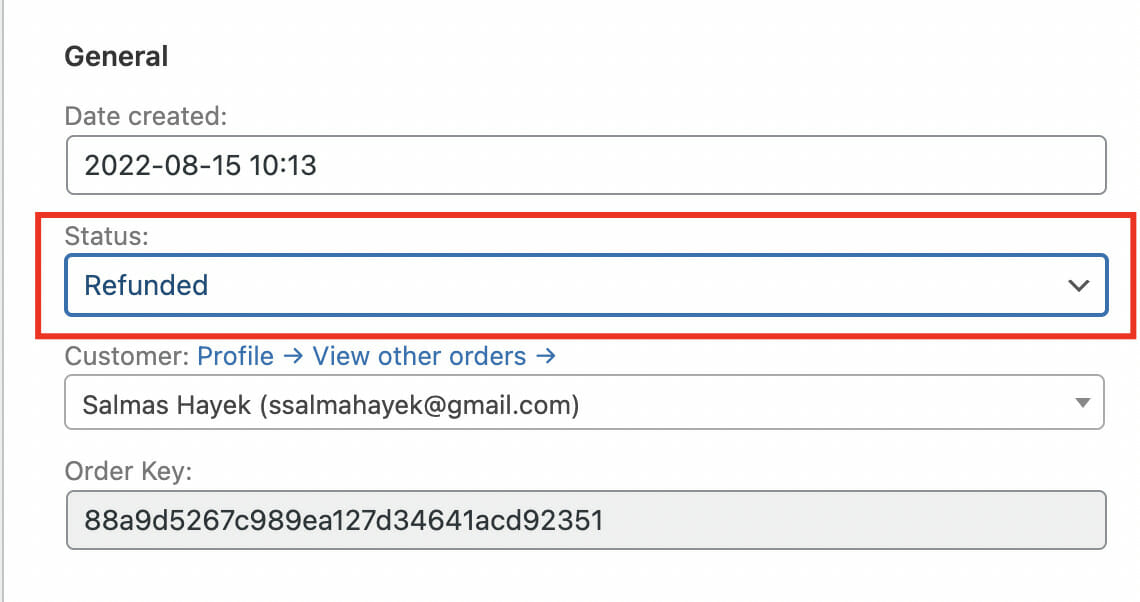How to Refund Orders
In every business, refunds are unavoidable. If you do not offer refunds, your customers might file a dispute with your payment processor, which might affect your business.
This article will guide you on how to offer refunds and cancel memberships when using ProfilePress.
Table of Contents
One-Click Order Refund
Navigate to ProfilePress >> Orders and search for the user whose order you want to refund. You can browse the all orders page or use the search field to search with their order ID, username, or email.
Click on the user’s name or the ‘view customer’ button to view the user’s order details.
Scroll down to the bottom and click on the “Refund Order” button.
A confirmation popup will appear asking you to confirm this irreversible action.
ProfilePress will notify your integrated payment gateway to refund the order, and the order status will change to “Refunded” after the order has been successfully refunded.
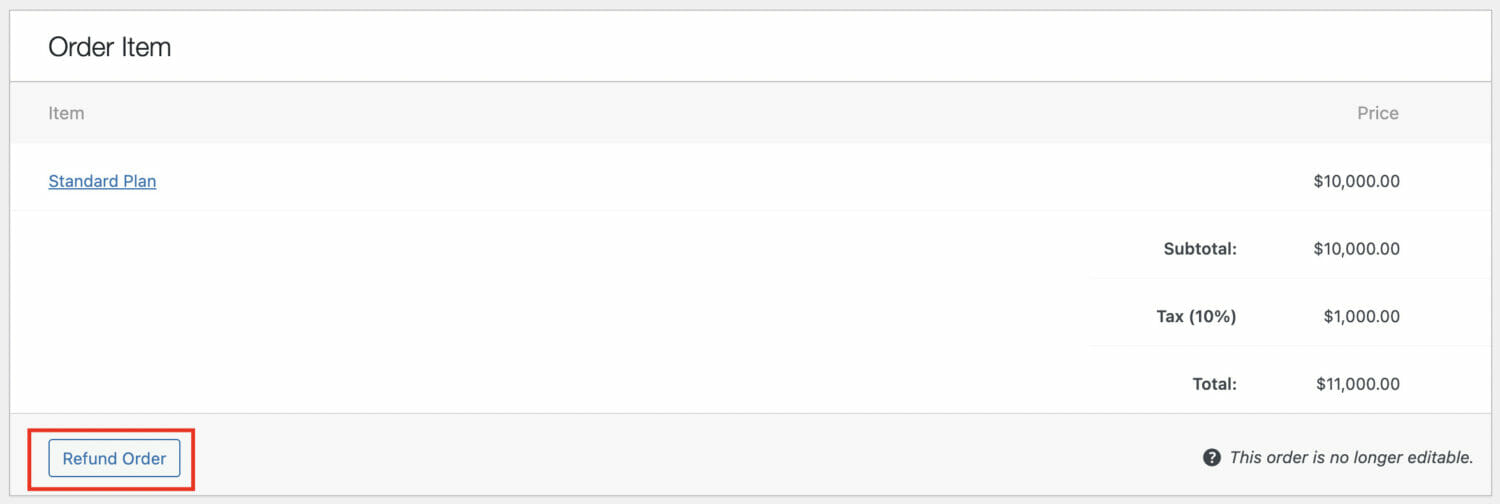
Manually Refunding Orders
Suppose you’ve refunded an order in your payment method (e.g. Stripe, PayPal) and it didn’t reflect in ProfilePress, or you made an offline refund to the customer. In that case, you can manually change the order status to Refunded.

Navigate to ProfilePress >> Orders and search for the user whose order you want to refund. You can browse the all orders page or use the search field to search with their order ID, username, or email.
Click on the user’s name or the ‘view customer’ button to view the user’s order details.
Locate the status field and switch it to ‘Refunded.’ Next, click on “Save order”.