How to Create a WordPress User Directory Page
Do you want to create a WordPress user directory page for your website?
A user directory page is a valuable tool for websites that have a large number of registered users or members. It allows visitors to search and browse through a list of registered users. It acts as a central hub for users to discover and connect with each other, enhancing community engagement and fostering a more interactive website experience.
This article will guide you through creating a WordPress frontend edit profile page using ProfilePress.
Creating a WordPress User Directory Page with ProfilePress
ProfilePress has a feature that allows you to create a WordPress user directory for your website. A member directory is a list of registered users of your website. These directories can have different sorting criteria and designs.
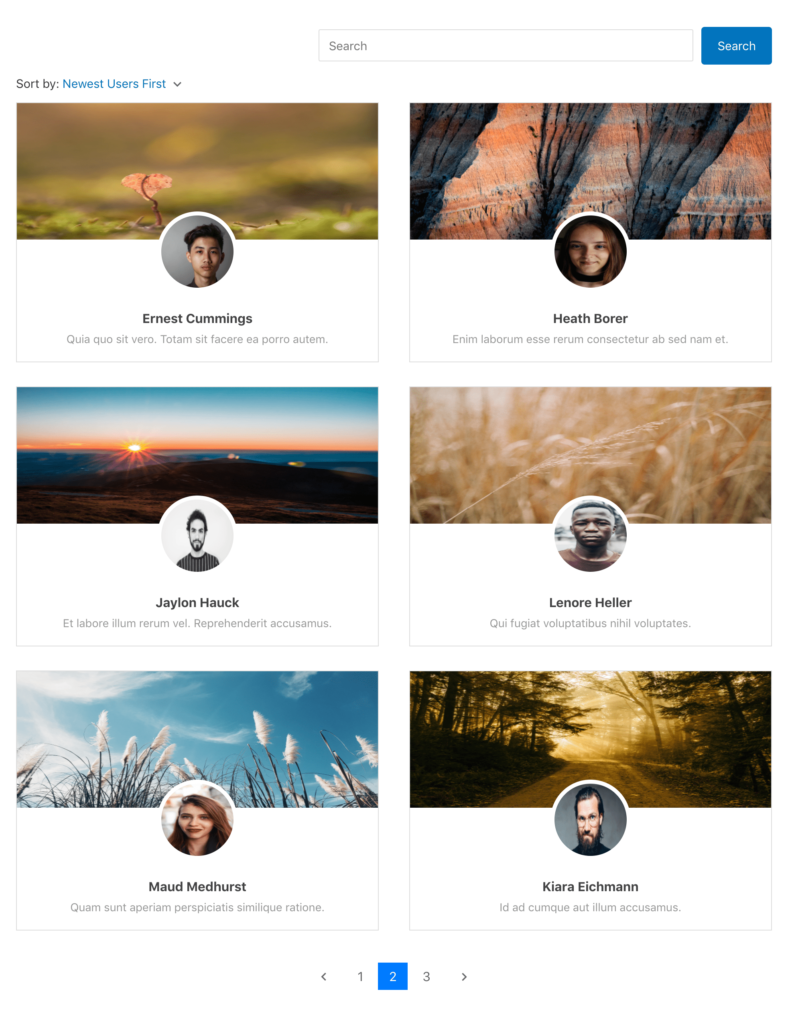
To create the member directory page, follow these easy steps:
- In your Dashboard, hover on ProfilePress and click on Member Directories
- Click on “Add New” at the top and select the template you want for the directory
- Use the drag-and-drop builder to build the attributes you wish to be displayed for each member on the directory page.
- In the directory settings, you can tweak the directory’s appearance, sorting, pagination, and more.
- Click on “Save Changes”
- Click on Member Directories and copy the generated shortcode.
Next, you must create a page to display the WordPress directory listing.
- Navigate to “Pages -> add new” in your WordPress dashboard.
- Please create a new page and give it a title.
- Add the form shortcode you copied earlier to the page content.
- Save the page
NB: If you are using Gutenberg Block Editor, you need to add the Shortcode block and then paste the shortcode in the field
In conclusion, you can effortlessly generate a comprehensive directory that showcases your website’s valuable members and provides visitors with easy access to their profiles by utilizing the power of the ProfilePress member directory plugin. This feature not only promotes a sense of community but also facilitates networking and collaboration among your users.