Subscribe Registering WordPress Users to Campaign Monitor List
The Campaign Monitor addon allows you to subscribe WordPress users to a specific email list immediately after they register via your custom registration form.
You can also allow registering users to select the Campaign Monitor list they want to be subscribed to.
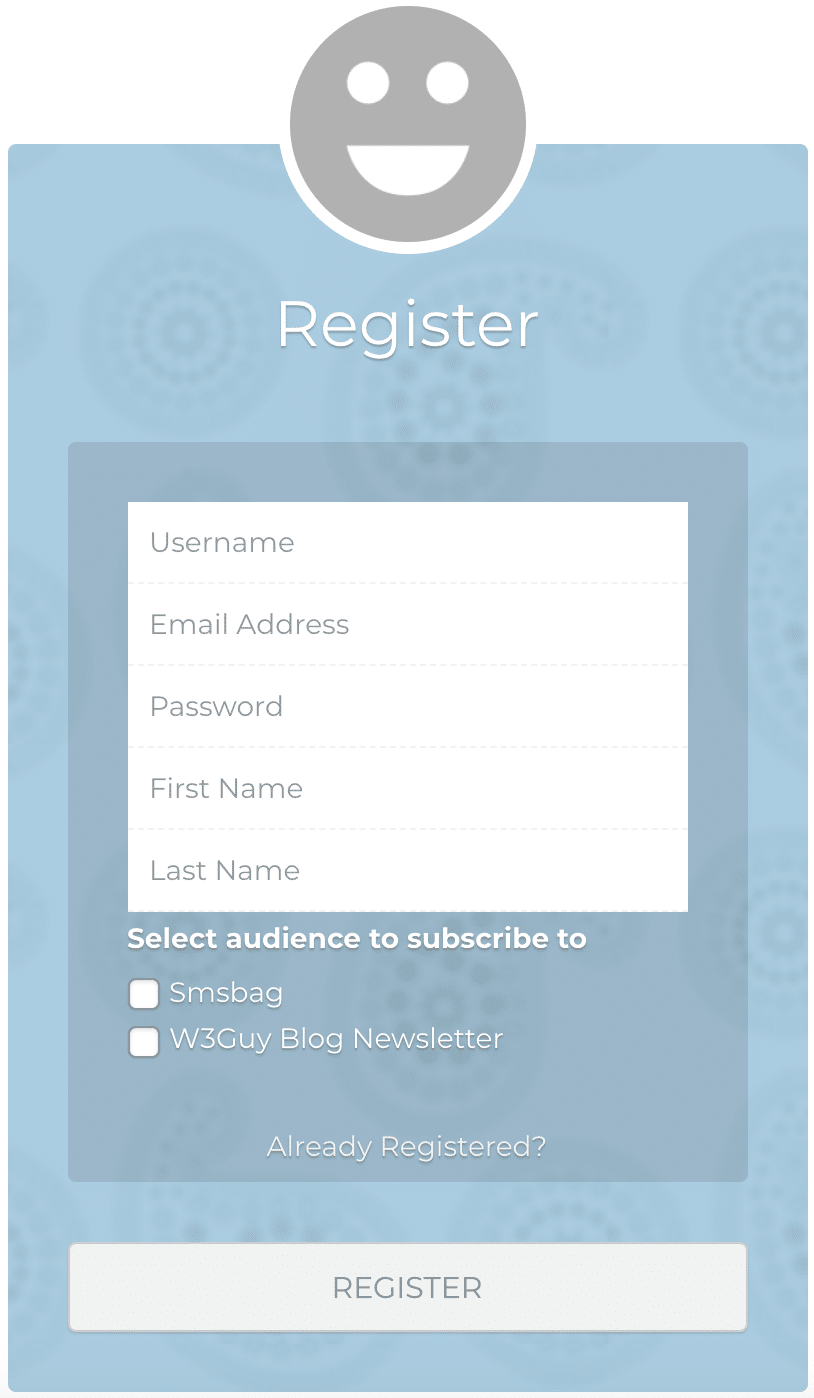
To get this addon working on your website please refer to this article.
Table of Contents
Setting up List Selection
To let users select the list to join, you have to add the Campaign Monitor block or shortcode to your registration form.
Drag & Drop Builder
Open your registration form builder or create a new one.
Drag and drop the Custom HTML field to the location you want to add the list selection
Click on the gear icon and type a description for the lists (eg. Select a List to Join) and click “Apply Changes”
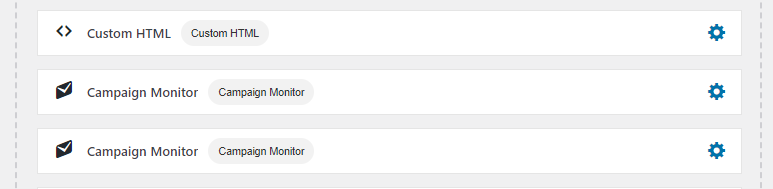
Next, drag and drop the Campaign Monitor field and click the gear icon to select the list and enter a label for the checkbox field (or leave it empty to use the list title).
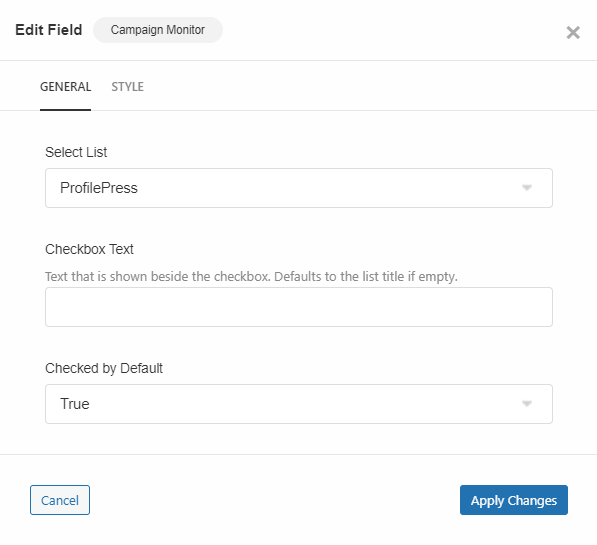
You can also choose to make the field checked by default.
Repeat the above steps for every list you want to display on your registration form.
Don’t forget to save your changes.
Shortcode Builder
Open your registration form or create a new one
Write the description for the lists wrapped in say, a paragraph tag (eg. <p>Select a list to join</p>)
To add the Campaign Monitor shortcode that will display the subscription checkbox on your form:
- Click on Available Shortcodes and scroll to and select pp-campaignmonitor
- Select an list.
- Enter a checkbox text or leave it empty to use the list title.
- Choose whether to select this option by default
- Click on “Copy to Clipboard“
- Paste the code right below your list description in step 2
- Repeat step 3-8 for each list you want to display on your form.
- Save changes
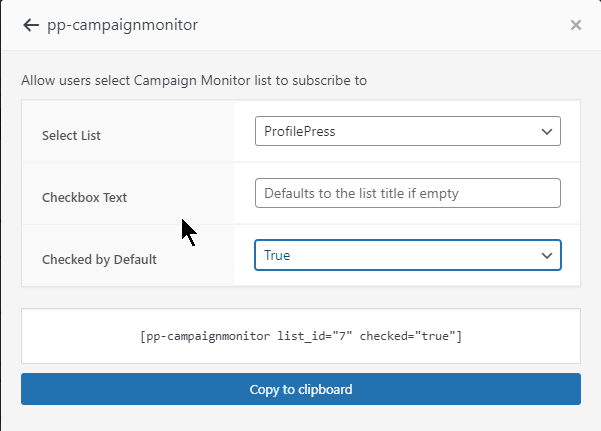
Note: Each list must have its own audience created on the settings page. See: Setting Up Campaign Monitor Addon