Setup WordPress User Email Verification After Signup
Do you want to set up user email verification after they sign up in WordPress?
One effective way to enhance your website security is by implementing email verification for new user registrations. In this article, you will learn how to set up a user verification system in WordPress.
Table of Contents
Setting Up WordPress User Email Verification
This add-on ensures that newly registered users confirm or verify their email addresses before they can log in to your WordPress website. Users can verify their account by clicking the confirmation link emailed to them after they sign up.
You must activate the addon by navigating to ProfilePress>>Addons and toggling on the activation switch.
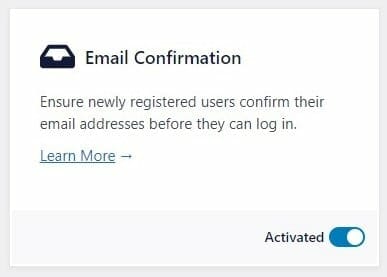
Setting Up the Addon
Link Expiration
The confirmation link that is sent can be set to expire after some time if unused. This time can be set in minutes in the Email Confirmation Settings panel. NB: When the field is empty, the default time of 30 minutes will be used.
Error Messages
When users have not verified their email or they clicked on an expired confirmation link, they will see these error messages. These can be customized in the Email Confirmation Settings panel.
Auto Login
When users successfully confirm their email accounts, you can decide to log them in automatically log them into your WordPress membership site.
Alert Messages
You can also customize the message displayed when an email is successfully confirmed, when the confirmation email has been resent and when the email has been confirmed already.
Unconfirmed Users
When users fail to confirm their accounts, you can decide on the period of time for those accounts to be deleted.
To use this feature you need to first enable it and then set the maximum days for the account to be deleted. NB: If the field is left empty, it defaults to 10 days.
Click on Save Changes to apply your changes.
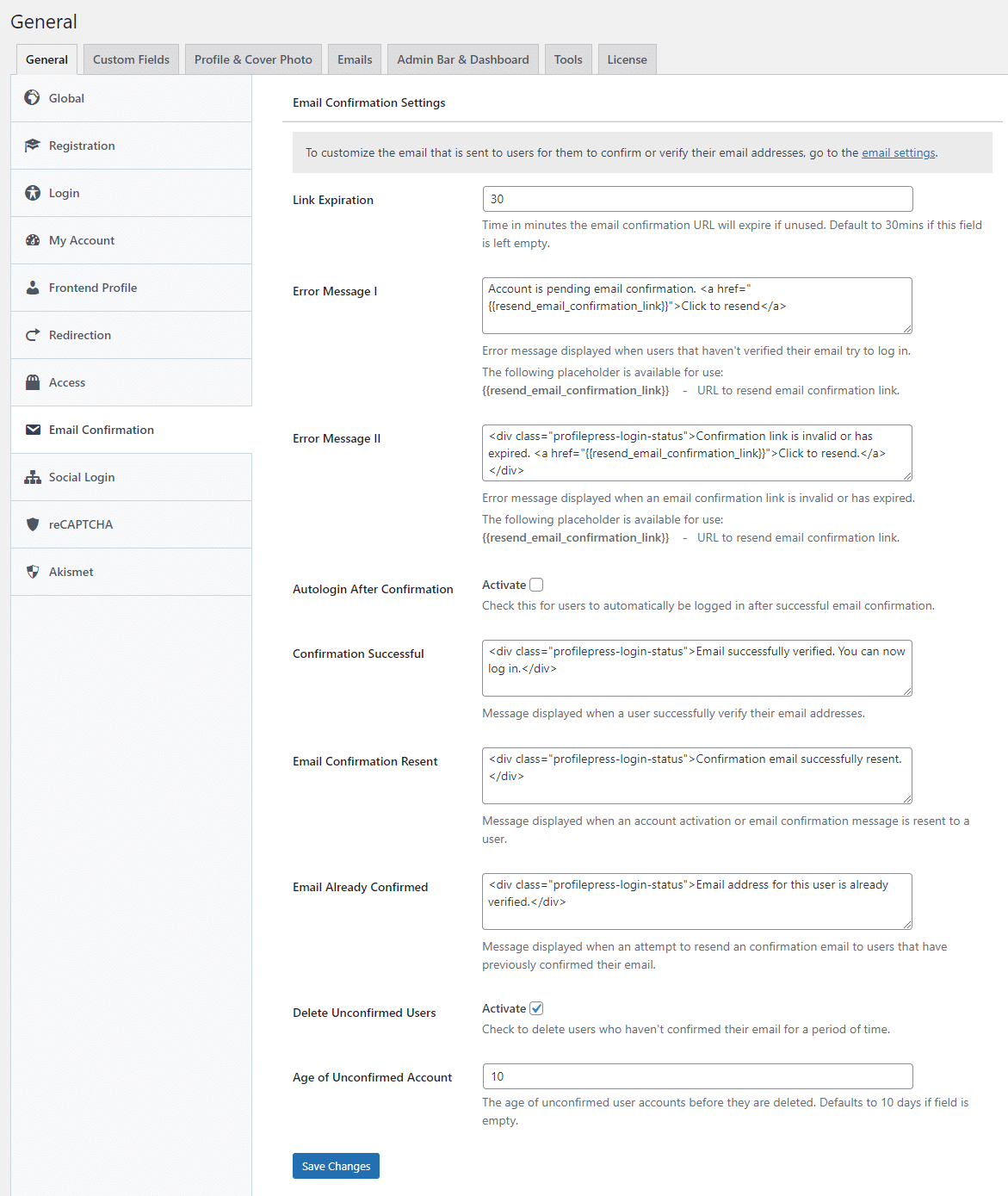
Customizing the Confirmation Email
To customize the email that is sent to users for them to confirm or verify their email address,s follow these steps:
- Navigate to ProfilePress>Settings and click on the Emails tab.
- Click the Gear icon on the right-hand side of the Email Address Confirmation
- Make the needed changes to the email subject and body
- Click on Save changes.
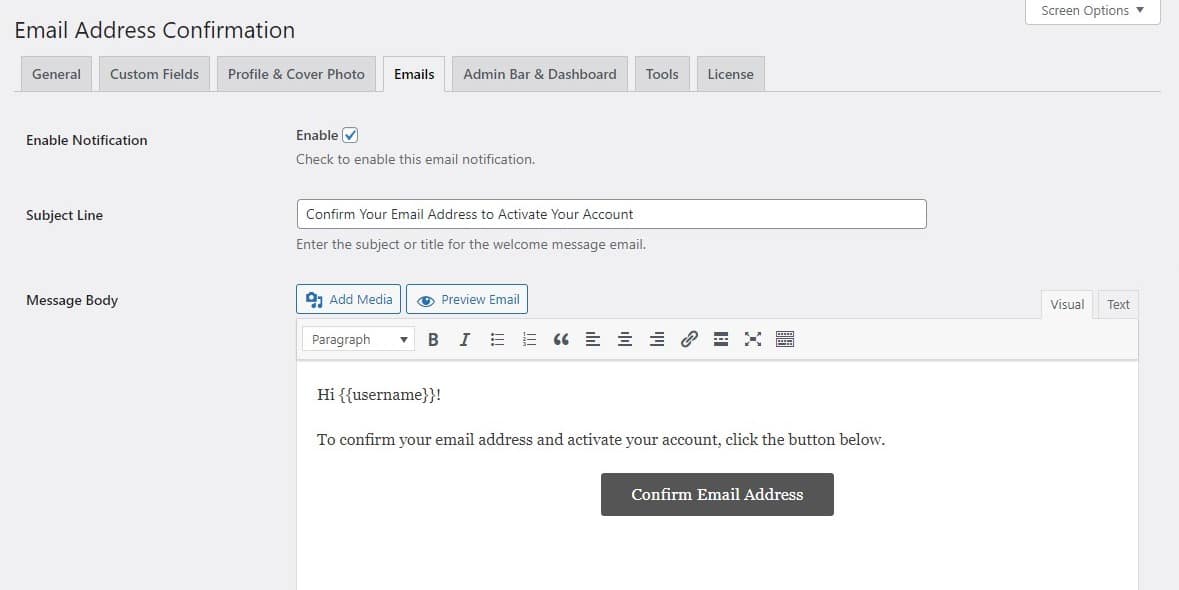
NB: You can use the {{username}} and {{email_confirmation_link}} shortcode to get the current users username and link the confirmation link anywhere in the email.
Administration Actions
Administrators can manually confirm a user as well as resend the confirmation email to them by hovering over their usernames and clicking the appropriate action link.
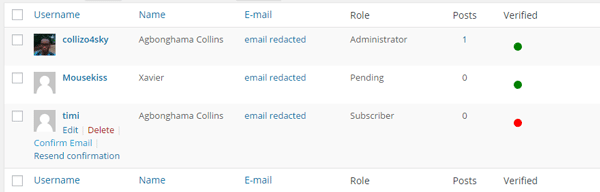
Bypassing Email Confirmation Check During Login.
If for some odd reasons, you want users to still be able to log in even when they are yet to confirm their email address; use the code snippet below.
add_filter('ppress_bypass_check_if_user_is_activated', '__return_true');
If you will like to notify logged in users who haven’t confirmed their email address to do so; use the shortcode [pp-resend-email-confirmation]. Place it wherever you want the notice displayed preferably at the sidebar of your site.
The shortcode accepts two attributes: text and link. The former to customize the notice text and the latter the anchor text or link label to resend the email confirmation. Like so
[pp-resend-email-confirmation text="Apparently you haven't confirmed your email address" link="Do that now!"]
FAQ
Q: Will previously registered users prior to the activation of this extension become unconfirmed or unverified?*
A: No. they are automatically deemed email confirmed/verified.
That’s it ?