WordPress Passwordless Login: Users Login via One-time URL
Do you want to set up a WordPress passwordless login for your website?
Passwordless login is an innovative approach that replaces traditional password-based login with a one-time URL. This method offers users a seamless and secure alternative to logging in to WordPress.
With our Passwordless Login addon, users can log in to their WordPress accounts by clicking a one-time link sent to their registered email address. This link typically expires in minutes, adding an extra layer of security.
This guide explains how to set up a passwordless login in WordPress using the ProfilePress plugin, covering its benefits and the setup process on your website.
Benefits of WordPress Passwordless Login
Passwordless login is gaining popularity as a secure and user-friendly alternative to traditional password-based authentication for WordPress websites. Here are some of its benefits:
- Enhanced Security: With no password to steal, the risk of account breaches is significantly reduced.
- Improved User Experience: Users can log in without remembering complex passwords, increasing satisfaction and retention.
- Reduced Support Costs: Fewer password reset requests mean lower business support costs.
Setting Up a Passwordless Login with ProfilePress
Our Passwordless Login addon works by sending a passwordless login email containing a one-time login URL to users’ email addresses after they fill out your WordPress login form with their username or email address.
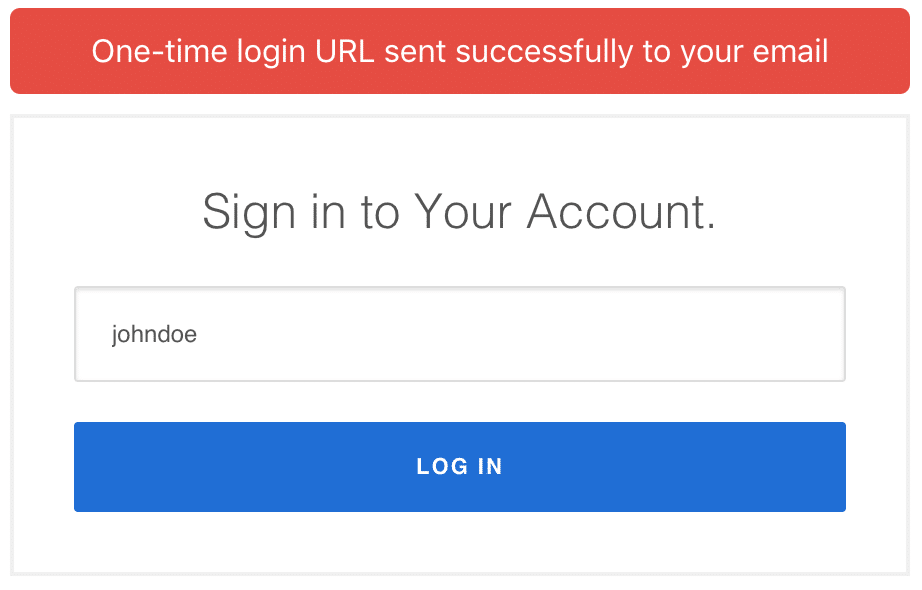
To set this up, you must first install and activate the ProfilePress plugin on your WordPress site.
Then, navigate to ProfilePress > Addons in your WordPress dashboard. You’ll find a list of available ProfilePress addons, including the Passwordless Login addon.
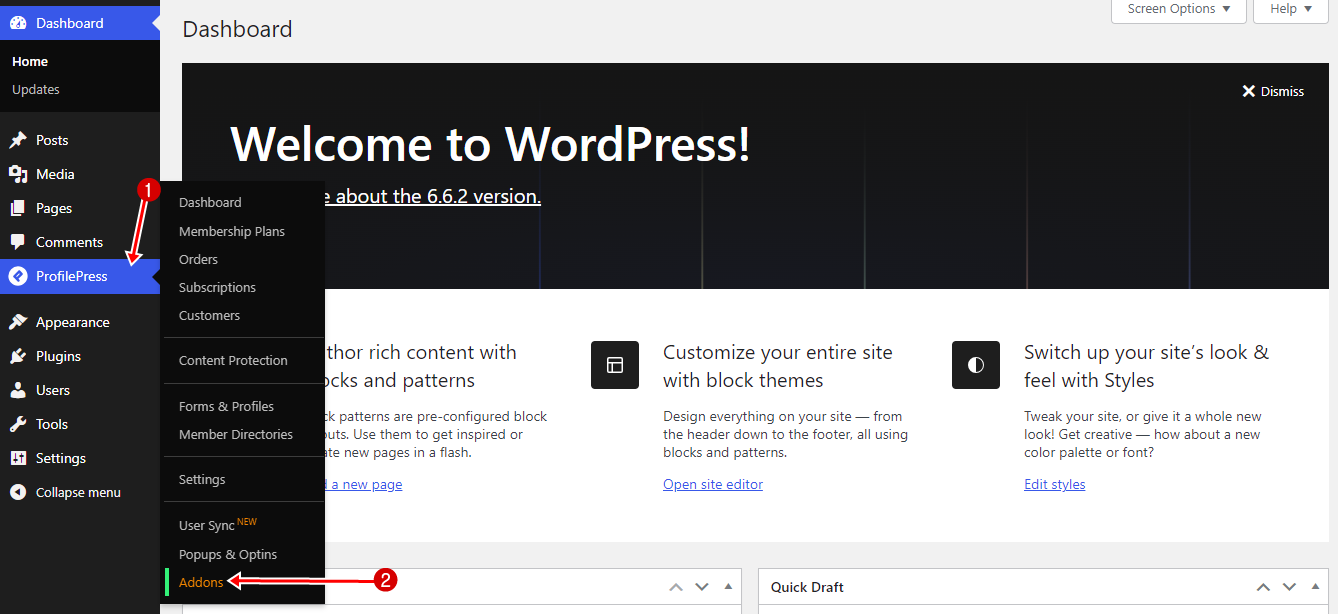
Scroll to Passwordless Login and activate it on your WordPress website.
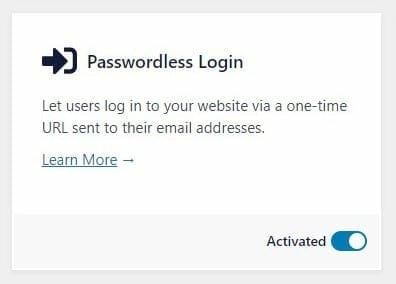
After activating the addon, go to Settings >> Login >> One-time Passwordless Login Settings.
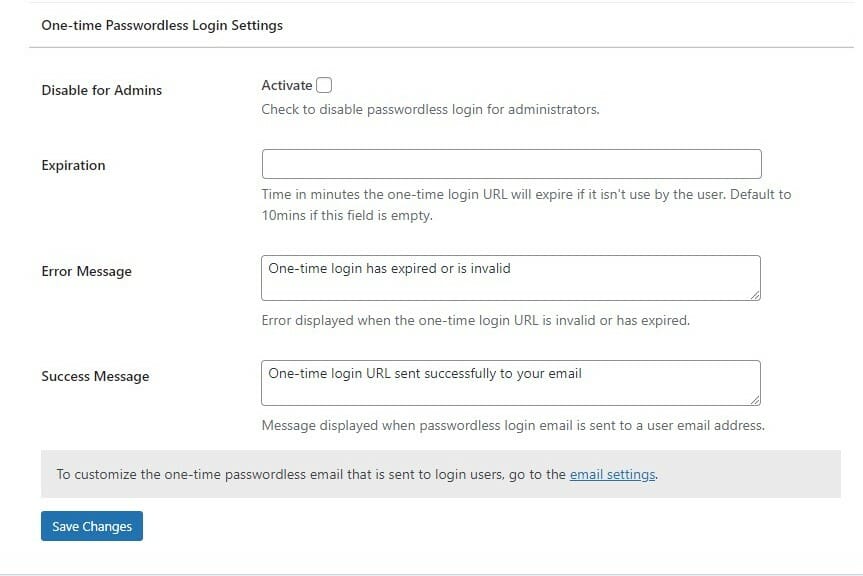
Disable for Admins: This option lets you disable passwordless login for admins when logging in to WordPress.
Link Expiration: The login link is also set to expire after some time if the user does not use it. You can set this time (in minutes) in the provided field.
NB: The default period of 10 minutes will be used if the field is left empty.
Success/Error Messages: These are the success/error messages displayed when users use the Passwordless login option.
Customizing the WordPress Passwordless Email
To customize the email that is sent to users for them to log in to WordPress via a one-time link or URL, follow these steps:
- Navigate to ProfilePress>Settings and click on the Emails tab.
- Click the cog icon on the right-hand side of the One-time Passwordless Login Email.
- Make the needed changes to the email subject and body
- Click on Save Changes.
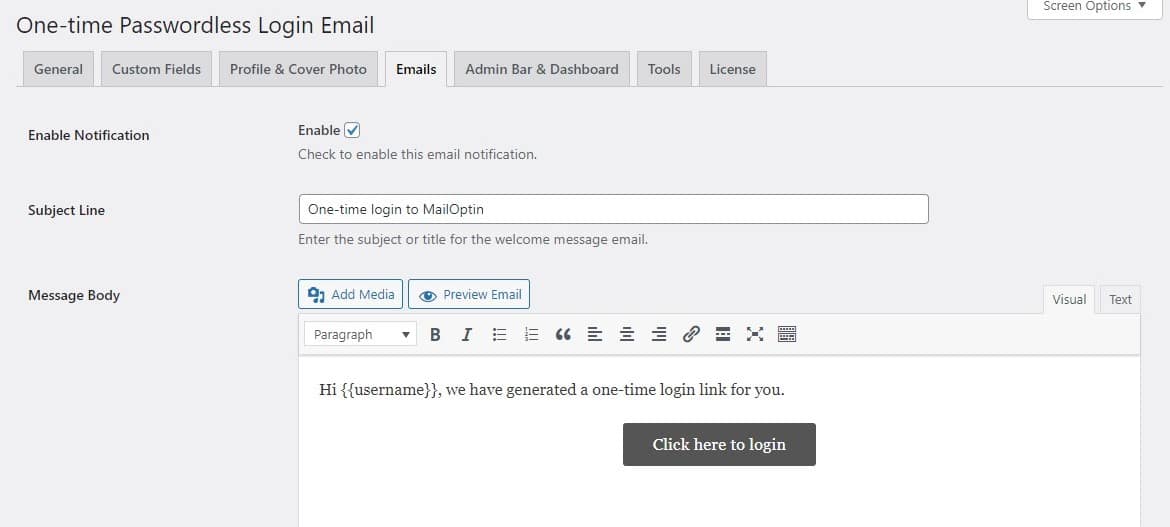
NB: You can use the {{username}} {{first_name}} {{last_name}} and {{passwordless_link}} shortcode to get the current user username, first & last names, and passwordless link anywhere in the email.
In conclusion, implementing passwordless login on your WordPress site can be a game-changer for security and user experience. With ProfilePress, you can offer your users a quick, secure way to access their accounts on your WordPress website without the hassle of remembering passwords.
Now that you know the steps, it’s time to put this powerful feature to work on your website. Enhance your site’s security and user satisfaction with ProfilePress’s passwordless login today.