How to Add Mailchimp Subscribe Checkbox to WordPress Registration Form
With the integration of Mailchimp and your WordPress website, you can provide your users with the option to receive email communications by adding a subscribe checkbox to your registration form. This will help you expand your email list.
The ProfilePress plugin simplifies the process of creating personalized registration forms. The integration with Mailchimp guarantees that your users’ data is seamlessly synchronized with your email marketing service, resulting in a more efficient and less time-consuming experience.
Regardless of your level of expertise in email marketing, integrating a Mailchimp subscribe checkbox into your WordPress registration form is an excellent way to connect with your audience, enhance your brand awareness, and build your email list.
Table of Contents
Activating the Addon
To activate the Mailchimp addon, go to ProfilePress>>Addons>> Scroll to Mailchimp and switch it ON.
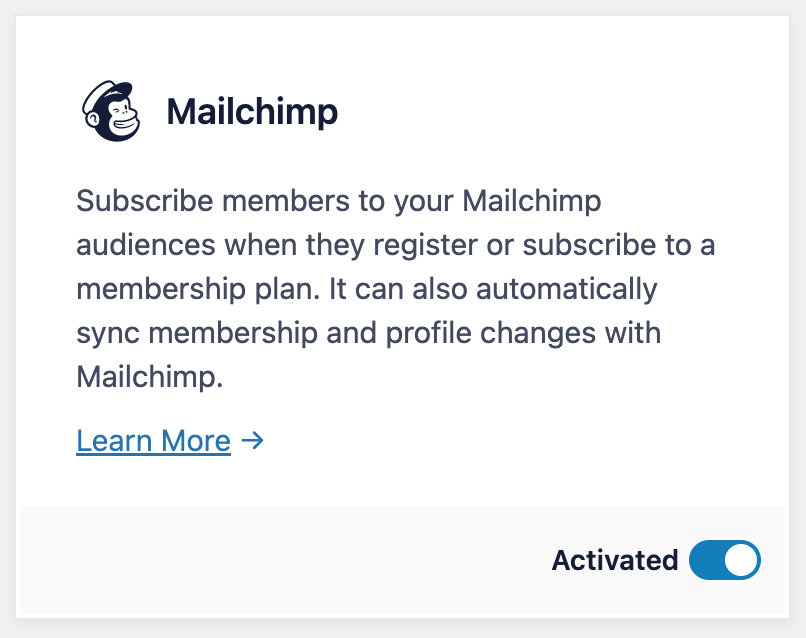
Setting up Mailchimp
Go to ProfilePress >> Settings >> Integrations >> Mailchimp.
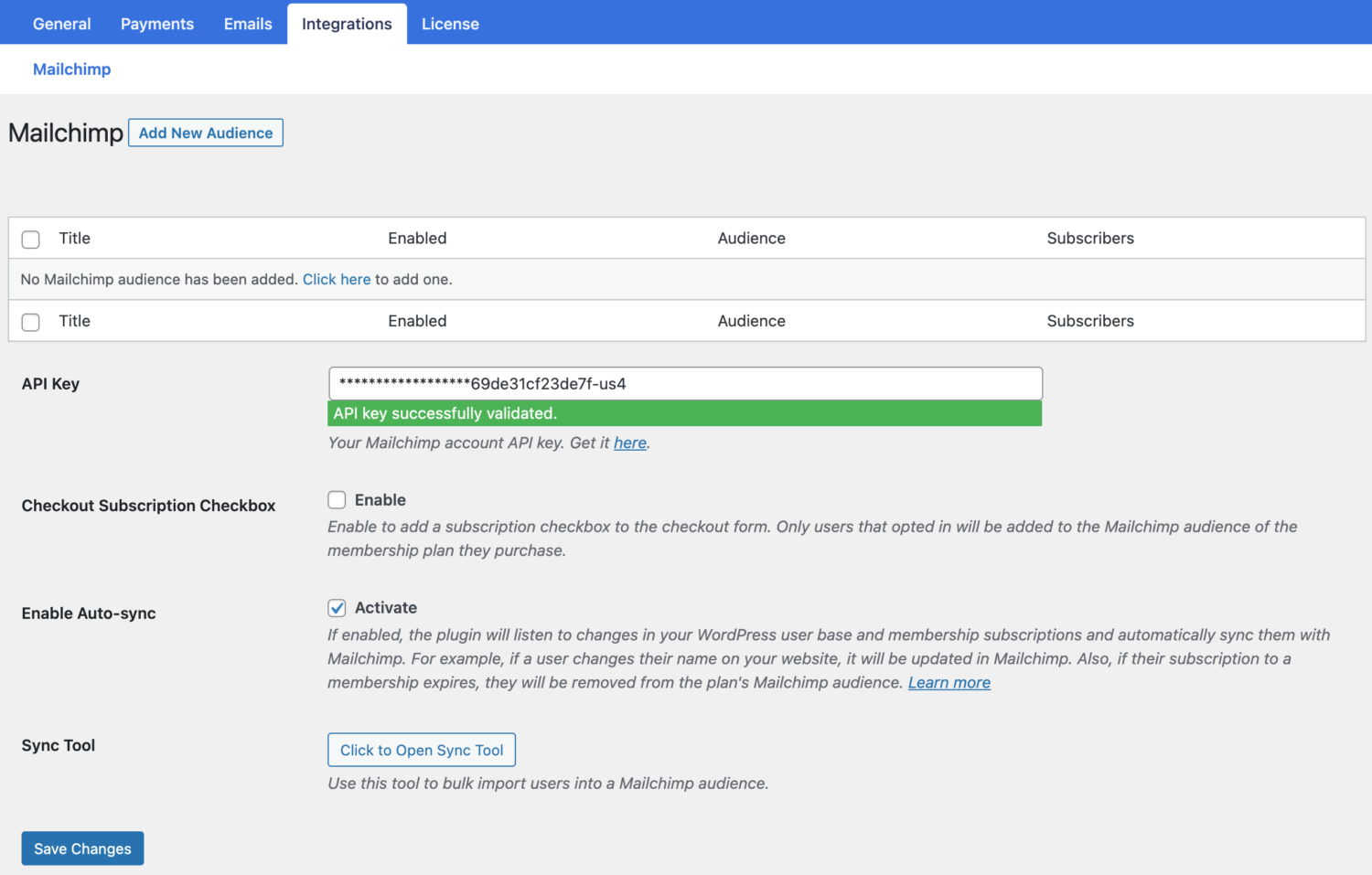
Adding your Mailchimp API Key
If you already have your Mailchimp account API key, you can paste it in the field or click on “Get it Here” below the field to navigate the API page of MailChimp (you will be required to log in to your Mailchimp account).
Adding Email Lists
ProfilePress allows you to create multiple audiences for use with Mailchimp. To Create your first list, click “Add New List” at the top of the Mailchimp setup page to reveal the page for adding new lists.
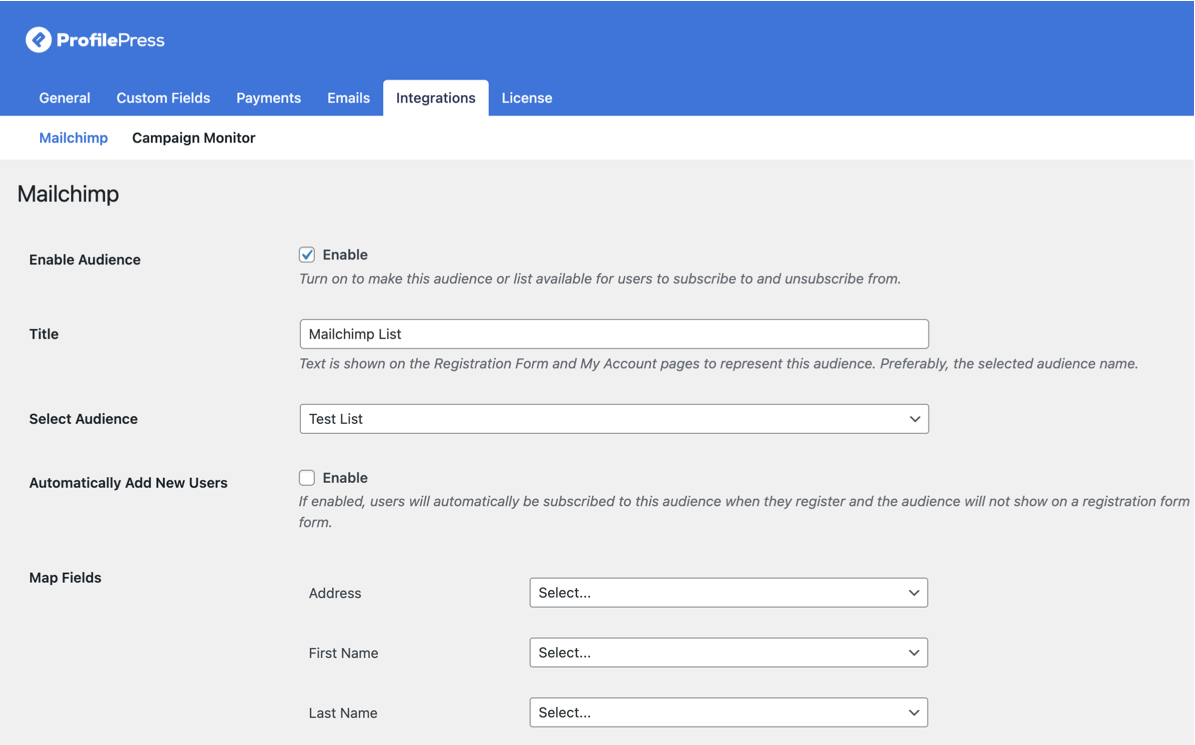
Activating the Enable List will make a list accessible in forms and user notification settings for subscription and unsubscription.
The Title is the title text displayed on the Registration Form and My Account pages to identify the list, ideally the selected list name. Select List enables you to choose the Mailchimp list for new user additions, and Mapping Custom Fields allows the mapping of custom fields in the registration form to their corresponding attributes in Mailchimp.
Creating ProfilePress Registration Form
Building the Registration Form
- Hover on ProfilePress and click on Forms & Profiles
- Click on Add New and select the Registration form type
- Enter a name for the form
- Select your preferred template
- Design the form with the drag & drop or Advanced shortcode builder.
- Drag and Drop the Mailchimp field into the form.
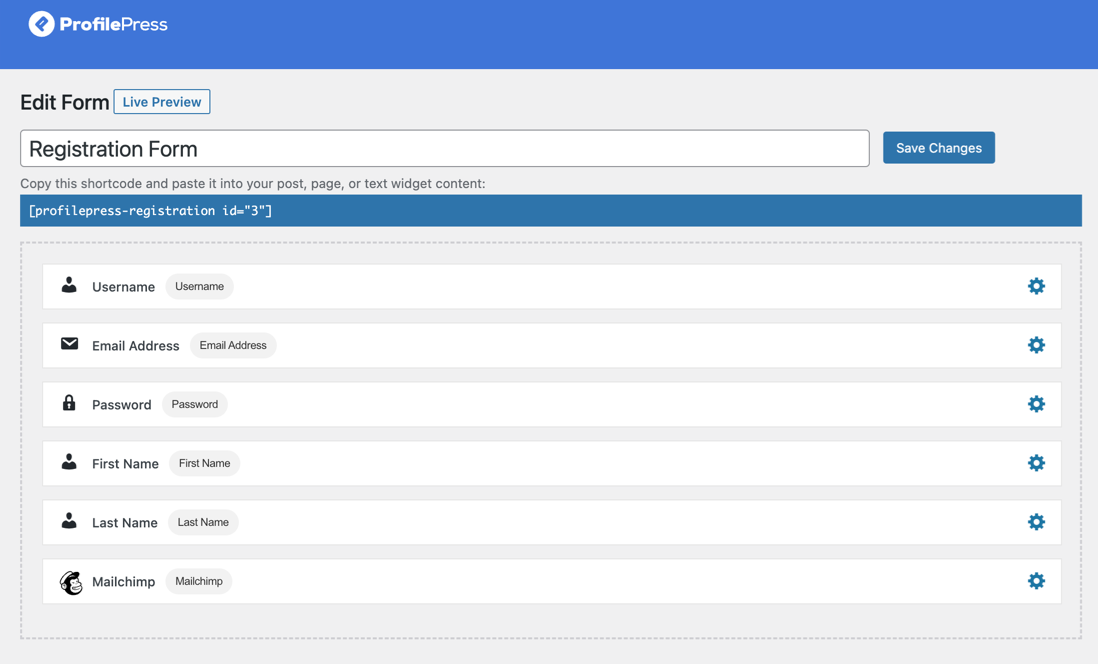
Setting the Mailchimp Field
- Select the mailing list you want the registration form to be attached
- Type in the text you want to be shown beside the checkbox
- Save changes.
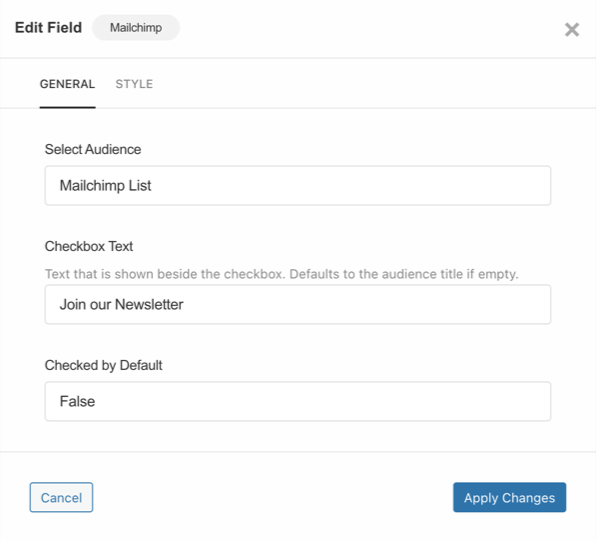
You can preview how the form will look by clicking on the “Live Preview” button.
Adding a Subscribe Checkbox to ProfilePress Checkout Form
In addition to adding a Mailchimp subscribe checkbox to your registration form, you can also add it to your checkout form. To do this, follow the steps outlined below.
- Go to ProfilePress >> Settings >> Integrations >> Mailchimp.
- Scroll down to the “Checkout Subscription Checkbox” and enable it.

When you are done, don’t forget to save your changes. Easy Peasy!
If you want to ensure users who unsubscribe or whose subscription to this plan expired are removed from the Mailchimp audience, ensure you have Sync enabled on the Mailchimp setup page.
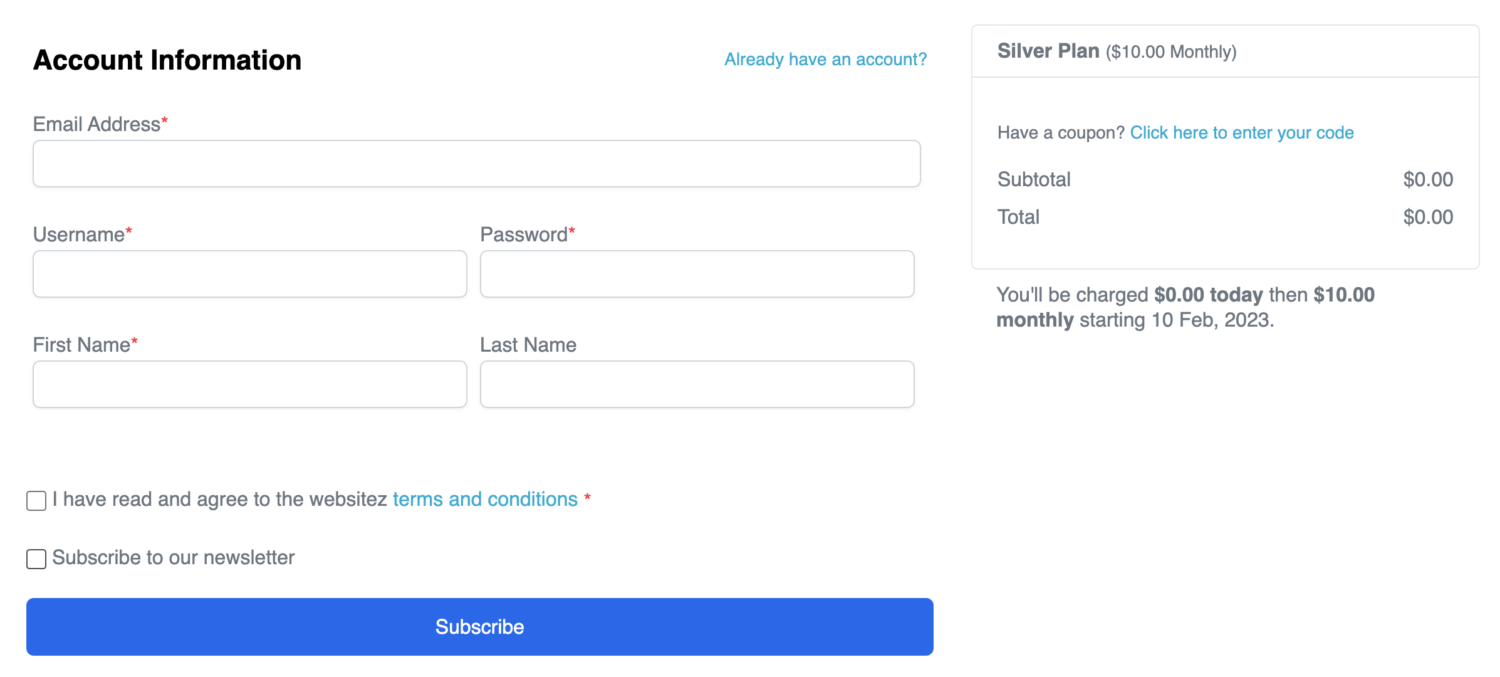
Conclusion
By integrating Mailchimp with your WordPress website and adding a subscribe checkbox to your registration form, you can allow your users to opt-in to receive email communications from you and grow your email list.
The ProfilePress plugin makes it easy to create custom registration forms, and the Mailchimp integration ensures that your users’ information is synced with your email marketing service, saving you time and effort.
Whether you’re new to email marketing or an experienced user, adding a Mailchimp subscribe checkbox to your WordPress registration form is a great way to engage with your audience and promote your brand.