Adding WordPress Content Protection Rules to Restrict Content
Are you looking to add content protection rules to restrict your WordPress content?
Imagine the power of restricting access to specific content, ensuring that only authorized users can view your exclusive content. With ProfilePress, you can implement content protection rules, keeping your valuable content secure and accessible to the right audience on your WordPress site.
This guide will walk you through setting up content protection rules in WordPress, empowering you to safeguard your content and maximize its impact.
Setting Up WordPress Content Protection Rules
Content protection in ProfilePress is a modern, logical approach to safeguarding various types of content, including pages, child pages, posts, custom post types, categories, tags, and custom taxonomies within WordPress.
You can restrict your WordPress content to specific groups of users, such as everyone, members or customers of a membership plan, logged-in users, or logged-out users.
To begin restricting your WordPress content, install and activate the ProfilePress plugin on your WordPress site.
Then, go to ProfilePress > Content Protection and click Add a Protection Rule.
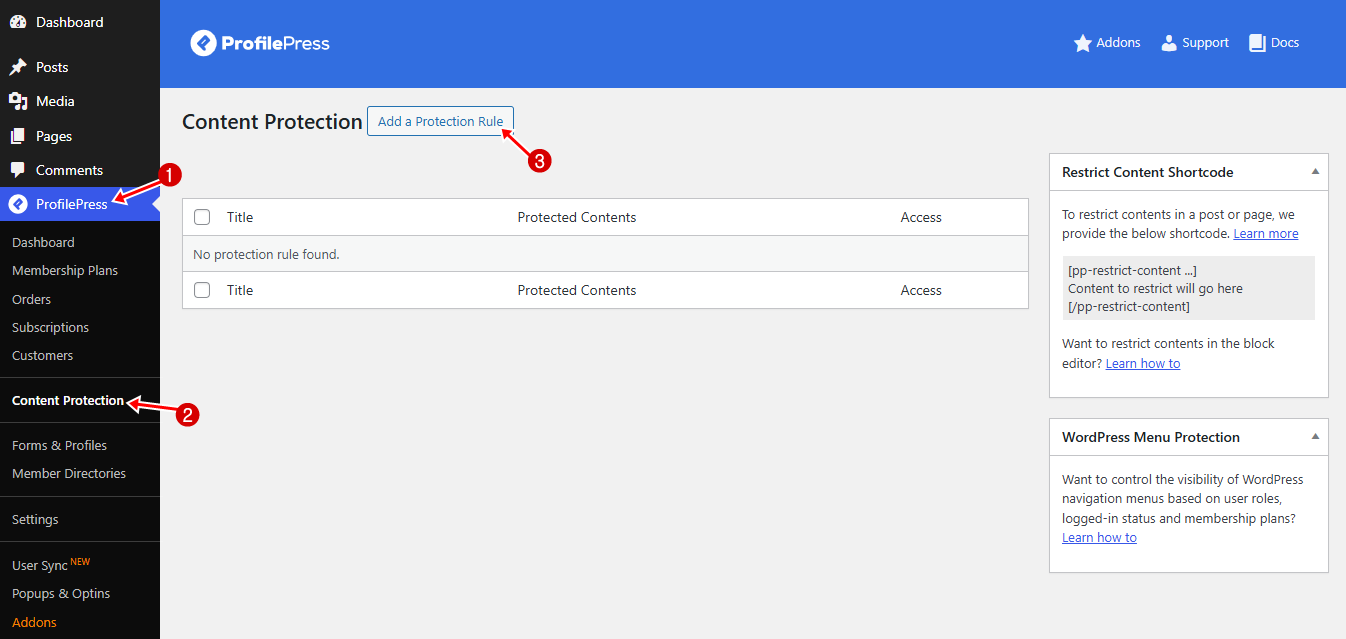
Enter a descriptive title for the rule you are creating, the contents to protect, the logical OR/AND, and who can access the content. When you are done, click the Save Rule button.
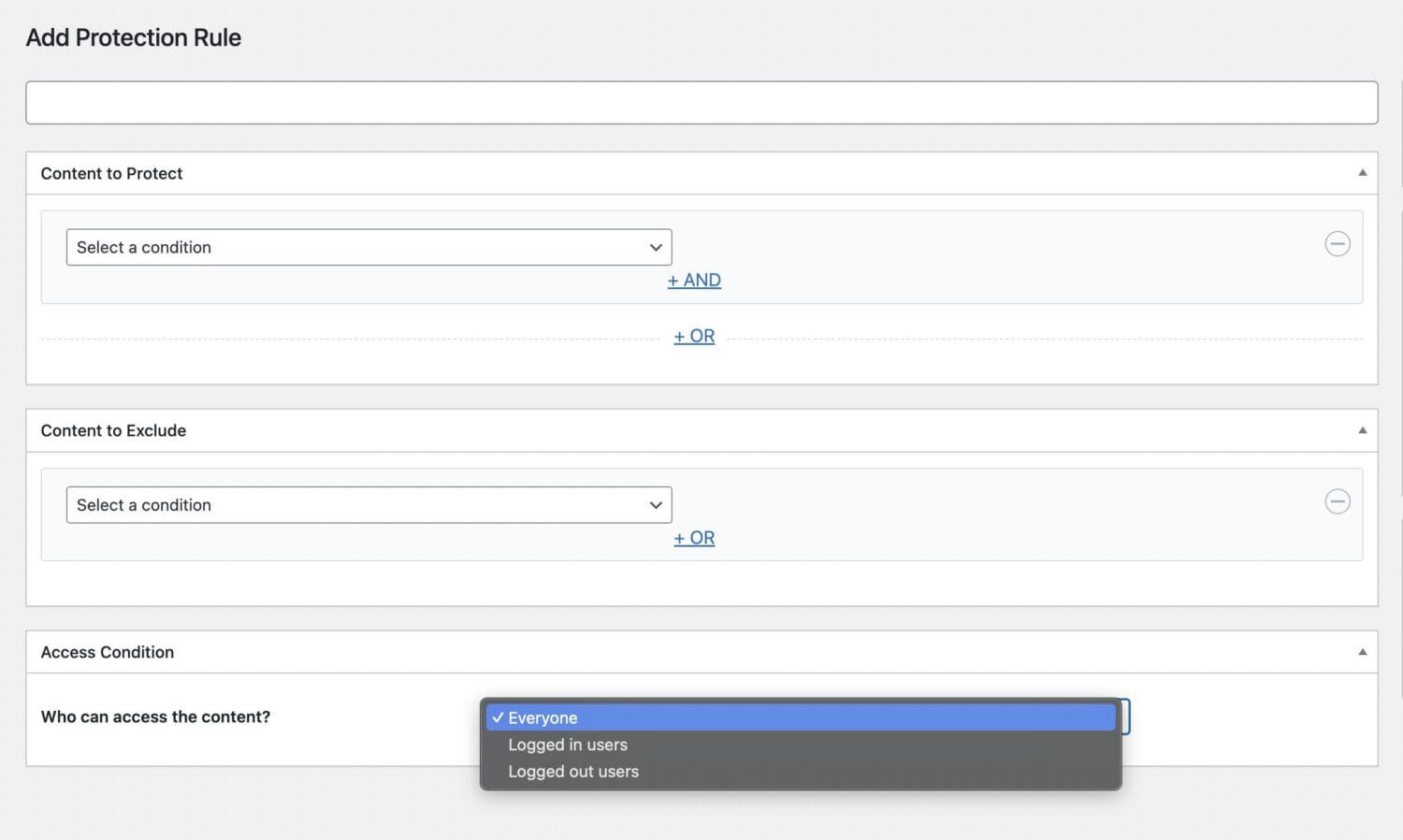
The Access Condition section allows you to assign who can access the content you want to protect, such as Everyone (all users will have access to the content), Logged in users (only those who are logged in can access the content) and Logged out users (only those who are not logged in to your website can access the protected content).
The Logical AND rule only kicks in when all grouped conditions are true, and the Logical OR rule happens when one of the conditions in a group is true.
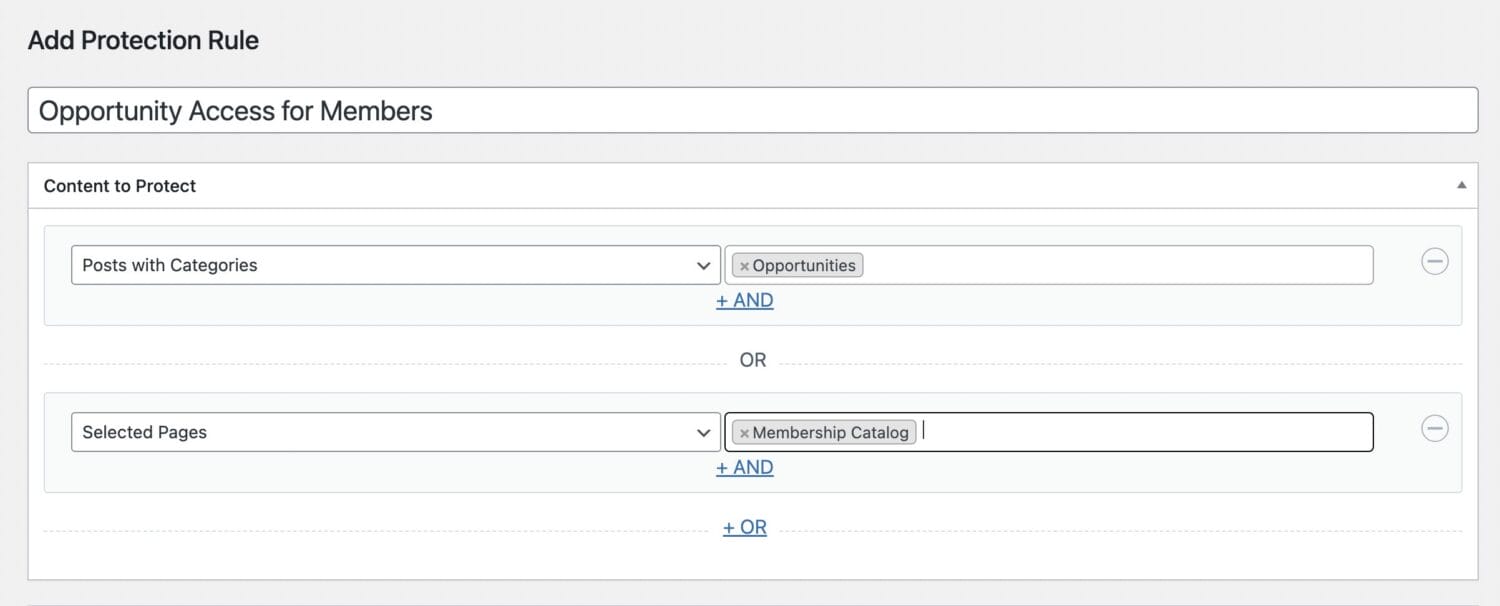
In the screenshot above, we used the OR logic, where the protection rule will kick in when anyone accesses either of the selected posts or pages. Of course, this means you want everyone to access the selected post and page.
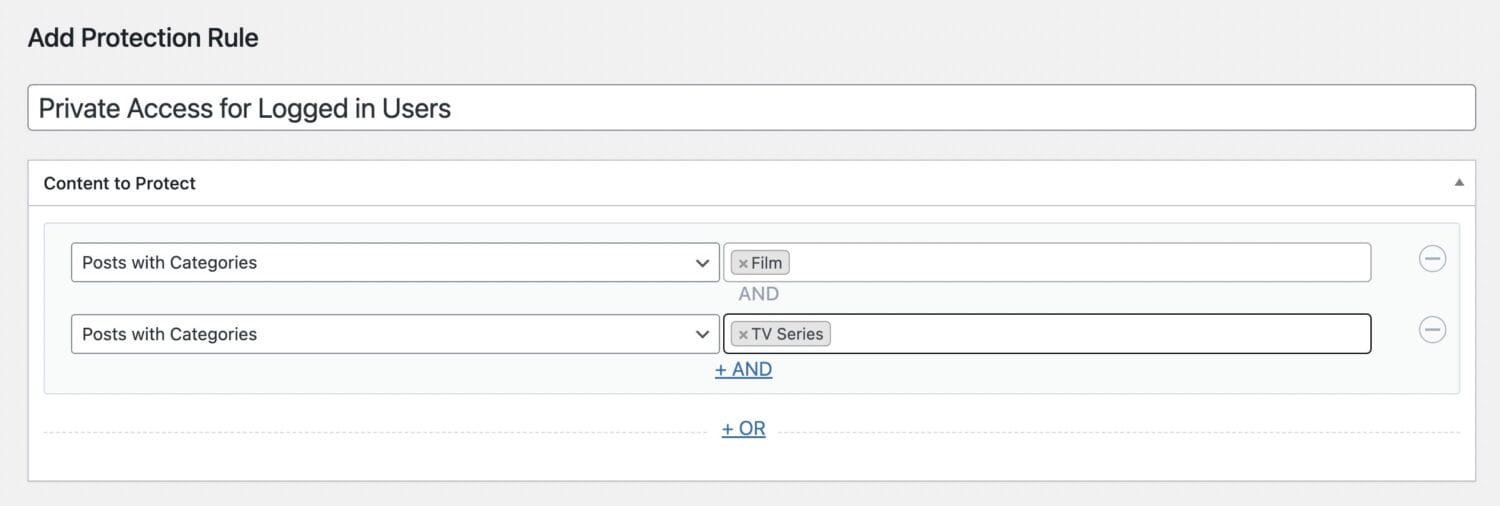
The rule above uses the AND logic and will restrict posts on your site that belong to both the Film and TV Series categories.
WordPress Content to Exclude
This setting allows you to exclude specific WordPress content from the protection rule by making it accessible to all users, regardless of the overarching protection settings you have configured. Whether you have premium content, subscription-only access, or member-specific posts, you can selectively make specific content available to a broader audience.
In the example below (screenshot), we restrict access to all posts tagged with “paid” in the content protection section. However, we exclude specific posts from this restriction in the content exclusion section, making them available to all users.

Access Condition
You can also restrict your protected WordPress content to members or customers of specific membership plans, selected user roles, and specific registered users.
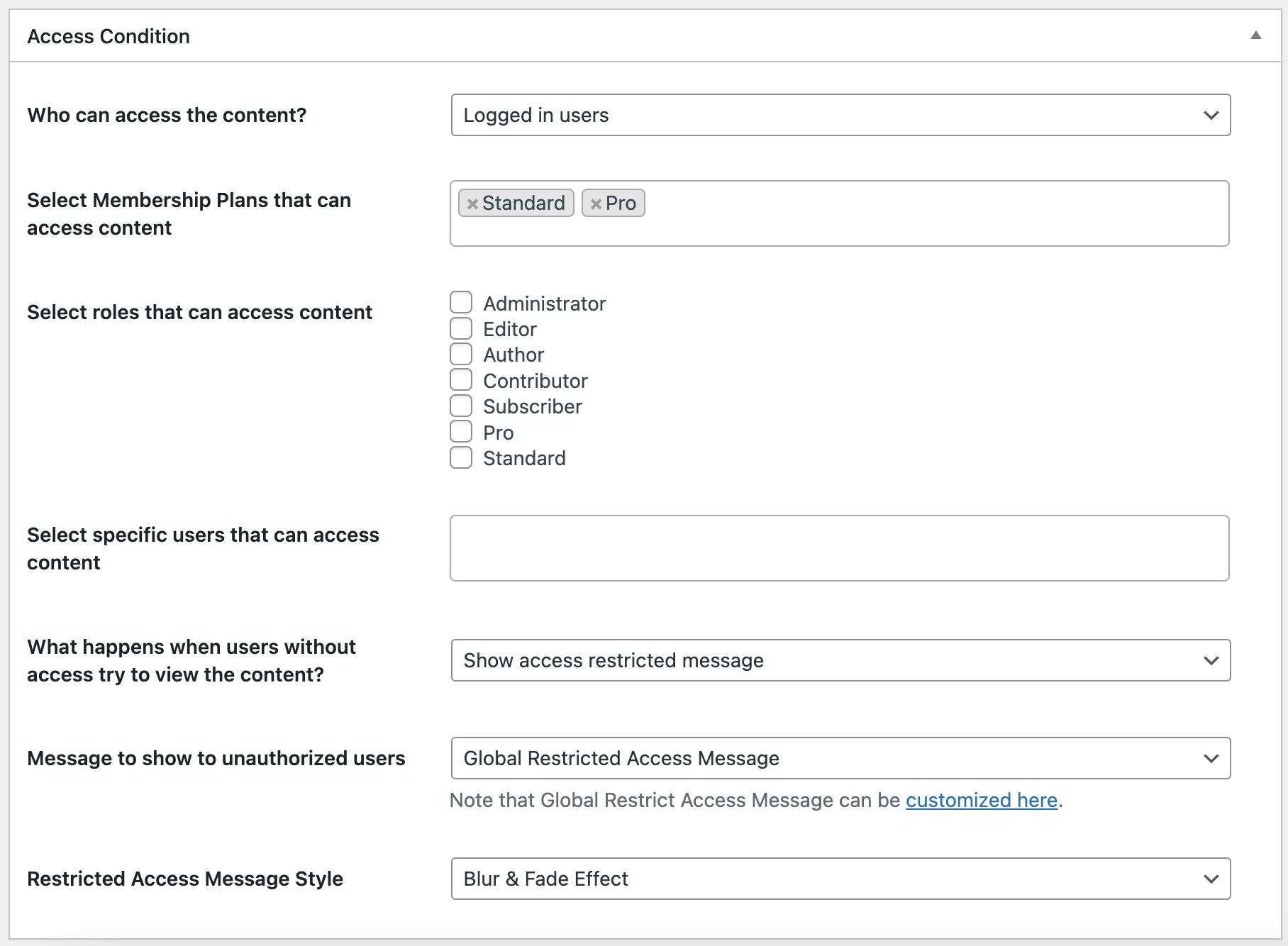
You can show unauthorized users the global restriction message, a custom message, or the post excerpt or redirect them to a specific WordPress page.
Restricted Access Message Styles
You can also select the “Blur & Fade Effect” as the Access Message style to give the end of the WordPress post excerpt a blurring/fading effect. See a preview below.
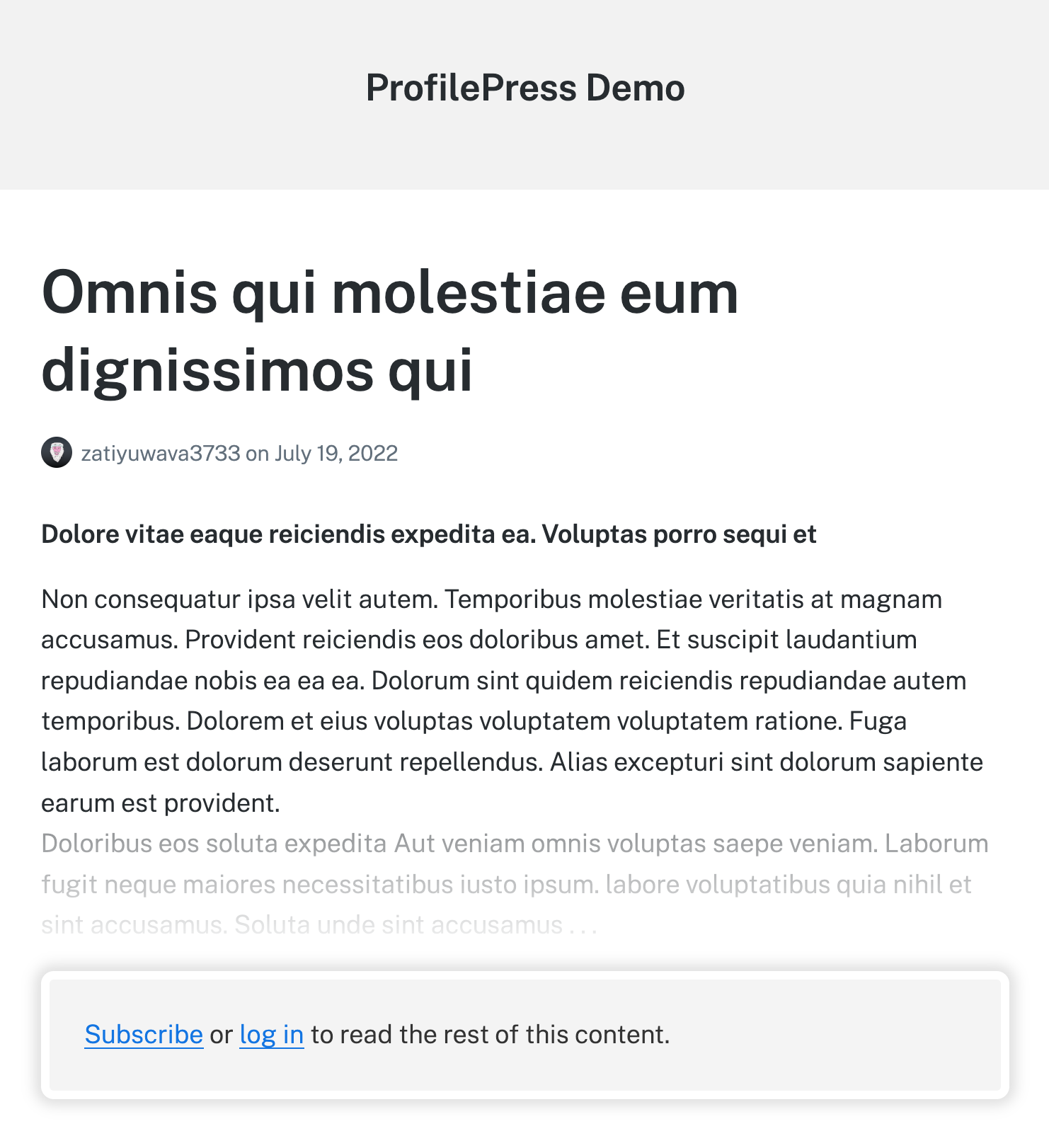
Restricted Page Template
Another is the “Restricted Page Template” option, which replaces the whole page content with your restricted message. This is particularly useful when protecting content that overflows the main post content. A classic example is The Event Calendar plugin, which displays content before and after the main WordPress post content.
Note that the Restricted Page Template feature works together with “Message to show to unauthorized users” set to “Custom Message”; otherwise, nothing will be displayed when a post or page that is restricted is viewed.
Below is a preview of the “Restricted Page Template” feature.
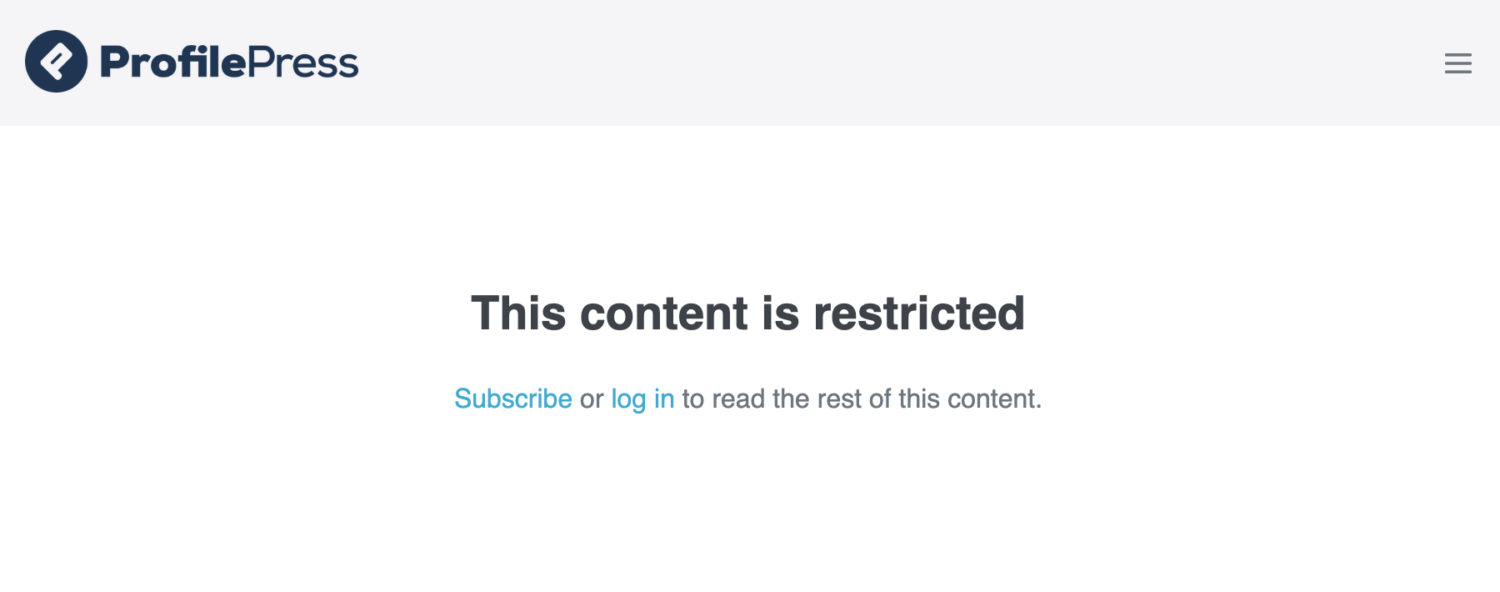
Note that you can create as many content protection rules as you want.
You can also deactivate/activate any rule from the Rules listing page in ProfilePress.
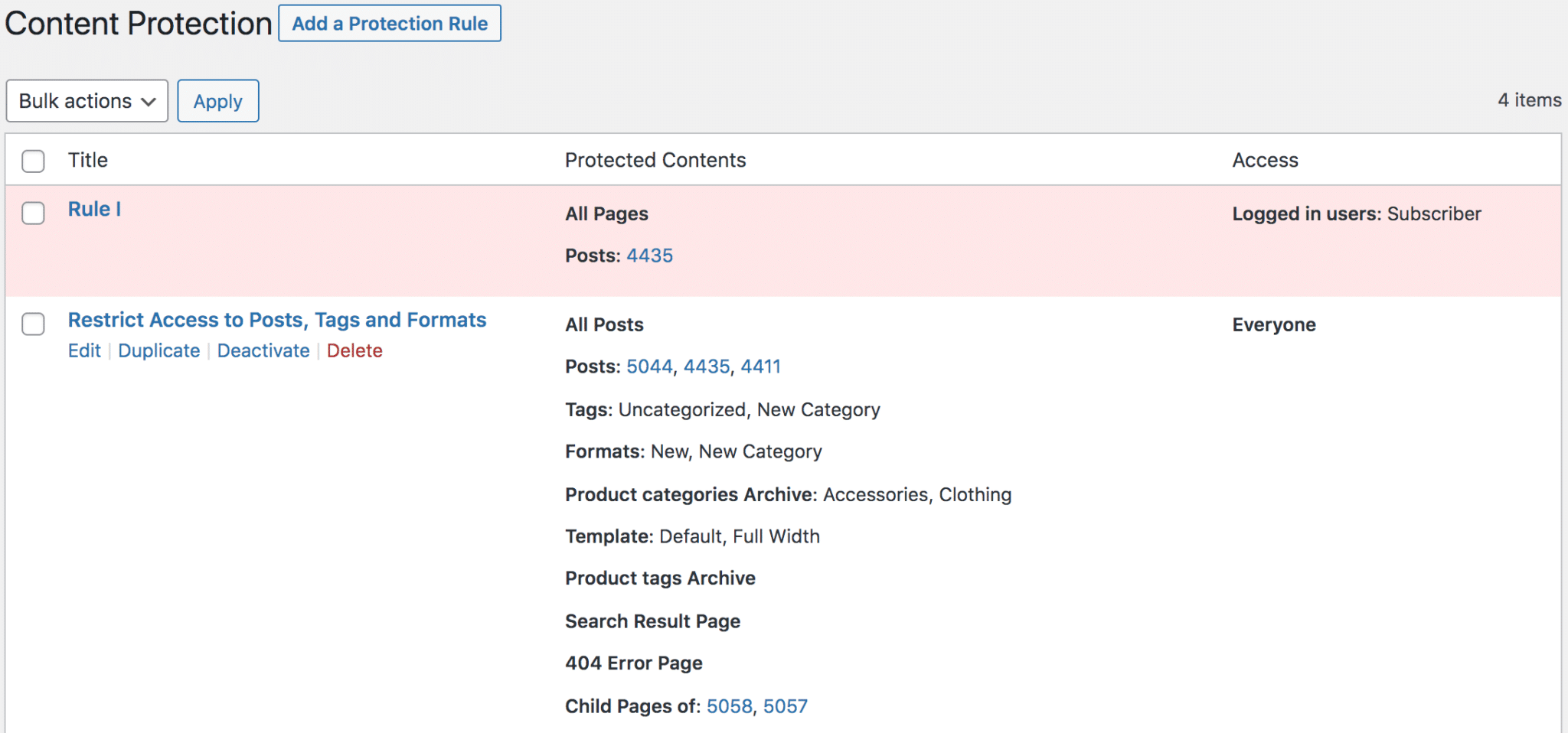
Start restricting or protecting WordPress content on your site today.
Adding content protection rules to your WordPress content by using ProfilePress to restrict it gives you complete control over who can access your website’s content.
Now that you’ve learned how to implement content protection in WordPress with ProfilePress, it’s time to secure your valuable content.
Whether running a membership site, offering premium content, or managing a private community, ProfilePress is all you need to create a secure, members-only experience.