Creating Membership Plans in WordPress – Easy Guide
Discover the easy way to create WordPress membership plans that allow you to set user role sync, choose billing frequency and subscription length, enable sign-up fees, offer free trials, and more.
Membership plans are the backbone of any successful membership website. They offer tiered access to content, resources, or community features in exchange for recurring payments. These plans provide a sustainable revenue stream for content creators, online educators, and businesses looking to build loyal communities.
ProfilePress is a powerful WordPress membership plugin for selling paid memberships. It is user-friendly and offers features that allow you to:
- Create unlimited membership levels: Offer various tiers with customized pricing and benefits.
- Set up recurring subscriptions: Automate payments for consistent revenue.
- Control access to content: Restrict access to pages, posts, or other resources based on membership levels.
- Integrate with payment gateways: Seamlessly accept payments via PayPal, Stripe, Mollie, Paystack, Razorpay, and more.
Creating WordPress Membership Plans
Begin by installing and activating the ProfilePress plugin on your WordPress site.
Once activated, navigate to ProfilePress → Membership Plans. This page will display all the membership levels you’ve created.
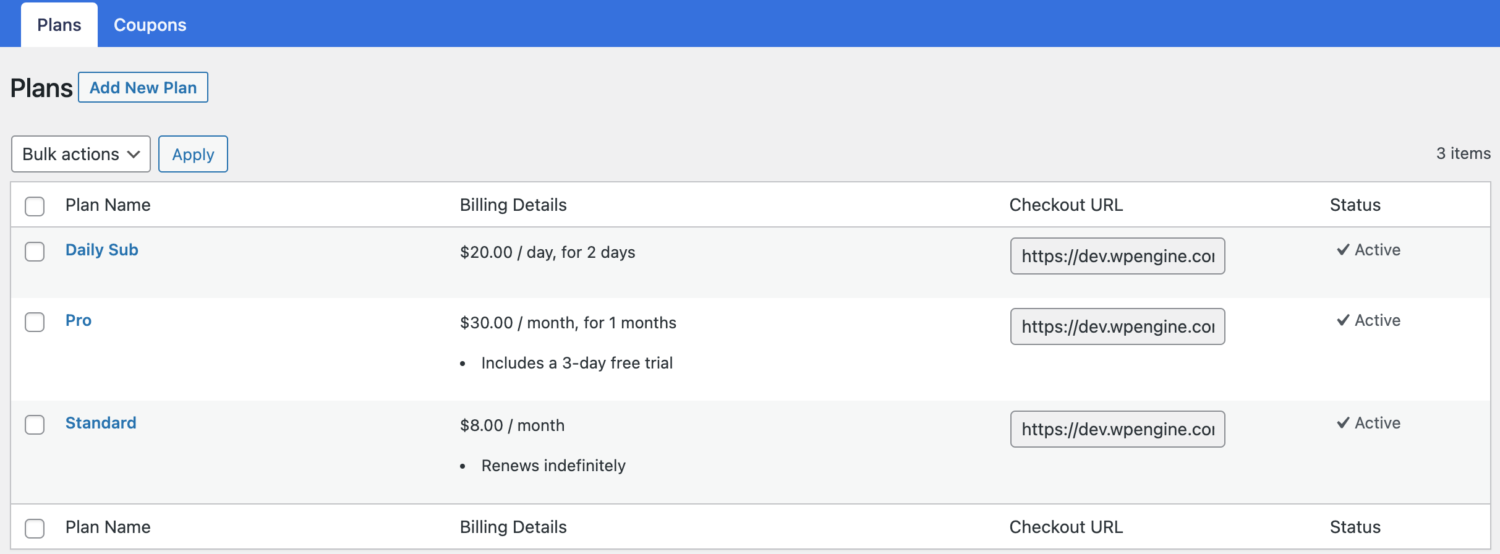
You can activate and deactivate a WordPress membership plan at any time. For example, you can deactivate a plan to stop selling it.
Click the “Add New Plan” button to create a new membership plan for your WordPress site.
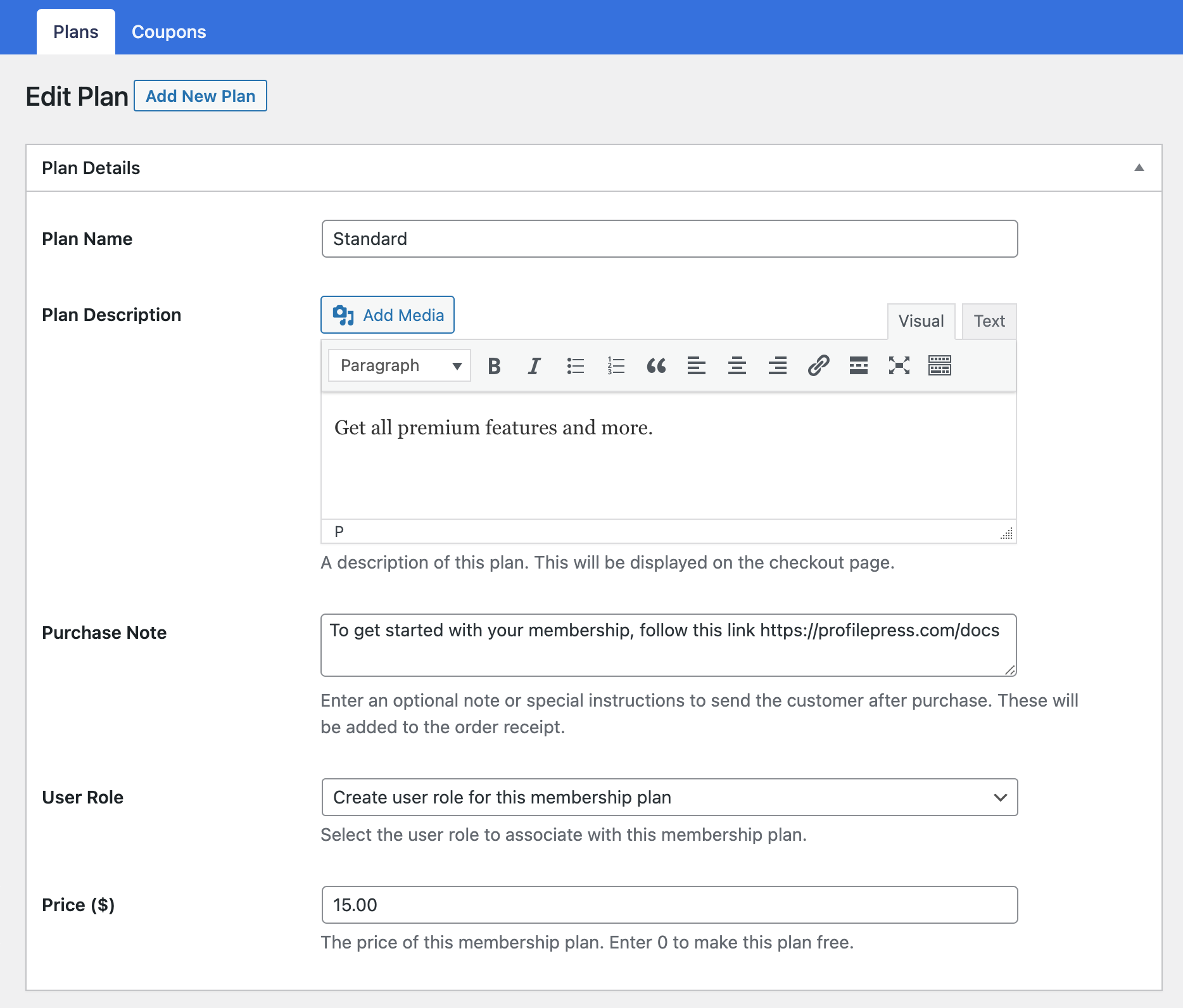
Enter the plan’s name, description, and price. You can also enter a Purchase Note, which is a great place to add a thank you note, usage instructions, or a request for review.
User Role Sync
Finally, select the user role to associate with the plan. The recommendation is to select “create a user role for this membership plan” to create and associate a new role based on the plan name.
Users who subscribe to this WordPress membership level will be assigned this user role. This is particularly useful if you use plugins that conditionally display elements and contents or trigger certain actions based on user roles.
Choosing Billing Frequency & Subscription Length
Scroll to the “Subscription Settings” metabox to set up billing frequency and subscription length for the WordPress membership plan.
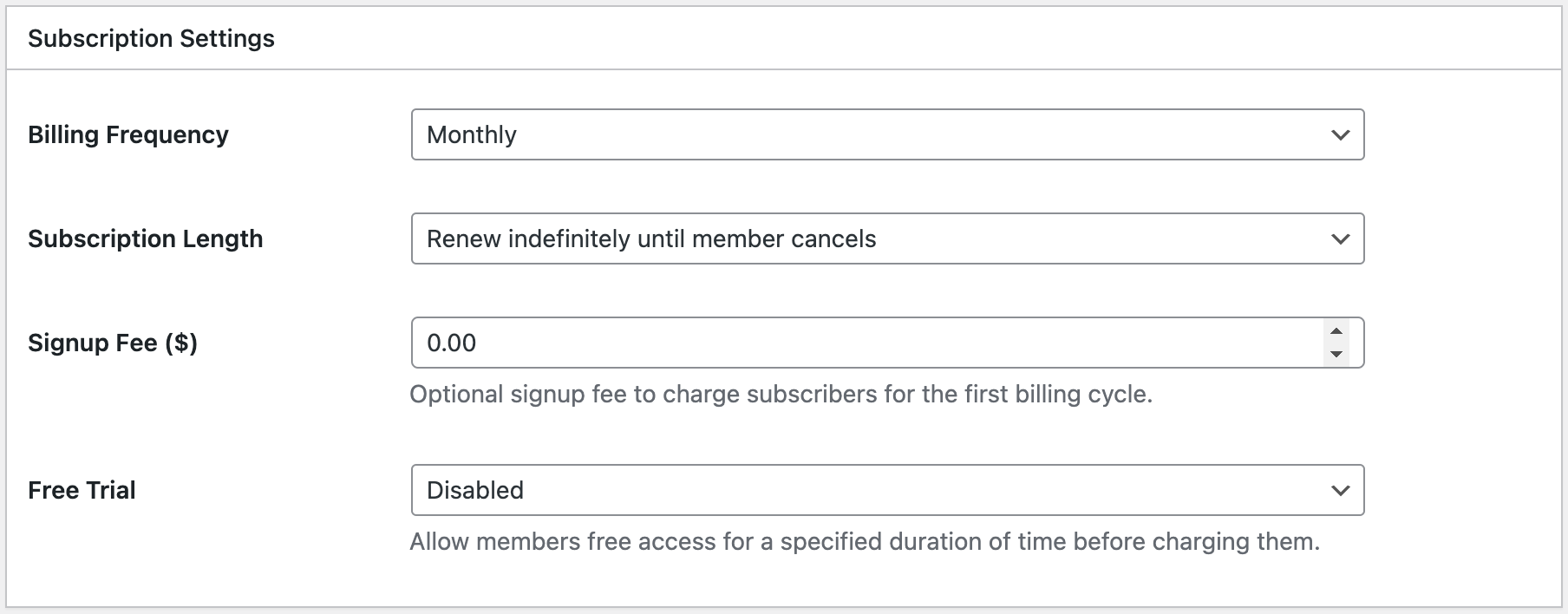
- Select a billing frequency: daily, weekly, monthly, yearly, or one-time payment.
- Select a subscription length: renews indefinitely until a member cancels or has a fixed number of payments.
Remember that once a member has completed the last subscription payment with a fixed number of payments, the subscription will not expire—essentially giving them lifetime access.
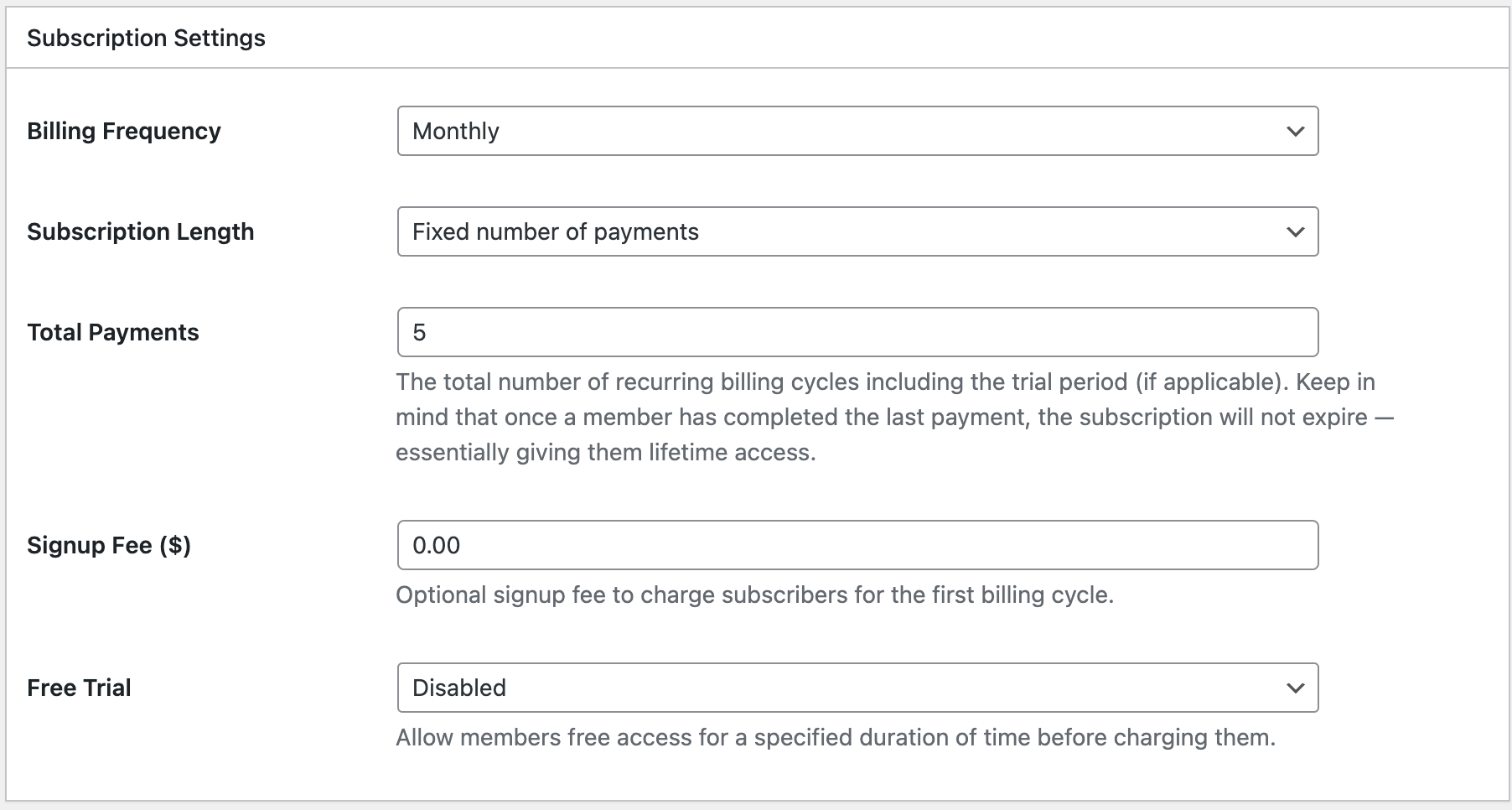
The default setting for Plans that renew indefinitely is to renew automatically until the member cancels their subscription or membership.
Enabling Signup Fee
Enter the amount in the Signup Fee setting if you want to charge a one-time fee in addition to the membership plan price.
Enabling Free trials
If you want to offer your members or customers a free trial of the WordPress membership level or plan for a specific duration before they are charged, enable the free trial by choosing the trial length.
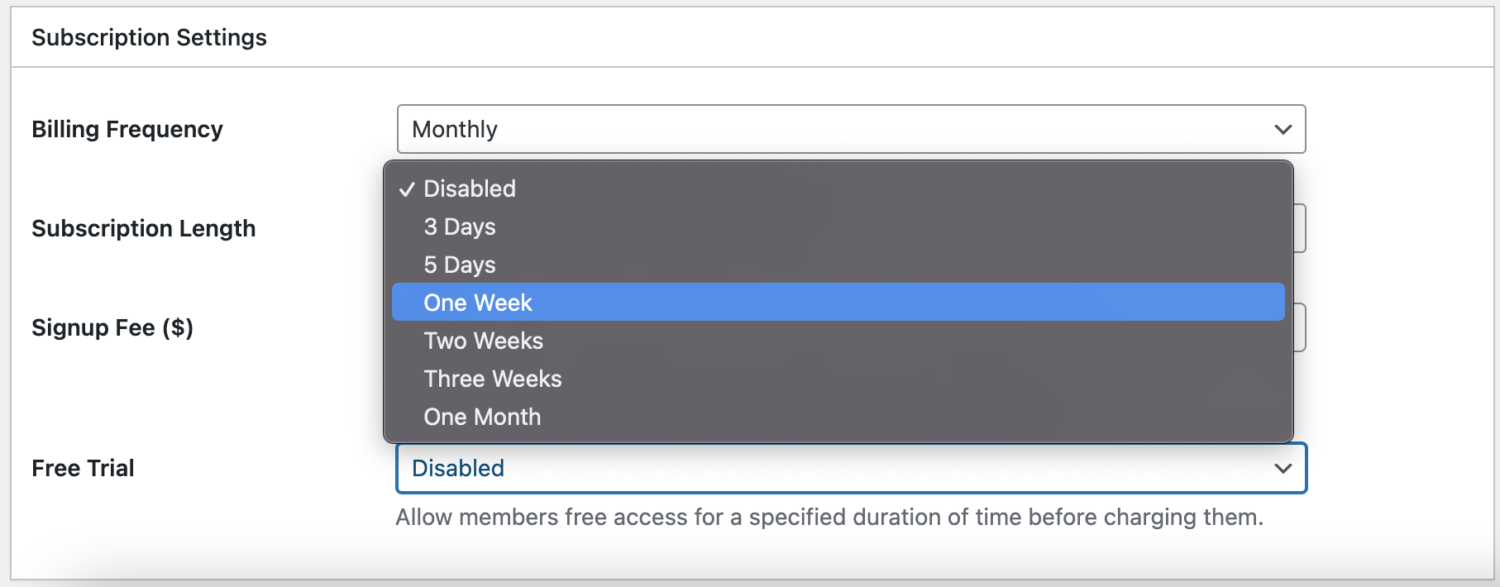
See also: Creating Fixed Expiration Date Memberships in WordPress.
Rounding Up
After you fill in your settings, click the Save Plan button. Once you do, you’ll see a full Plan Summary, which allows you to review your settings at a glance and access your Plan purchase links.
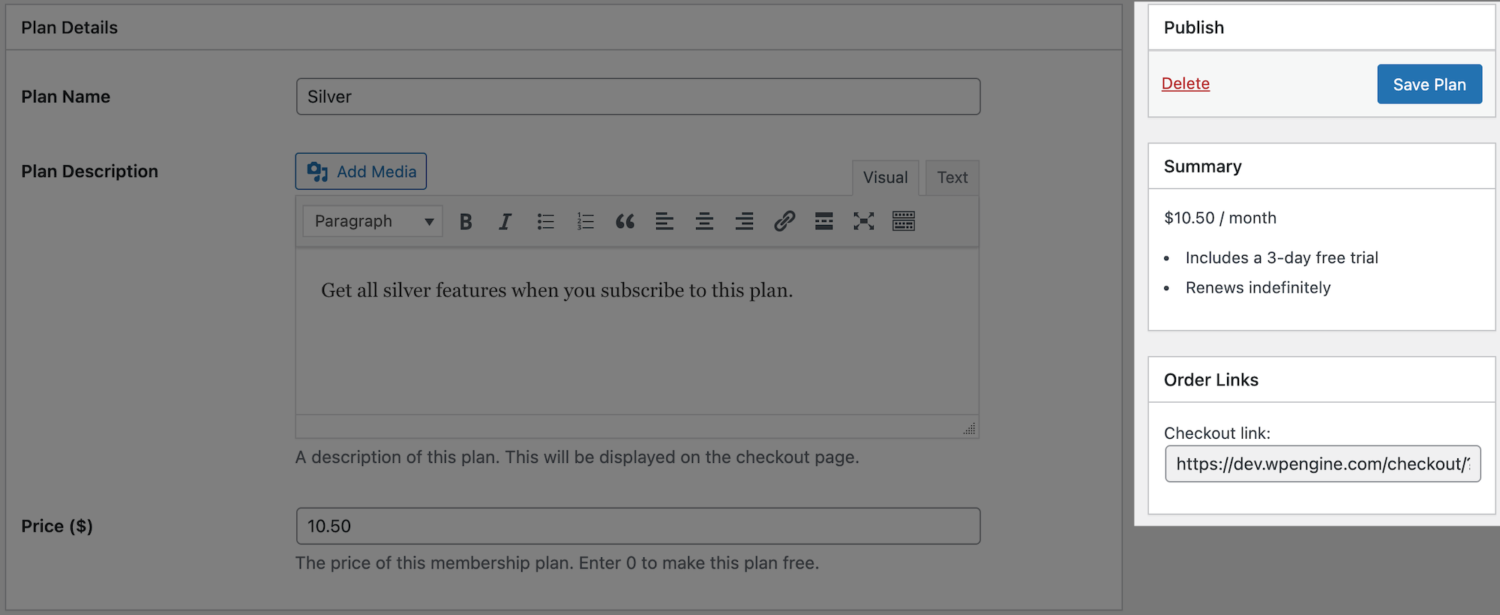
Restricting content to members of a membership level
The content on your website can be restricted in numerous ways, including limiting it to just members of a specific WordPress membership level. To learn how to restrict WordPress content, see Adding WordPress Content Protection Rules.
Create WordPress membership plans today!
Transform your WordPress site into a powerful membership platform with ProfilePress.
This guide provides clear steps to create membership tiers, protect valuable content, and generate recurring revenue.
Don’t wait any longer. Start building your membership plans today and create a thriving hub for your audience!