Customize Password Reset Email Template
Do you want to change the password reset email in WordPress to match your brand’s style?
This article will show you how to customize the password reset email.
Customizing WordPress Password Reset Email
To customize the content of the password reset email that goes out in WordPress, go to ProfilePress>>Settings>>Emails>>Account.
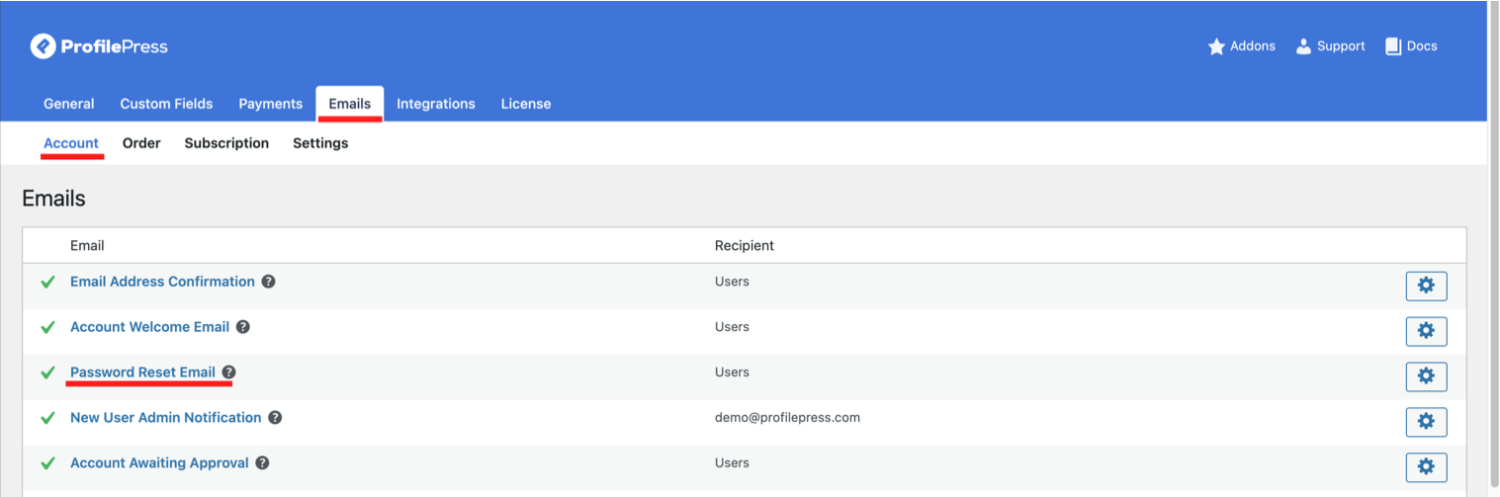
Click on the Password Reset Email template to customize the contents. You can also click on the gear icon on its right side.
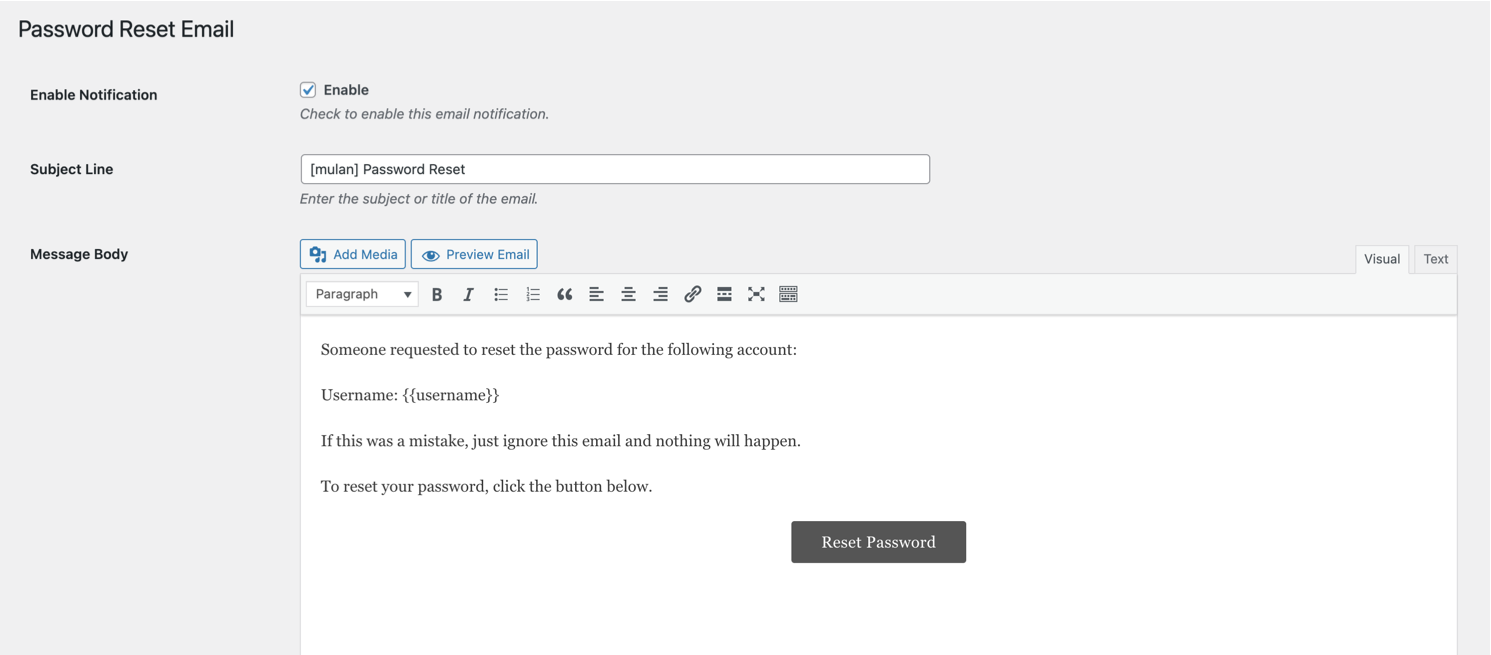
You can customize the email subject line and the entire body of the WordPress password reset email to your heart’s content.
ProfilePress provides some placeholders to customize the template displayed at the bottom of the page.
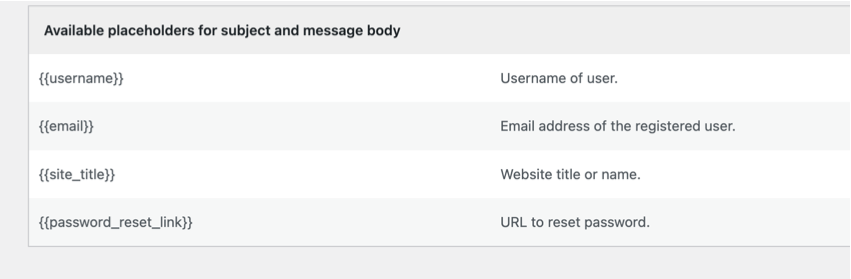
General Email Settings
To customize the email settings in ProfilePress, go to ProfilePress>>Settings >> Emails and click Settings in the submenu.
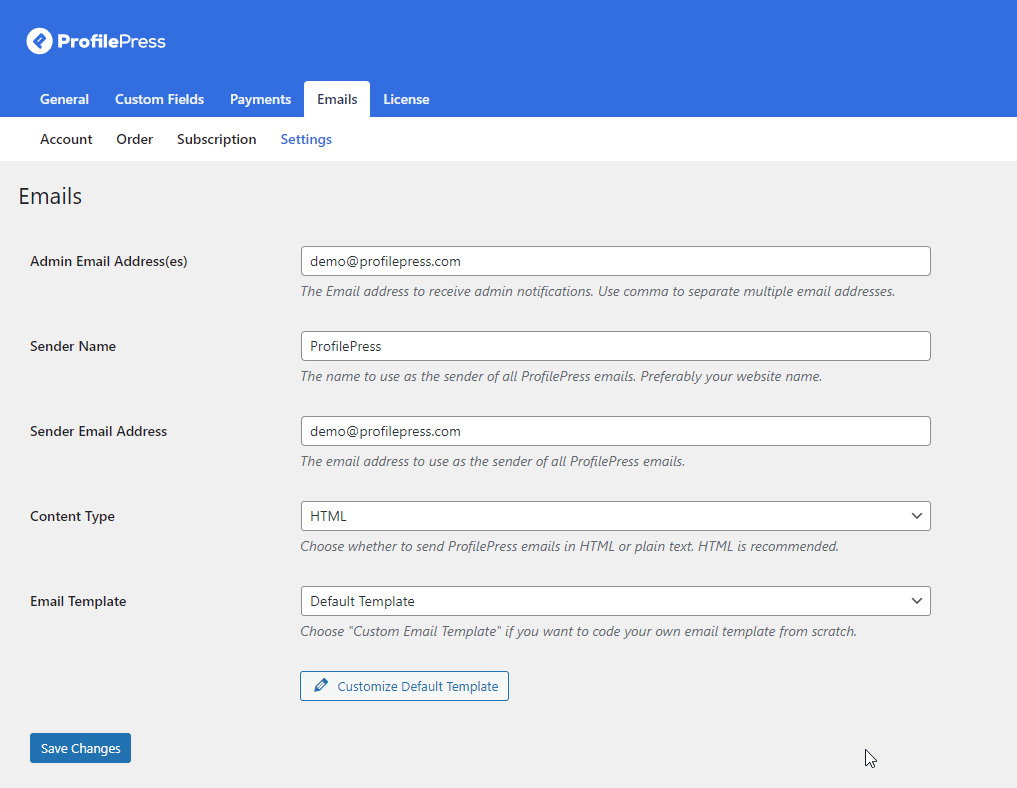
Admin Email Address(s)
Set your admin email address or any additional email receiving admin notifications—separate multiple email addresses with a comma.
Sender Name
The sender name is the name to use as the sender of all ProfilePress emails. It should be your website name, preferably.
Sender Email Address
The sender’s email address can be the same as or different from the admin email address, and ProfilePress uses it to send emails.
Content-Type
Although we recommend HTML content type, you can decide to send ProfilePress emails in plain text.
Email Template
We have created a default email template, but if you want to code your template from scratch, you should choose “Custom Email Template” in the dropdown menu.
Customizing Email Template
Click the “Customize Default Template” button to reveal the Customizer, where you can customize the email template to your heart’s content, including the header, footer, background color, logo, and more.
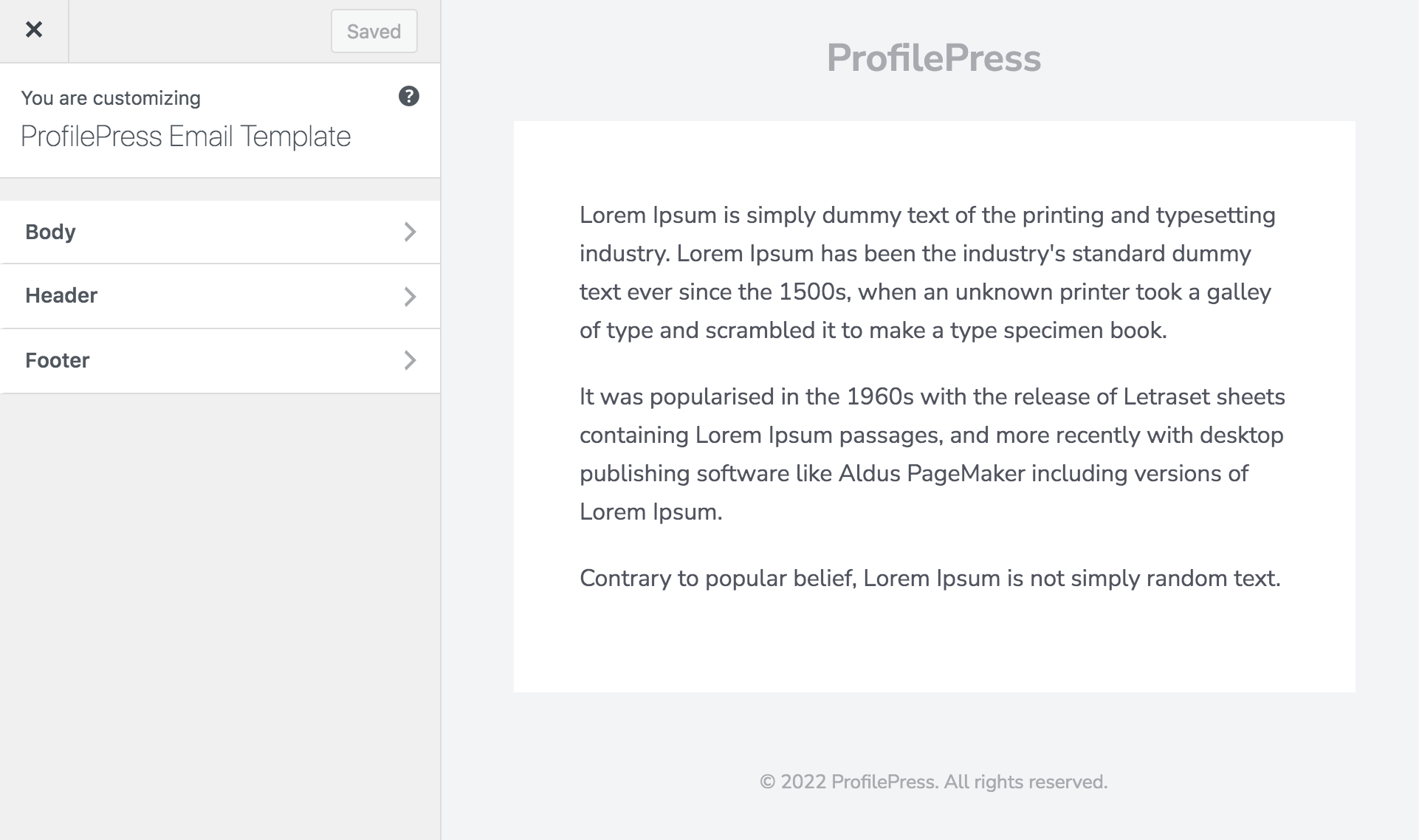
Conclusion
We hope this article helped you learn how to customize the password reset email template in WordPress using ProfilePress.
You may also want to check out our article on creating a custom WordPress password reset form and setting up WordPress user email verification after signup to improve user security in your WordPress website.