Setting Up MailerLite with WordPress Integration
Do you want to connect your WordPress website to your MailerLite account?
The MailerLite addon in ProfilePress enables you to add your WordPress users to a MailerLite group in your account when they register or sign up for your website, purchase a product, or membership plan through the checkout page.
It can automatically sync profile changes and membership subscriptions with MailerLite, allowing users to manage their email preferences directly from the My Account page. That is, your WordPress users can unsubscribe and subscribe to your various marketing lists or groups.
Setting up MailerLite & WordPress Integration
To get started integrating WordPress with MailerLite, you need to activate the MailerLite addon in ProfilePress from ProfilePress>>Addons.
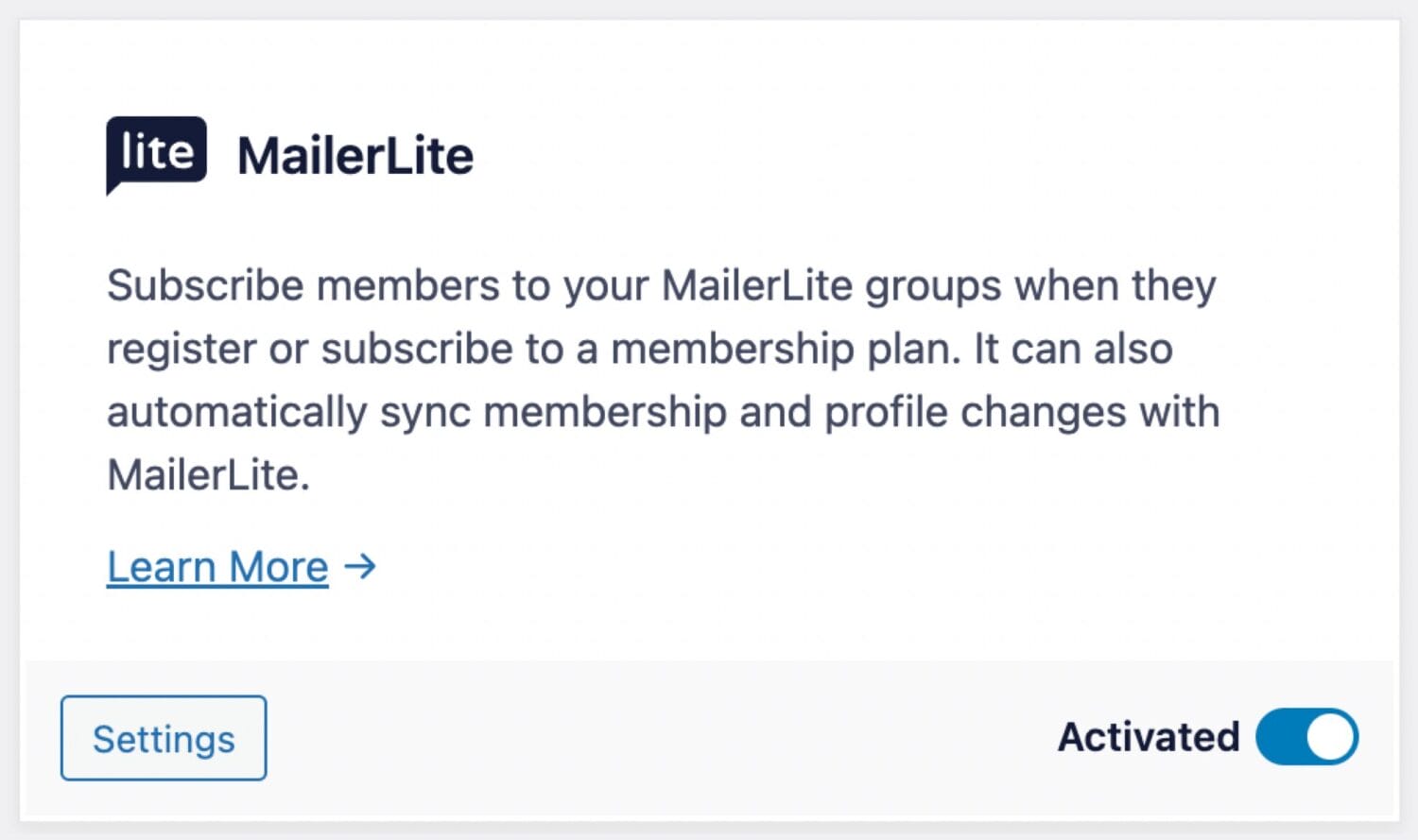
Next, go to ProfilePress >> Settings >> Integrations >> MailerLite.
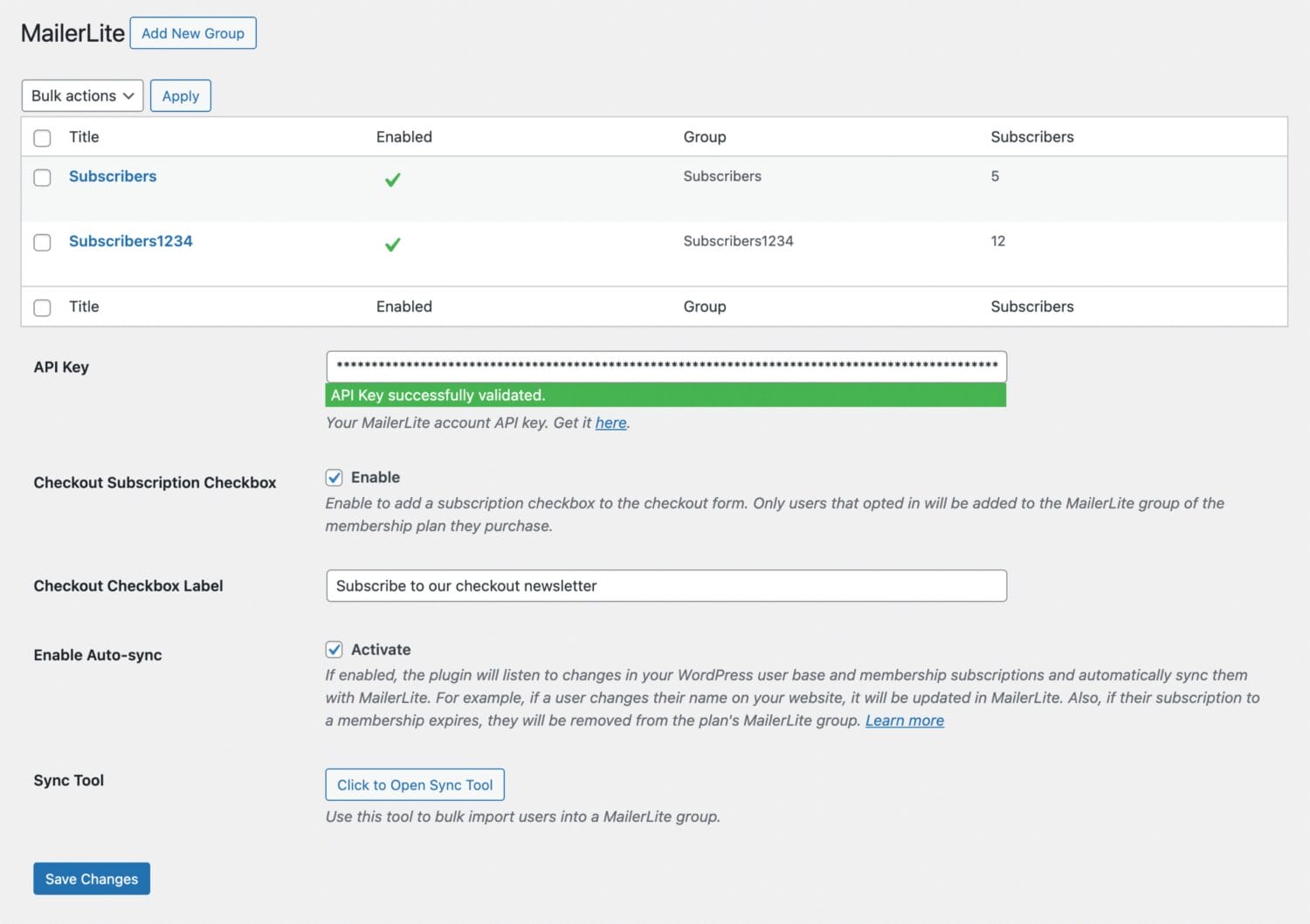
Adding your MailerLite API Key
Suppose you already have your MailerLite account API key. In that case, you can paste it into the field or click “Get it Here” below the field to navigate to the MailerLite Developer API page (you will be required to log in to your MailerLite account).
Newsletter Subscription Checkbox
If you want users to opt in or tick a subscribe checkbox before they are added to the MailerLite list of the membership plan they purchase during checkout, enable the “Checkout Subscription Checkbox” setting.
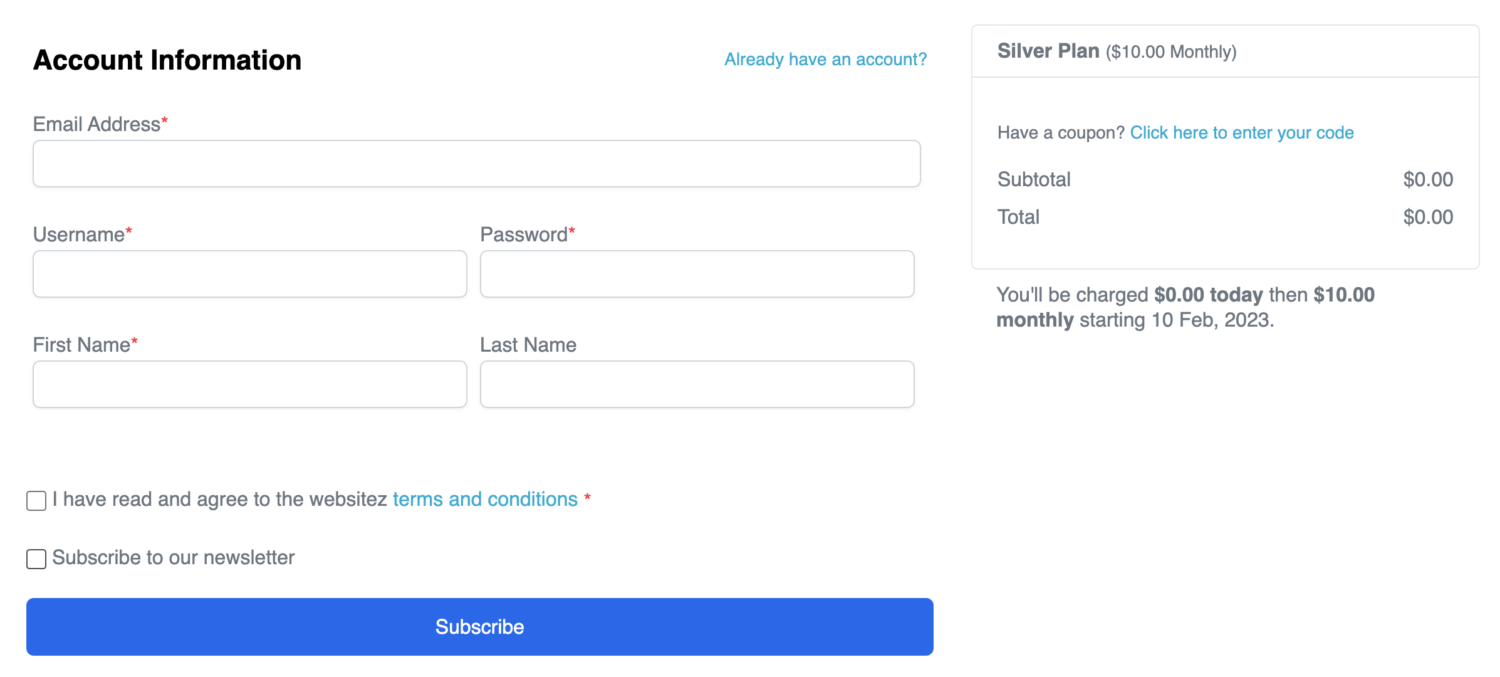
If you want users to select the MailerLite group or email list to subscribe to during registration through a ProfilePress-powered registration form, add the MailerLite block or shortcode to the registration form and select the Group to add users to.
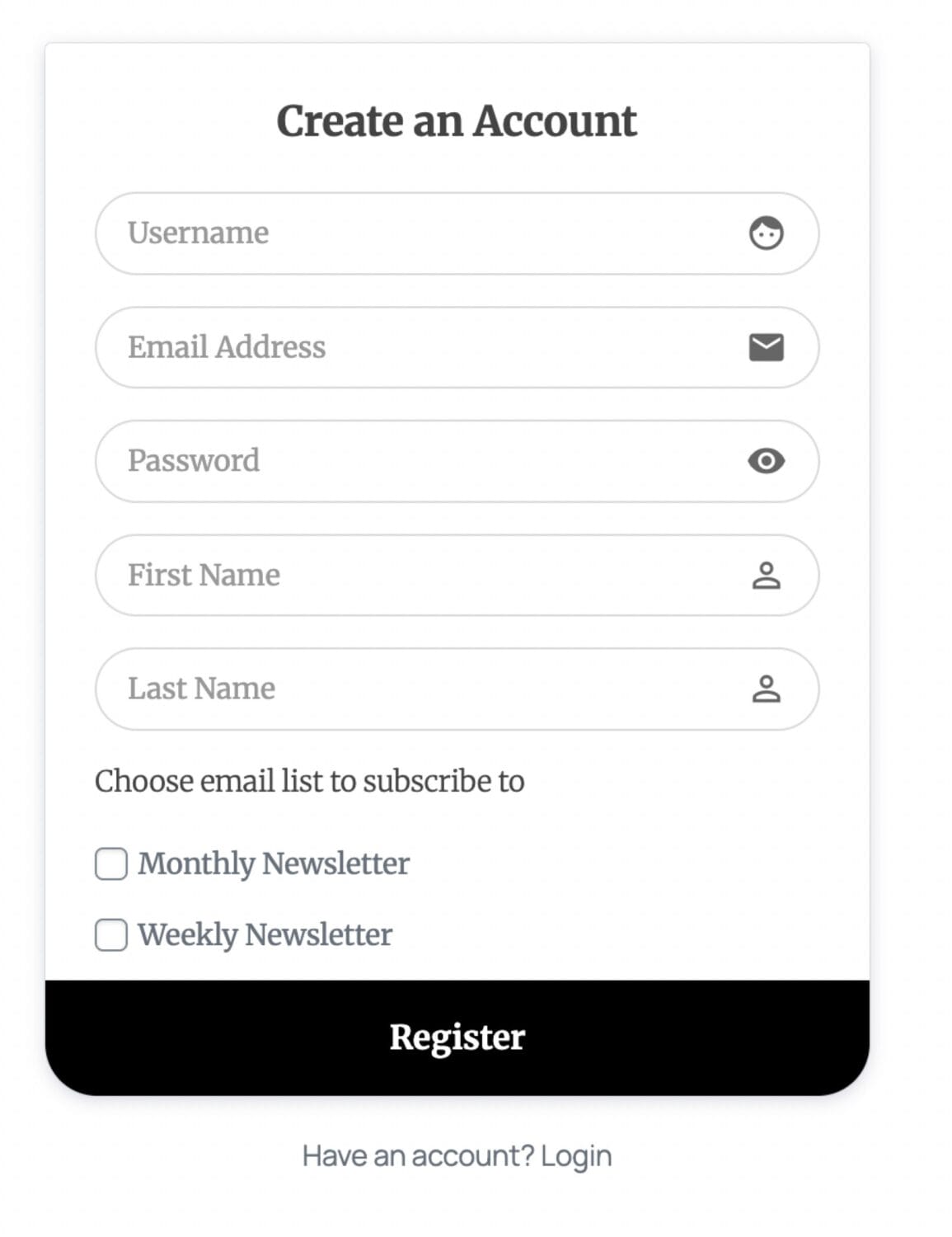
Enable Auto Sync
Enabling the Auto-sync feature allows ProfilePress to monitor changes in your WordPress users and membership subscriptions, automatically syncing them with your MailerLite account. For instance, if your members or users update their profile information or change their email address, their profiles in MailerLite will be updated to reflect these changes.
If you have configured each membership plan on your site to sync with a specific MailerLite group, members who subscribe to a plan will be automatically added to the corresponding MailerLite group. If their subscription expires, they will be removed from that group.
Sync Tool
This tool allows you to bulk import users into your MailerLite account. Learn more about the sync tool.
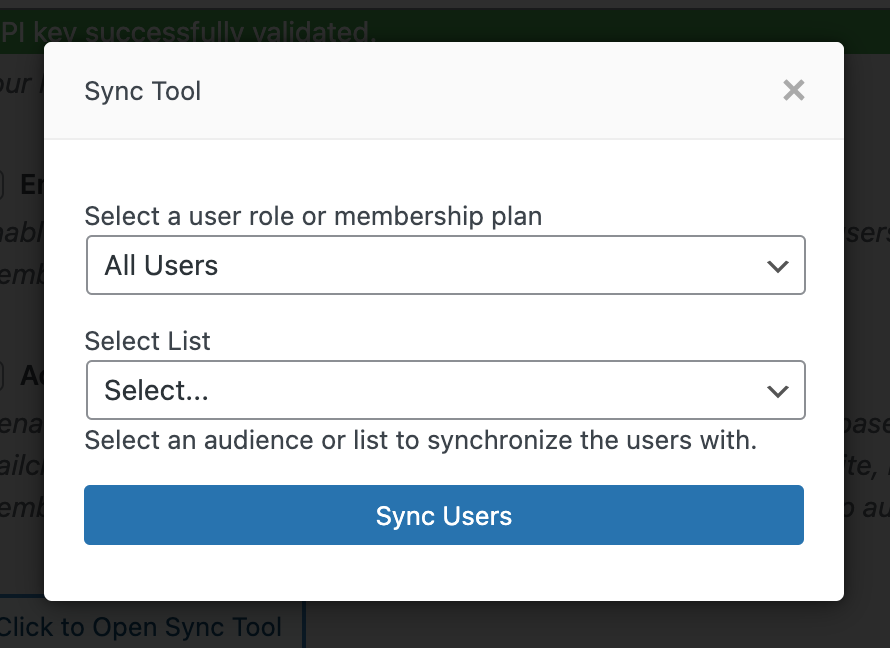
Click on “Save Settings” to save and activate your API Key.
Note: This will add an “API key successfully validated” message to the API field
Setting Up MailerLite Groups
ProfilePress allows you to use multiple groups from your MailerLite account. To start using your groups, go to ProfilePress >> Settings >> Integrations >> MailerLite and click “Add New Group” at the top of the MailerLite setup page.

Enable Group: Activating this will make this group available for selection when integrating MailerLite in a custom WordPress registration form and My Account page.
Title: This is the title text shown on the Registration Form and My Account pages to represent the group.
Select Group: This option enables you to select the specific MailerLite group to which you want users to be added.
Automatically Add New Users: If enabled, users will be automatically subscribed to the selected MailerLite group after registering in WordPress. The list will not show on a registration form even if you add the MailerLite field.
Mapping Custom Fields: If you have custom fields created in ProfilePress, this section allows you to map them to their respective subscriber fields in your MailerLite account.
After filling out the form, click the submit button to add the MailerLite group to ProfilePress. Note that you can add as many MailerLite groups as you will need in ProfilePress.