Access LearnDash Courses, Groups After Payment & Registration
Do you want to grant users access to your LearnDash courses and groups after payment and registration?
With the ProfilePress LearnDash addon, you can sell access to your LearnDash courses and groups, automatically enroll users in specific courses and groups after WordPress user registration, and let them view their enrolled courses from the My Account page.
In this guide, we will walk you through activating the addon, configuring LearnDash settings, selling access to courses and groups, setting up enrollment via the registration form, and managing LearnDash courses and groups.
Activating the Addon
To get started, ensure you have installed and activated the ProfilePress plugin on your WordPress site.
Next, in your WordPress dashboard, go to ProfilePress > Addons. This page contains a list of available ProfilePress addons, including the LearnDash addon.
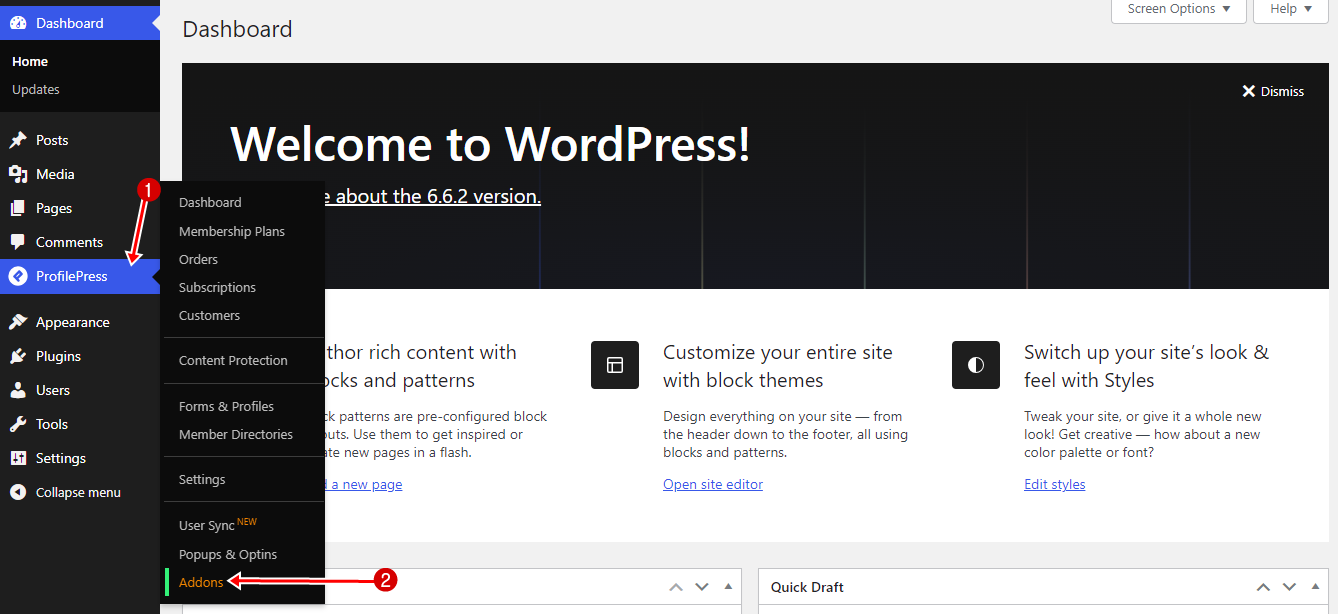
Locate the LearnDash Addon. Click on the Activate button to enable the LearnDash integration.
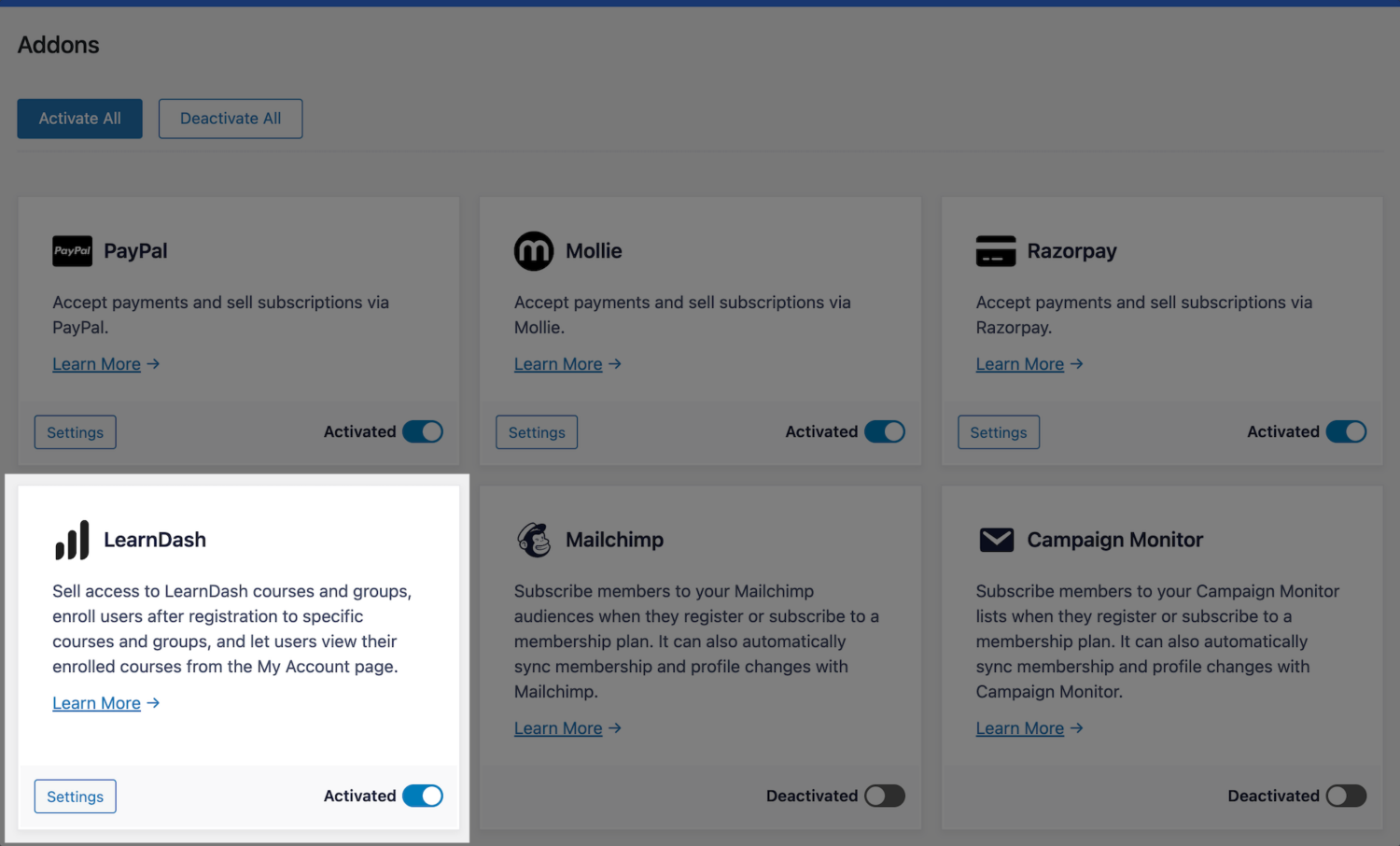
LearnDash Addon Settings
After activating the addon, you can find its settings by navigating to ProfilePress >> Settings >> LearnDash.
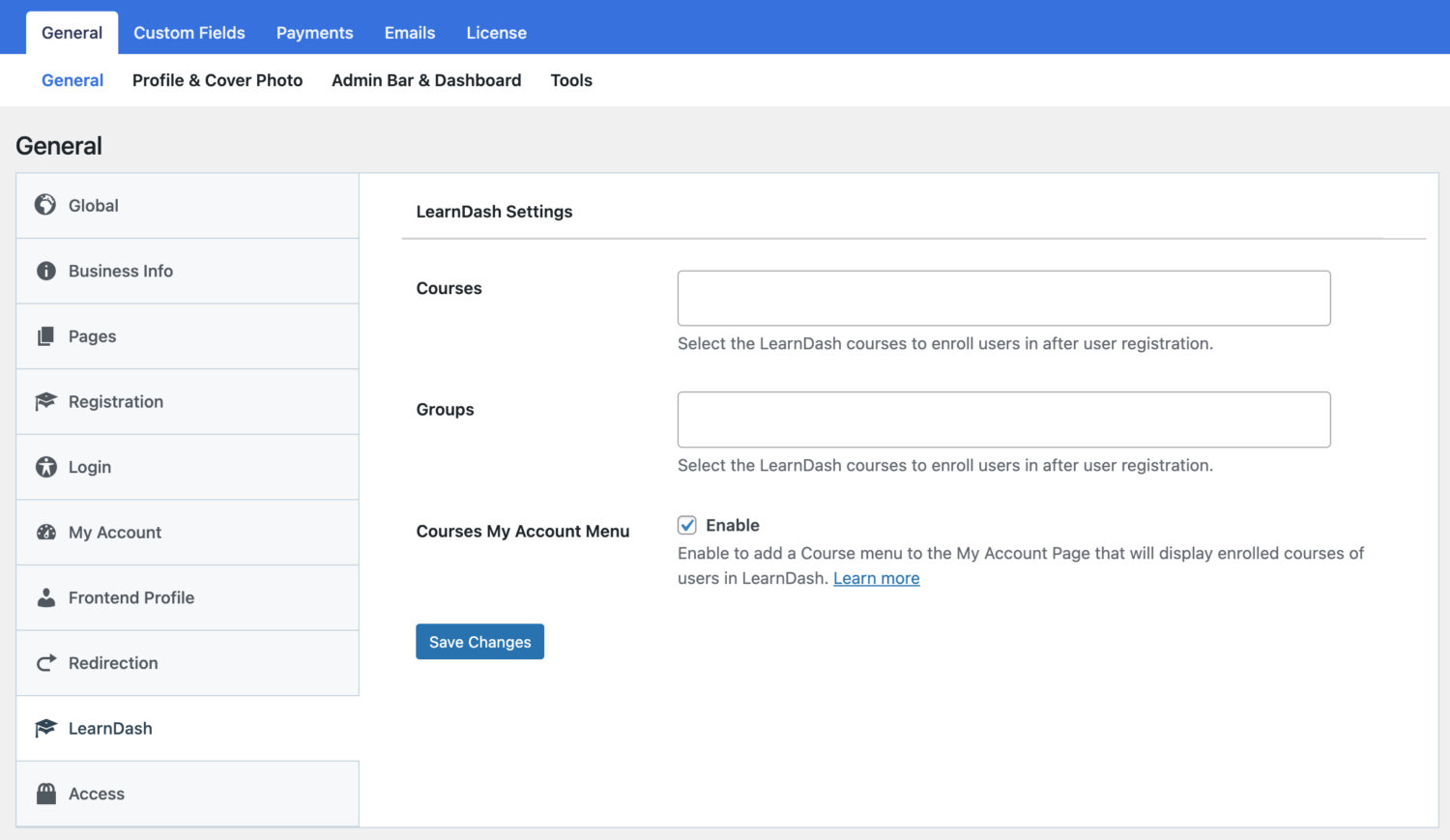
To enroll users to specific courses and/or groups in LearnDash after registration, regardless of the custom registration form they registered through, use the Courses and Groups settings.
If you want to add a menu to the My Account page that displays users’ enrolled courses, enable the “Courses My Account Menu” setting.
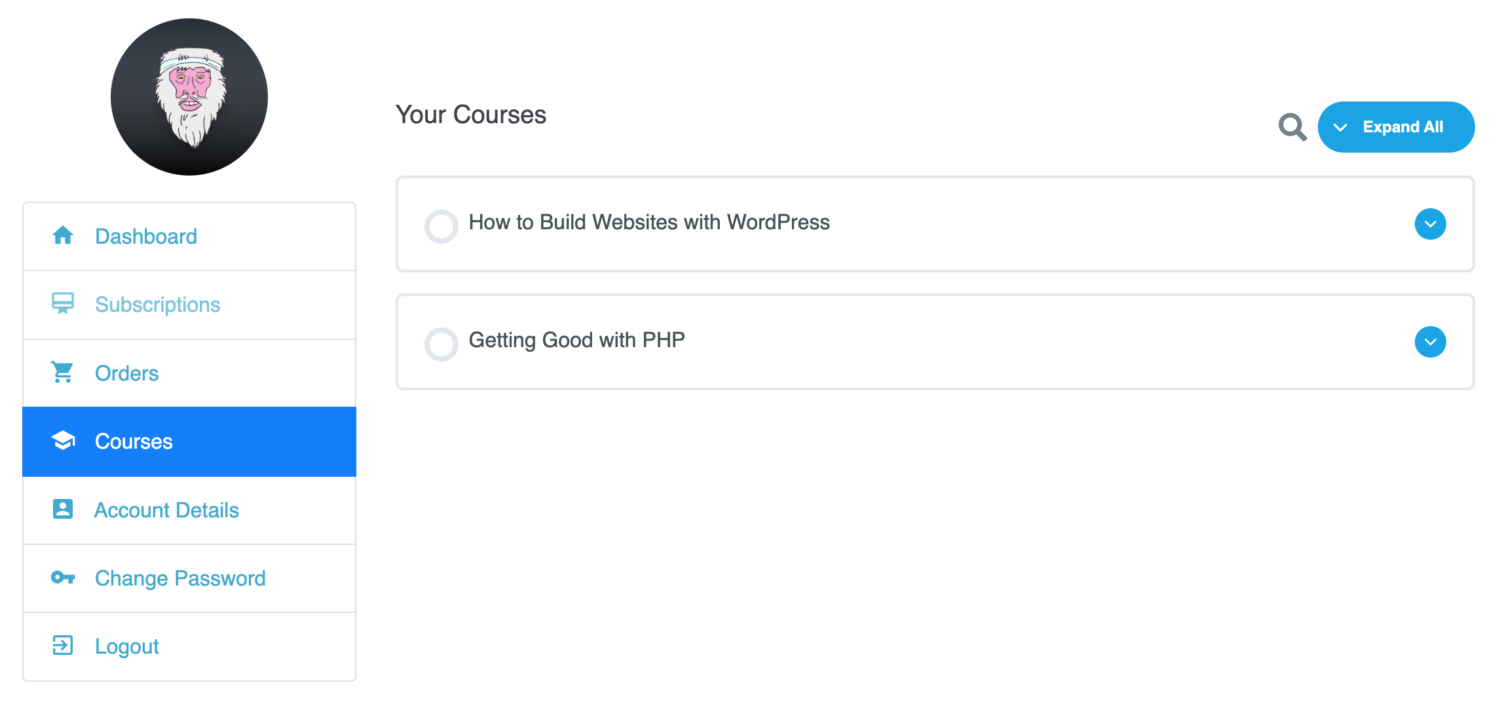
Selling LearnDash Courses and Group Access
Our LearnDash addon lets you sell your courses in LearnDash and group access. It works by associating one or multiple courses and groups to a membership plan.
You can package two or more related courses into a bundle, price it lower than the cost individually, and watch your sales grow.
If the membership plan is a subscription that charges a recurring fee, access is revoked if the subscription is refunded, expired, or canceled.
Follow the instructions below to sell LearnDash courses and Group access with ProfilePress.
Go to ProfilePress >> Membership Plans to create a new membership plan or open up the edit screen of an existing plan that you want to use to sell your course.
Give the plan a name, description, and price.
ProfilePress has a built-in field called “Purchase Note” shown to the customer after a successful purchase on the order confirmation page and in the customer’s receipt email. Consider using this field to provide instructions or the next steps for taking your course, along with a link to the course page.
This field accepts HTML. Here’s an example of creating a link to your course. Replace the URL with the URL to your specific course.
<a href="https://yoursite.com/courses/build-websites-wordpress/">Start this Course</a>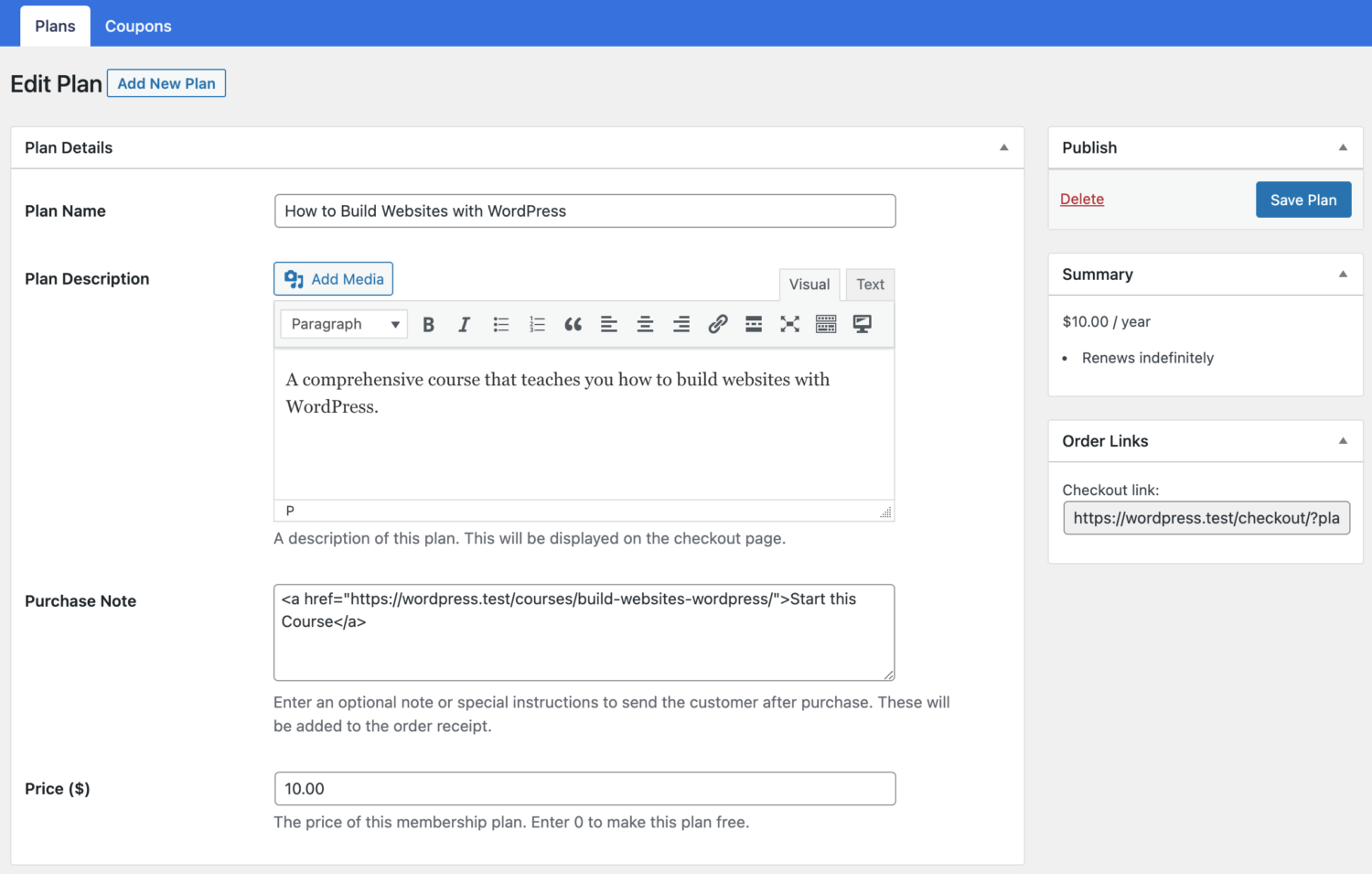
Use the Subscription Settings section to set the plan or course fee as a recurring payment that can be charged daily, weekly, monthly, quarterly, every 6 months, or yearly.
Finally, on the Downloads & Integrations section, select the LearnDash courses and groups to grant users access after purchasing the membership plan.
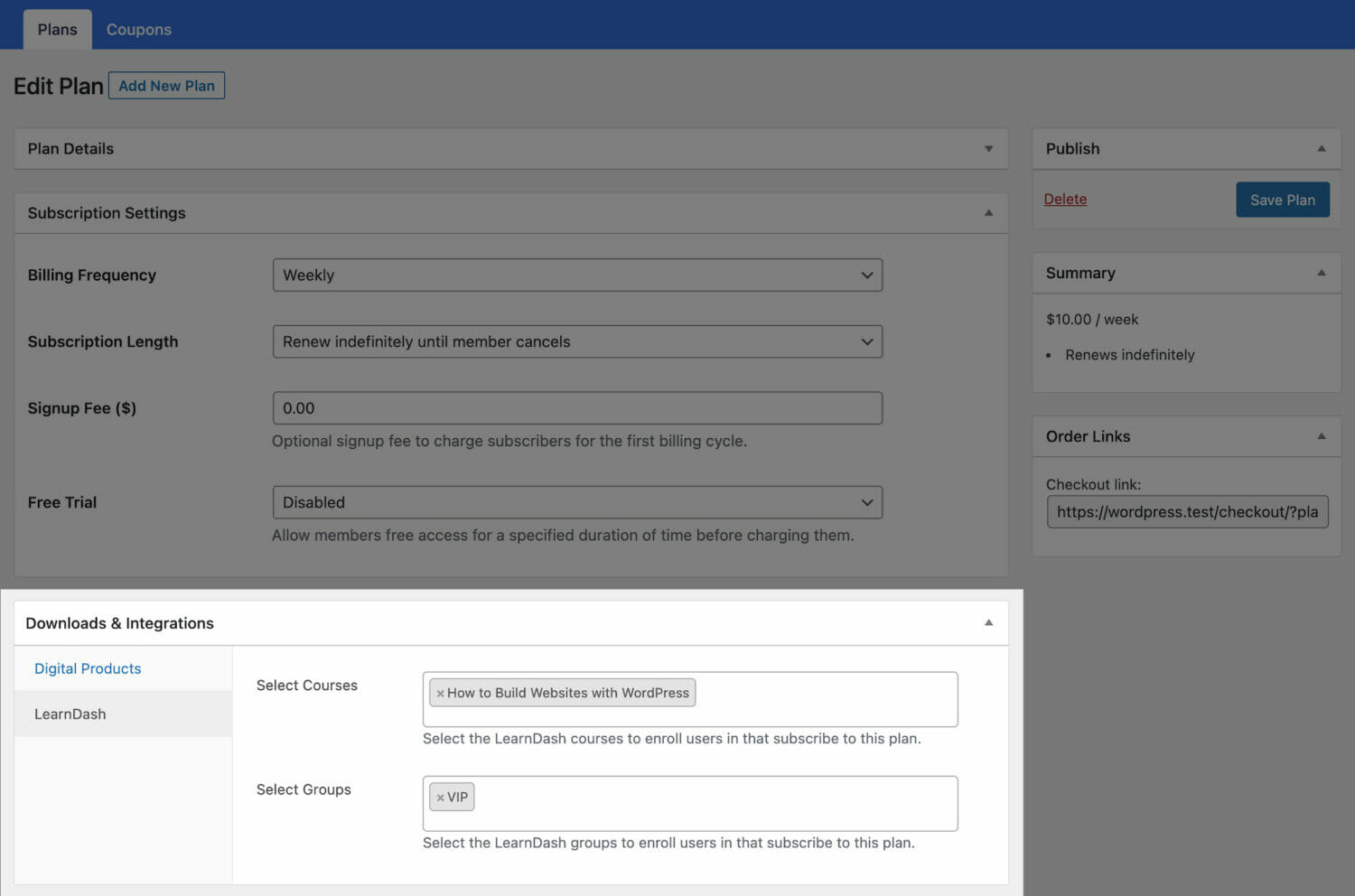
Don’t forget to save your changes.
Take note of the Checkout URL on the right side. You can include it on a pricing page on your website, send it to your prospective customer, or make it your course or group purchase button URL, as described below.
Enrollment Based on the Registration Form
The LearnDash addon also integrates with the registration form to enroll users in specific courses and groups based on the registration form they signed up through.
To do this, go to Forms & Profiles in ProfilePress and create registration forms for each course or group. For example, you might create one form for a beginner-level course and another for an advanced course.
When setting up each registration form, go to the Form Settings and click on LearnDash. Here, you can select which specific courses and groups should be linked to that form. This way, users who register through a particular form will be automatically enrolled in the associated courses and/or groups.
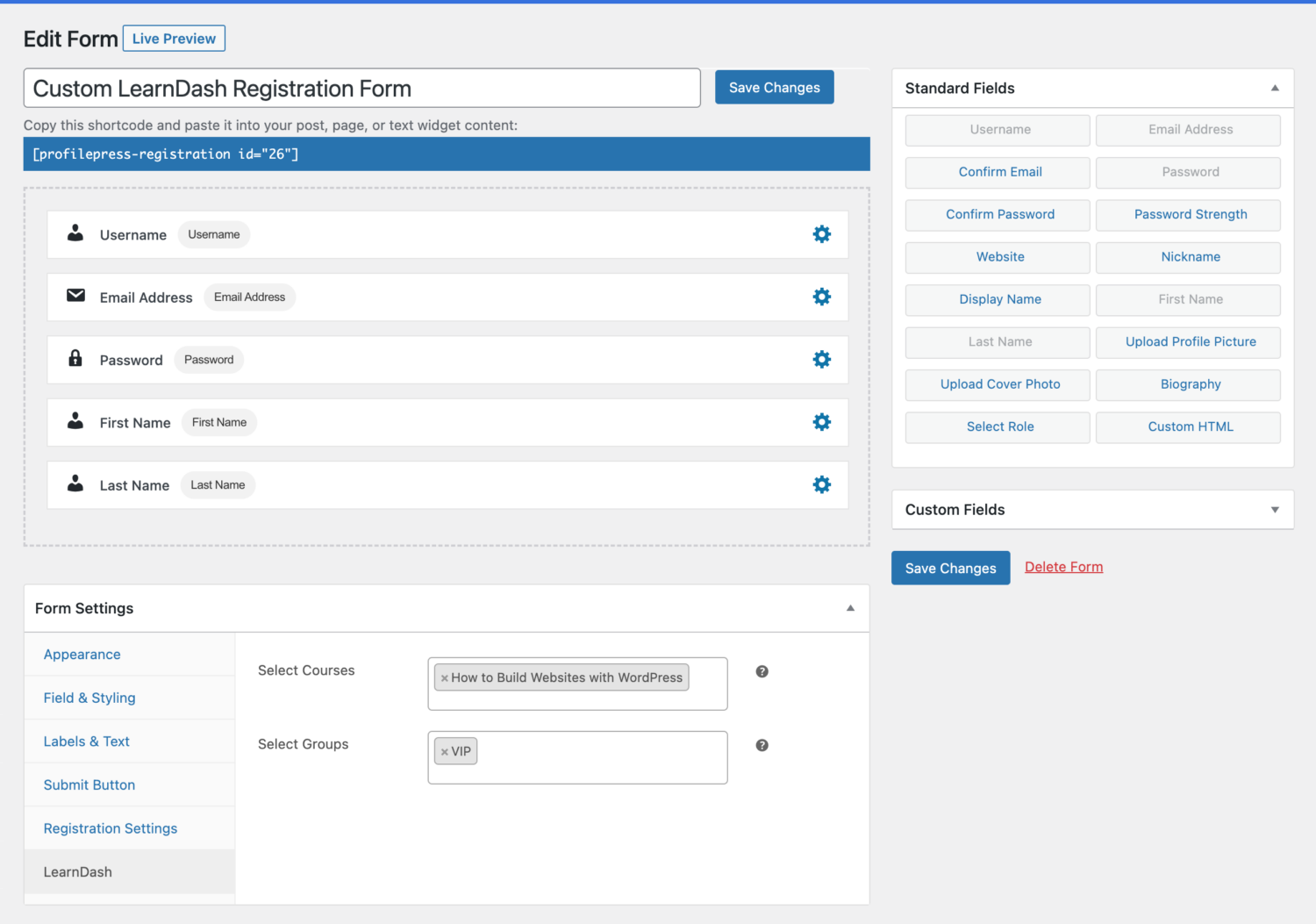
LearnDash Courses and Groups Setup
After you’ve associated your courses and groups to a membership plan or registration form in ProfilePress, you’ll need to make a few adjustments to the courses and groups in LearnDash.
Navigate to LearnDash > Courses and open up the course edit screen. For groups, go to LearnDash > Groups and open the group edit screen.
Click the Settings tab at the top.
Under Access Settings, look for Access Mode and set this to Closed. You will also see two fields for setting course/group price and the purchase button URL.
Setting a course/group access to closed ensures that the users can only be enrolled by ProfilePress after membership checkout or user registration if you have courses or groups selected in the ProfilePress LearnDash settings page or the LearnDash integration of a registration form.
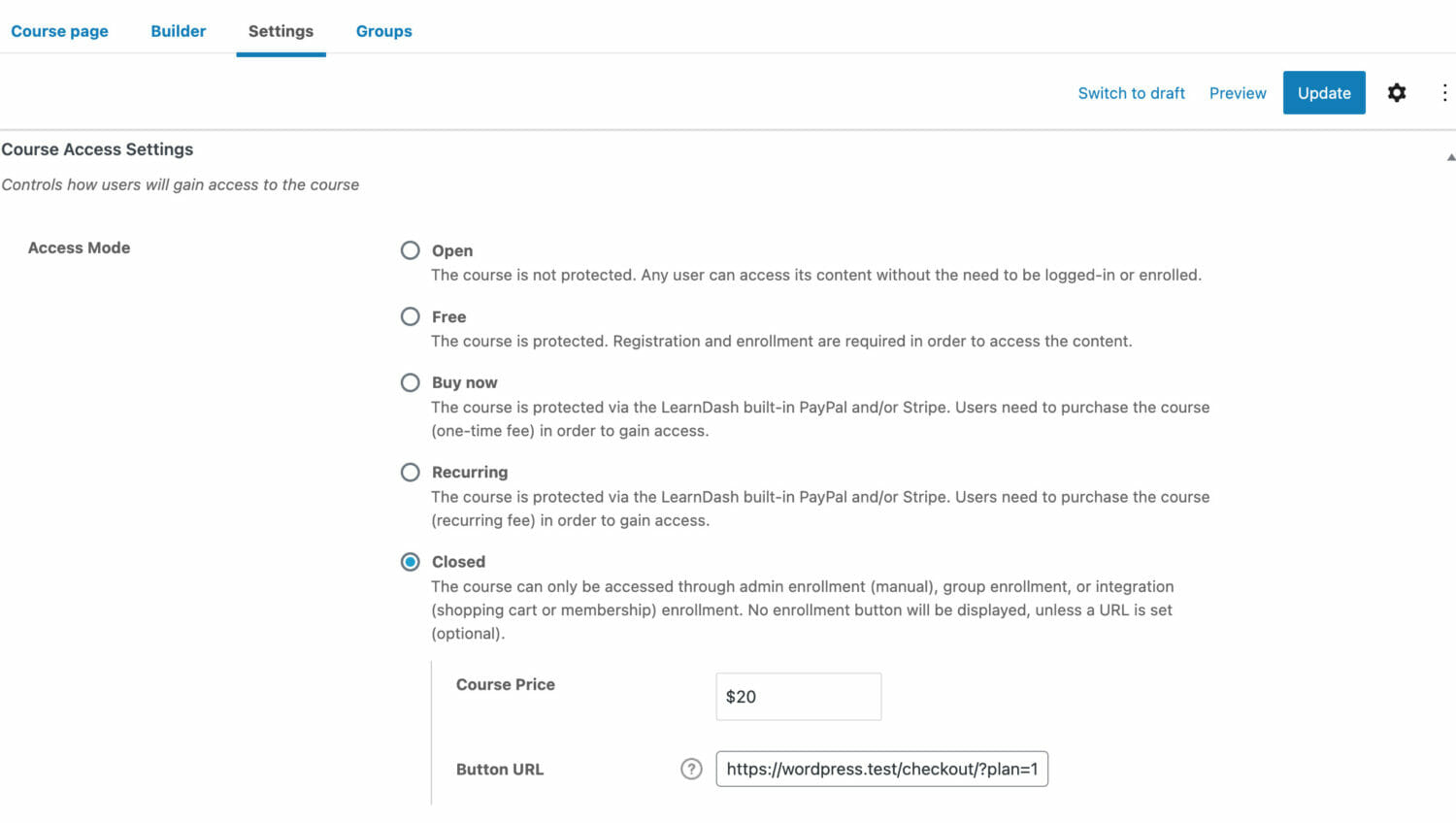
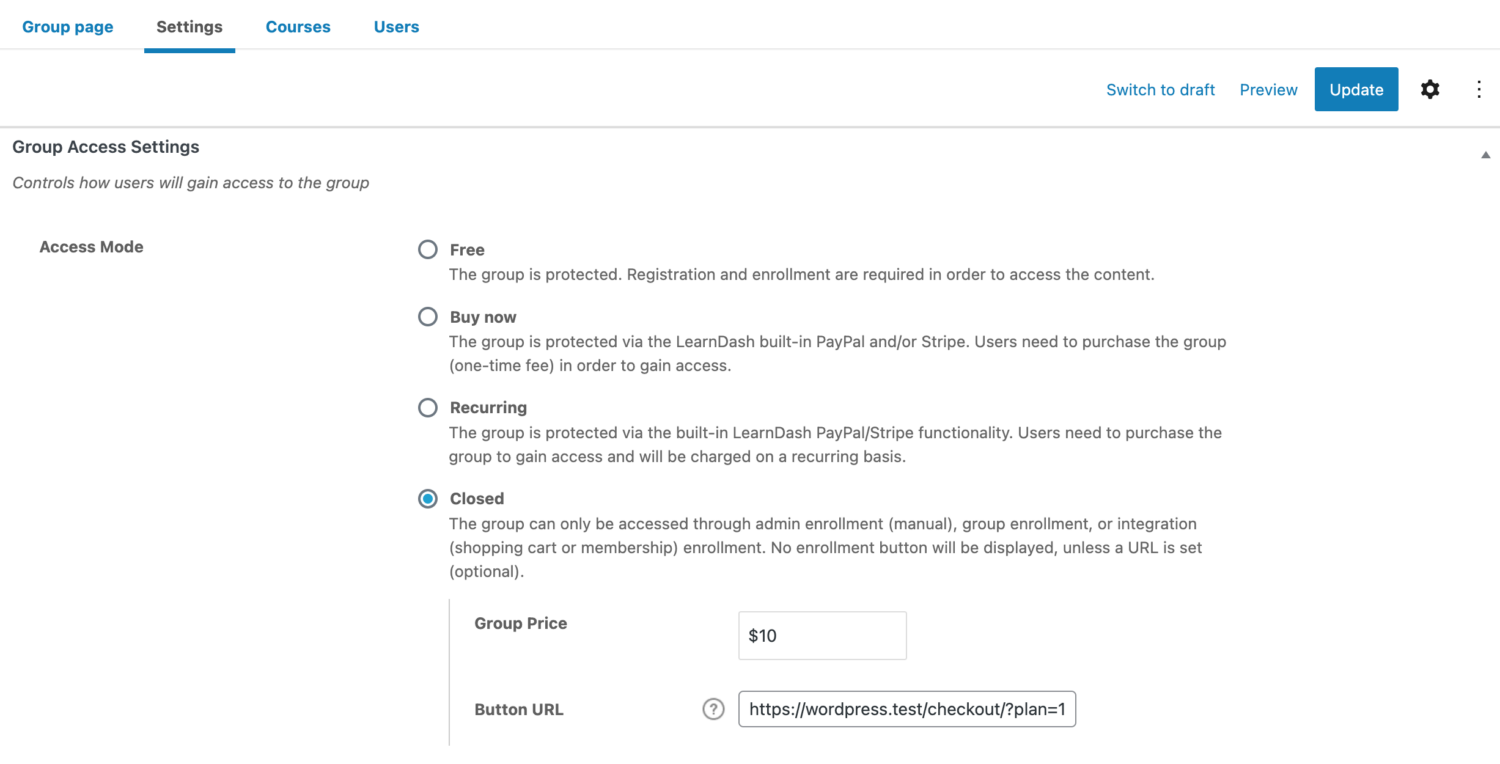
When people visit your course page, the “Take this Course” or “Enroll in Group” button will send them to the corresponding membership plan’s checkout page so they can complete the checkout process.
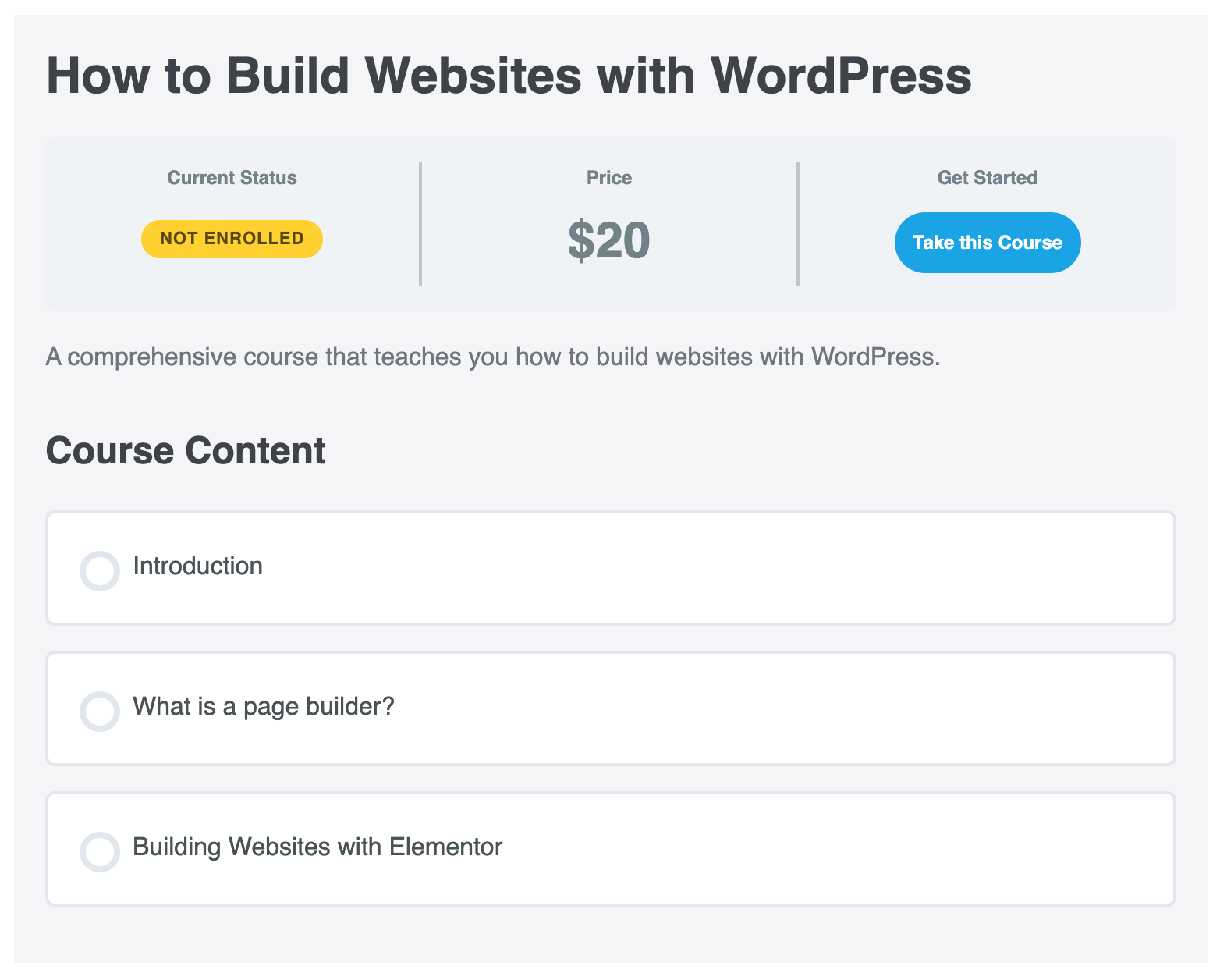
We hope this article has helped you understand how to grant users access to LearnDash courses and groups after payment and registration.
By following the steps in this guide, you can:
- Generate revenue by charging for access to your valuable content.
- Automate the enrollment process for specific courses and groups.
- Provide a seamless experience for your students, allowing them to view their enrolled courses easily.
Start using our LearnDash addon today and transform your online learning platform into a thriving business.