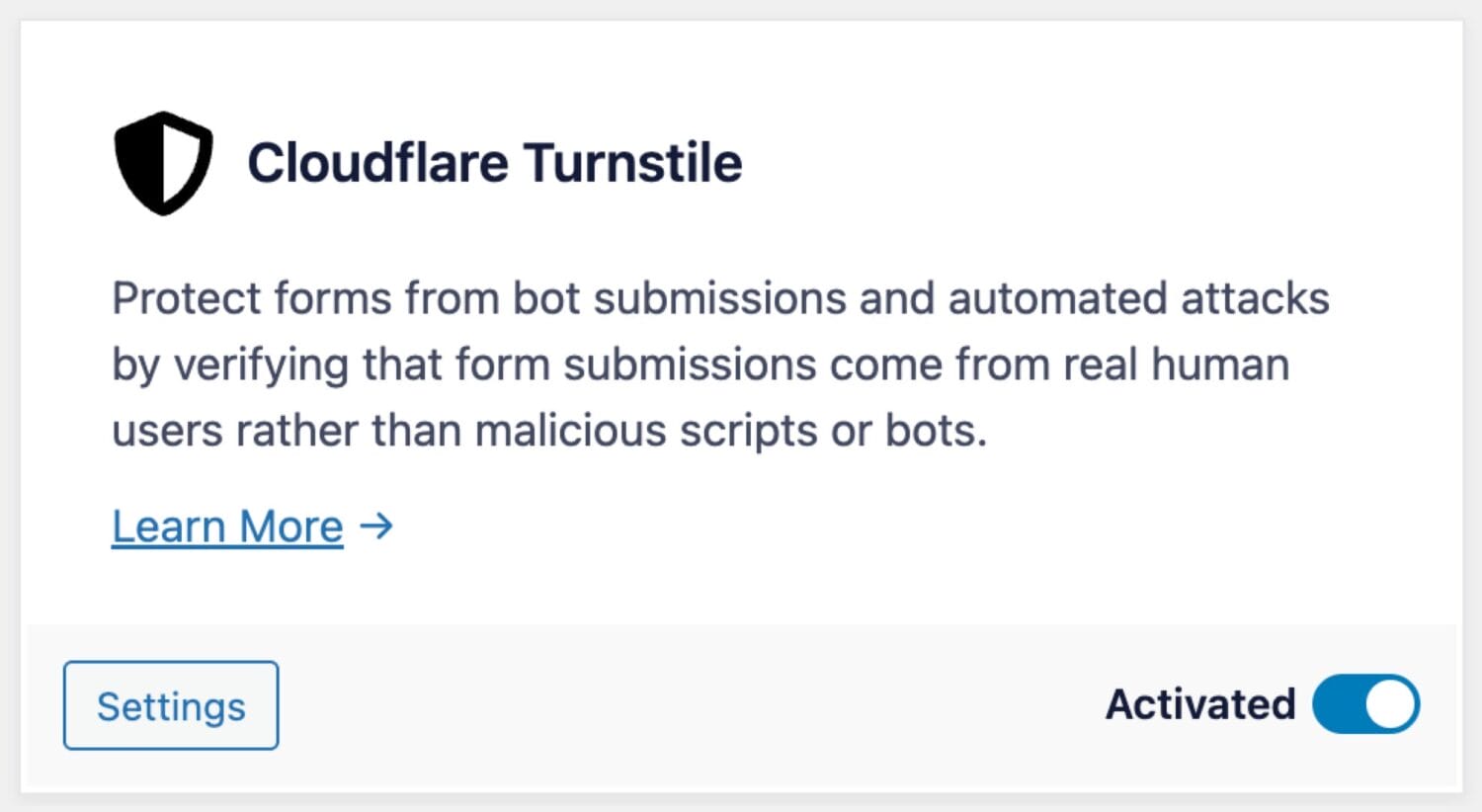Setup Cloudflare Turnstile to Protect WordPress Forms Against Spam
Do you want to protect your WordPress checkout, user registration, and login forms created with ProfilePress against spam submissions and bot attacks?
Safeguarding your website from spam and automated bot attacks is essential. Bots can inundate your registration and login forms with fake submissions, jeopardizing user data and straining server resources.
In the fight against spam and bot-driven abuse, traditional CAPTCHA systems often frustrate users with tedious puzzles, which can harm conversions and user experience.
Cloudflare Turnstile is a CAPTCHA alternative that protects websites from bots and automated attacks by invisibly running behind-the-scenes browser and behavioral checks to verify human visitors, presenting simple challenges only when necessary. This approach offers a better user experience than traditional CAPTCHAs while maintaining security.
In this guide, you’ll learn how to set up the Cloudflare Turnstile add-on in ProfilePress and how to integrate it into your custom WordPress login and registration forms and the membership checkout page, to improve security and reduce spam.
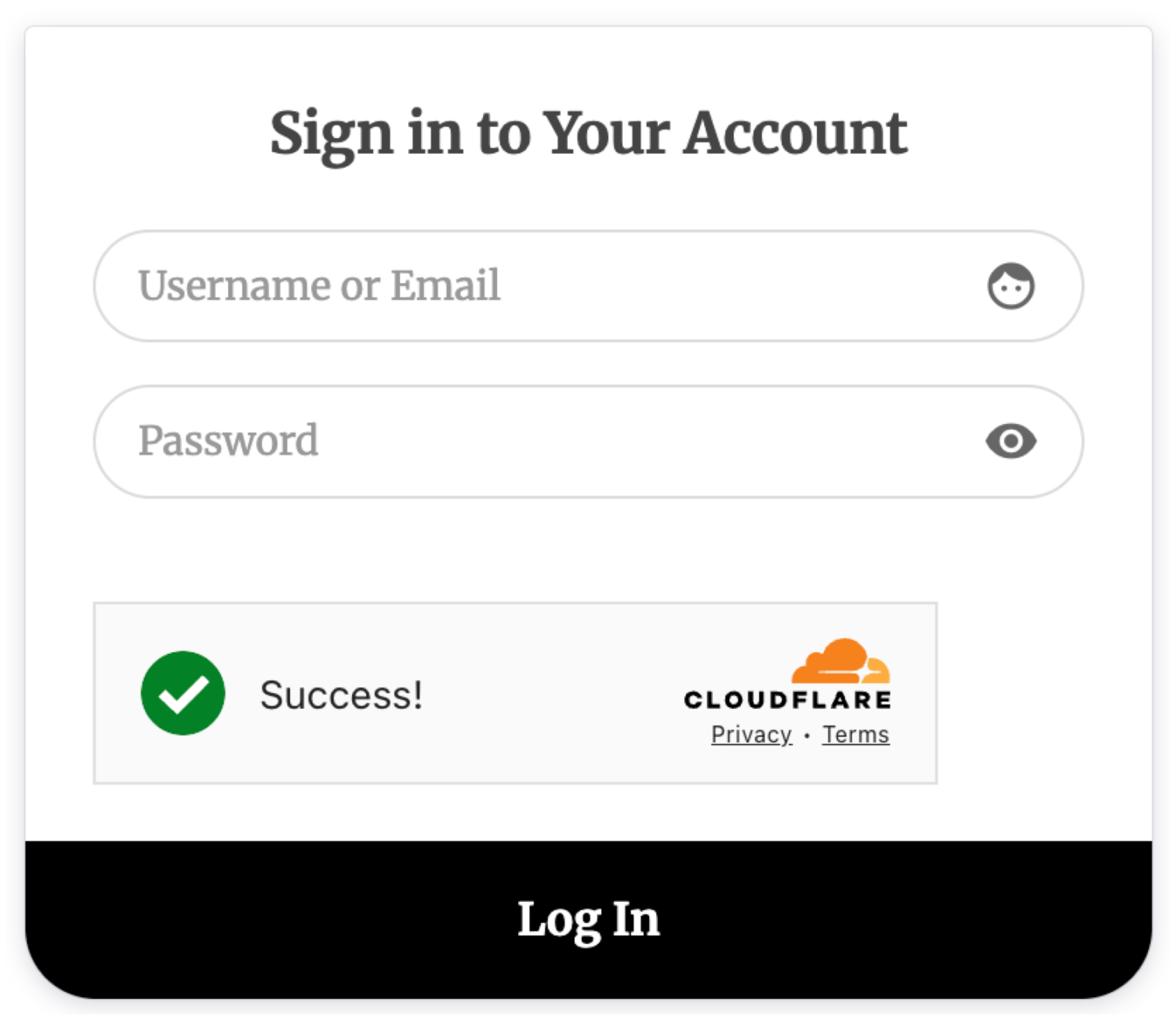
Setting Up The Cloudflare Turnstile Addon
I assume you have already installed and activated the ProfilePress WordPress membership plugin on your WordPress site. Go to ProfilePress > Addons and enable the Cloudflare Turnstile addon.
To set up Cloudflare Turnstile in WordPress to protect your forms, you must obtain a site key and a secret key specific to your domain.
You can acquire these keys by registering an account on the Cloudflare website. If you have one, log in to your account, open the Turnstile page, and click the “Add Widget” button.
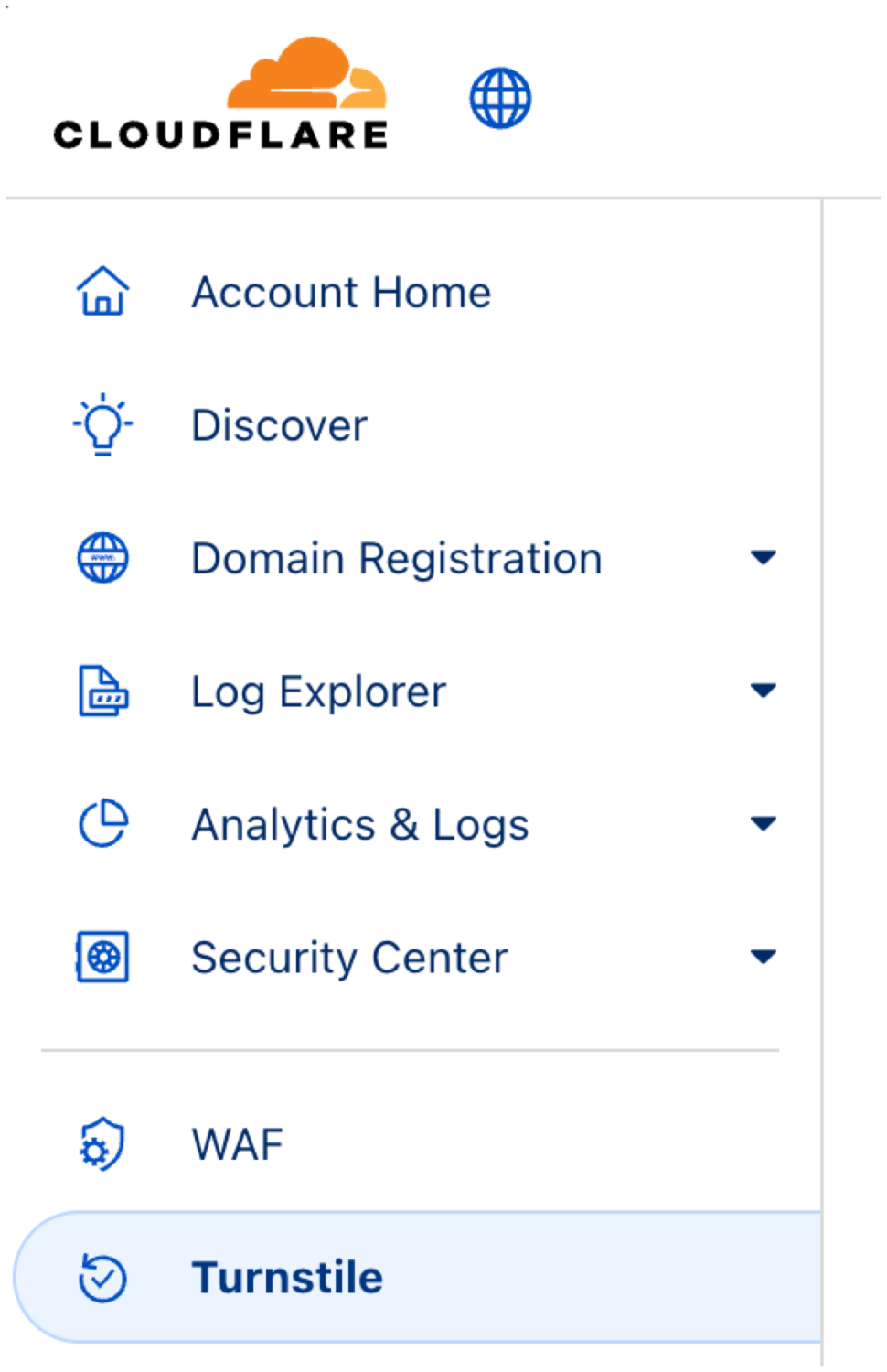
Enter a name for the widget, add your website domain as a hostname, and select “Managed” as the Widget Mode.
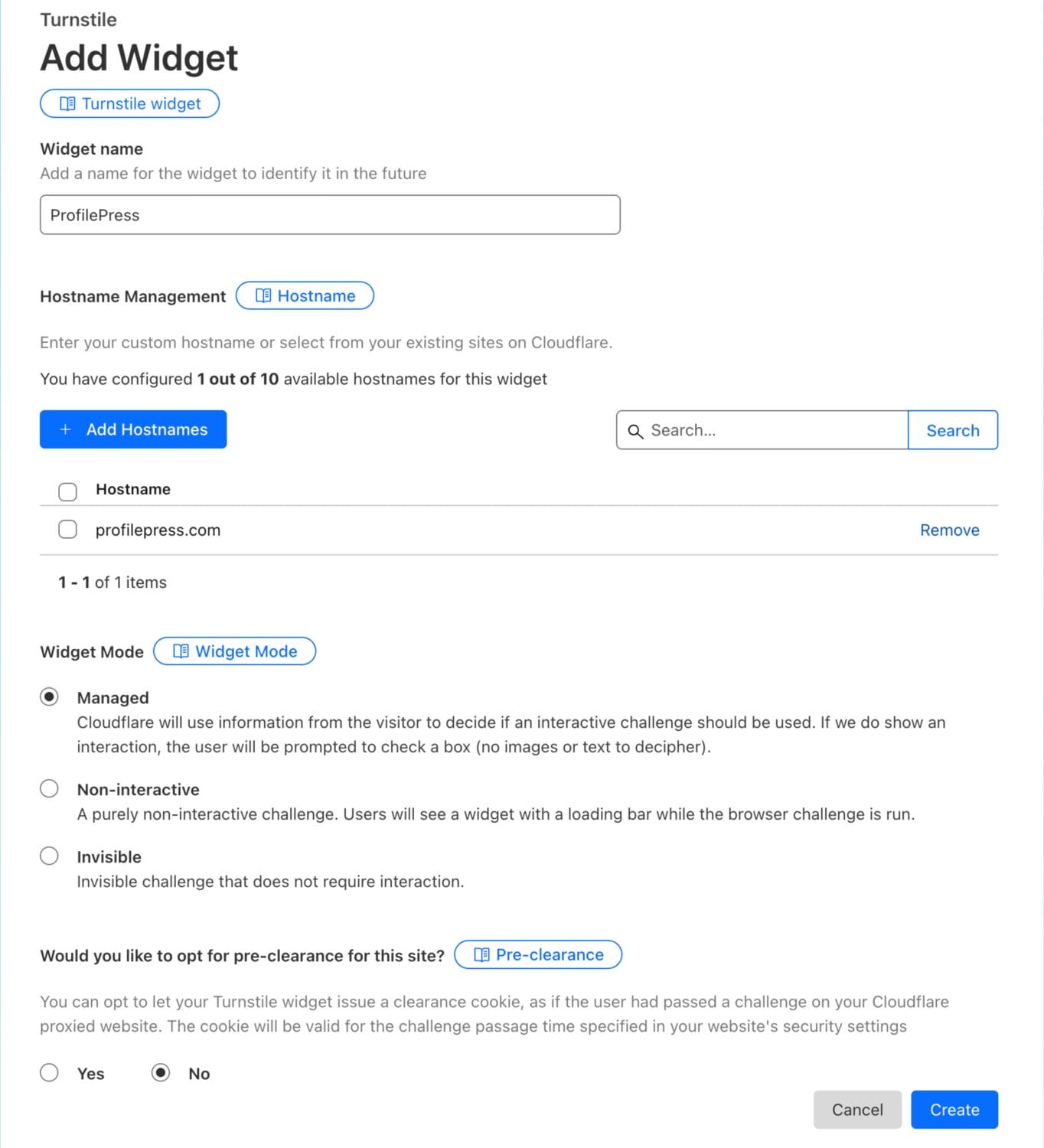
Finally, click the Create button to reveal your Site Key and Secret Key.

Cloudflare Turnstile Settings in ProfilePress
Head to ProfilePress>>Settings>>Cloudflare Turnstile and save the generated site and secret keys. You can also select your preferred theme and language, and set a custom error message.
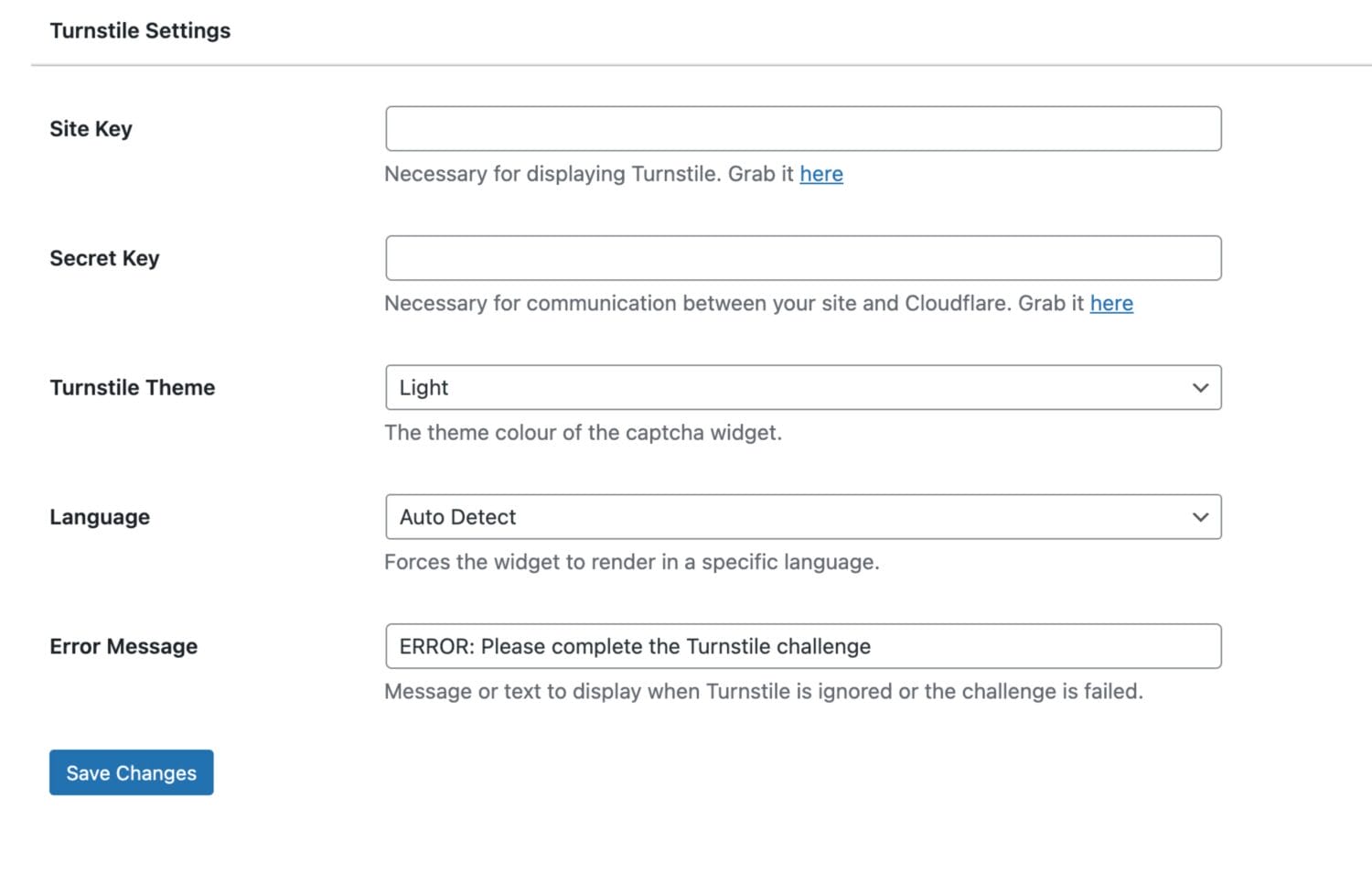
Adding Cloudflare Turnstile to your WordPress forms
To add Cloudflare Turnstile to your WordPress login form, registration form, and password reset forms for protection, click on the form title to open the form builder.
If using the Drag-and-drop builder, add the Cloudflare Turnstile block to the form.
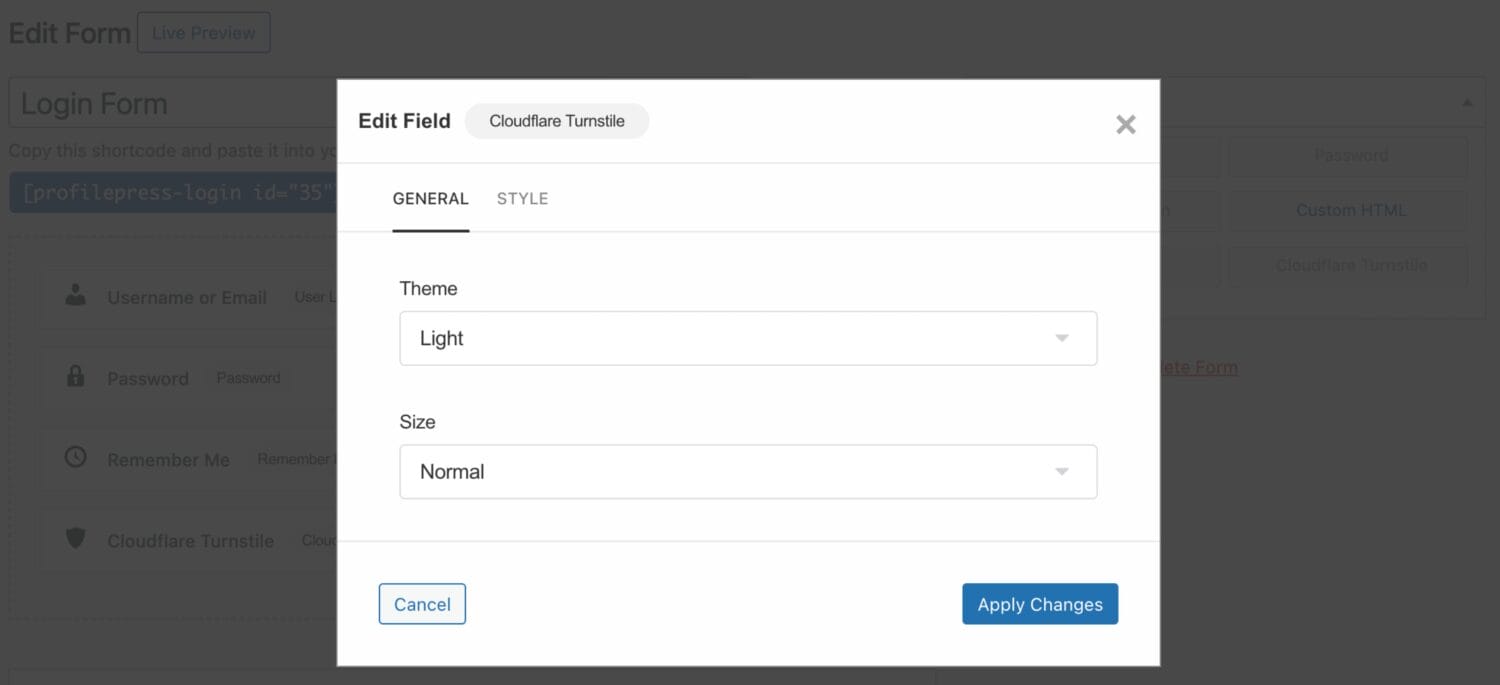
If using the shortcode builder, add the Cloudflare Turnstile shortcode to the WordPress form you want to protect against spam submissions and bot attacks.
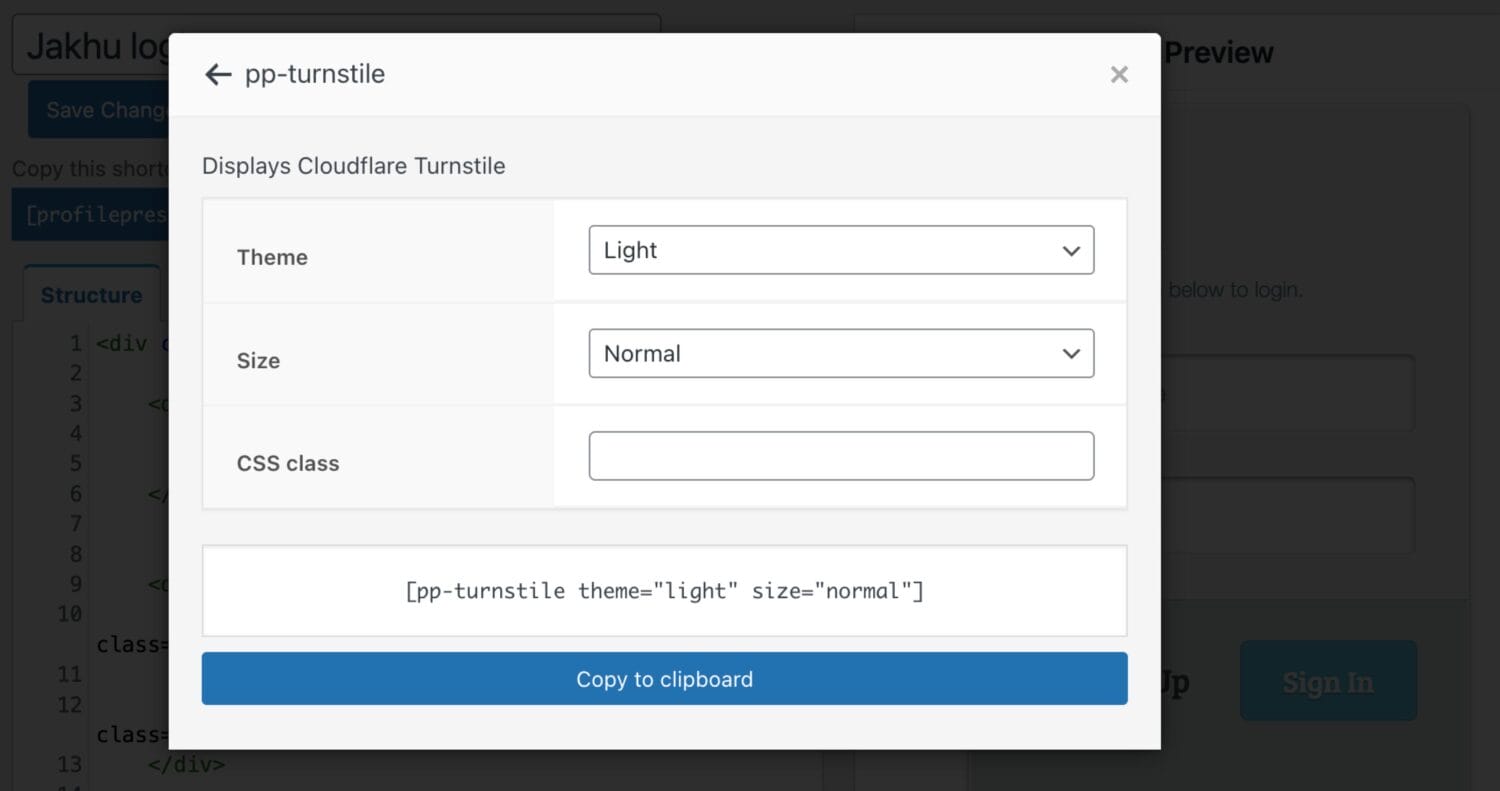
Adding Cloudflare Turnstile to ProfilePress Checkout Form
To add Cloudflare Turnstile to your membership checkout form to prevent credit card fraud, spam submissions, and other checkout abuse, go to Settings >> Payments >> Checkout Settings and enable the “Cloudflare Turnstile on Checkout” setting.
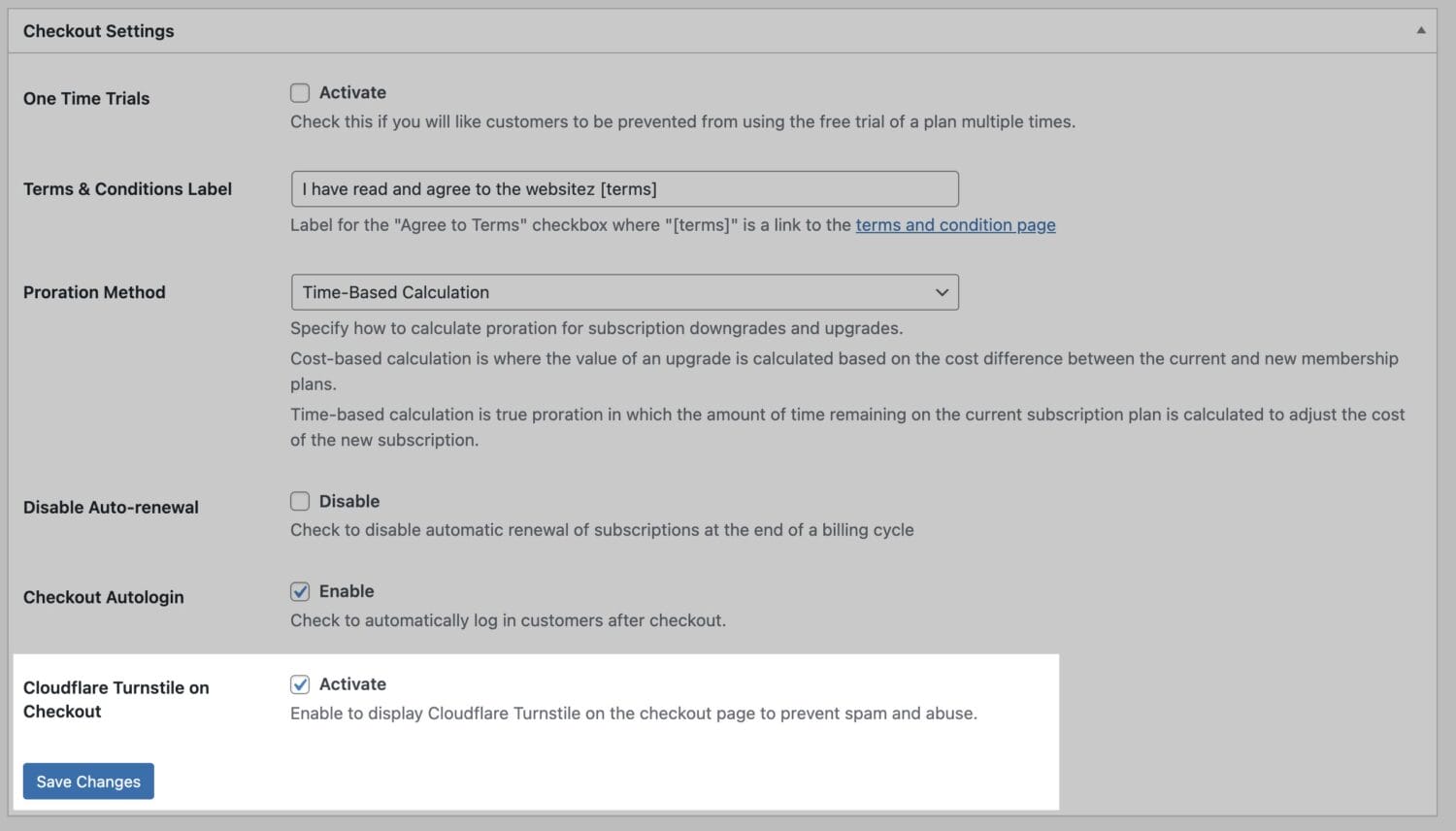
Don’t forget to save your changes.
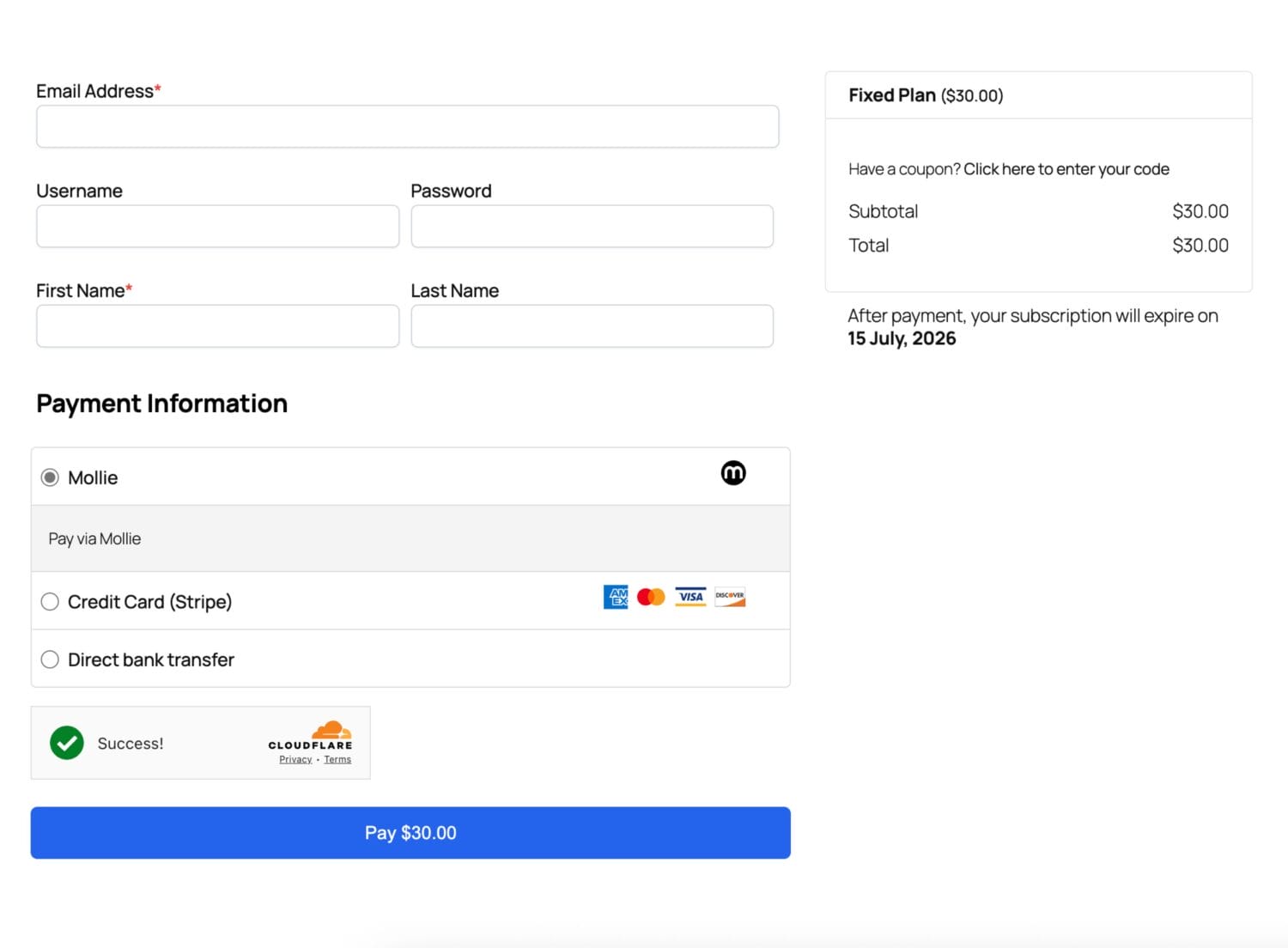
Secure Your WordPress Site with Cloudflare Turnstile
Implementing Cloudflare Turnstile protection through ProfilePress provides your WordPress site with enterprise-grade spam and bot protection while maintaining an excellent user experience.
By following this setup guide, you’ve secured your WordPress login forms, registration processes, checkout pages, and other critical forms against spam, fraud, and bot attacks. The combination of Cloudflare’s global threat intelligence and ProfilePress’s seamless integration provides powerful protection without complexity.