Adding Password Strength Meter to Forms
The easiest for a user account to be hacked or gain unauthorized access to is when they use a weak password.
Weak passwords refer to any password that can be easily guessed, either because it’s so personal to a person or because it hardly takes any time to find it via the brute-force method. For example, the following are consider weak passwords. 12345, abcde, using your first or last name.
If you run a WordPress membership site that allows user registration, you should ensure that users d not sign up with weak passwords.
One way to stop users from using weak passwords is to display a password strength meter on the registration form informing the user the minimum password length and the strength of their password.
If your user registration form is powered by ProfilePress, you are in luck. Our password strength meter does not only work with our registration forms but also lost password forms and edit profile forms.
ProfilePress uses the same WordPress password strength meter you are familiar with.
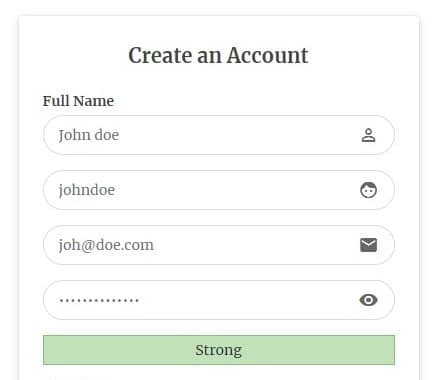
Adding to WordPress Registration Form
To include the password strength meter to your registration form; open the form you want to edit and drag the password strength from the right to your form builder window. It’s recommended to add it just below the password field as shown below.
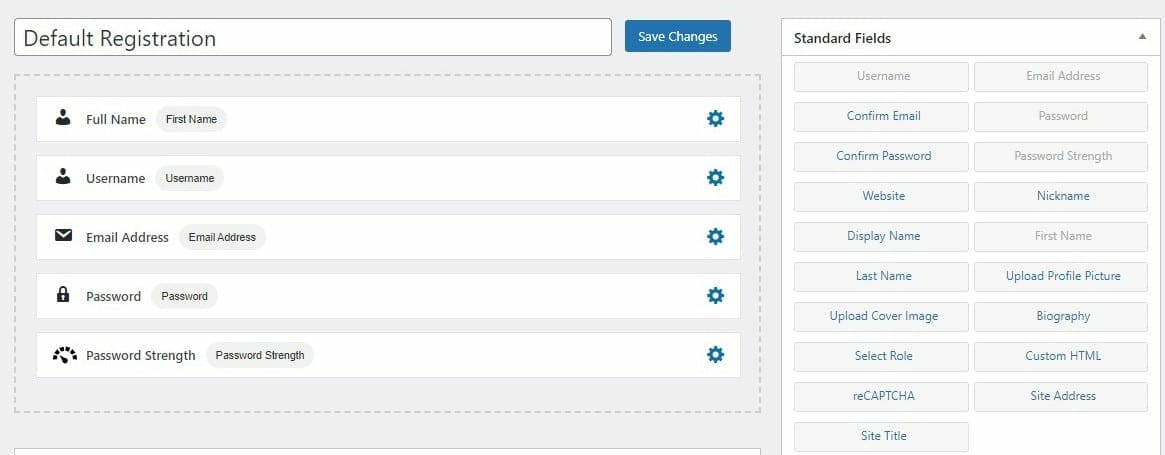
Using Shortcode Builder
Similar to the drag and drop builder above, you can also add password strength in the shortcode builder by adding the reg-password-meter shortcode right below/above the password shortcode as shown below.
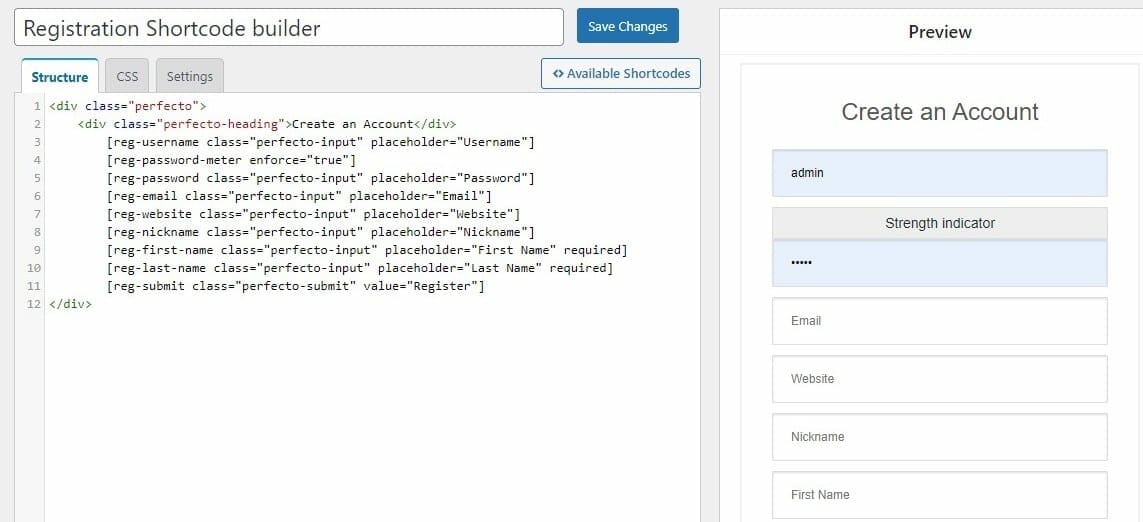
Enforcing strong password
By using this option, you can prevent registration unless users entered a password that is strong. This setting is active by default.
If you are using the drag and drop builder you can change it by clicking on the cog icon beside Password Strength, click on the settings tab and then you can check or uncheck the option.
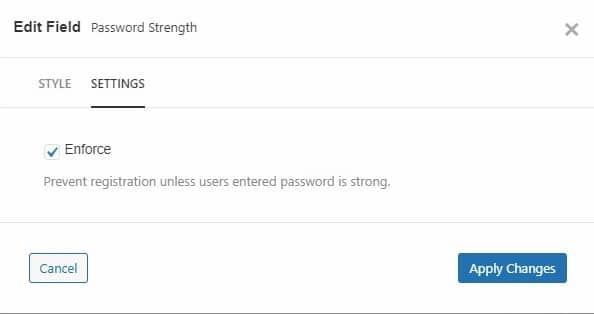
If you are using the shortcode builder, click on available shortcodes, click on “select” beside reg-password-meter and change the option to either Yes/No.
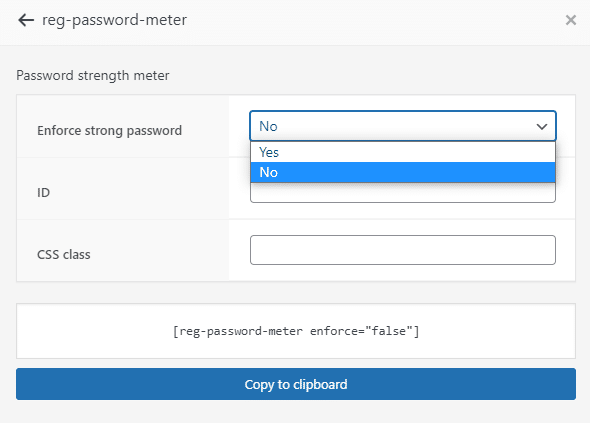
You can add this to any registration form, password reset form and edit profile form.
That’s all ?