How to Restrict Content on Your WooCommerce Store
Do you want to restrict content, including product pages, on your WooCommerce store?
Restricting access to some of your WooCommerce products is a tactical way of giving your most loyal customers or paid members access to particular products or private deals.
ProfilePress is a WordPress membership plugin that has a modern and logical way of protecting content on your WordPress websites, such as products, pages, child pages, posts, custom post types, categories, tags, and custom taxonomies in WordPress.
You can restrict your WordPress content to a particular group of users, including everyone, members with a membership plan, logged-in users, and logged-out users.
Reasons for Restricting a WooCommerce Store
One common reason for restricting access to WooCommerce content and stores is so that store owners can offer exclusive deals to some users.
When running a store that sells to retail and wholesale customers, store owners might want to display a different price depending on the category of customers. In addition, wholesale buyers might have access to products that other regular customers are not allowed to access.
If you want to restrict access to your Woocommerce store, ProfilePress is the only plugin you need.
Installing the ProfilePress Plugin
To restrict WooCommerce content on your online store, you will need to install and activate the ProfilePress plugin from the WordPress repository by going to Plugins>>Add New and searching for ProfilePress.
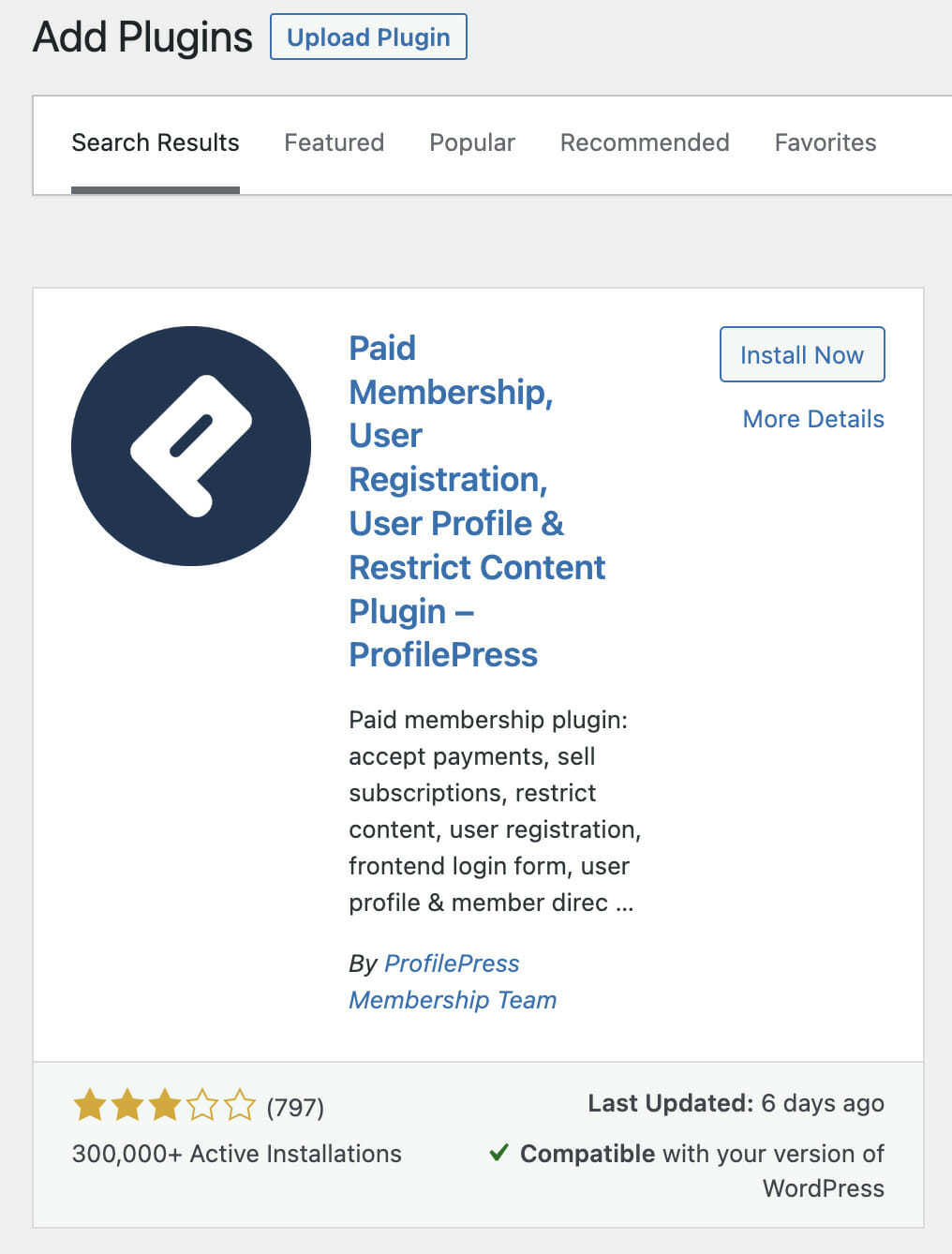
Click on the Install Now button and activate the plugin on your website.
Protecting the WooCommerce Store Page
Let’s say you want to restrict access to the WooCommerce Shop page to only logged-in users; users subscribed to specific membership plans or selected users. With ProfilePress, you can do so in these simple steps.
In your WordPress dashboard, go to ProfilePress>>Content Protection and click “Add a Protection Rule.“
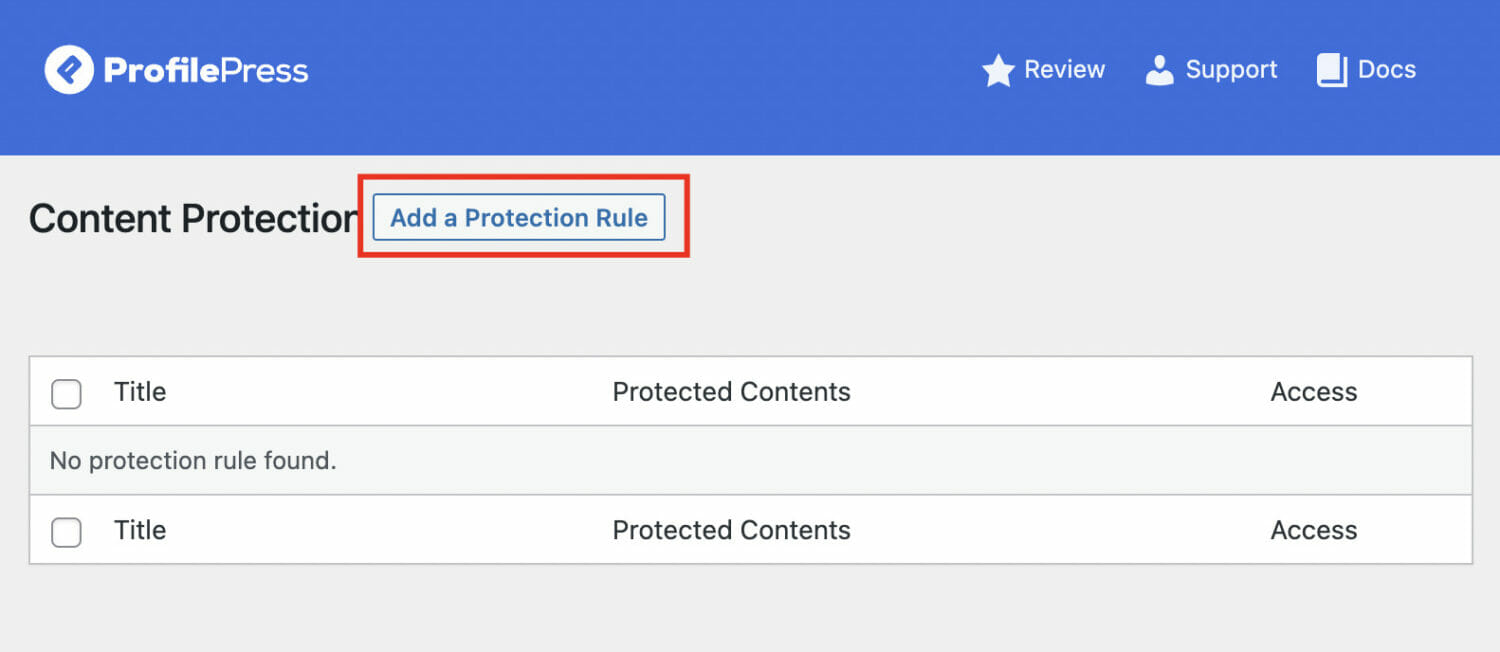
In the name field, enter an easily identifiable name for the rule and select “selected pages” in the condition dropdown.
Next, select the WooCommerce store page you want this protection rule to apply to.
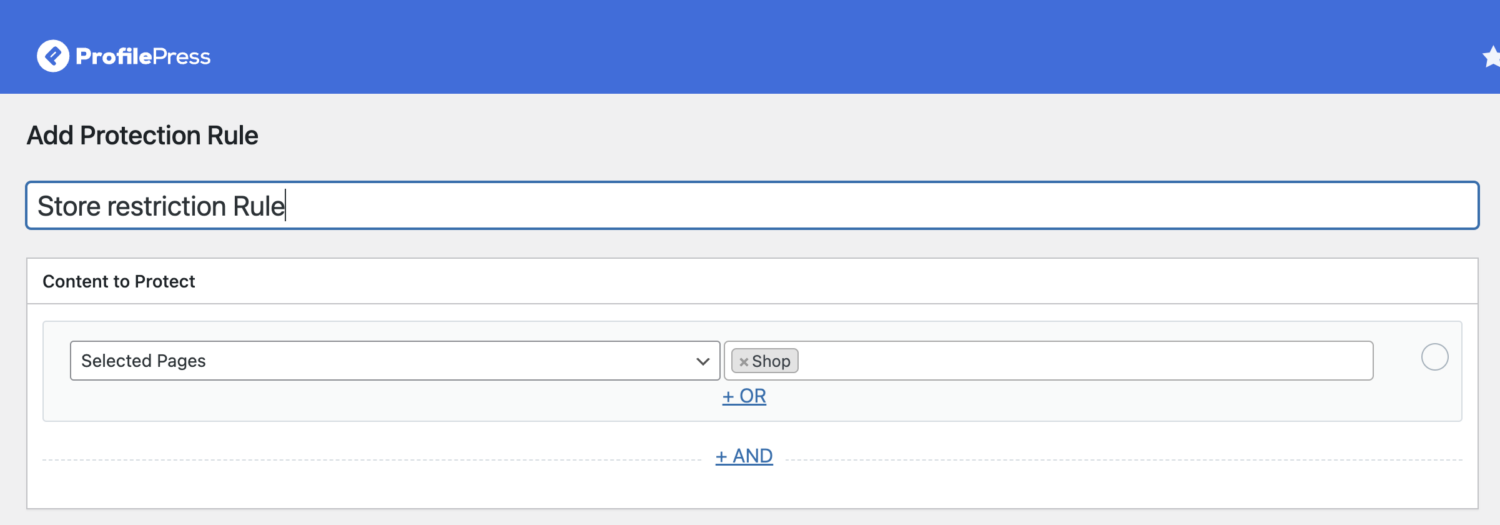
Now you need to choose the user roles that can access the store page. You will find three options under that dropdown menu: Everyone, Logged in users and Logged out users.
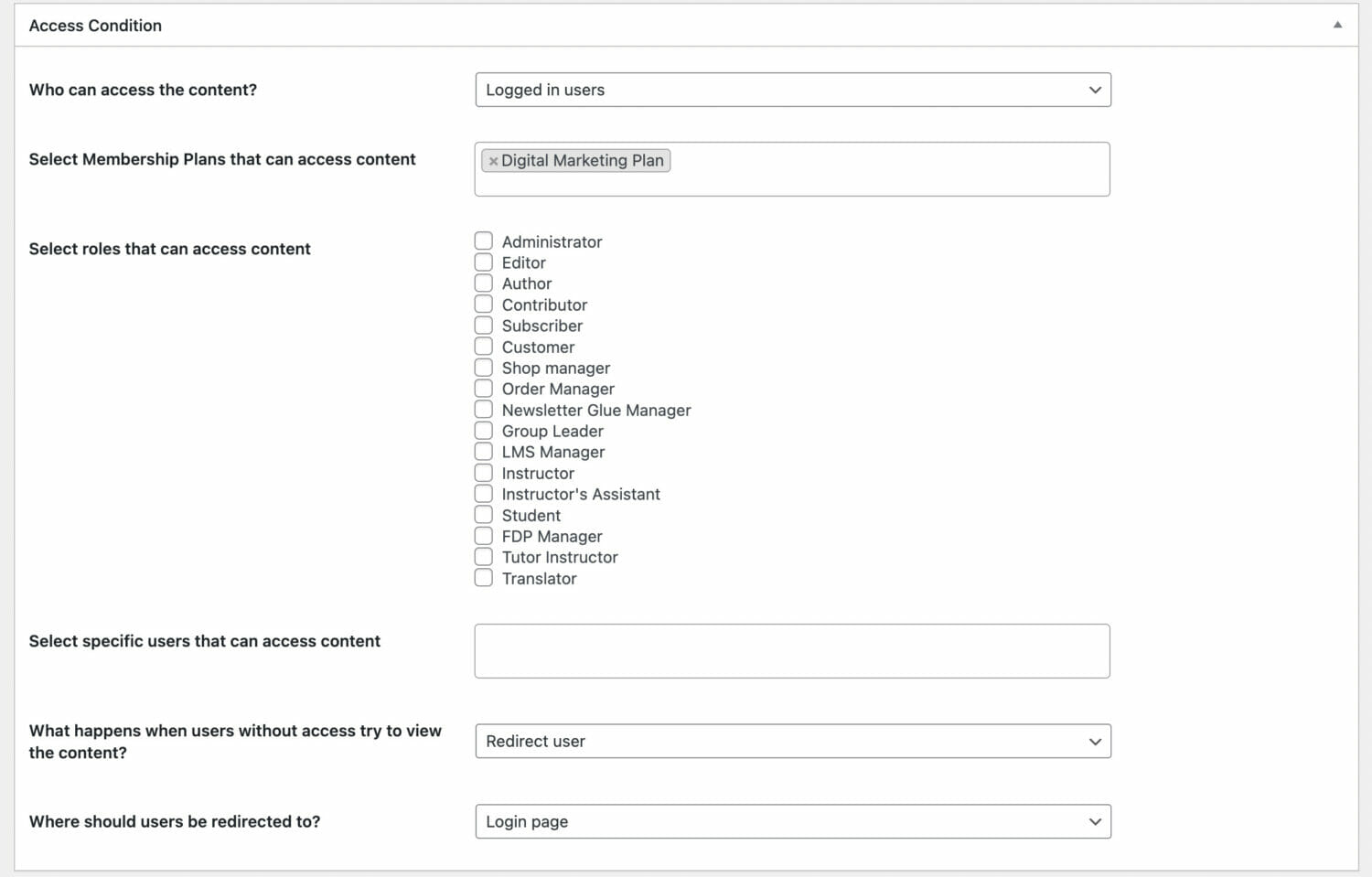
Next, you will want to redirect the user to the login screen or another page explaining why they need to join your membership plan or become a wholesaler to access the restricted product(s). For example, if you have a pricing page letting these users buy a membership plan, you would want to redirect them to that page.
Select the redirect user option and choose your preferred redirect page or custom URL

When you are done, click “Save Rule”, and you are ready.
Protecting WooCommerce Single Product
When you have specific products that are not for sale to everyone, you want to restrict access to them. You can do so with ProfilePress in these simple steps.
In your WordPress dashboard, go to ProfilePress>>Content Protection and click “Add a Protection Rule.“
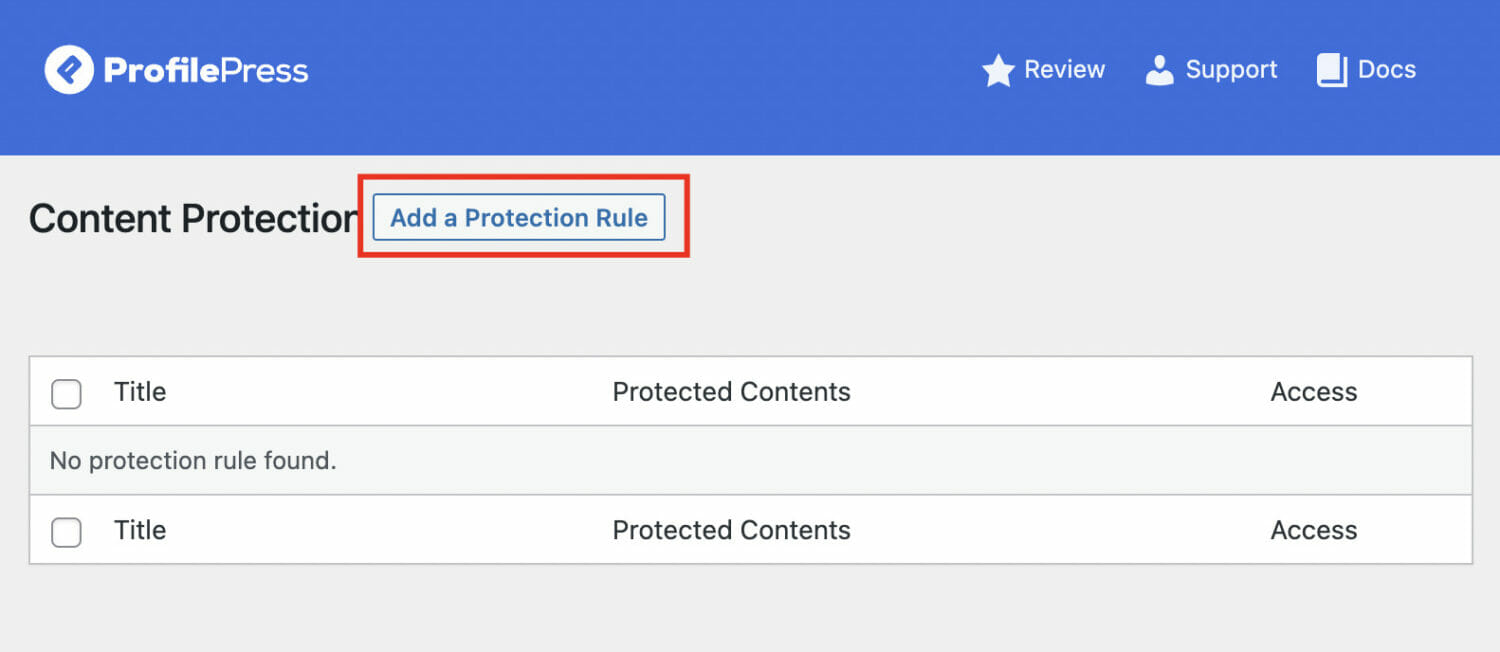
Enter an easily identifiable name for the rule in the name field and choose “selected products” in the condition dropdown. You can also select “All Products” to apply this rule to all products on your WordPress website.
Next, select the product you want this protection rule to apply to. You can choose as many products as you wish or add another condition to the rule.
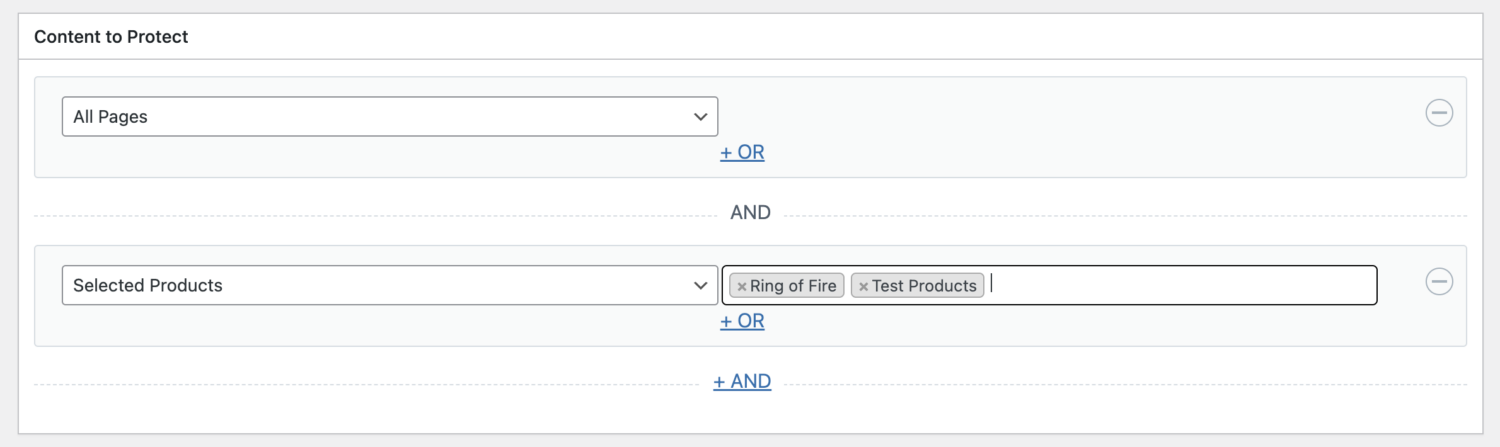
Now, you need to choose the user roles that can access this particular product. You will find three options under that dropdown menu: Everyone, Logged in users and Logged out users.
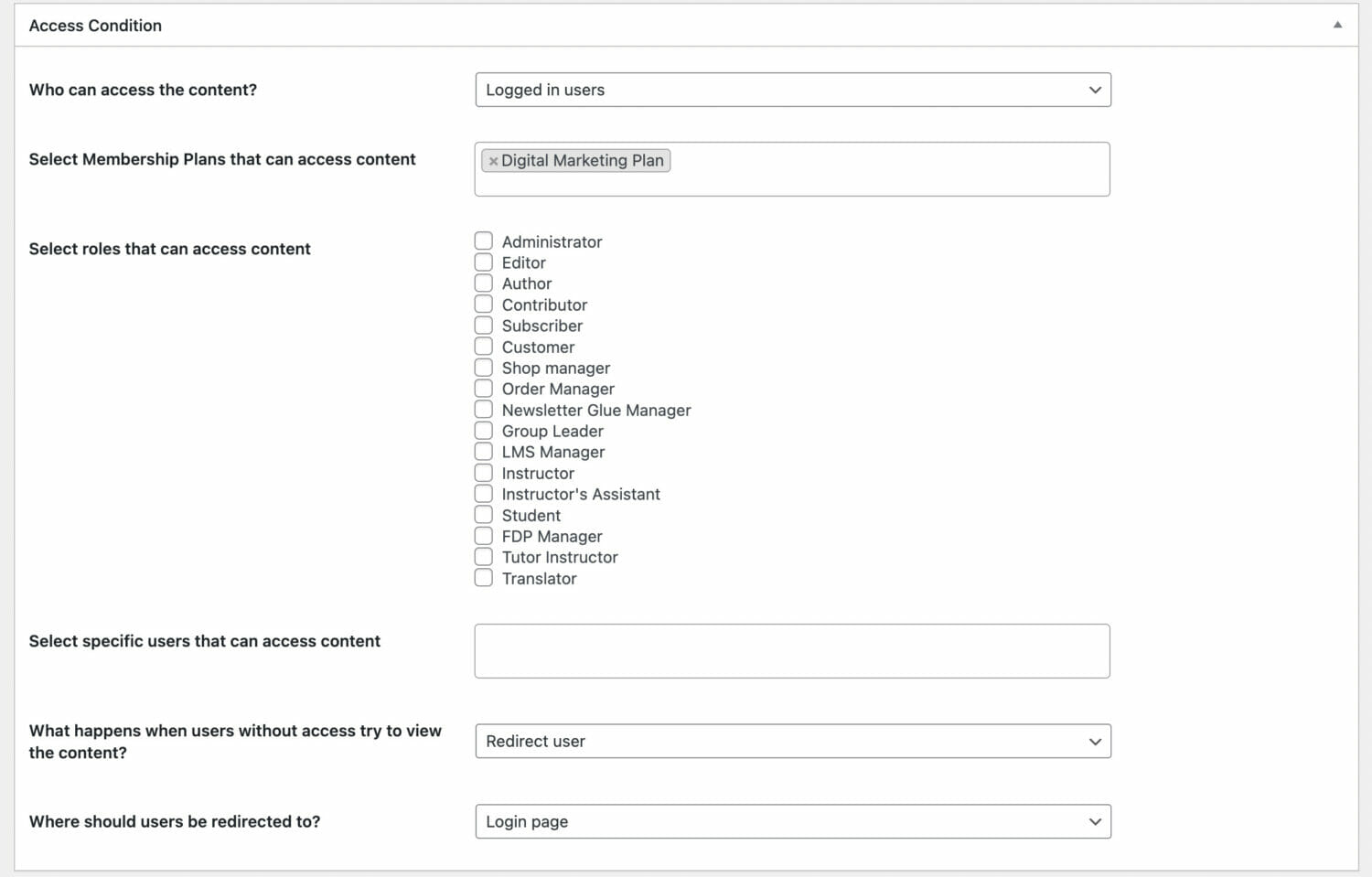
Next, you will want to redirect the user to the login screen or another page explaining why they need to join your membership plan or become a wholesaler to access the restricted product(s). For example, if you have a pricing page letting these users buy a membership plan, you would want to redirect them to that page.
Select the redirect user option and choose your preferred redirect page or custom URL

Alternatively, you can select “Show access restricted message” as “What happens when users without access try to view the content?” instead of “Redirect user”.
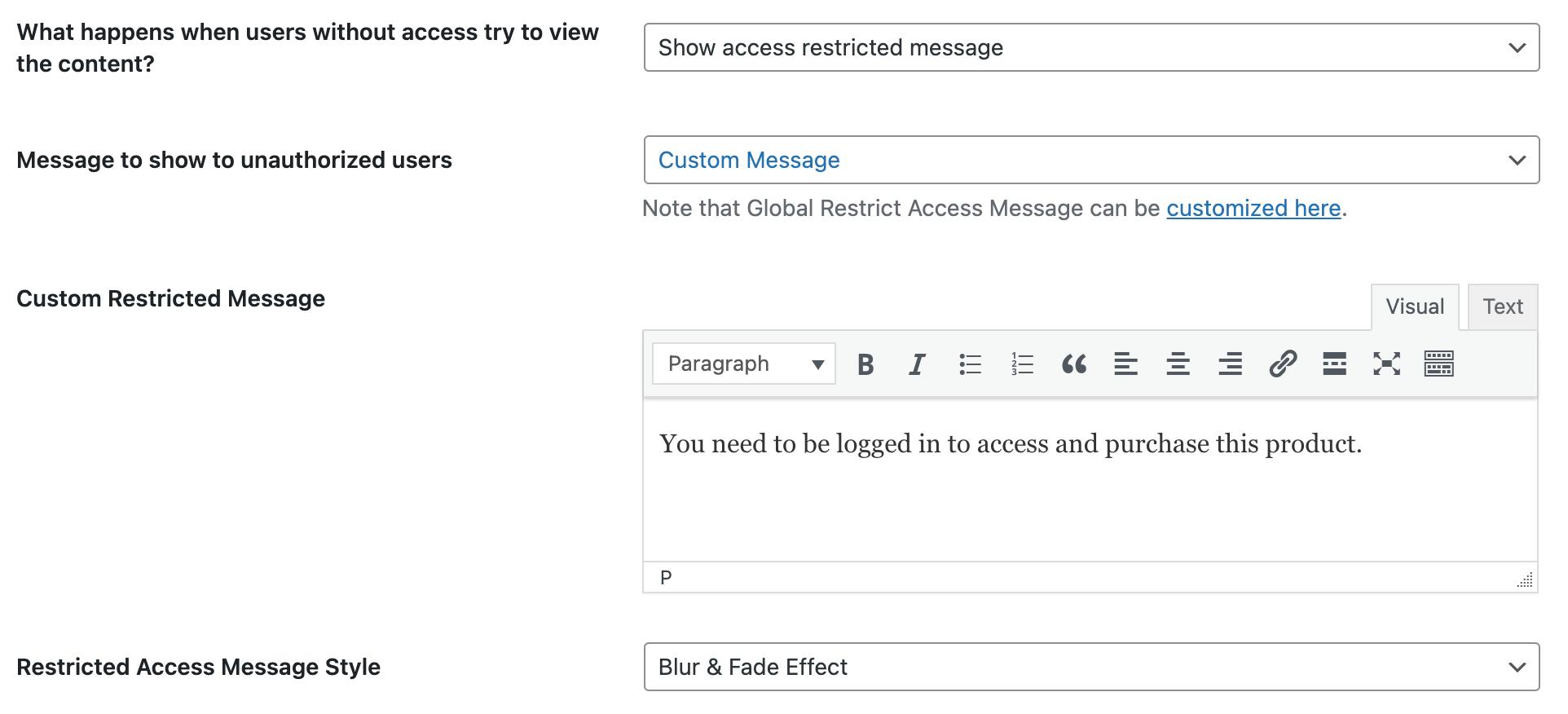
When users visit a restricted or protected WooCommerce product page, they will see a message you have set up. Also, the “Add to Cart” button for the product is hidden or removed, with an error message informing them that they can’t purchase the product.
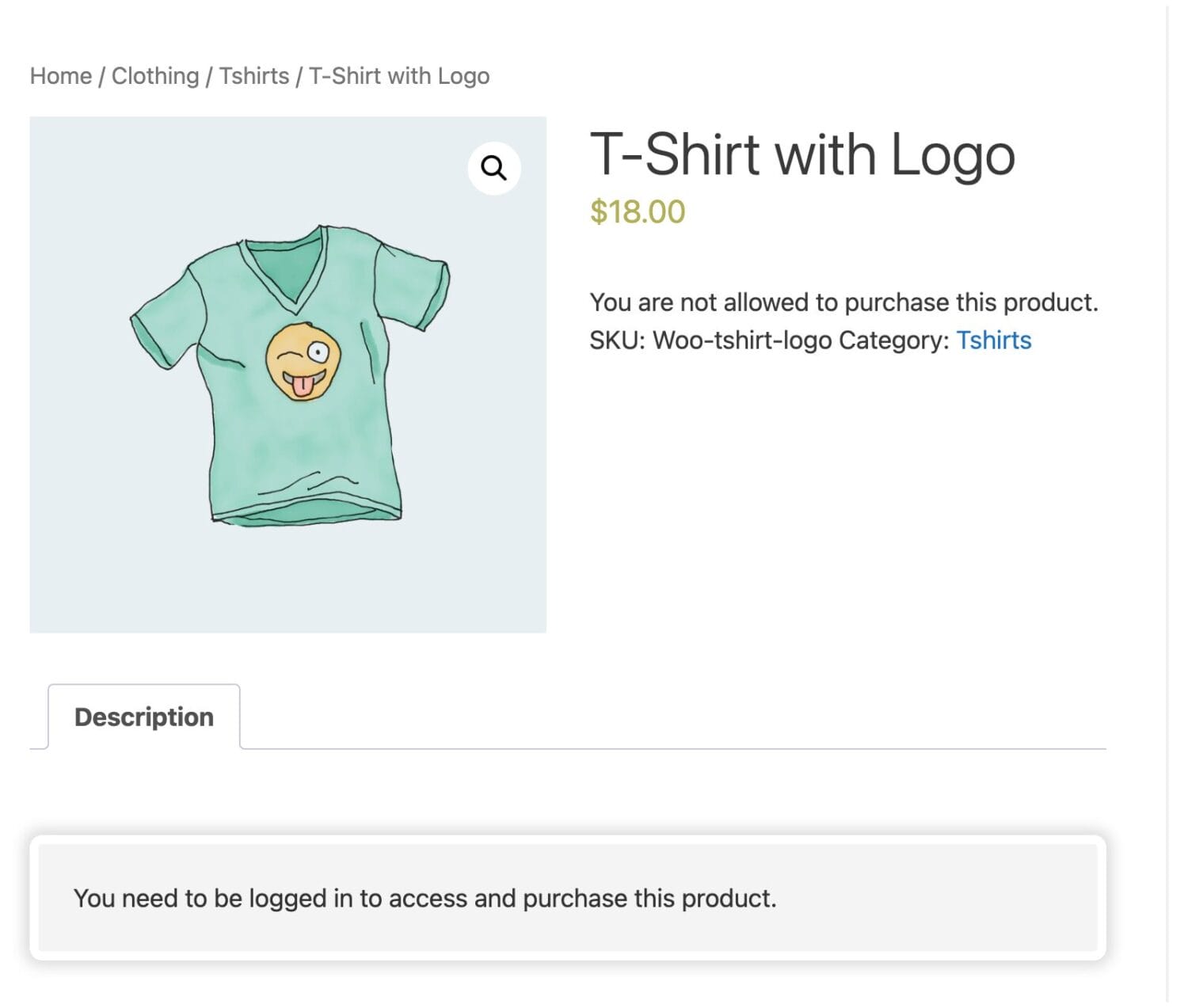
When you are done, click “Save Rule”, and you are ready.
Don’t open your valuable WooCommerce content to everyone!
Securing your WooCommerce store’s content is crucial for offering exclusive deals and restricting access to your products. Using the ProfilePress plugin, you can easily restrict access to specific products and pages based on user roles and membership plans.
Whether you’re providing private deals to loyal customers or offering different pricing for wholesale buyers, ProfilePress offers a modern and logical approach to content protection.
We hope this article helped you learn how to restrict WooCommerce content on your website using the ProfilePress plugin.