Pages Settings
The Pages settings panel lets you set the pages necessary for ProfilePress to function successfully on your website.
To access the settings, go to ProfilePress > Settings > Pages.
The Pages settings are divided into two sections, the Global and Payment pages.
Global Pages
You can set the password reset page, registration page, login page, and user account page. These pages are created and assigned when the plugin is installed and activated via a prompt at the top WordPress admin pages.
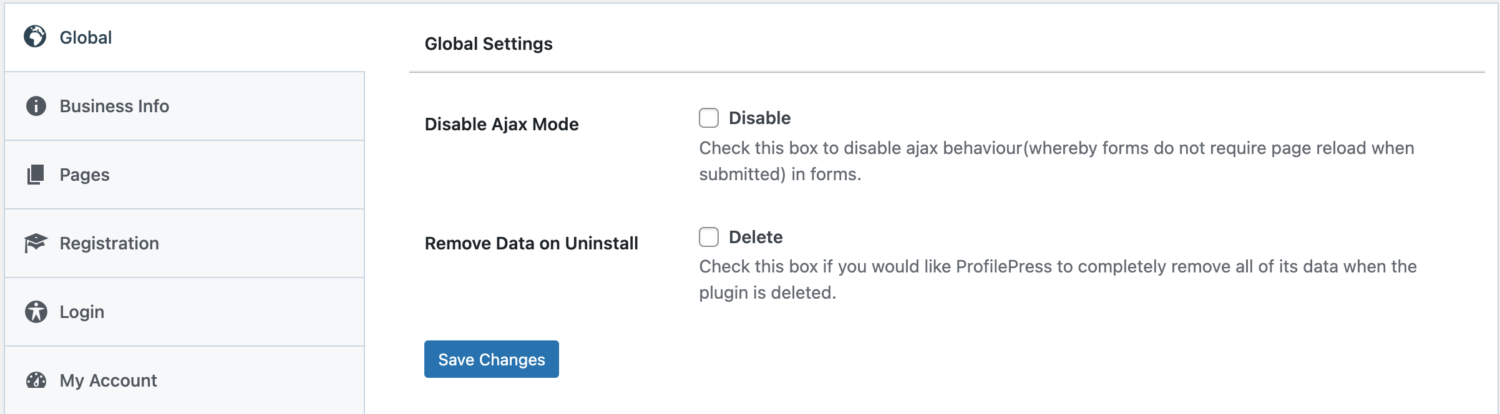
The purpose of setting these pages is so that anyone who visits any of the default WordPress login, signup, and lost password pages will be redirected to their respective custom pages.
- http://yoursite.com/wp-login.php
- http://yoursite.com/wp-login.php?action=register
- https://profilepress.com/wp-login.php?action=lostpassword
Users shouldn’t see the ugly default WordPress login that lives separately from your WordPress site and doesn’t conform to your website design.
Payment Pages
In this section, save the checkout, order success, and order failure pages you’ve created here if they weren’t created on the plugin installation.
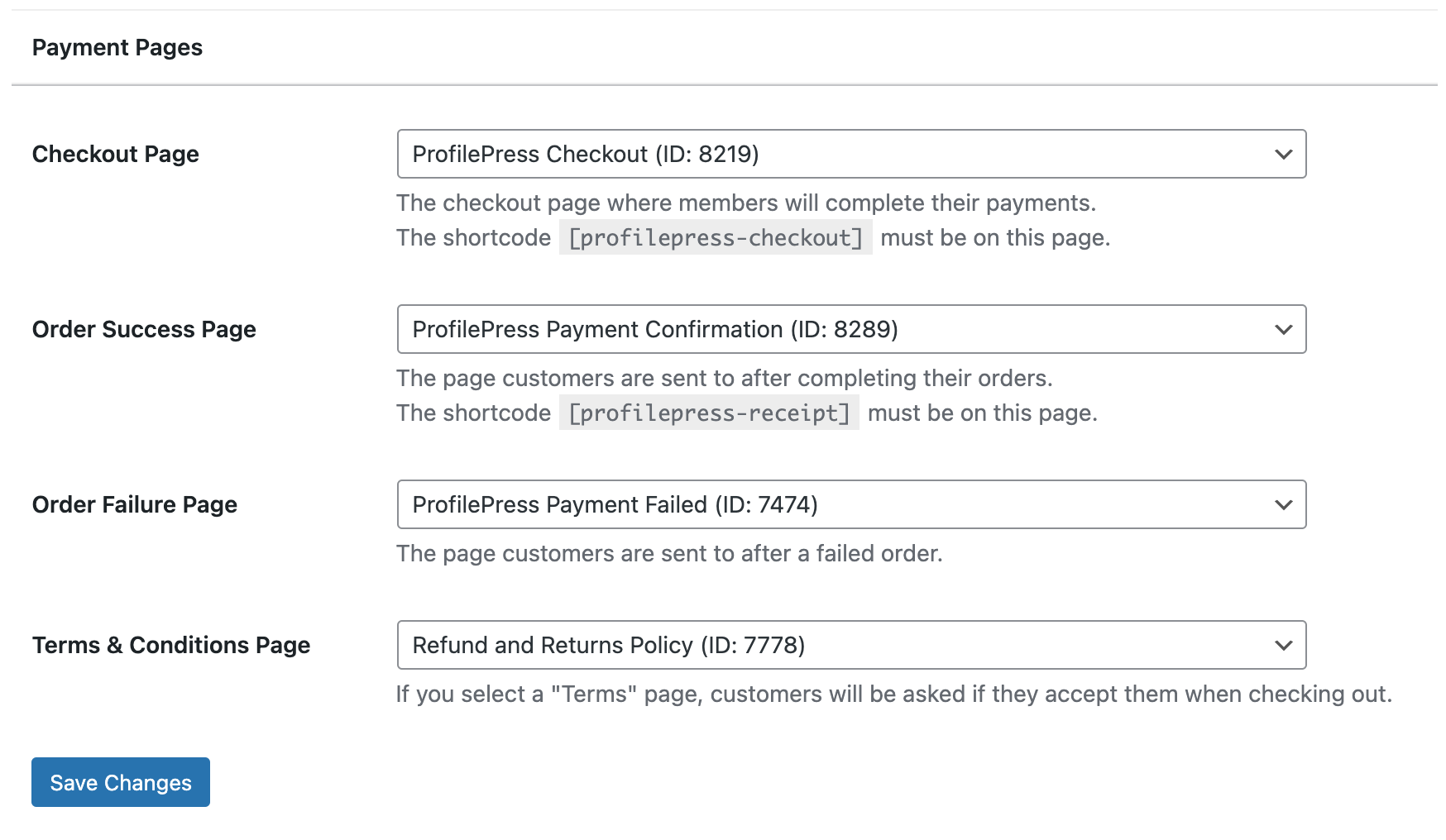
Want to display a link to your terms and conditions page on the checkout page, set the page to the “Terms & Conditions Page” setting.