Meet the Ultimate WooCommerce Membership Plugin
Are you looking for the Best WooCommerce membership plugin for creating membership websites?
Membership programs have been around for a long time. In the olden days, membership clubs and members-only facilities worldwide offered their members exclusive deals and premium services.
Traditional members’ clubs and members-only services have metamorphosed into online membership programs, providing subscribers exclusive deals and premium services in this digital era.
WooCommerce memberships are an excellent way to provide members-only benefits to loyal customers. A membership program will allow you to offer exclusive deals such as members-only coupons, premium support, exclusive content, and more value-added services to your loyal customers.
Setting up a membership system for your WooCommerce store does not have to be complicated; even though WooCommerce does not ship with a membership feature, we can easily set up one with a WordPress membership plugin like ProfilePress.
ProfilePress is the ultimate WooCommerce membership plugin. It has all the tools and features needed to create a robust membership program to encourage referrals, improve customer loyalty, boost conversions, and drive business growth.
In this article, we will learn how to easily set up paid WooCommerce memberships using the ProfilePress plugin. You will learn how to create membership plans, create WooCommerce membership programs, offer members-only discounts, and more.
Creating a WooCommerce Membership Site
Creating a WooCommerce membership site requires both the WooCommerce plugin and the ProfilePress plugin. So ensure you have installed, activated, and set up WooCommerce on your WordPress site.
In the coming sections, we will cover ProfilePress installation and setup, membership plan creations, and other setups that will make your WooCommerce membership program successful.
Install and Setup ProfilePress
Since we have WooCommerce on our site, the next step is installing and activating the ProfilePress plugin. To do that, go to the ProfilePress website to purchase a suitable license plan.
After getting your copy of ProfilePress, you will receive a confirmation email with a link to download the plugin zip file and your license key. You can also download the plugin from your account page on the ProfilePress website.
Login to your WordPress admin dashboard, and navigate to the Plugins page; click on the “Add New” button and click “Upload Plugin“.
Next, click “Choose file” to select the previously downloaded plugin zip file. Click “Install Now.”
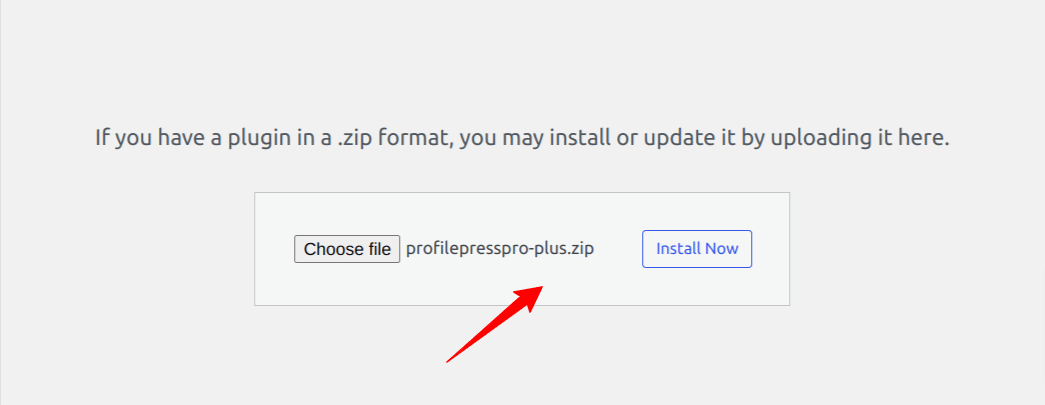
After the installation is complete, click the Activate Plugin button.
With this done, we have completed installing and setting up the ProfilePress plugin.
Activating The WooCommerce Addon
Now that we have installed ProfilePress, the next step is to enable its WooCommerce add-on so that ProfilePress and WooCommerce can work together.
To enable the WooCommerce addon, go to ProfilePress >> Addons, scroll to the WooCommerce addon, and use the toggle switch to activate it.
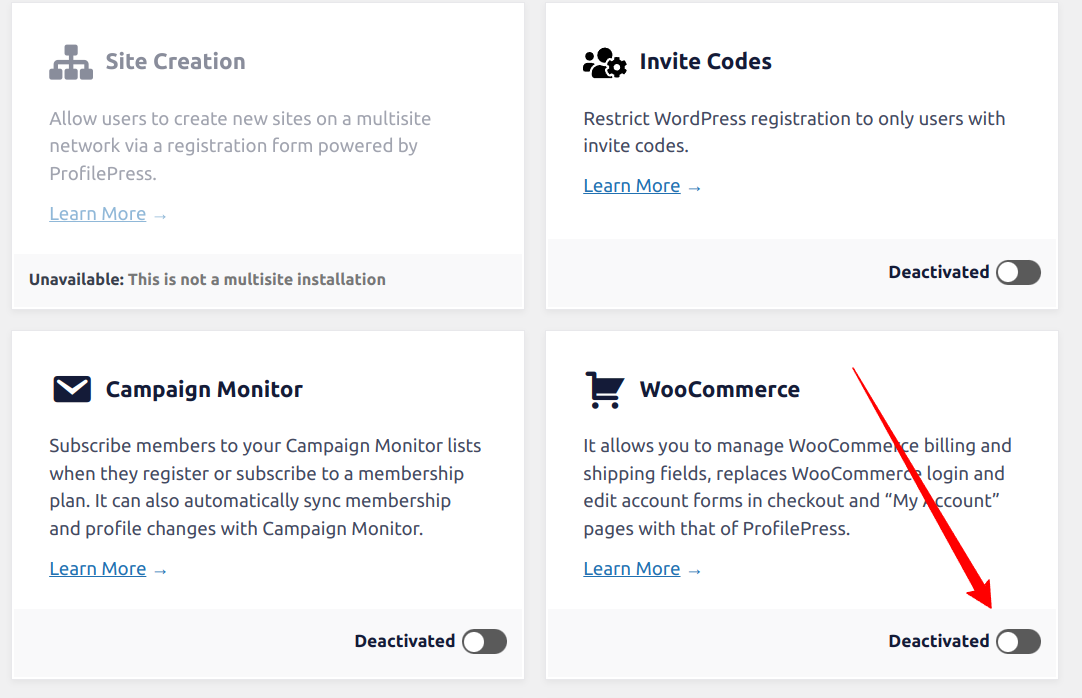
Once the WooCommerce addon is activated, the next step is to create a WooCommerce product that your customers must purchase before they are subscribed to a specific membership plan. Then, create the corresponding ProfilePress membership plan for this product.
Create a WooCommerce Membership Product
Before any customer can join the membership program, they need to purchase a membership plan. This membership plan will be a WooCommerce product on our site.
Go to your WordPress dashboard and navigate to Products >> Add New. Enter the product title, description, and desired price, and set the catalog visibility to hidden.
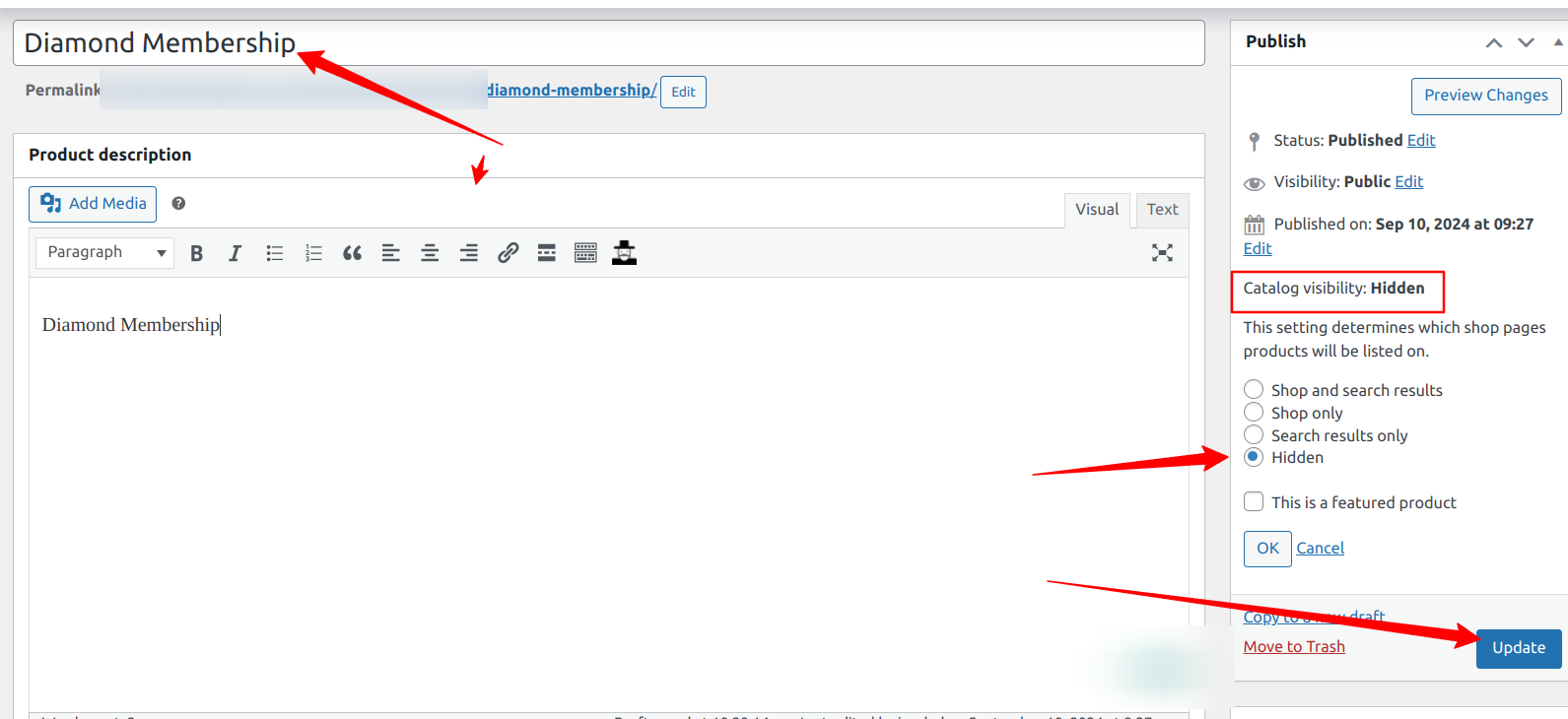
We are setting the catalog visibility to “Hidden” to hide this membership subscription product from the main WooCommerce store. This is not an item or goods to be seen in the store, so we will hide it and include a direct link to this product from our pricing page or sales page.
Hit the “Publish” button to create the product.
Creating The Membership Plan with ProfilePress
In the previous step, we created a WooCommerce membership product. Now, we need to create a corresponding Membership plan in ProfilePress.
To do this, go to ProfilePress >> Membership Plans >> Add New. Enter a name for the plan, and provide a description and price (make sure the price is the same as the WooCommerce membership product price).
Set the billing frequency to “One-time purchase” because our WooCommerce product isn’t a subscription. If the product is a WooCommerce subscription (assuming you have the WooCommerce Subscriptions extension running), then you should choose a corresponding billing frequency.
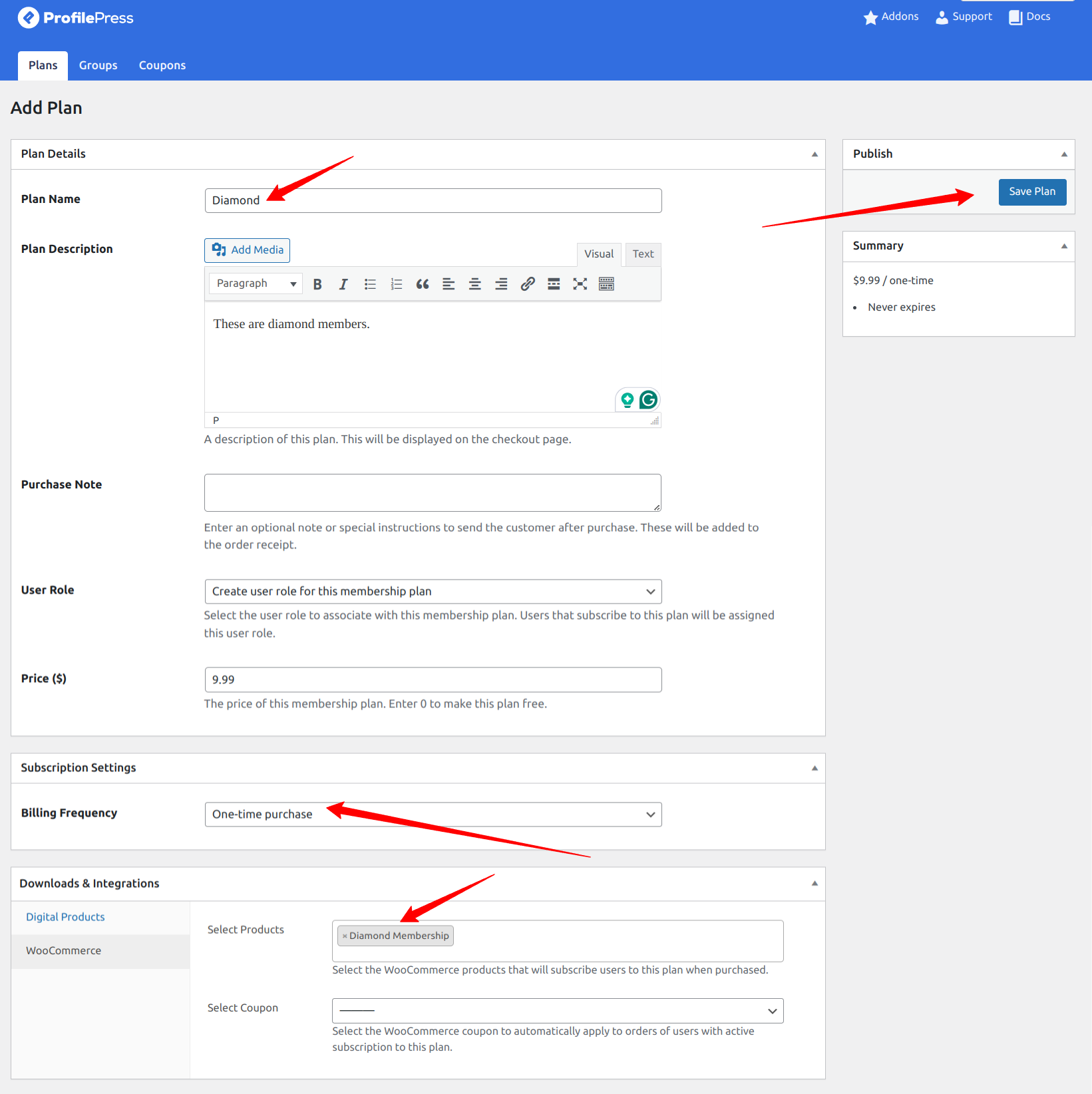
Next, scroll down to the “Downloads & Integration” section, click the WooCommerce menu tab, and select the “Diamond Membership” product we created earlier. By doing this, we have ensured that when the WooCommerce membership product is purchased, the customer automatically becomes an active subscriber to the membership plan in the ProfilePress WooCommerce membership plugin.
When you are done, click the “Save Plan” button.
The way the ProfilePress and WooCommerce integration works is that when a customer wants to purchase a membership plan, they will follow the product link to the WooCommerce product page, where they add the product to the cart and complete the checkout process.
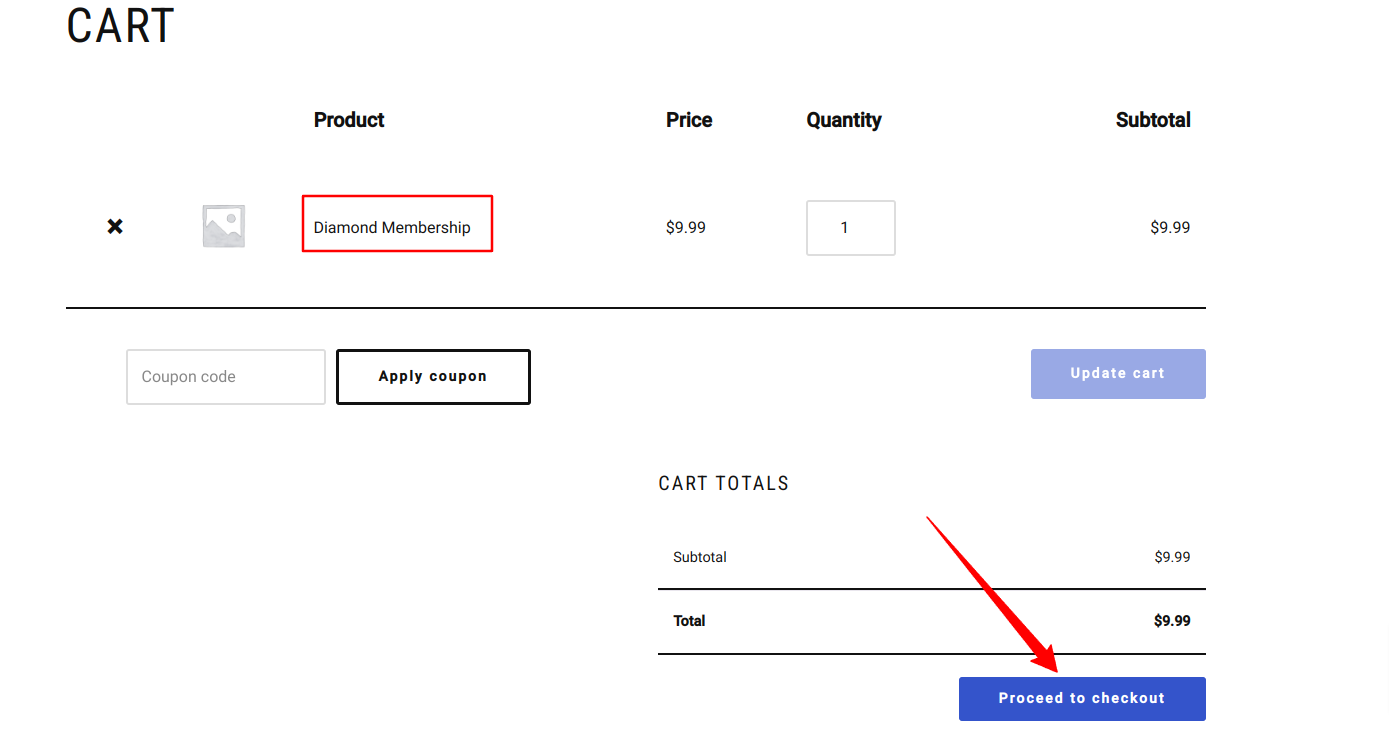
Once the checkout process is completed, they are automatically subscribed to the membership plan in ProfilePress.
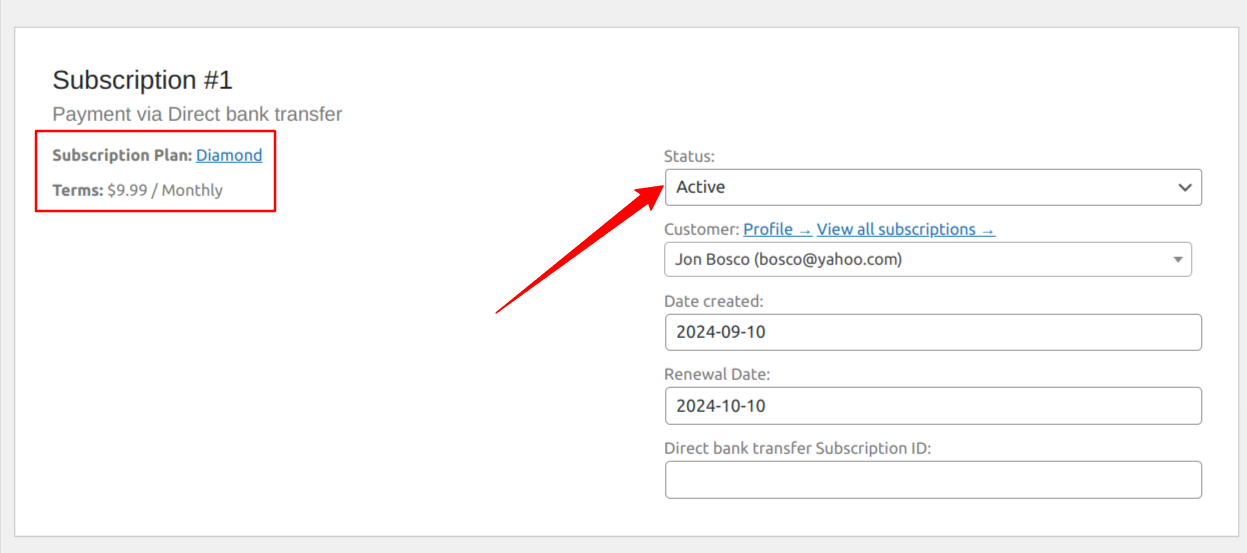
Note: If a user order is ever canceled or refunded, the subscription to their membership plan will automatically become inactive (expired) in ProfilePress.
In the coming sections, we will explore other features to enhance your customers’ membership experience with the ProfilePress WooCommerce membership plugin.
Creating a WooCommerce Members-Only Discount
A members-only discount is an excellent feature to enhance your subscriber’s membership experience. A members-only coupon or discount allows active subscribers of a membership plan to enjoy exclusive discounts when they are making purchases on your WooCommerce store.
Luckily for us, we can easily do this with ProfilePress. The ProfilePress WooCommerce addon makes it possible to create members-only coupon codes that are automatically applied at checkout when they buy products in your store.
The first step is to create a coupon, go to Marketing >> Coupons >> Add New, and click on “Add coupon”.
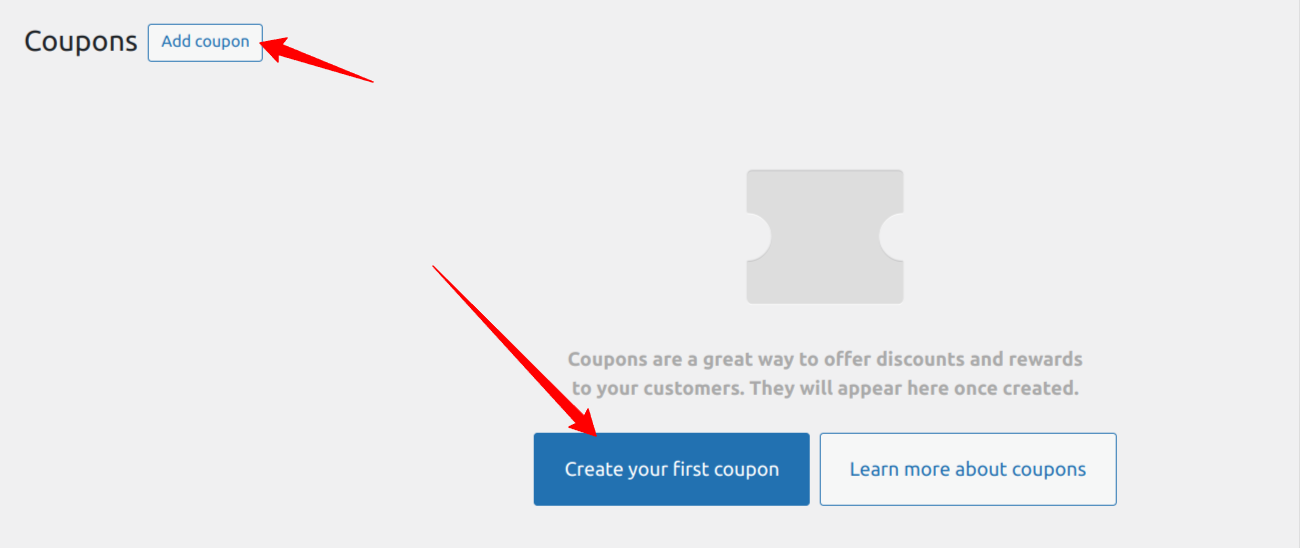
Enter a custom coupon code on the creation page or click the “Generate coupon code” button to generate one automatically.
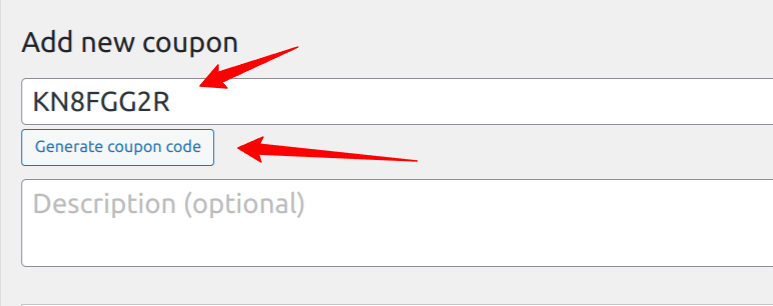
Next, use the various configuration settings available in the coupon data section to customize the coupon. You can set the discount type, coupon amount, expiry date, and more.
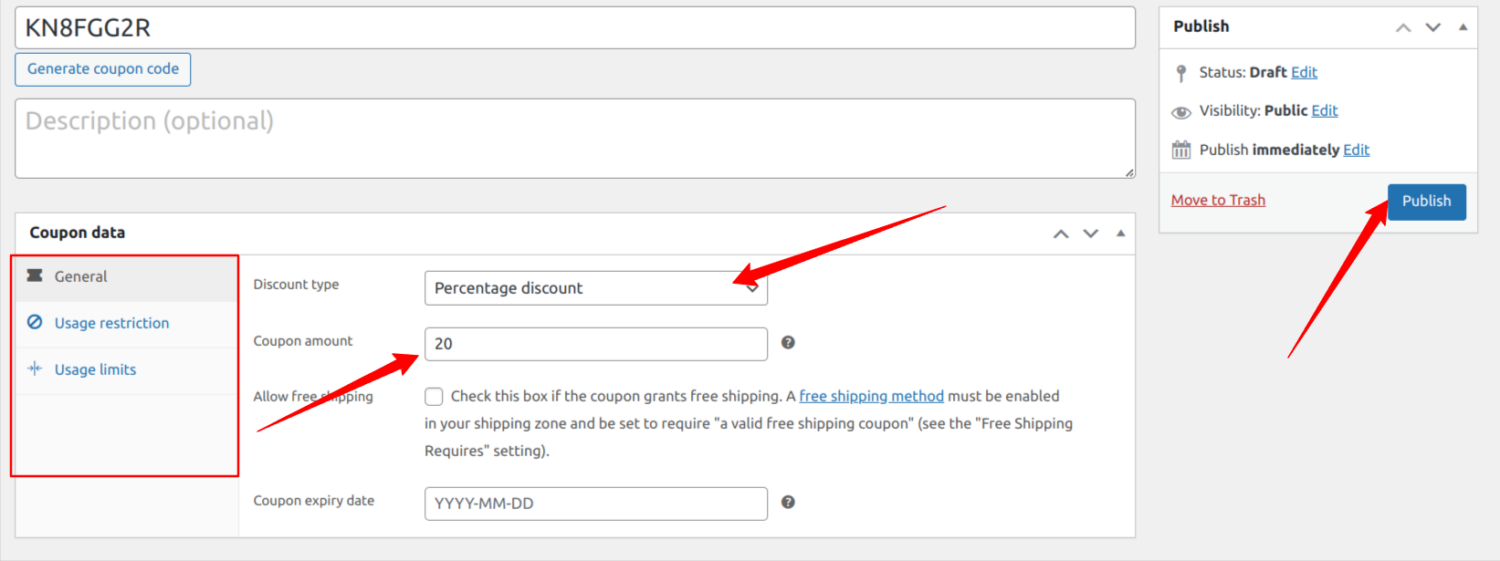
In this example, we are offering a 20% discount on product purchases. You should adjust these settings to your preference. When you are done, hit the publish button.
Assigning the Coupon to a Membership Plan
Now that we have a coupon code, the next step is to assign this coupon to a membership plan so that customers who subscribe can take advantage of our 20% discount.
To do this, go to ProfilePress >> Membership Plans and select the membership plan to open the editing page.
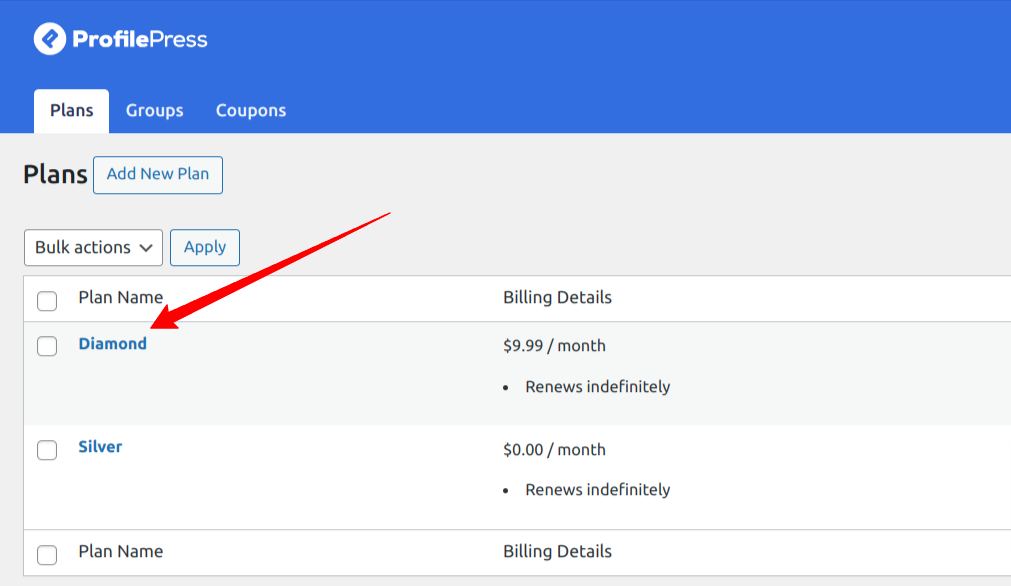
On the editing page, scroll to the “Downloads & Integrations” section and click the “WooCommerce” tab. Select the membership WooCommerce product and the coupon code we created earlier. Save your changes.
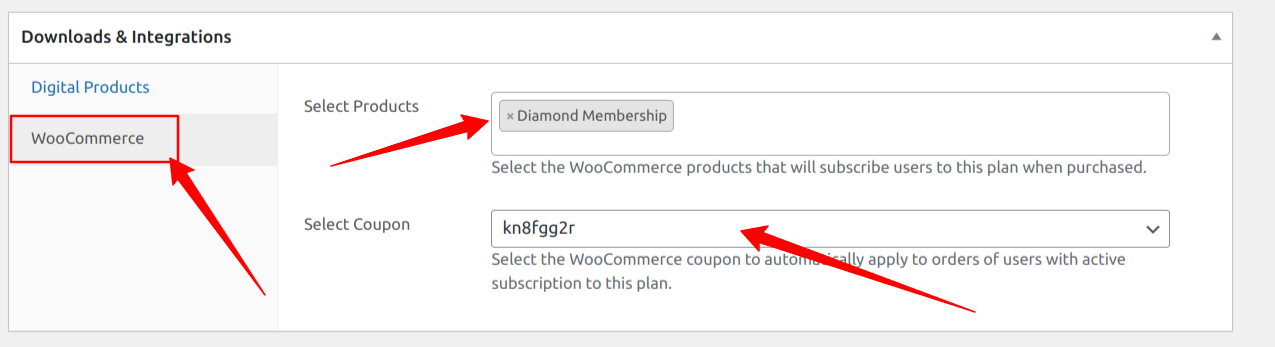
With this done, the coupon code will be automatically applied to a customer’s cart with an active subscription to the Diamond membership plan.
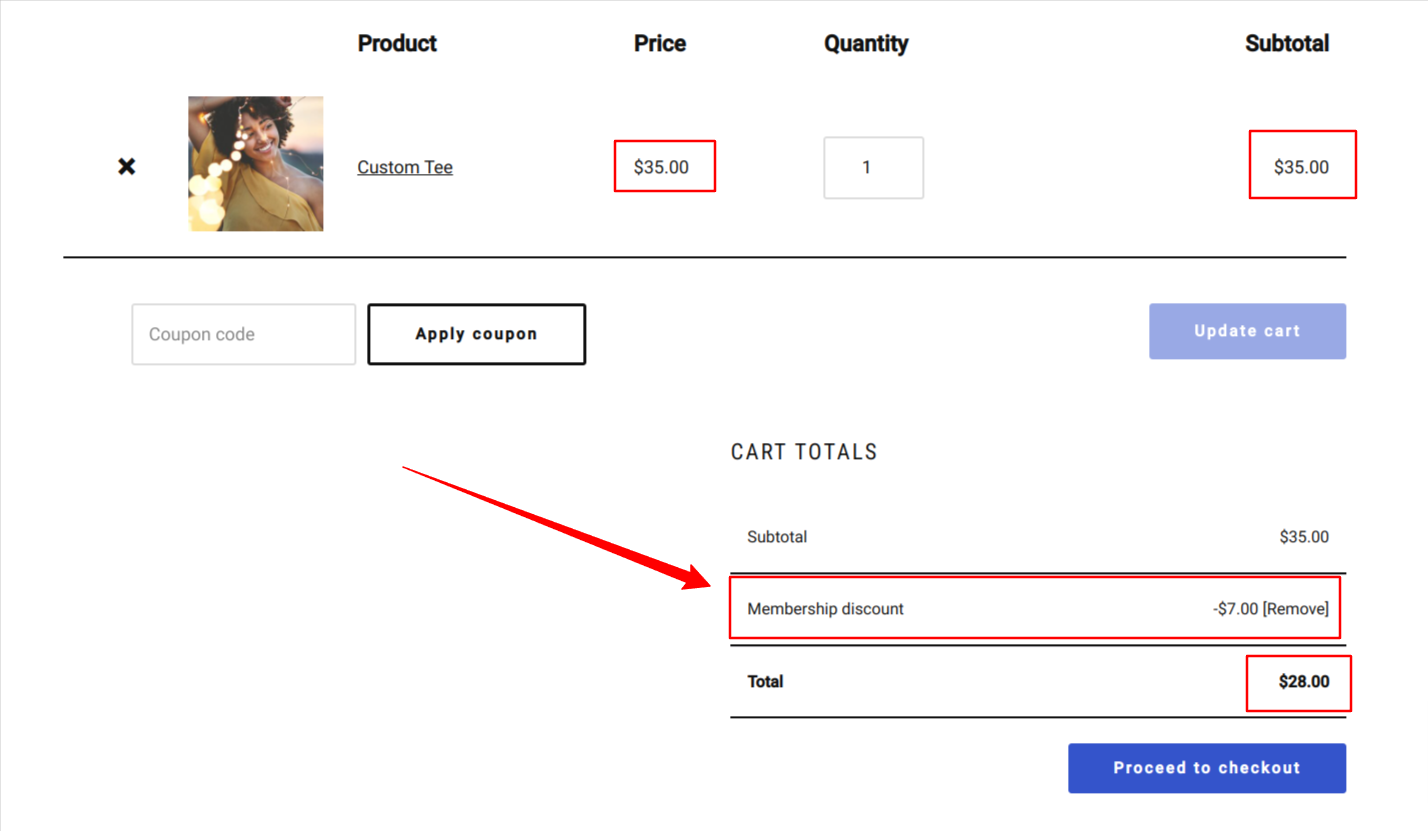
How to Create Free Shipping for Members
Another good way to reward loyal customers is to offer them free shipping. You can easily do this by creating a free shipping coupon; you can create a coupon that offers free shipping and then attach this coupon to a specific membership plan.
To do this, go to Marketing >> Coupons >> Add New and click on “Add coupon”.
Enter your coupon code on the coupon creation page or click the “Generate coupon code” button to automatically generate one and add a description.
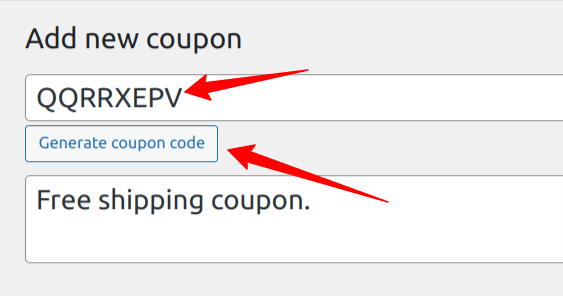
Scroll to the coupon data section and check the “Allow free shipping” box.
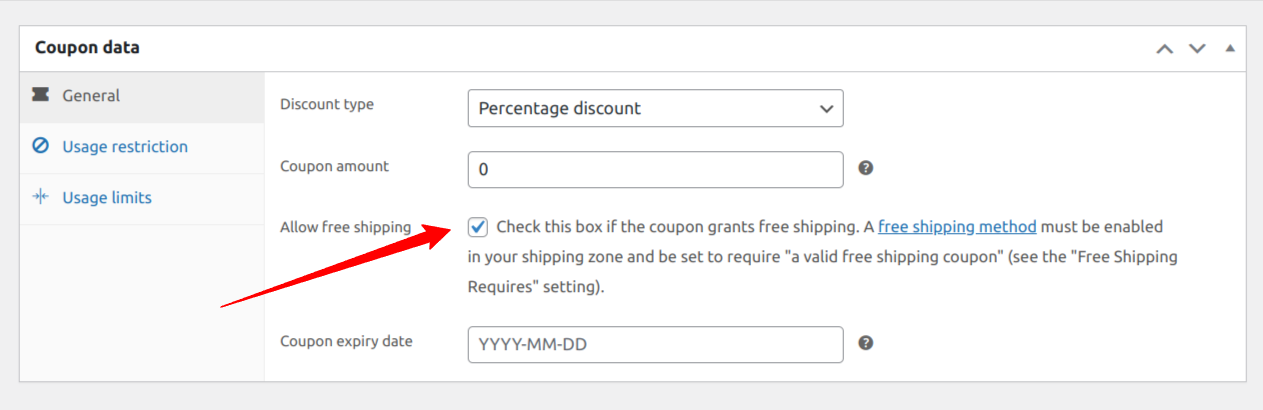
Keep the amount at zero since we only offer free shipping and no discount, but if you want to offer both, feel free to set your preferred values. When you are done, hit the publish button.
Now that you have created a free shipping coupon, follow the steps above to add it to your membership plan.
Creating Members-Only WooCommerce Stores
Another feature of the ProfilePress WooCommerce membership plugin is its ability to create private WooCommerce stores. A private WooCommerce store enables you to create members-only products, turning your WooCommerce store into a purchasing club or members-exclusive store.
With the ProfilePress content protection feature, you can restrict product viewing to only members, which means these products will be hidden from non-members in your shop.
To restrict access to all products on your WooCommerce store, go to ProfilePres >> Content Protection and add a new protection rule.
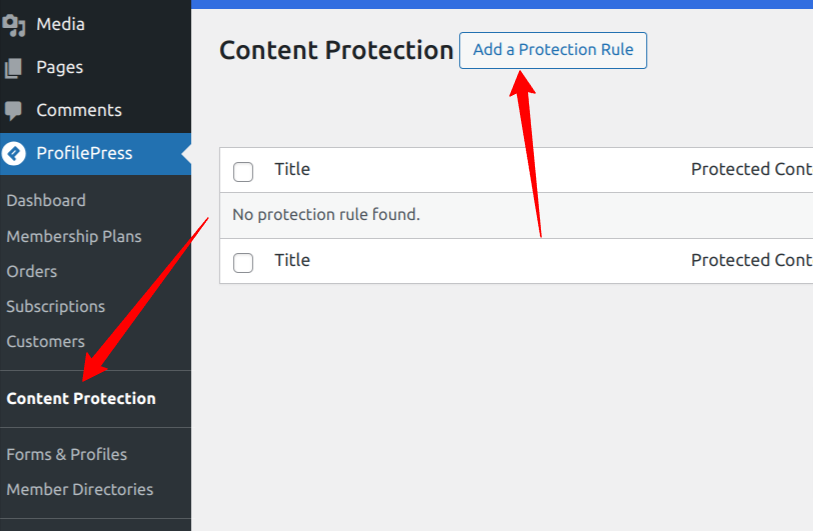
Enter a name for this rule, and in the “Content to protect” section, click the dropdown menu and select All Products.
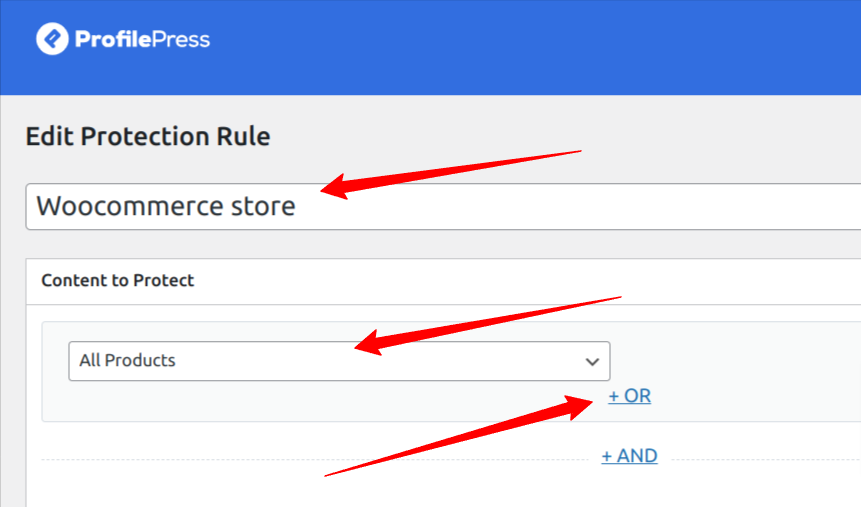
Click the “OR” option to include other WooCommerce product pages and hide them. A new dropdown will pop up. Click it and select all product archive pages.
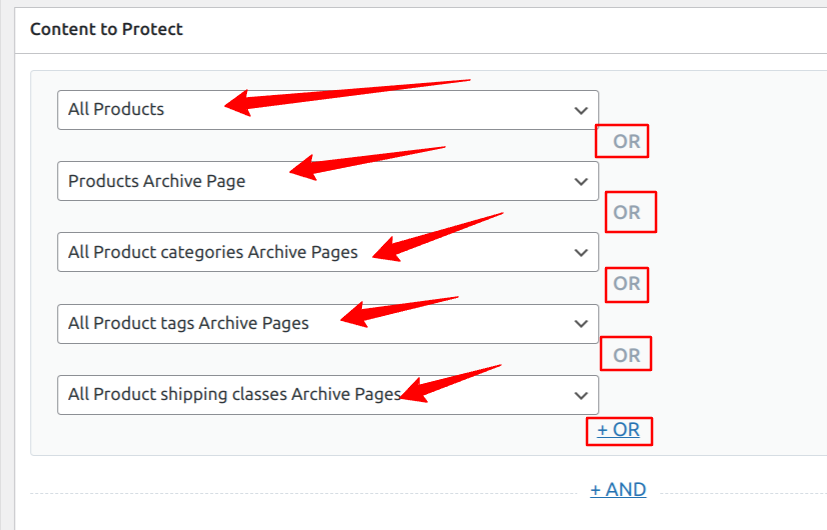
Scroll to the “Access Condition” section to specify who can access our WooCommerce store and product pages.
From the dropdown, select “Logged in users” and the membership plans and/or roles that will have access to your WooCommerce store.
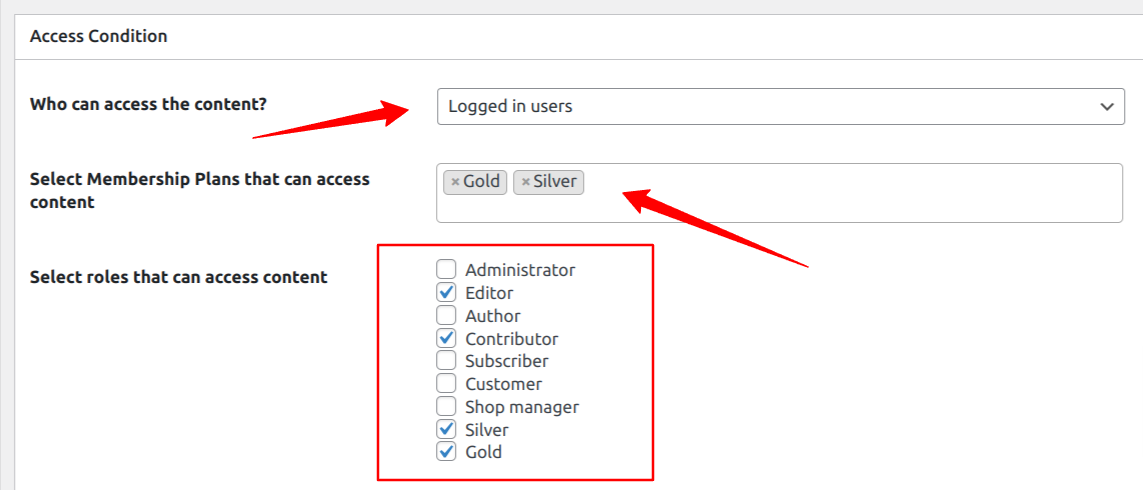
Because we want to redirect non-members to our login page, configure the other settings as shown in the screenshot below.
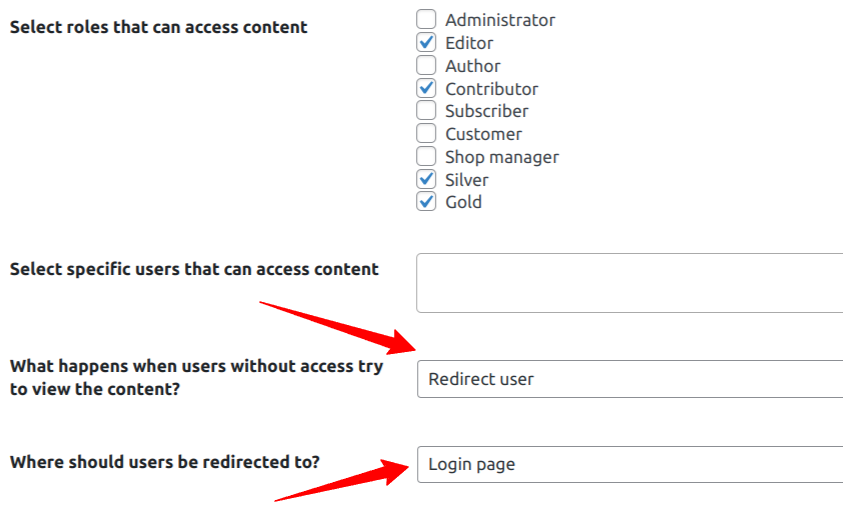
Finally, save your changes. Now, anyone who tries to access a product page will be redirected to the member’s login page.
Alternatively, you can select “Show access restricted message” as “What happens when users without access try to view the content?” instead of “Redirect user”.
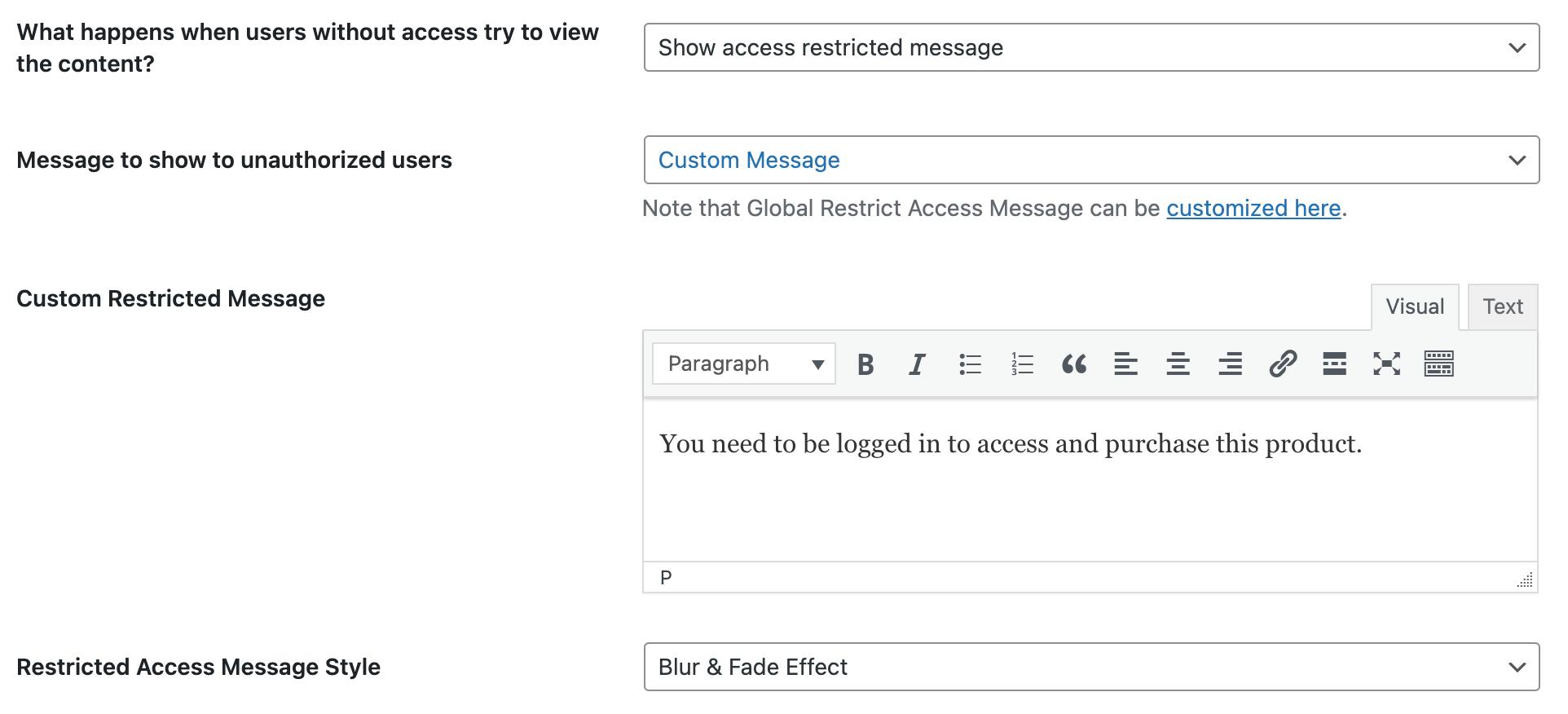
When customers access a restricted or protected WooCommerce product page, they will see the restricted message that you have configured. Additionally, the “Add to Cart” button for the product will be hidden or removed, and they will receive an error message informing them that they are unable to purchase the product.
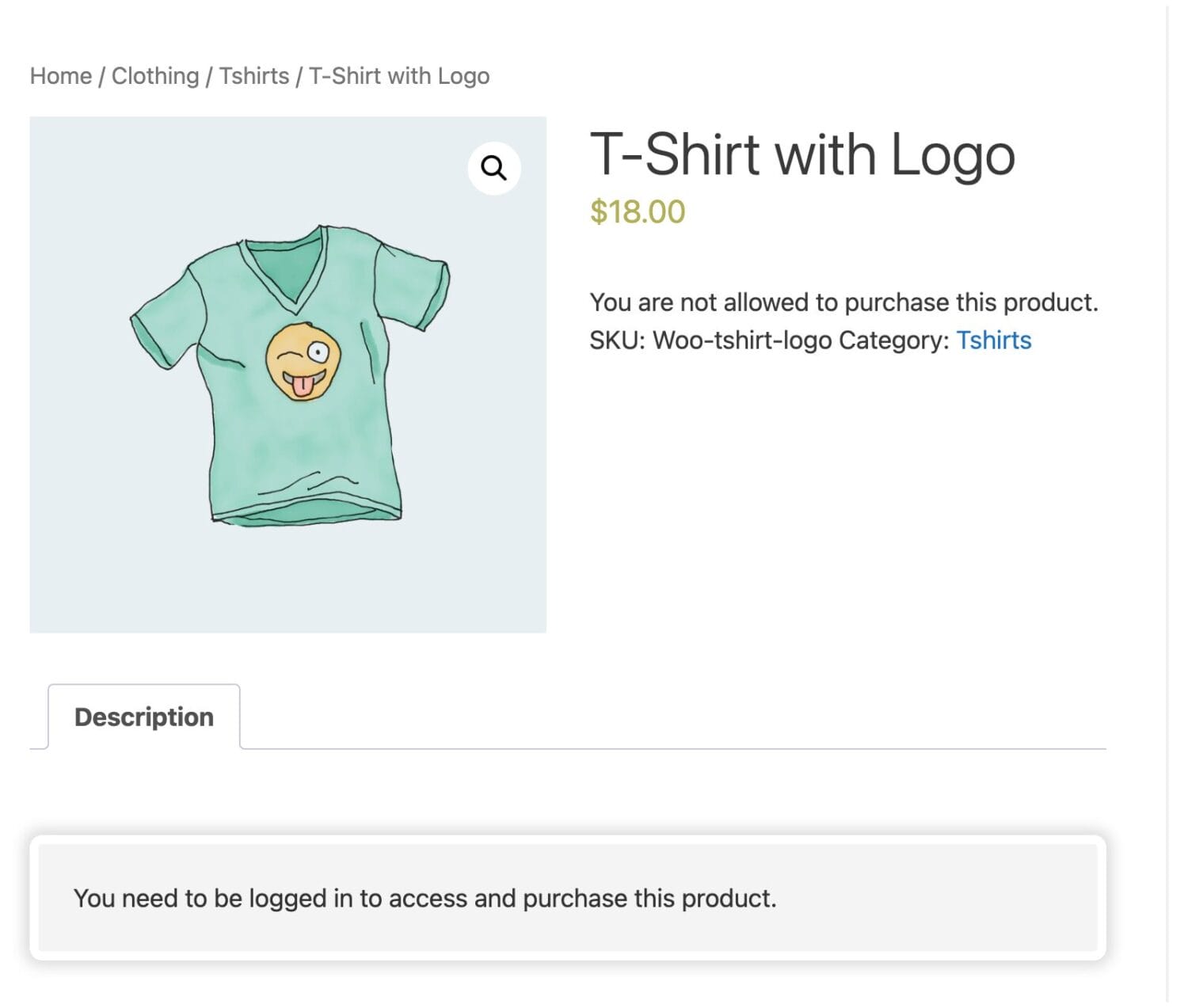
How to Setup a Member Area in WordPress
A critical feature of a membership system is account management; subscribers of a membership plan need to be able to manage their account and subscription.
Luckily, ProfilePress ships with a Member Area (My Account) feature that allows our WooCommerce membership subscribers to edit their profiles, change their passwords, manage their subscriptions, and more.
Since this is a WooCommerce membership site, it’s important for users to also view their orders, memberships, and subscriptions (if the WooCommerce Subscriptions plugin is enabled) from the My Account page.
To include the WooCommerce tabs on the My Account page provided by ProfilePress, Go to ProfilePress >> Settings >> WooCommerce >> My Account Tabs and select the tabs.
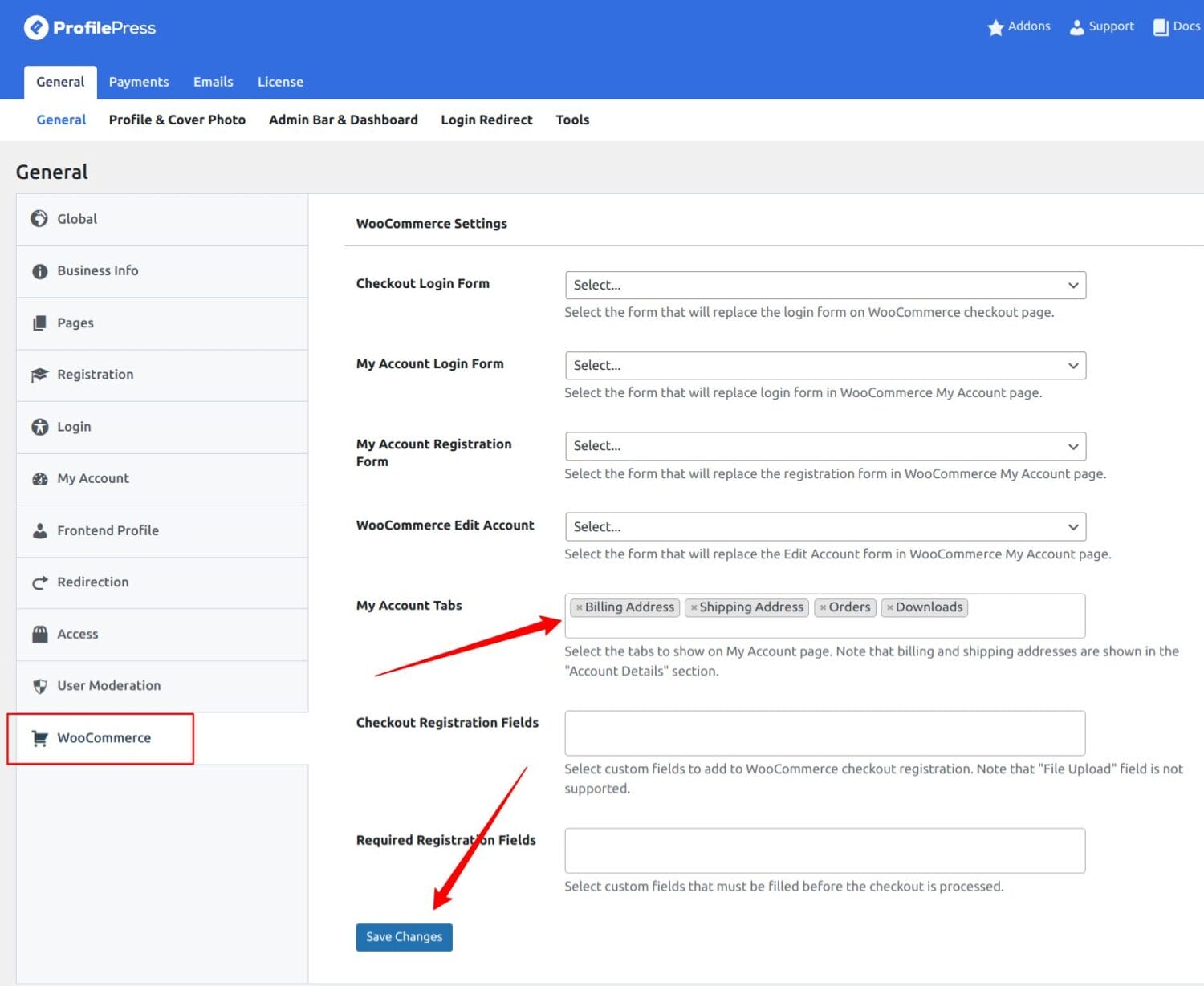
Since WooCommerce handles the payments, we don’t need the Orders and other tabs available in ProfilePress on the My Account page, so we will disable them and stick to the WooCommerce own. To remove them, go to ProfilePress >> Settings >> My Account >> Disable My Account Tabs.
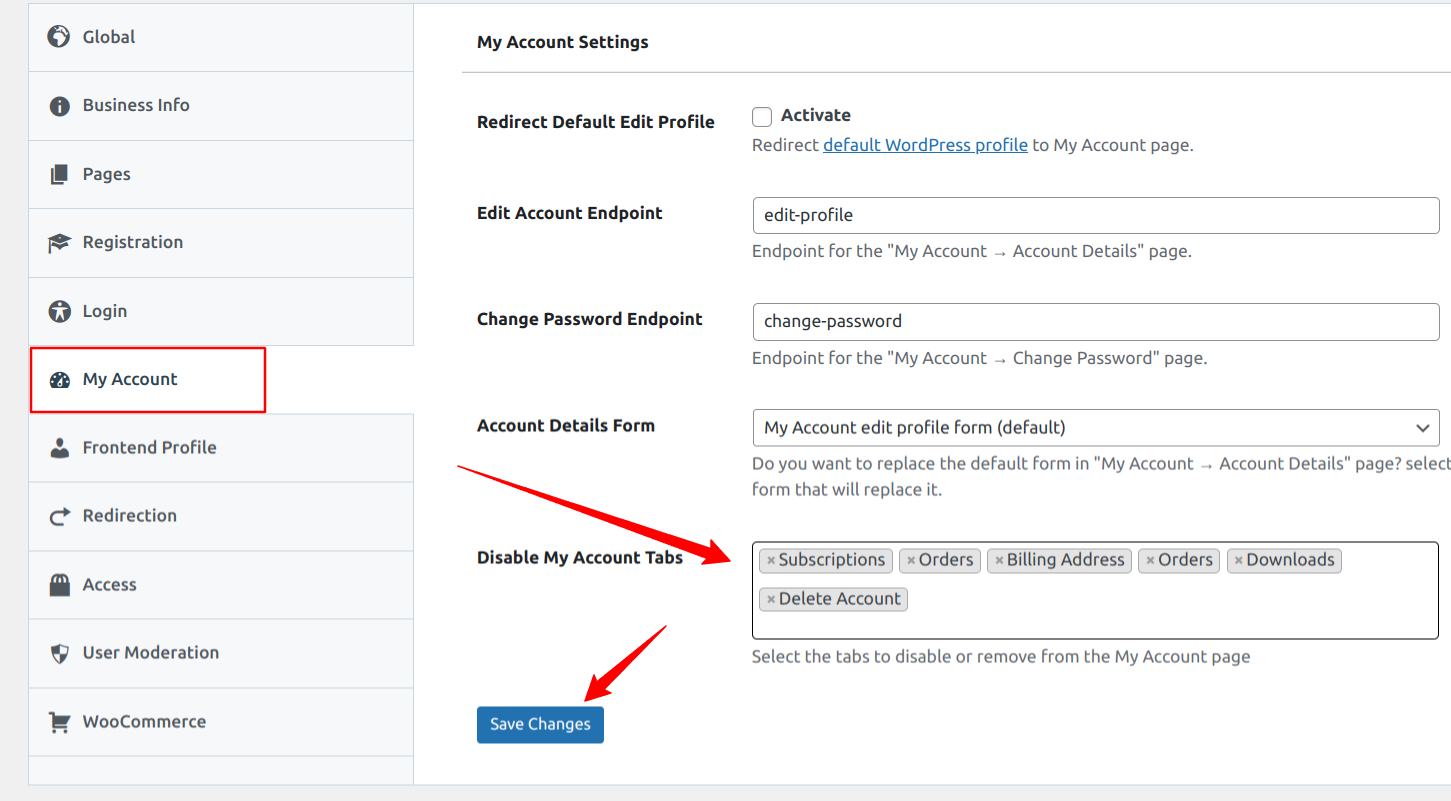
Click on Save Changes to complete the process.
Now, if a member visits their member’s area (My Account page), they will see a page with menu tabs for viewing their plan subscriptions, WooCommerece orders, and more, as shown below.
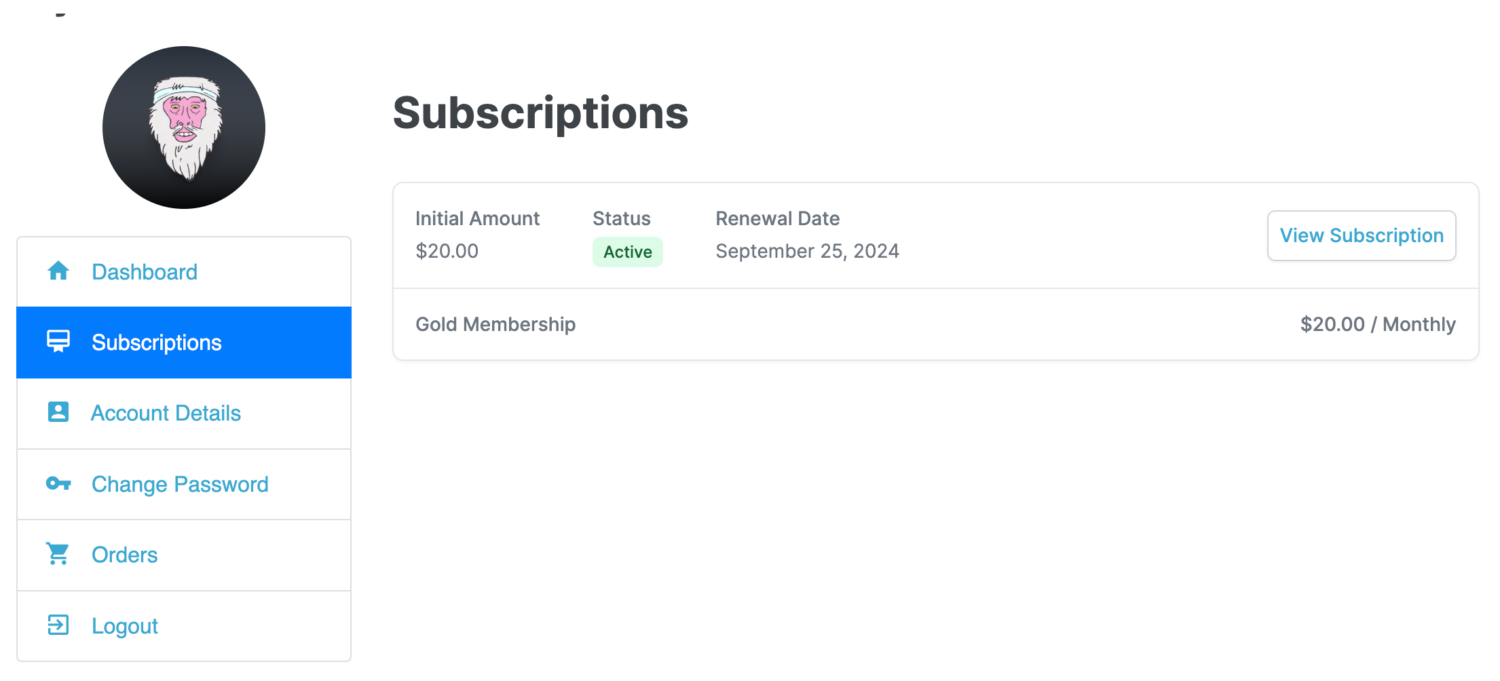
Wrapping it Up
Adding memberships to WooCommerce websites is a great way to reward loyal customers, boost sales, and build a loyal customer base. In this article, we have explored how to set up a WooCommerce membership site and offer various incentives to your customers using the ProfilePress WooCommerce membership plugin.
If you have been looking for new ways to reward your customers, consider using WooCommerce to create a membership plan and offer exclusive deals to your customers.
Choose a reliable WooCommerce membership plugin like ProfilePress to unlock the full potential of your membership website and drive business growth.