WordPress User Registration with Only Email Address
Did you know you can create a custom WordPress registration form with just an email field?
Creating a WordPress user registration form with only an email address field can be beneficial for various purposes, such as newsletter signups, lead generation, or restricting access to certain content.
In previous tutorials, we learned how to create WordPress registration forms that do not require users to enter their usernames and passwords.
In this article, we’ll walk you through the steps to create a user registration form with only an email address field, without a username, password, or any other custom field, ensuring a straightforward registration experience for your users.
Building the Email-Only WordPress Registration Form
To create a WordPress user registration form with only an email address field, begin by installing the ProfilePress plugin on your WordPress site.
Once the plugin is activated, you can create the custom WordPress registration form using the drag-and-drop or shortcode builder.
Drag-and-drop Form Builder
Create or edit an existing registration form. Ensure only the email field is added to the form and the Disable Username Requirement setting is checked.
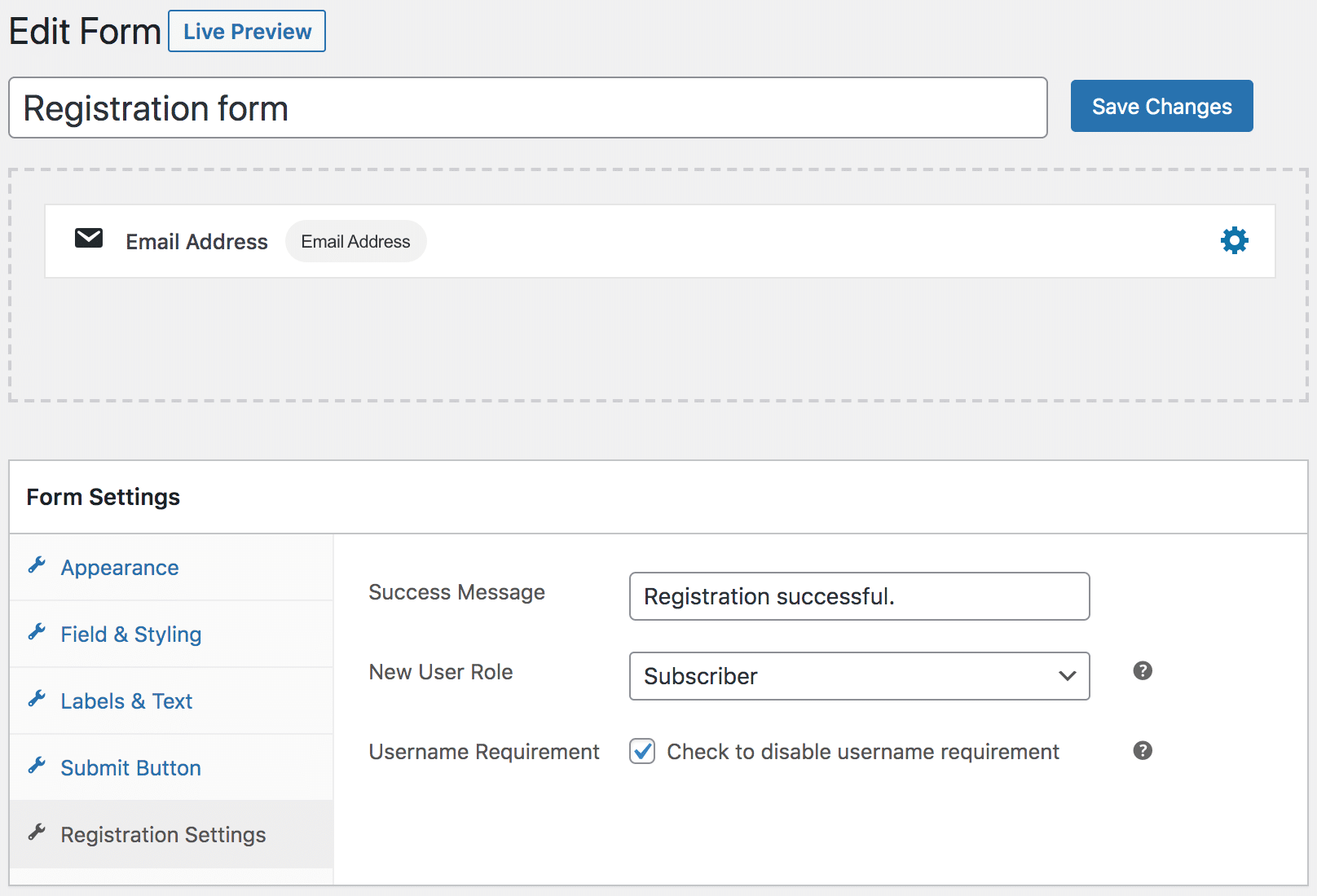
To learn more, check out the complete guide on how to create a custom WordPress registration form.
Advanced Shortcode Form Builder
Similar to the drag-and-drop method above, create or edit an existing frontend registration form. Ensure that only the email address and the submit button field shortcodes are present and that Disable Username Requirement is checked.
<div id="sc-register">
<h1>Create an Account in Seconds</h1>
<div class="sc-container">
[reg-email title="Email Address" placeholder="Email Address"]
[reg-submit value="Register"]
</div>
</div>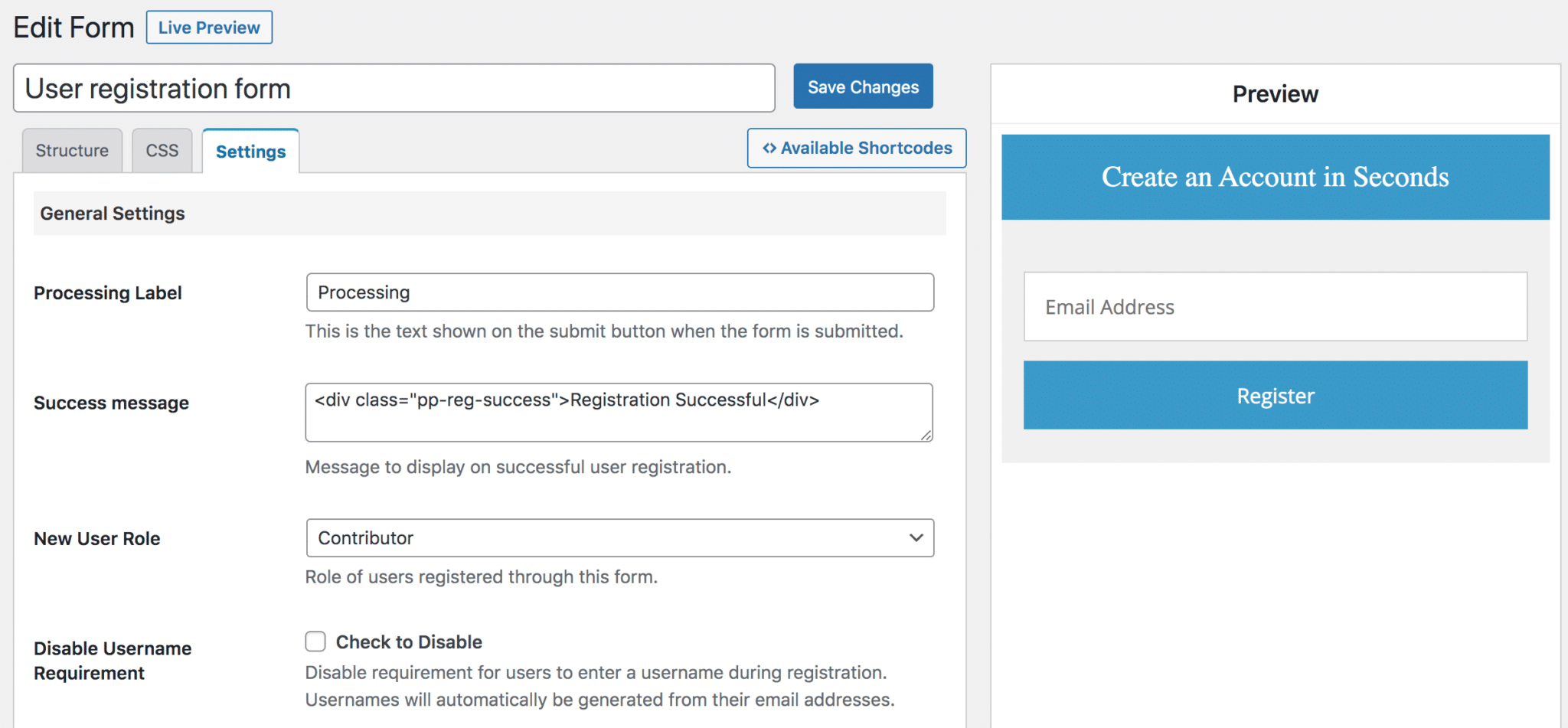
Finally, click the “Save Changes” button to create the registration form.
To use it as your registration form, create a page and save the generated form shortcode. When previewed, you should see the form displayed on the page.
How The Registration Process Works
When users create an account on your WordPress site, their username will be from their email address (e.g., johndoe is the username in [email protected]). When a registration form does not include a password field, ProfilePress will automatically send a password reset email so they can create their password.
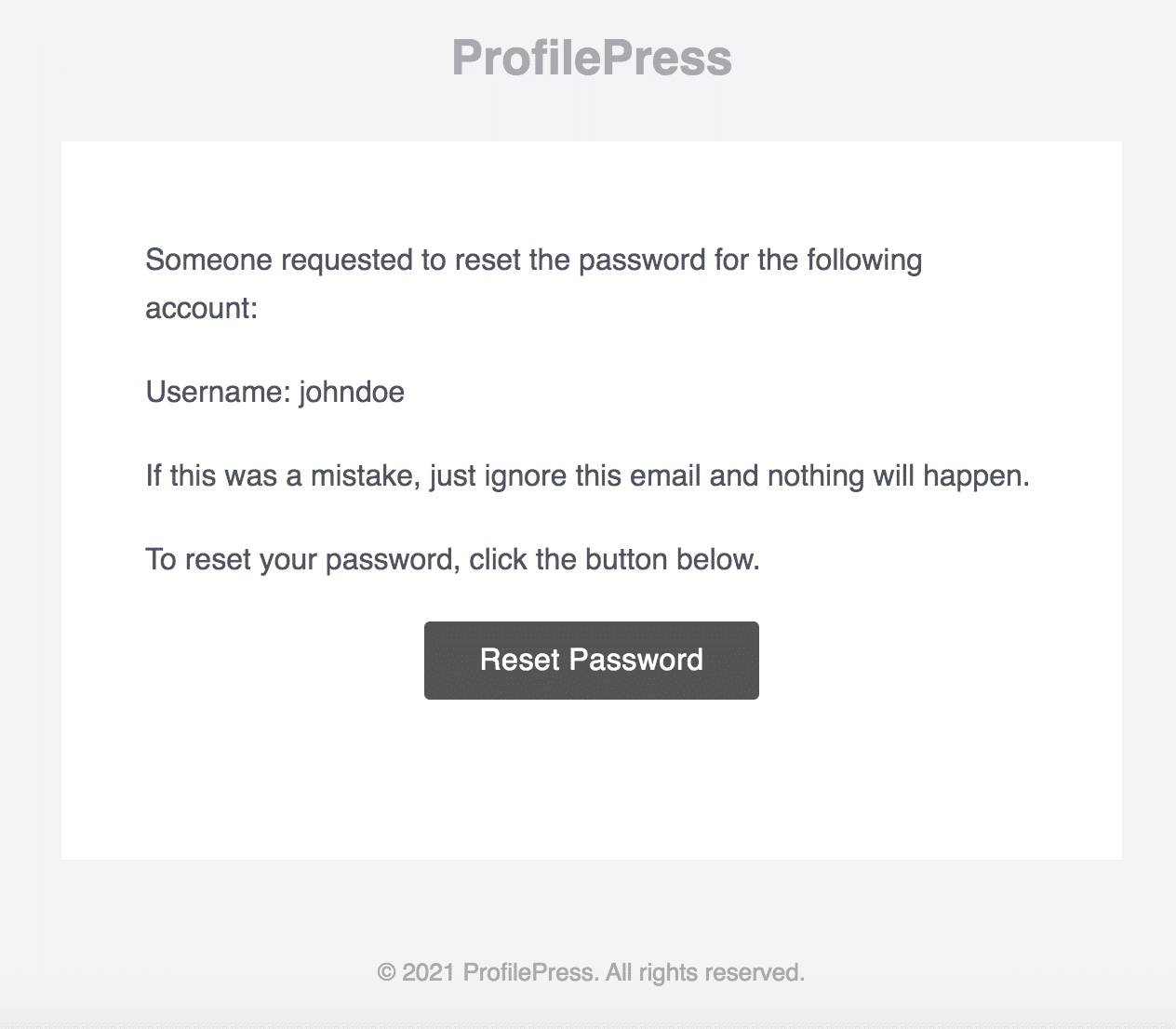
You can also decide to disable the password reset email that is automatically sent immediately after registration and instead include the password reset URL or link in their welcome email.
To disable the password reset email that is automatically sent, add the code snippet below to your active theme’s functions.php file or a site-specific plugin.
add_filter('ppress_enable_auto_send_password_reset_flag', '__return_false');To include the password-reset link in the welcome email to new users, go to Settings >> Emails >> Account Welcome Email and ensure it is enabled and include the placeholder for the lost-password link {{password_reset_link}} in the message.
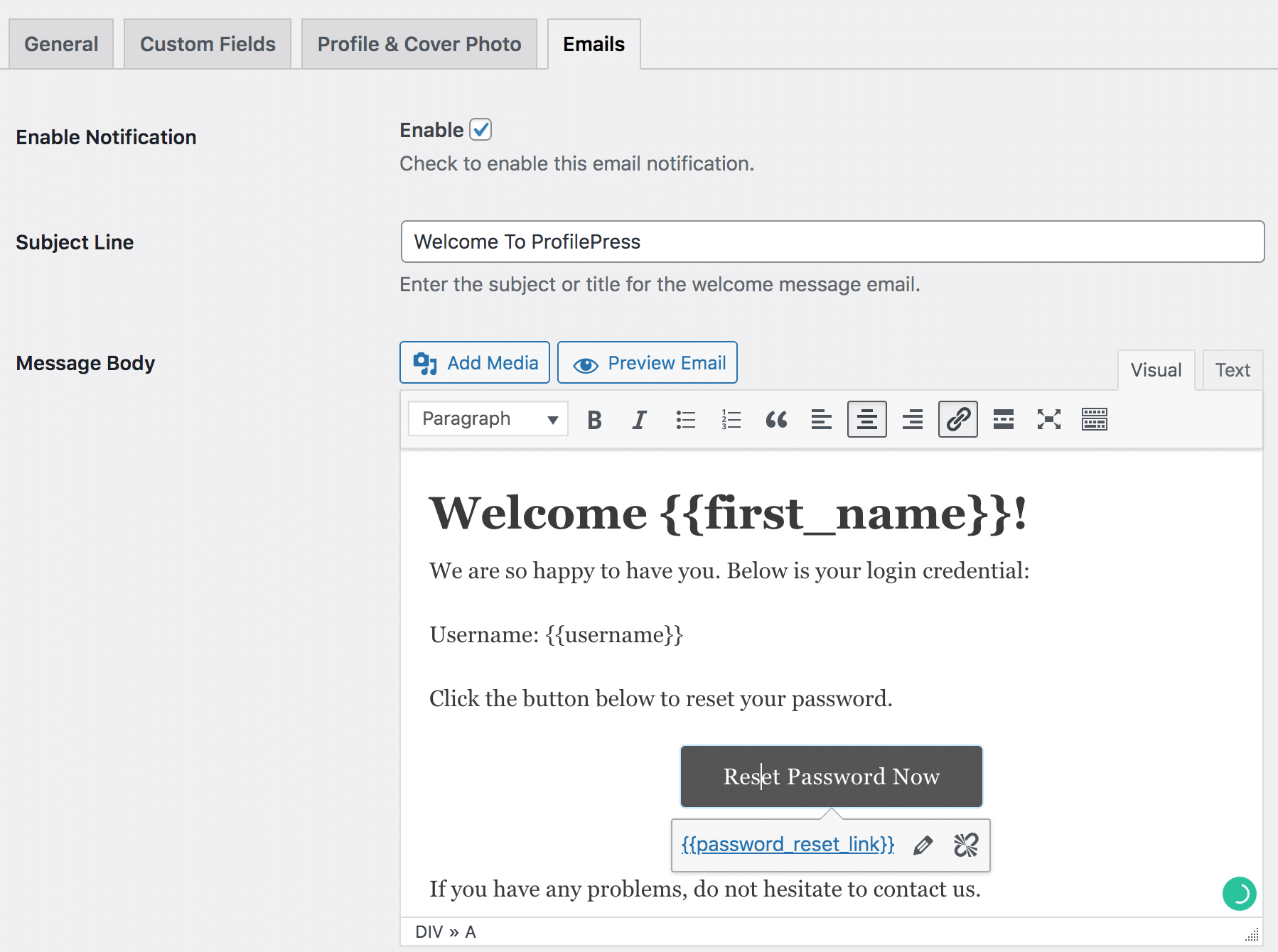
Simplify User Registration With an Email-Only Form
If you want to boost user signups on your website, opting for an email-only registration form can be a game-changer. Its simplicity makes the registration process a breeze, enticing more users to join your platform.
You can create a user-friendly email-only registration form by following the steps outlined in this guide and harnessing the power of the ProfilePress plugin.
So, take action now and simplify user registration with email-only WordPress registration forms today.