Creating & Applying Coupon Codes in WordPress
Do you want to learn how to create coupon codes that drive more membership signups on your WordPress site? Coupon codes can potentially boost conversion rates and significantly increase member retention.
With ProfilePress, you can create coupons to grow your WordPress membership site. These coupons can include fixed amounts, percentages, time-limited offers, and member-specific promotions.
In this guide, we’ll walk you through creating and applying coupon codes in WordPress using the ProfilePress plugin, helping you turn more visitors into loyal members.
Benefits of Coupon Codes
- Increased Sales: Discounts encourage hesitant customers to complete their purchases.
- Customer Retention: Regular coupon offers can keep customers engaged and returning.
- Enhanced Marketing: Coupons are great for promotions, seasonal sales, and special campaigns.
- Data Insights: Tracking coupon usage helps you understand customer behavior and preferences.
Creating Coupon Codes in WordPress
To create coupons in WordPress, install and activate the ProfilePress plugin on your WordPress site.
After activating the plugin, you will need to create membership plans to which users can subscribe. Follow this guide to learn how to create membership plans. Once you’ve completed it, return here to continue.
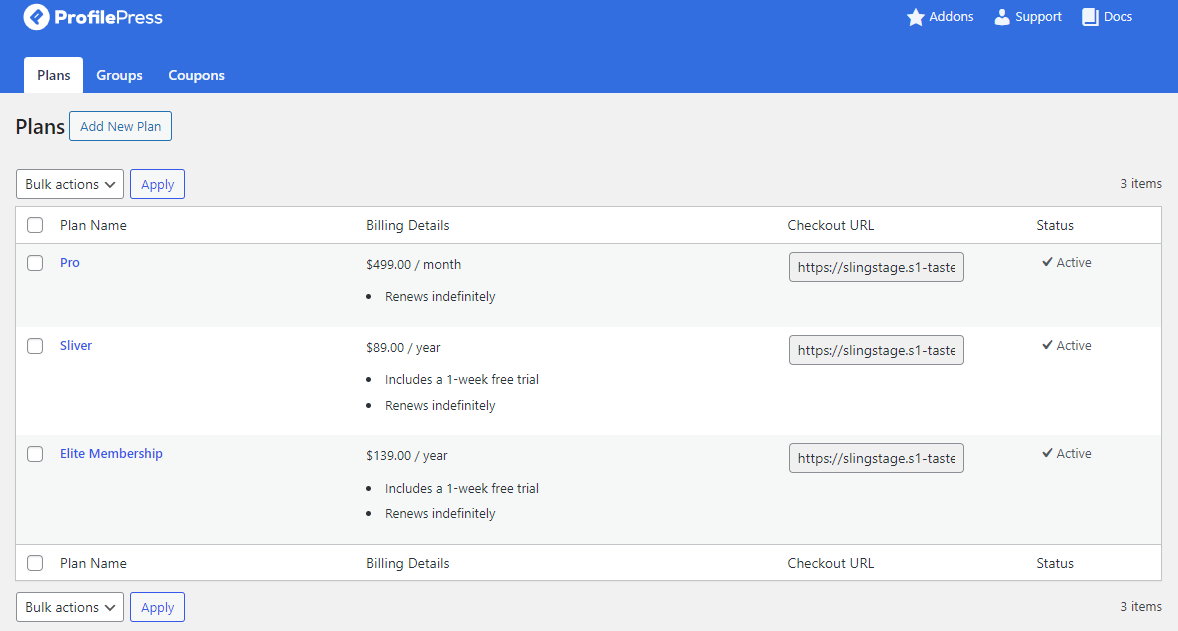
Once you’ve set up your membership plans, the next step is to create the WordPress coupon codes you need. To do this, go to ProfilePress > Membership Plans > Coupons in your dashboard.
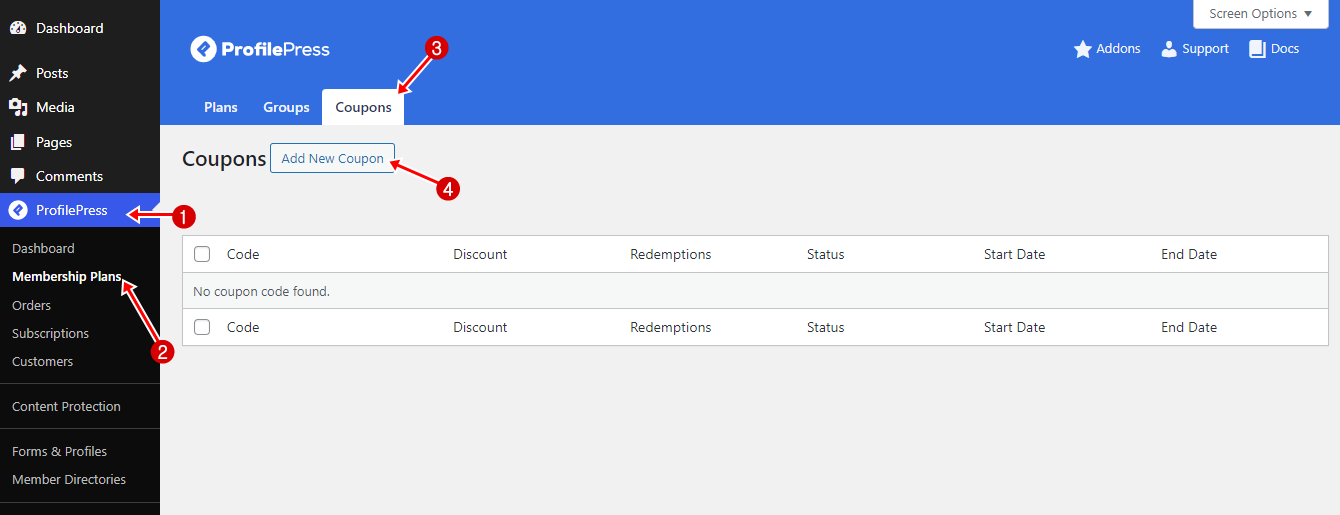
Click the Add New Coupon button to create a coupon.
Enter the coupon code and description. The coupon code is a short text that customers can use to apply the discount. It should be short enough to be easily remembered and used, for example, 10PERCENT.
If the coupon code is left empty, one will automatically be generated when you save the form.
Also, enter the discount, which can be a flat rate or a percentage.
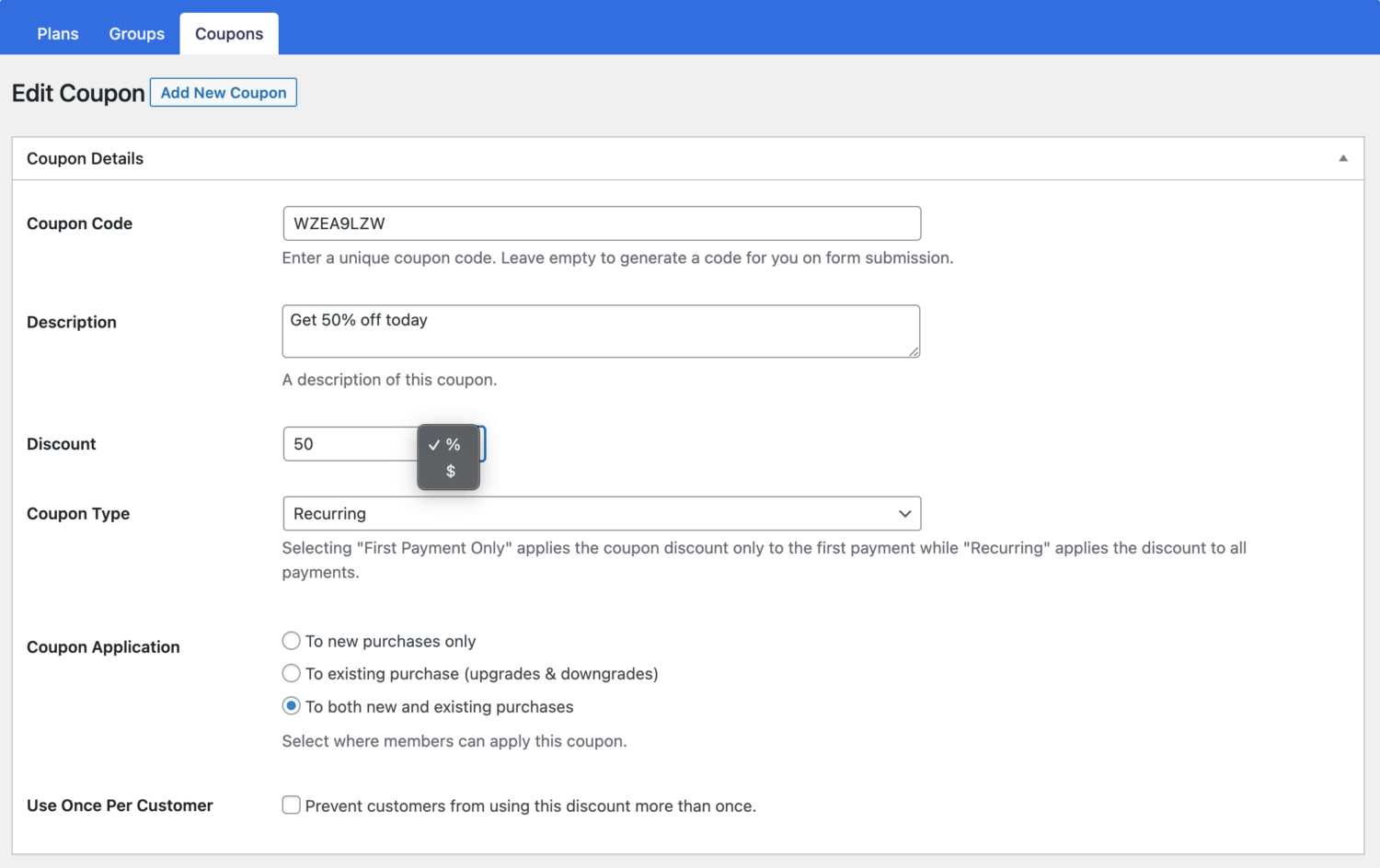
The Coupon Application setting determines whether the coupon applies to new purchases, upgrades, or both.
The Coupon Type setting lets you decide if the coupon should apply only to the first subscription payment or to all recurring payments.
The Use Once Per Customer setting allows you to mark a coupon that a customer can only use once.
Redemption Settings
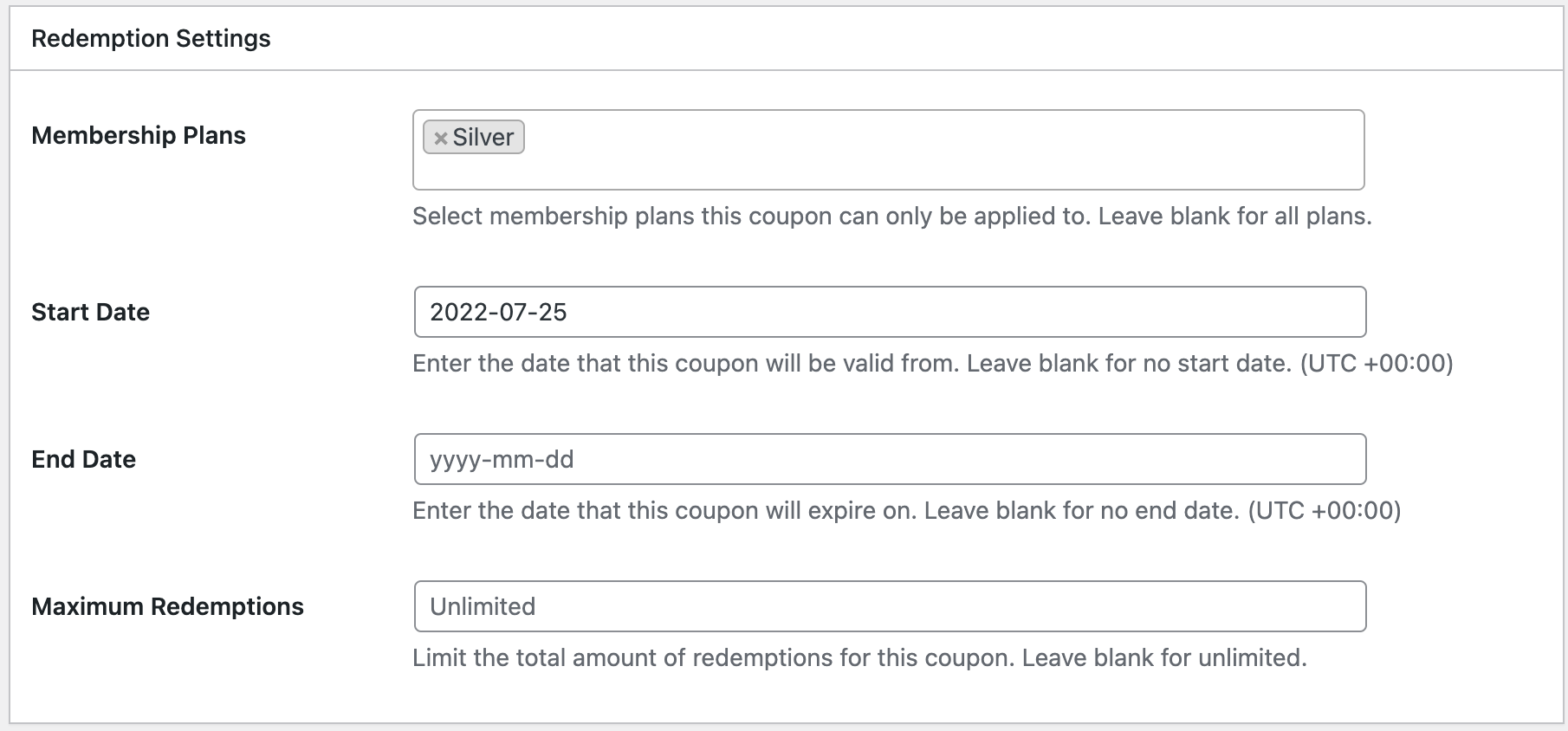
Membership Plans: This multi-selection field allows you to select all the membership plans to which this coupon strictly applies. Leave it blank to apply to all WordPress membership plans in ProfilePress.
Start/End date: If you run a sales promo, you can set the coupon’s start and end date validity. Leaving this blank will make the coupon valid at all times.
Maximum Redemptions: This allows you to limit the number of members who can use the coupon code before it becomes invalid. Leaving this blank will make it unlimited.
Unless requirements or exclusions are placed on the coupon code, it automatically applies to every plan.
Redeeming Discount Codes
Discount Codes can be applied in two different ways in your WordPress membership site powered by ProfilePress.
On The Checkout Form
On your WordPress site’s checkout page, your customers or users will see a link to enter a Coupon Code.
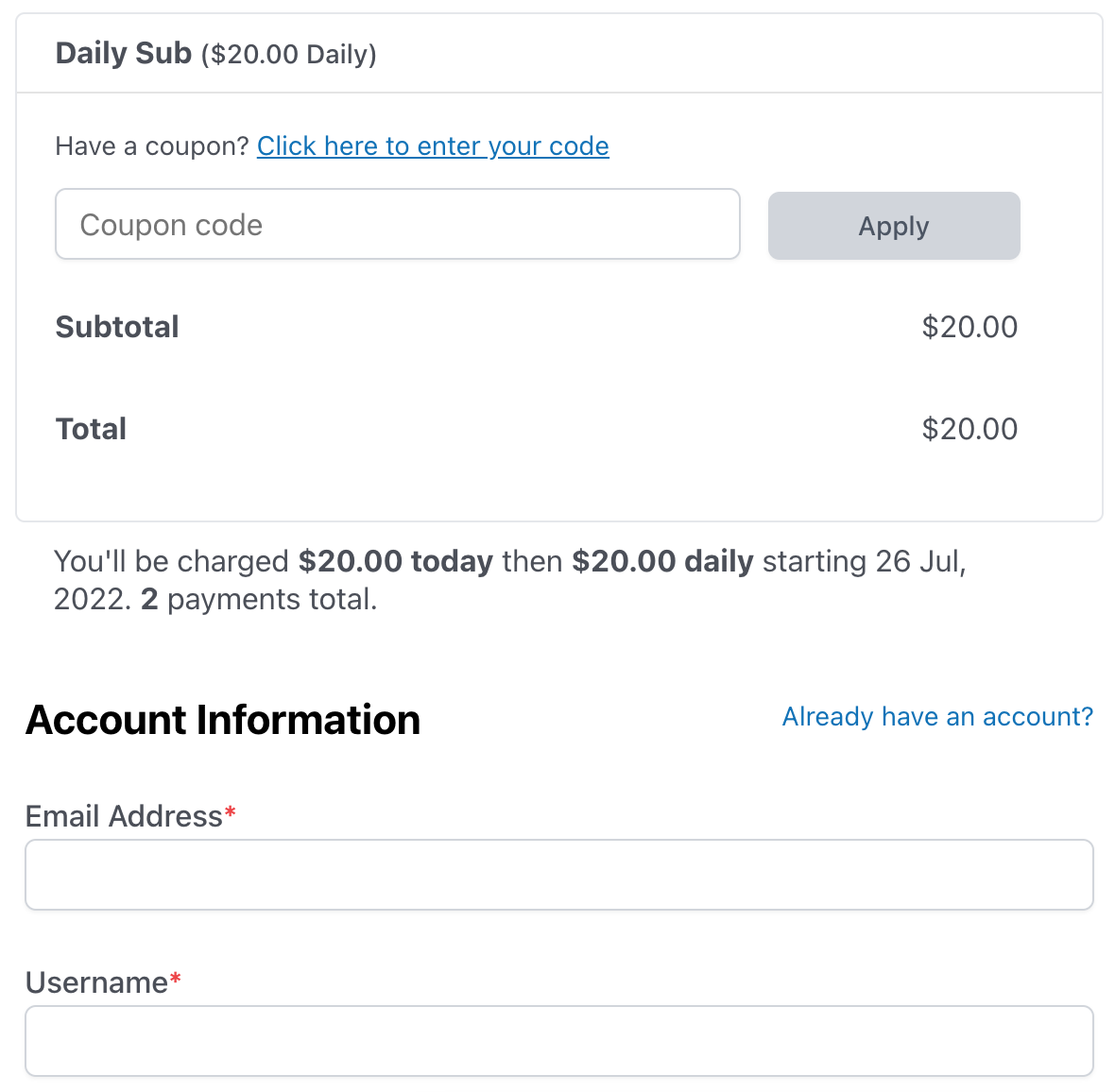
Once the customer clicks apply, the total will immediately be updated in the cart.
Passed via URL
You can automatically apply a coupon code by adding ?coupon=CODE (where CODE is the coupon code) to the checkout URL of the membership plan.
https://yoursite.com/checkout/?plan=2&coupon=CODEStart Creating Coupon Codes in WordPress
In conclusion, using coupon codes can significantly benefit your WordPress membership site. With the ProfilePress plugin, you can create effective promotions that attract new members and keep current ones engaged.
You can offer fixed discounts, percentages, or special deals for specific membership plans.
Start creating coupon codes today, and your membership will likely grow. This will lead to happier users and increased income.