How to Create a Custom WordPress User Registration Form
Do you want to create a custom WordPress user registration form?
Many WordPress website owners are unhappy with the default registration page because it exists outside their website and does not match their site’s design. Furthermore, the default registration form fields are limited, only including a username and email address. After registration, users receive their password via email from WordPress.
With a WordPress user registration form plugin like ProfilePress, you can enjoy the flexibility of creating user-friendly, custom forms while also having the option to add custom fields for collecting additional information. ProfilePress allows you to create custom WordPress user registration forms that register users to your website, and you can assign a specific role to them.
This article will teach you how to create a custom user registration form on your WordPress website using the ProfilePress plugin.
Creating WordPress Registration Form via the Drag & Drop Builder
ProfilePress includes a powerful drag-and-drop builder for creating custom WordPress registration forms. But first, you need to install and activate ProfilePress on your WordPress site.
Next, navigate to ProfilePress>>Forms & Profiles and click the Add New button.
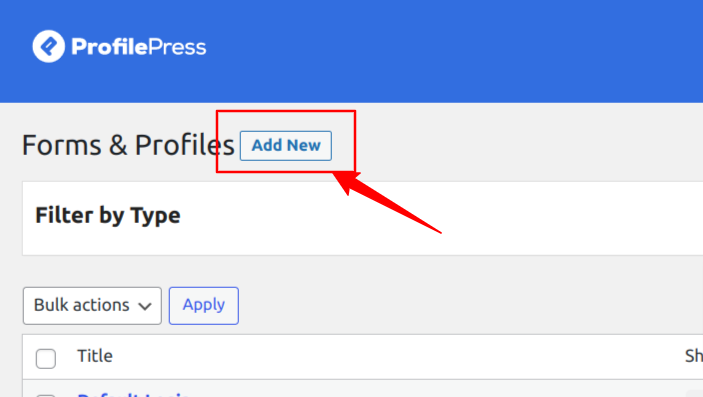
Here, you can choose between the Drag & Drop Builder and the Shortcode Builder. In this section, we will cover using the Drag & Drop Builder, so go ahead and click on the “Get Started” button beneath it.
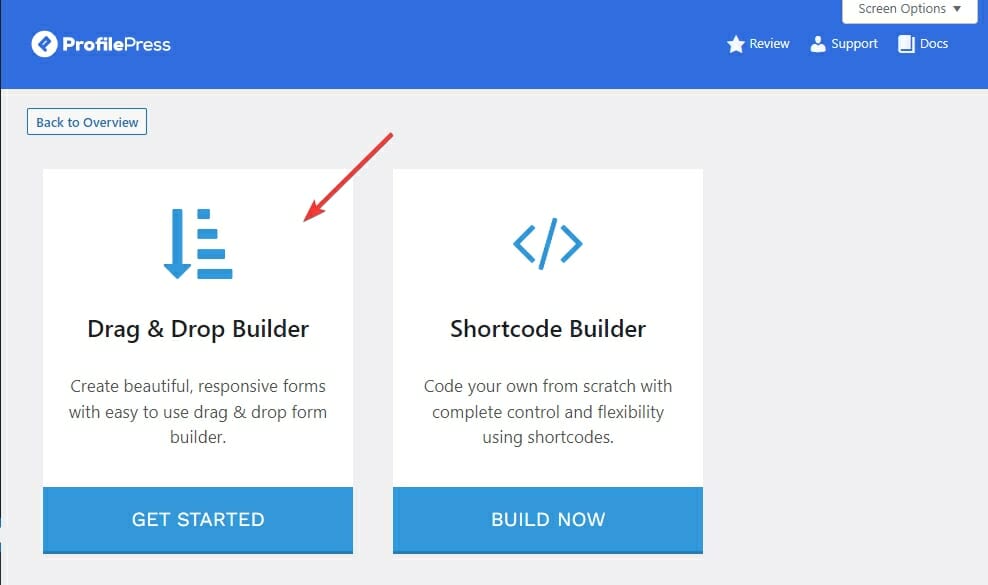
Type in the desired name for your custom WordPress registration form and click on the Registration tab.
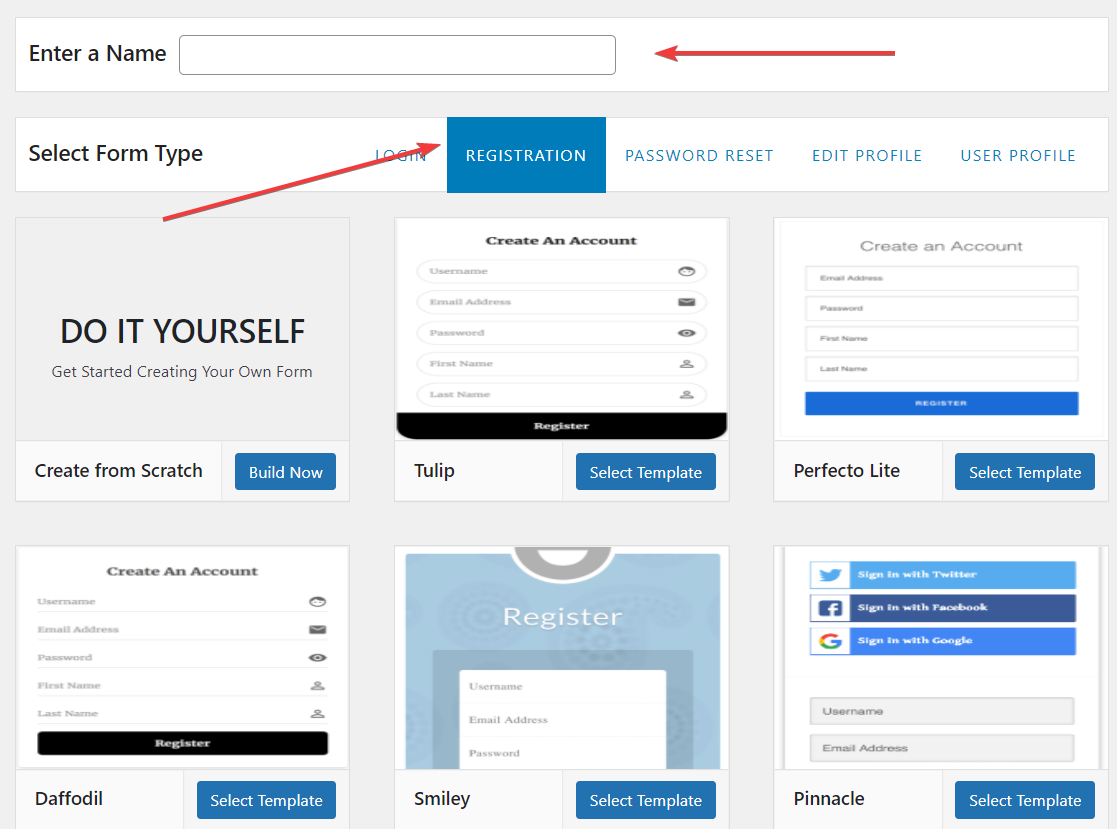
Select your template and customize the form using the drag & drop builder. Easily rearrange elements like text fields, checkboxes, and dropdown menus by dragging and dropping them into place.
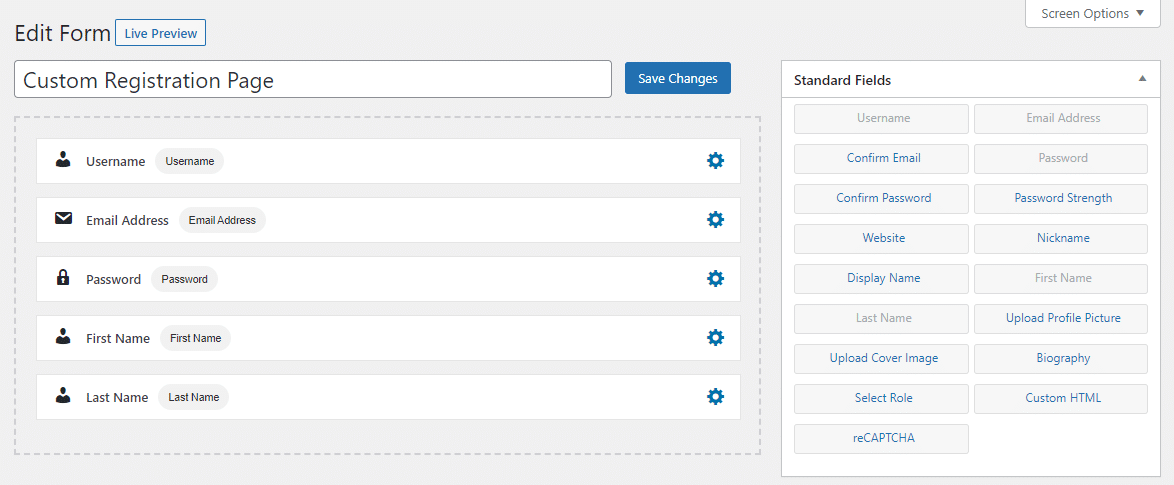
You can preview how the WordPress user registration form will look on your website by clicking the “Live Preview” button.
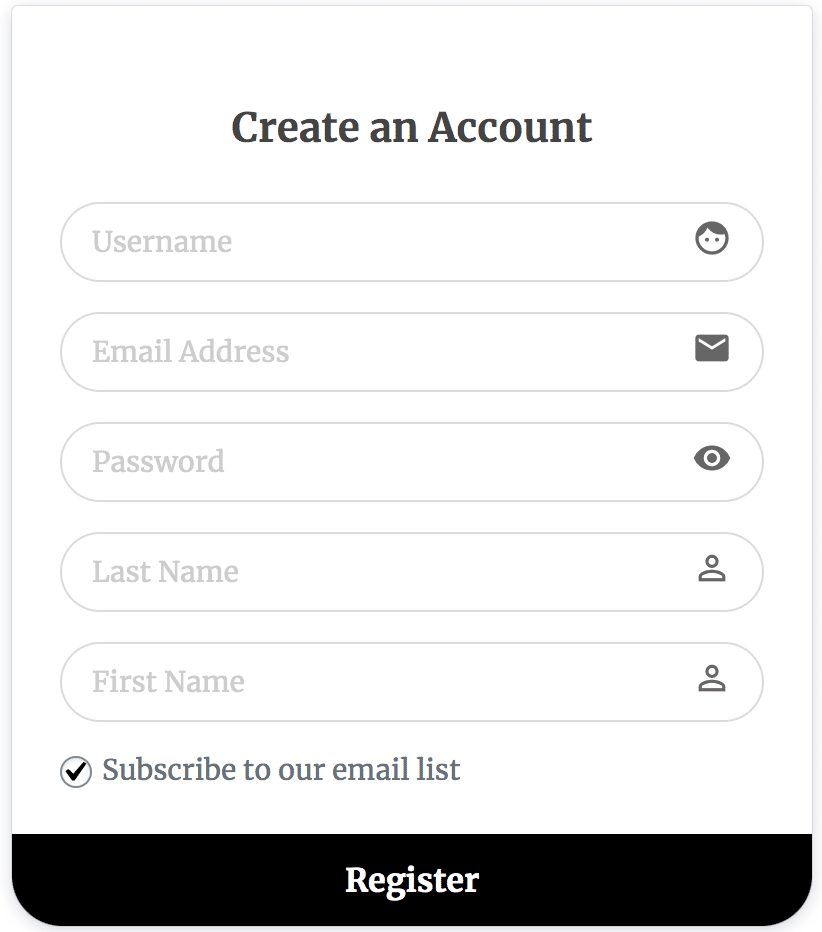
Customize Your Form’s Settings
In Form Settings, you can completely customize various aspects of the WordPress registration form to align with your preferences. You can effortlessly modify the form headline.
Beyond that, you have complete control over the form’s appearance, including colors, button text, and other essential user registration settings. You can set default user roles for newly registered WordPress users and disable the username requirement.
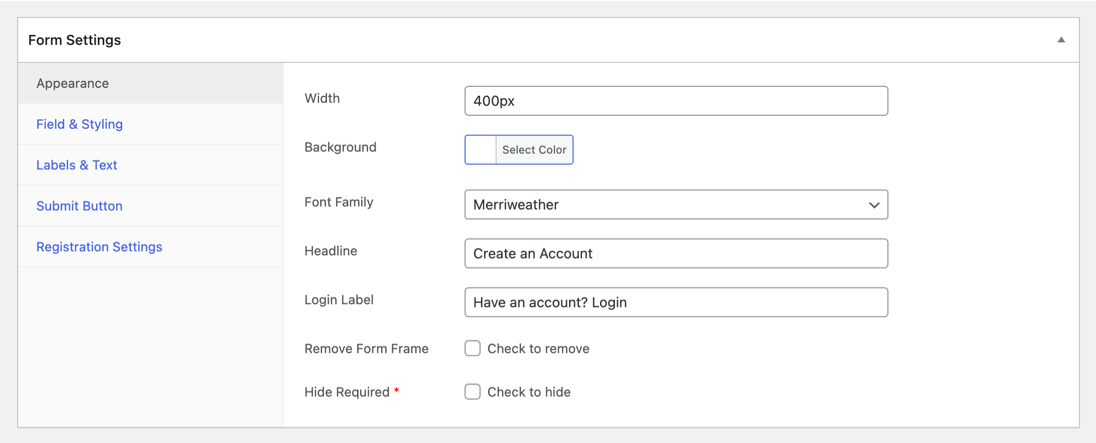
You can also adjust the colors and appearance of the form elements to align with your website’s branding and overall aesthetic.
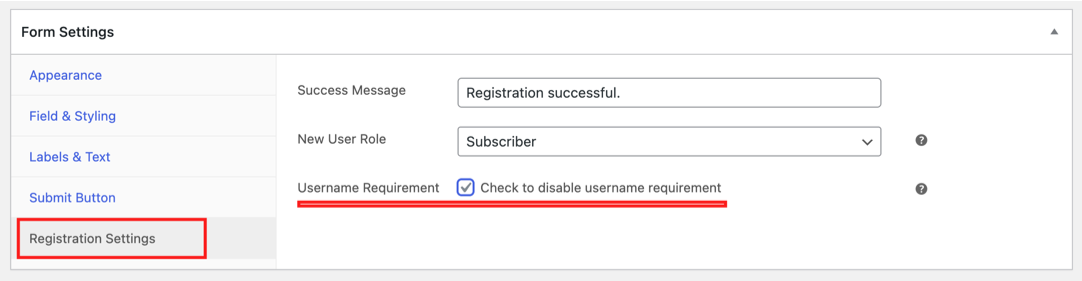
After you finish customizing your form, click the “Save Changes” button to save it.
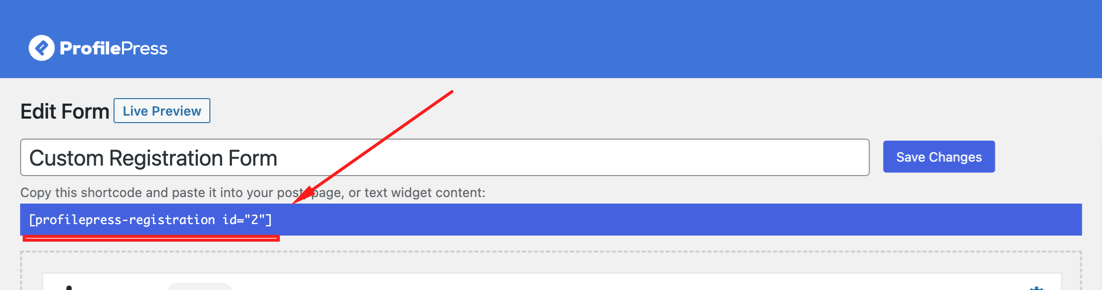
After saving the form, copying the shortcode displayed directly below the form title is crucial. This shortcode will be used in the next step to embed the form into any location on your website.
Creating WordPress Registration Form via the Shortcode Builder
If you want more control over the WordPress registration form’s design, the shortcode builder allows you to add custom code to the form while using our field shortcodes to build your form. Please follow these steps to create the form.
Navigate to ProfilePress>>Forms & Profiles and click the Add New button.
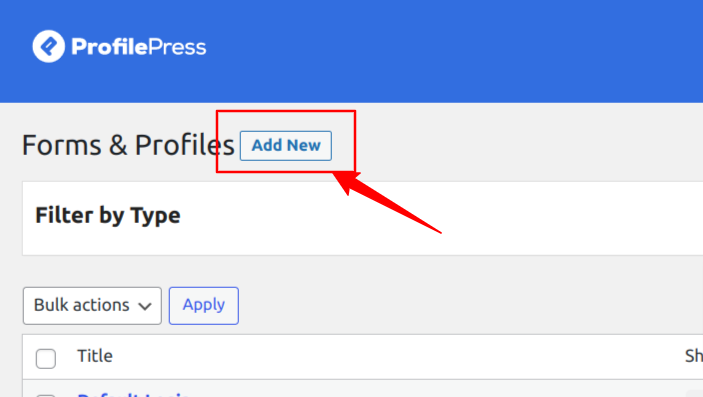
In this section, we will cover using the Shortcode Builder, so go ahead and click on the “Build Now” button beneath it.
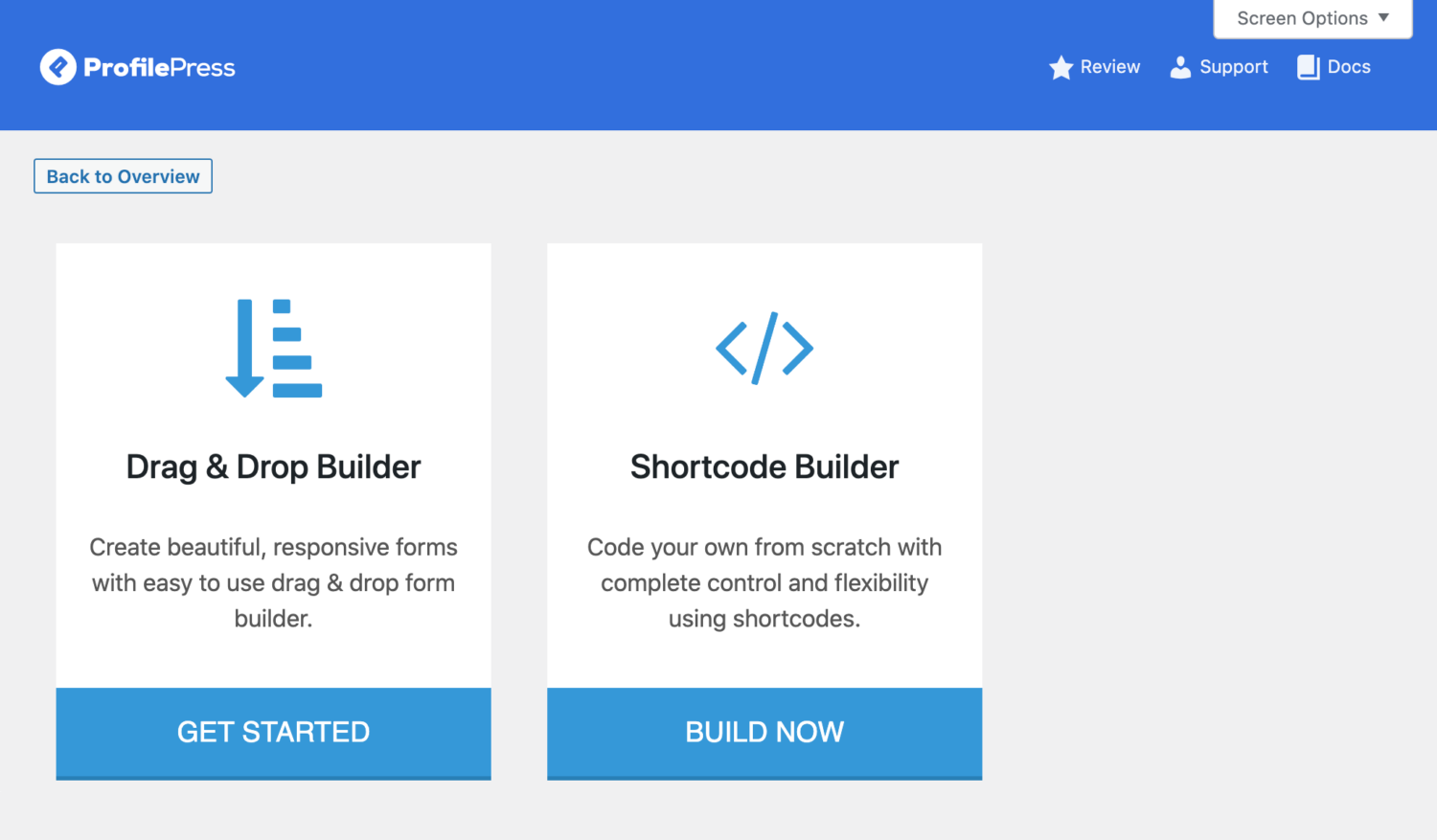
Enter a name for your WordPress user registration form and click on the Registration tab.
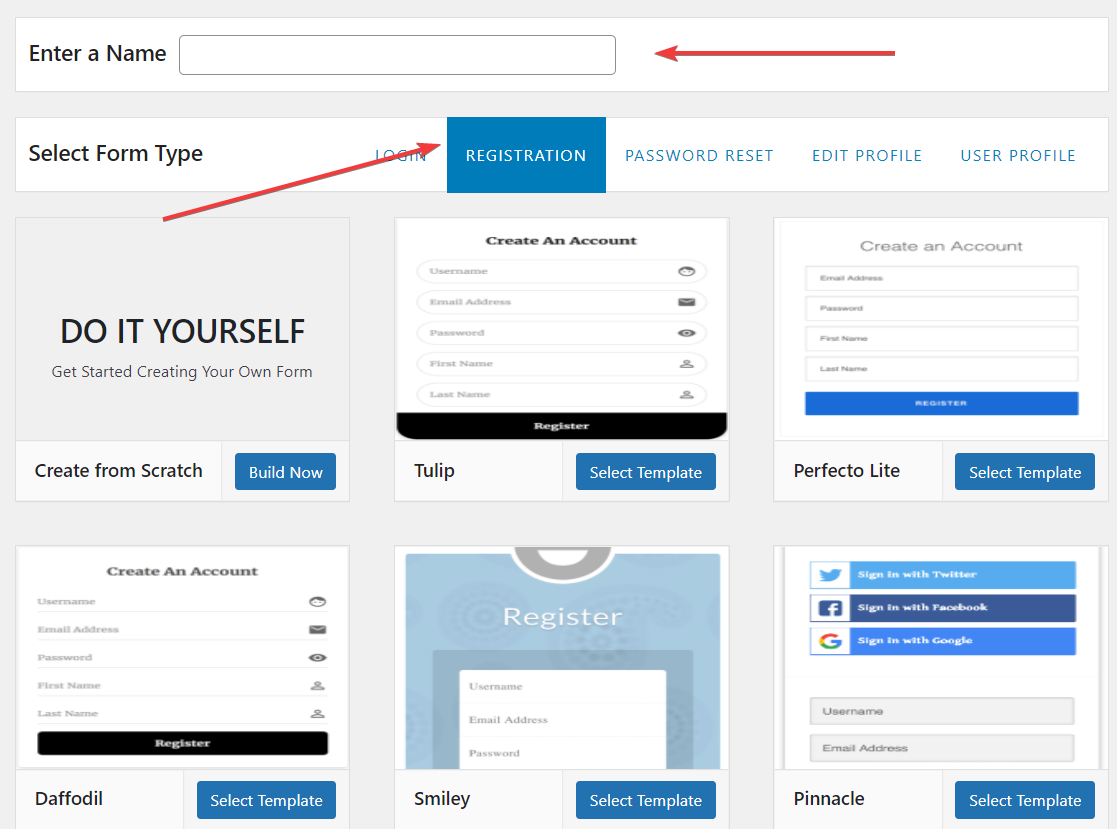
Next, select your desired template and use the shortcode builder to build and customize the form using shortcodes.
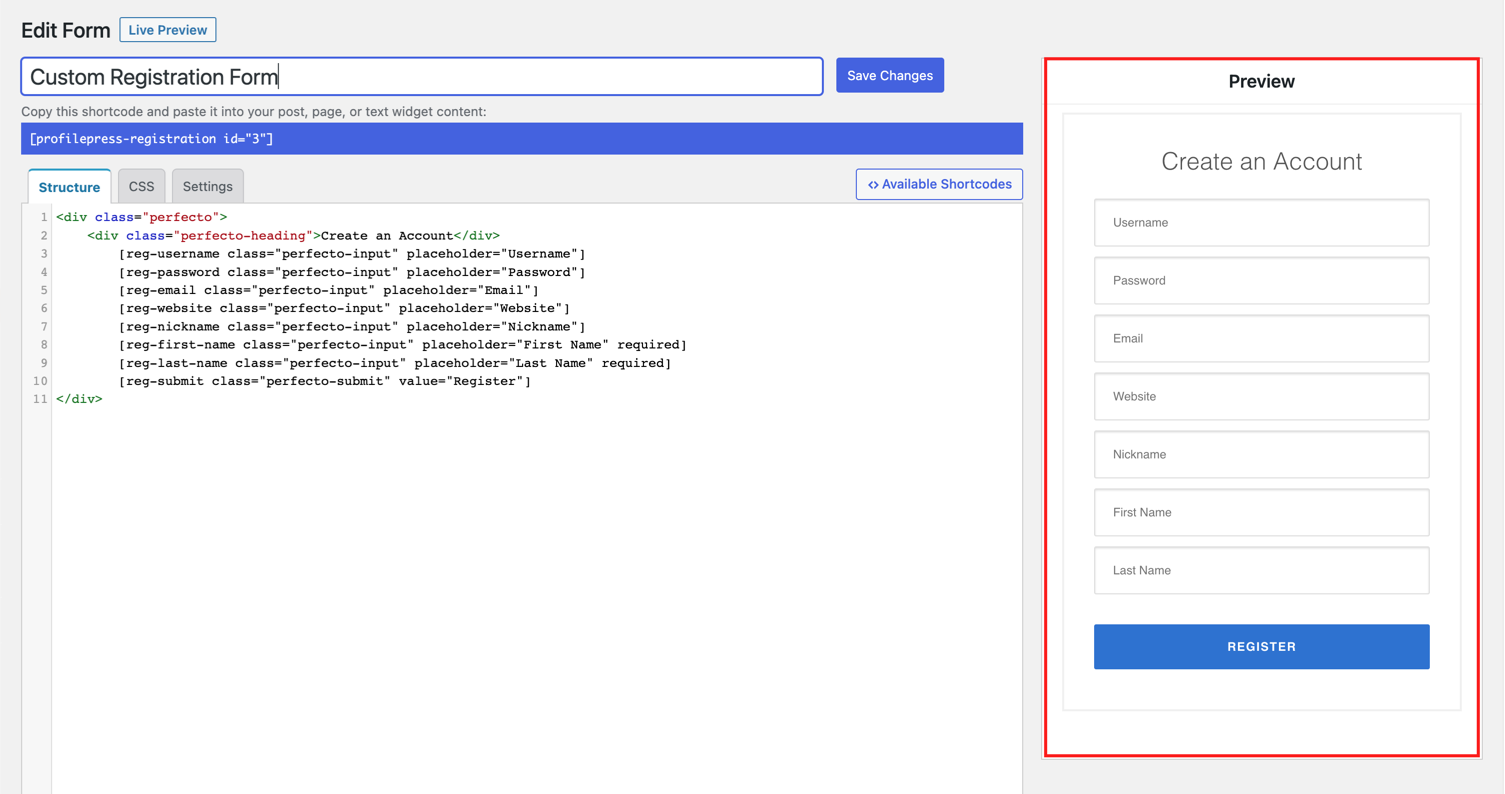
This powerful tool allows unparalleled freedom to construct and customize your WordPress user registration forms to your liking. You can use the full potential of HTML and CSS, giving you total control of the form to achieve your desired visual and functional outcomes.
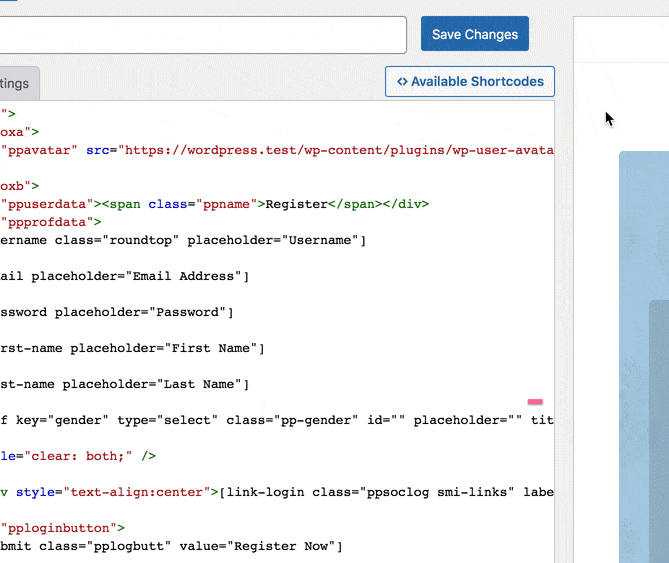
The advanced builder provides you with several shortcodes you can use to add fields to your custom WordPress registration form. These shortcodes simplify incorporating form elements such as text fields, checkboxes, radio buttons, dropdown menus, and more.
By leveraging these shortcodes, you can effortlessly include the necessary fields while retaining complete control over the design and placement of the remaining form elements.
Preventing Spam WordPress Registrations with Google reCAPTCHA
To add Google’s captcha (No CAPTCHA reCAPTCHA) to the custom registration form to help prevent spam registration on your WordPress website, add the recaptcha block or shortcode [pp-recaptcha] preferably before the submit button.
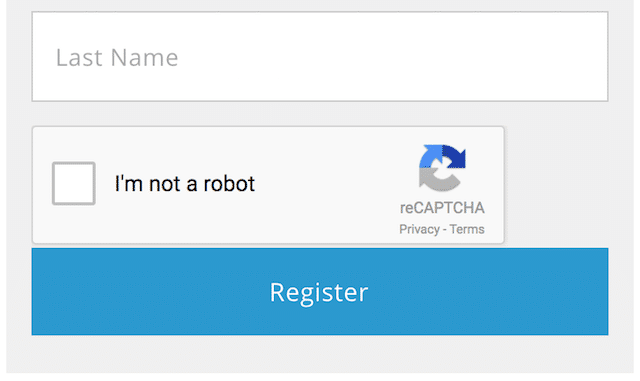
Once you have finished customizing your form, click the “Save Changes” button to save it.
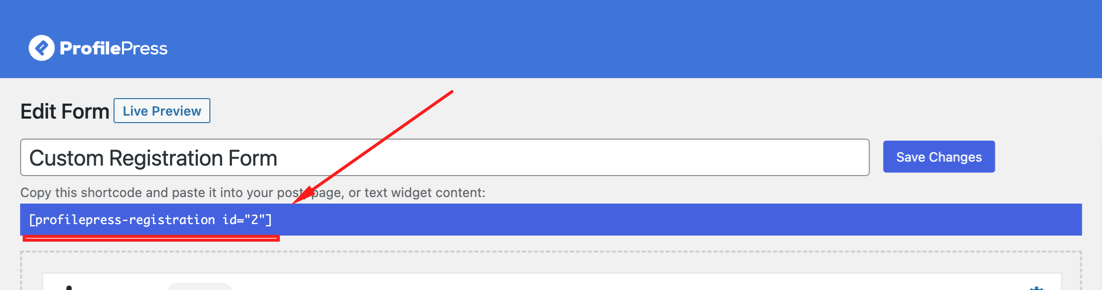
After saving the form, copy the registration form shortcode displayed below the form title. This shortcode will be used in the next step.
NB: It is important to remember that when using the shortcode builder in ProfilePress, you should refrain from using a <form> tag. The inclusion and handling of the <form> tag are automatically managed by ProfilePress, eliminating the need for manual implementation.
Cloudflare Turnstile is an alternative to Google reCAPTCHA for protecting WordPress forms against spam submissions and bot attacks.
Creating a Custom WordPress Registration Page
To display your new custom WordPress registration form on your website, you’ll need to embed it into a new page.
In your WordPress dashboard, go to Pages>>Add New.
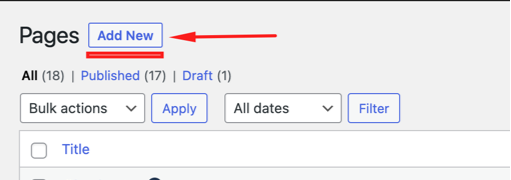
Enter a suitable name for the WordPress registration page. If you use the block editor, click the plus icon and search for a ‘shortcode’.
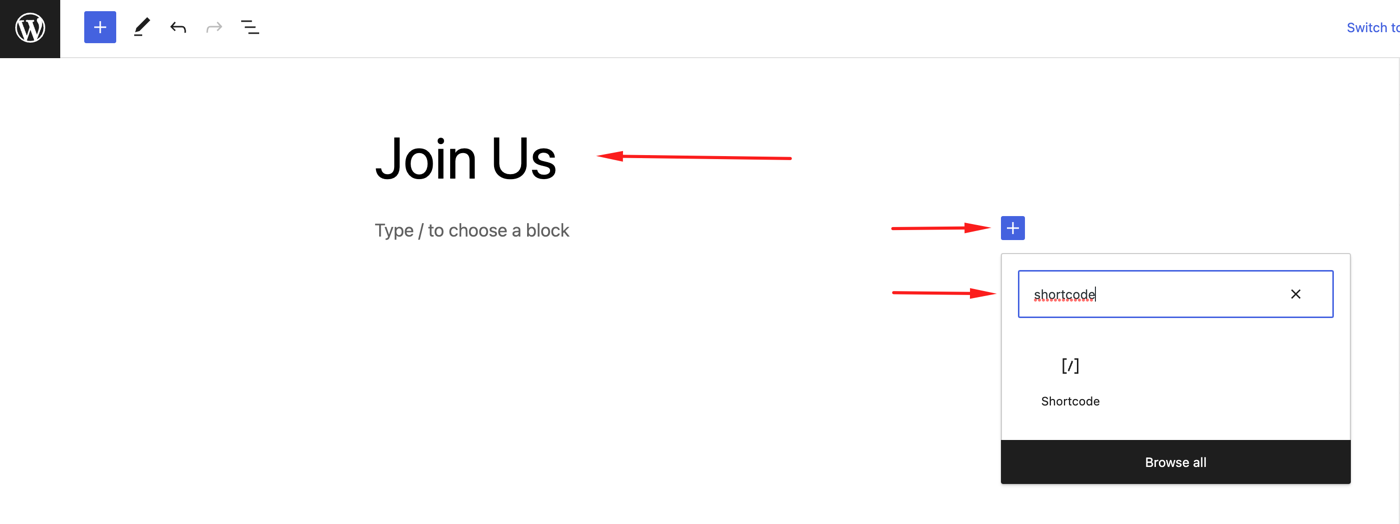
Click on the shortcode icon to insert the shortcode block on the page. Then, paste the custom registration form shortcode you previously copied above.
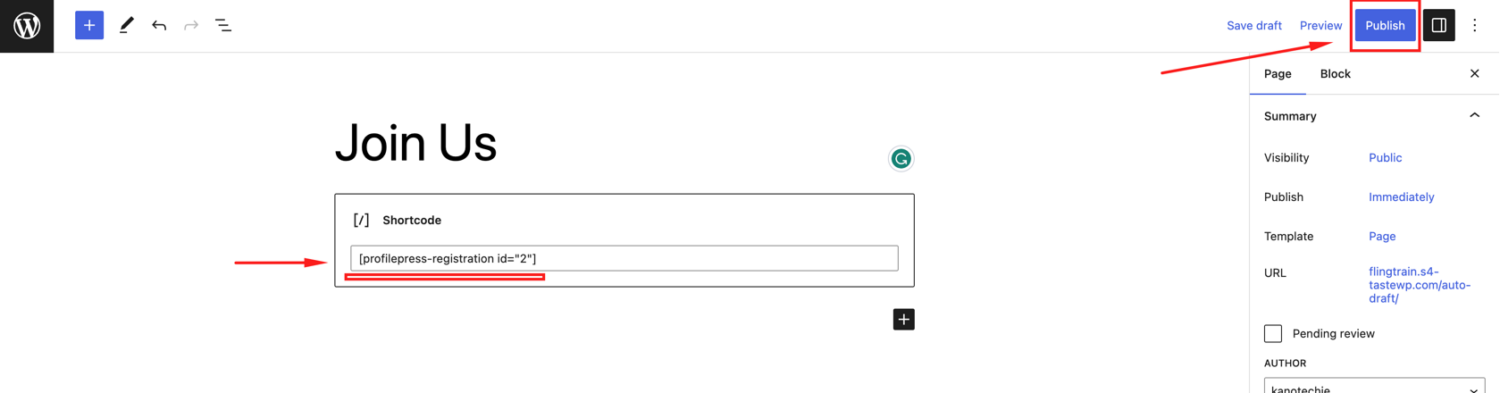
Click on the ‘Publish‘ button to save your page. Voila! You now have a custom frontend registration page for your WordPress site.
Setting the Default WordPress Registration Page
After publishing your registration page, you need to make it the default registration page in ProfilePress so users will be redirected to it when they try to access the default WordPress registration page.
To assign the newly created page as your default WordPress registration page, navigate to ProfilePress >> Settings >> General, then click on “Pages” in the vertical tabs.
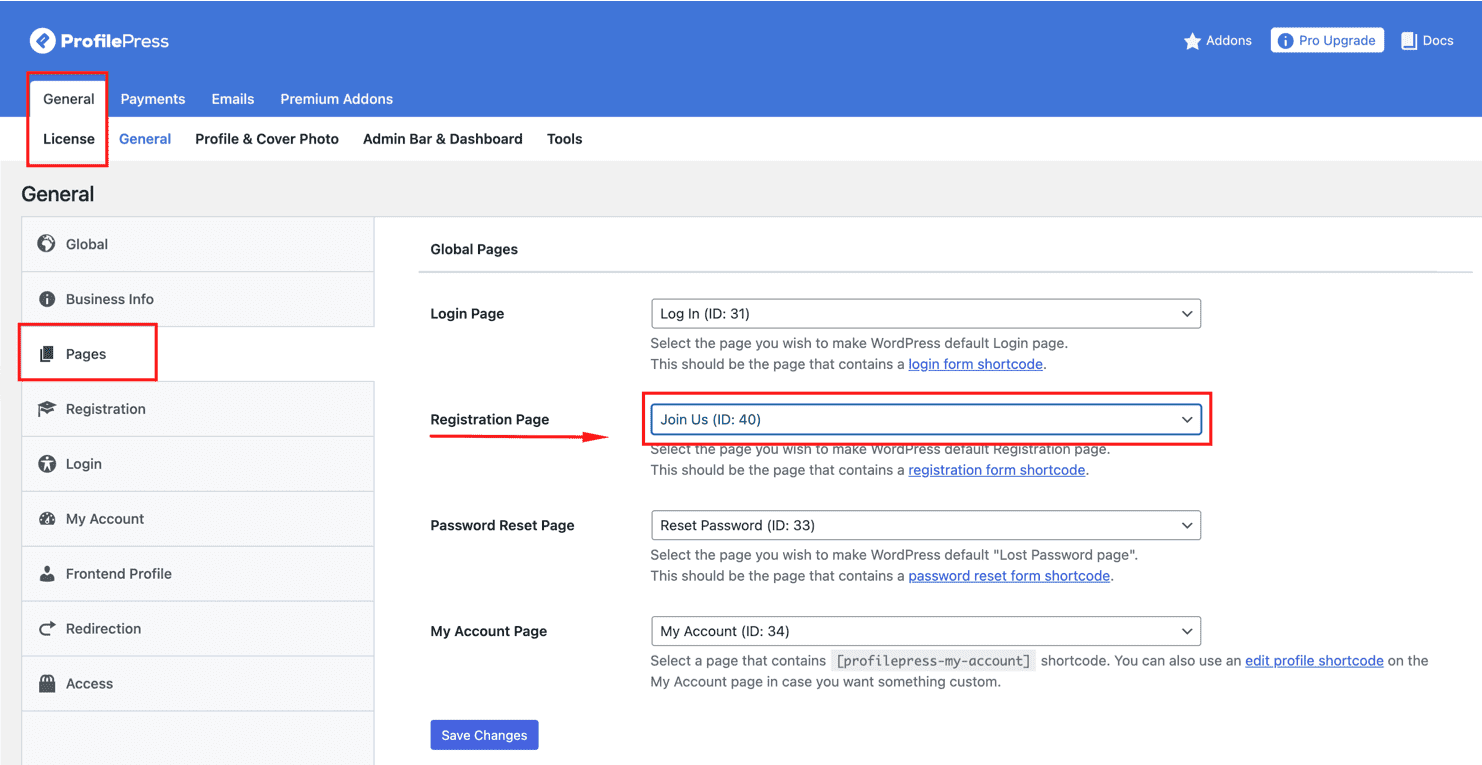
Locate the “Registration Page” drop-down menu and choose the recently created page from the options. Finally, save your changes.
Having done the above, all visits to the default WordPress registration page at http://yoursite.com/wp-login.php?action=register will be redirected to your custom registration page.
Conclusion
Creating a user-friendly custom WordPress registration form is crucial for providing a professional and seamless sign-up experience. With the ProfilePress plugin and the step-by-step instructions above, you can transform this potentially complex task into a straightforward process.
Whether you prefer the intuitive drag-and-drop builder or the powerful shortcode builder, ProfilePress gives you complete control to design and customize registration forms that perfectly match your brand and requirements.
Now, you can create professional registration forms and capture exactly the information you need from your registering users in WordPress.