Creating Fixed Expiration Date Memberships in WordPress
Do you want to create Fixed Expiration Date or Calendar Year memberships using WordPress?
Managing memberships with fixed expiration dates is common for many WordPress sites, particularly those offering seasonal programs, annual memberships, or limited-access plans. Whether running a fitness club, an educational platform, or a professional association, having all memberships expire on the same date or after a set duration simplifies administrative processes.
In this article, you will learn how to build memberships that expire on a specific date or after a few days, weeks, months, or years, rather than renew automatically.
What Are Fixed Expiration Date Memberships?
Fixed expiration date memberships are subscription plans that end on a specific calendar date, regardless of when a member joins. Unlike traditional memberships that expire after a set duration from the sign-up date (such as 365 days), fixed expiration memberships align all members to the same renewal schedule.
Common use cases include:
- Calendar Year Memberships: All memberships expire on December 31st
- Academic Programs: Access ends after a semester or school year
- Seasonal Sports Leagues: Memberships expire at the end of the sports season
- Professional Associations: Annual memberships aligned to fiscal years
- Conference or Event Access: Time-limited access that expires after an event
- Holiday Shopping Clubs: Special access that ends after the holiday season
Setting Up Fixed Expiration Memberships in WordPress
The Fixed Subscription Expiration addon provides two powerful options for creating fixed-expiration-date memberships using WordPress.
To avail the addon features, First, ensure you install and activate the ProfilePress membership plugin on your WordPress website. Next, go to ProfilePress >> Addons to activate the Fixed Subscription Expiration addon.
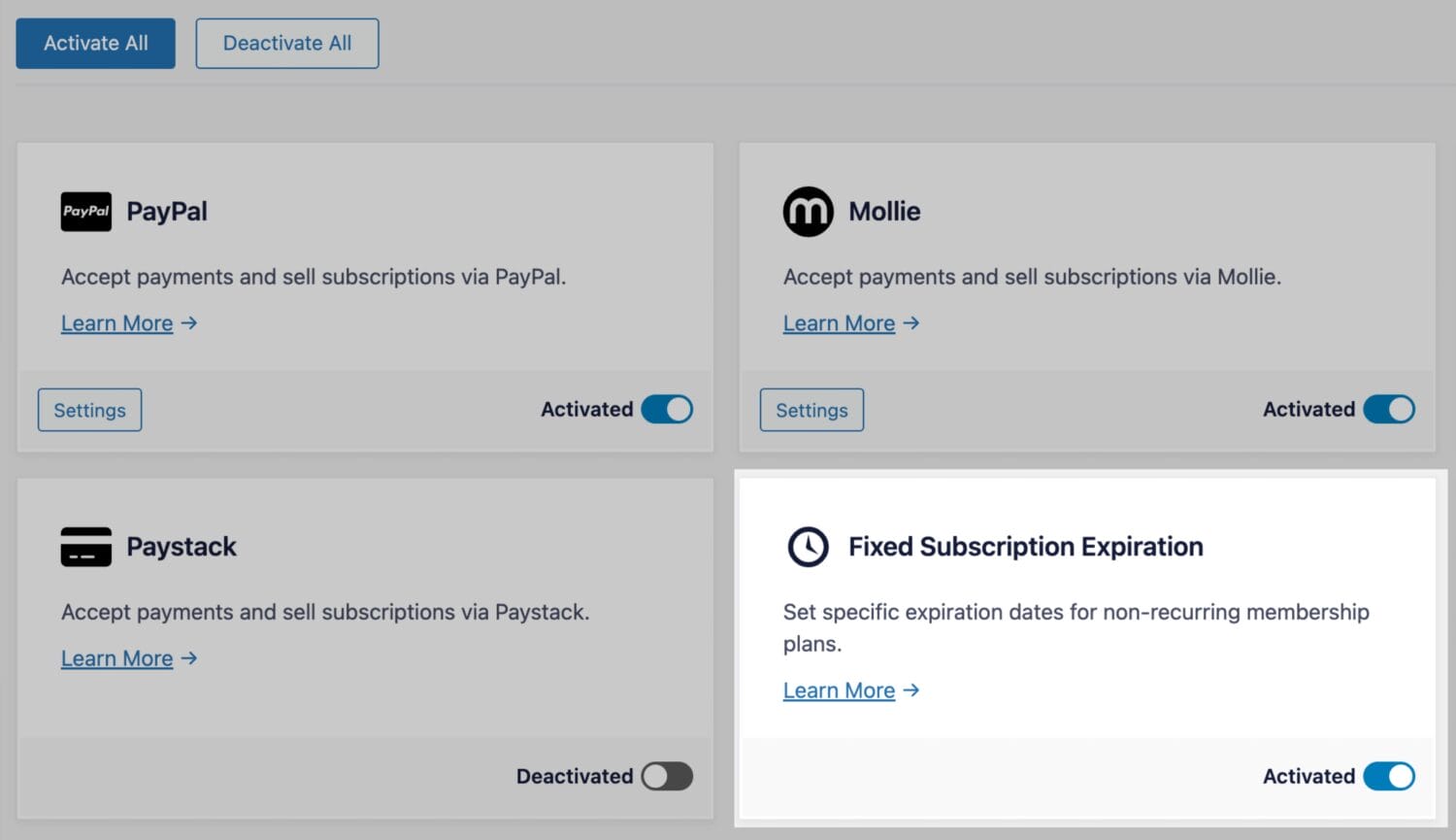
Specific Date Expiration of Memberships
This option allows you to set an exact calendar date when all subscriptions to a membership plan will expire. Here’s how to implement it:
Create a Membership Plan: Navigate to ProfilePress → Membership Plans and create a new non-recurring plan (by ensuring Billing Frequency is set to “One-time purchase”).
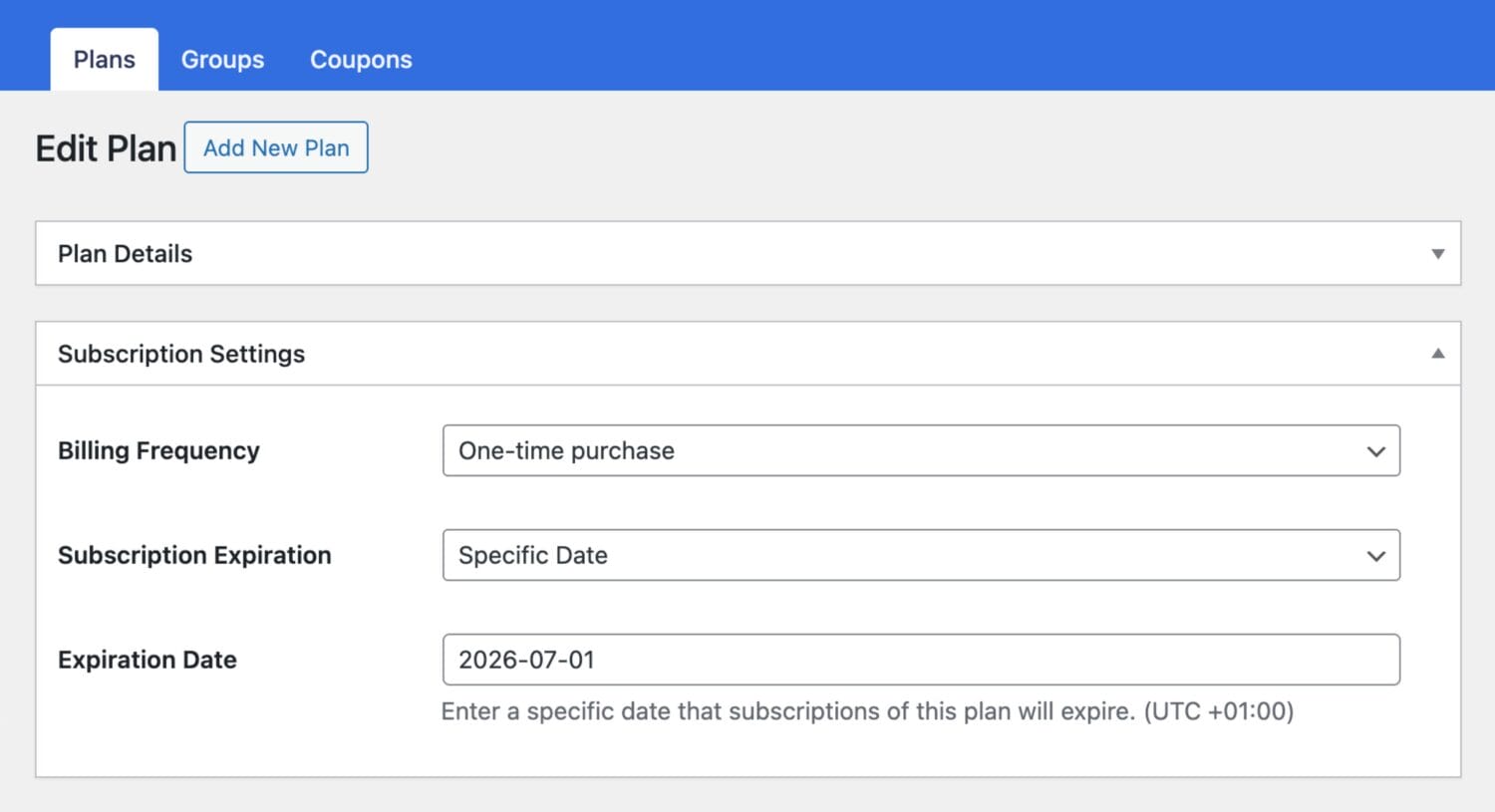
Configure Fixed Expiration: In Subscription Settings, select Subscription Expiration as “Specific Date” and choose your desired expiration date.
Set Pricing: Don’t forget to set up your membership plan pricing in the “Plan Details” section.
Duration-Based Membership Expiration
For memberships that should expire after a specific duration (like 30 days, 8 weeks, 6 months, 1 year), regardless of signup date:
Select Subscription Expiration as “Relative Date” and specify the exact duration in days, weeks, months, or years.
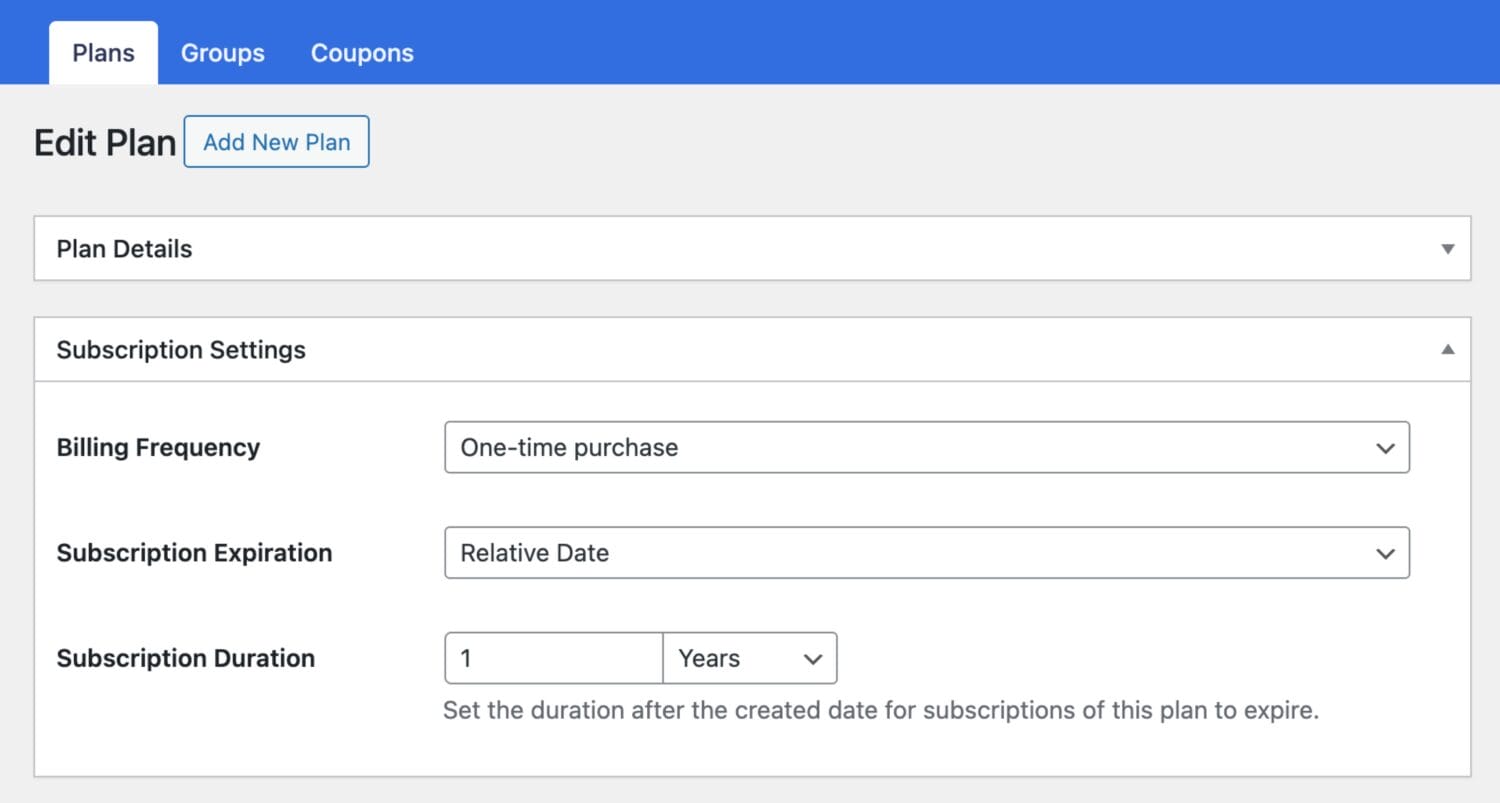
Fixed Expiration Date memberships Demo
When a user visits the checkout page for a membership plan with a fixed subscription expiration, the exact date their subscription will expire is displayed to them.
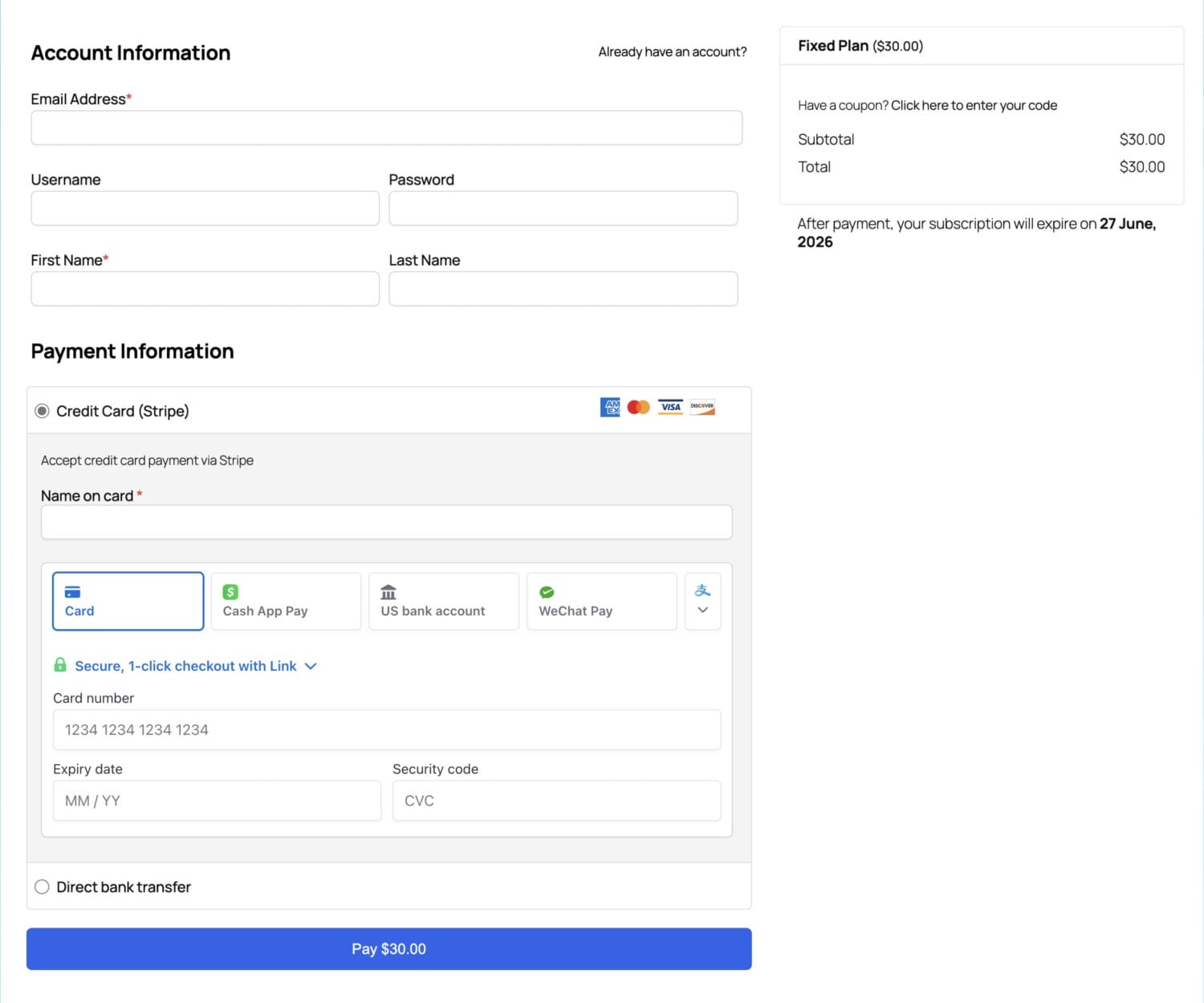
Frequently Asked Questions
Q: Can I use fixed expiration dates with recurring plans? A: No, the Fixed Subscription Expiration addon only supports one-time purchase membership plans. Recurring plans continue to use relative expiration dates.
Q: What happens when a membership expires? A: When a membership expires, the member loses access to restricted content and must complete the checkout process again to renew their membership.
Q: Can I set different expiration dates for different membership levels? A: Yes, you can create multiple membership plans, each with its own fixed expiration date or duration settings.
Purchase the Fixed Subscription Expiration addon today to start creating time-based memberships that expire after specific durations or on a particular date.