Access Tutor LMS Courses After Payment & Registration
Do you want to learn how to grant users access to your courses in Tutor LMS after payment or account registration?
The Tutor LMS addon allows you to sell access to your courses and automatically enroll users in specific courses after they register.
In this guide, we’ll walk you through activating the addon, configuring its settings, selling Tutor LMS courses with ProfilePress, setting up enrollment based on the registration form, and effectively managing your Tutor LMS courses.
Activating the Tutor LMS Addon
To get started, ensure you have installed and activated the ProfilePress plugin on your WordPress site.
Next, in your WordPress dashboard, go to ProfilePress > Addons. This page contains a list of available ProfilePress addons, including the Tutor LMS addon.
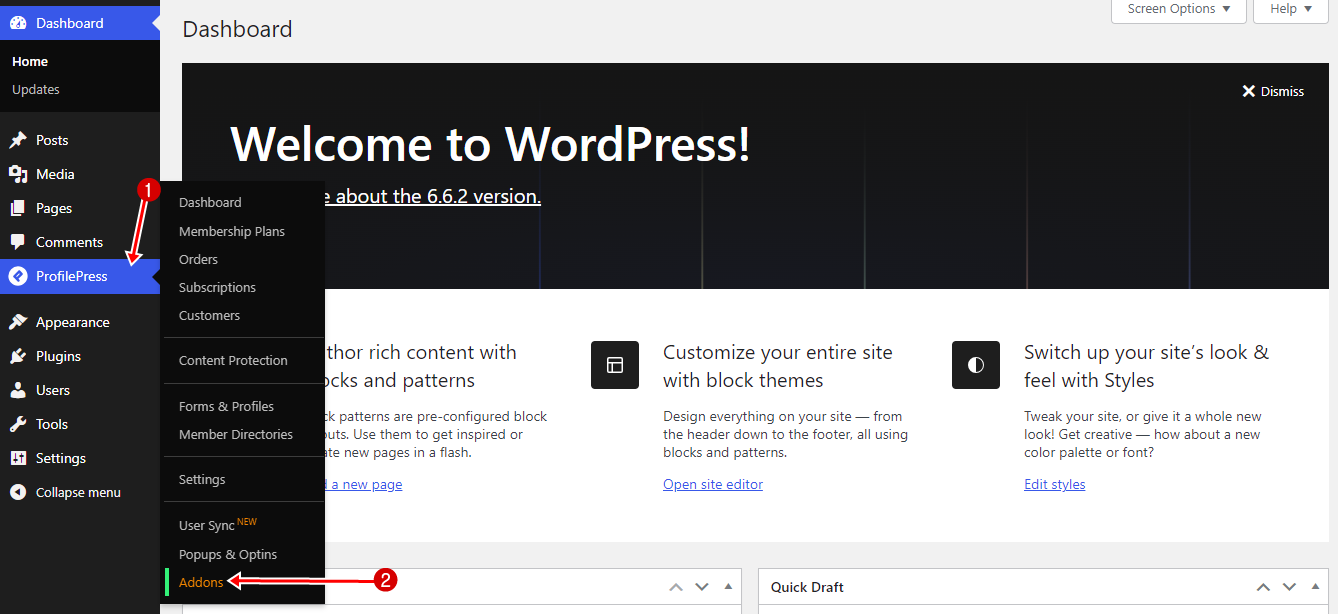
Locate the Tutor LMS Addon. Click on the Activate button to enable the Tutor LMS integration.
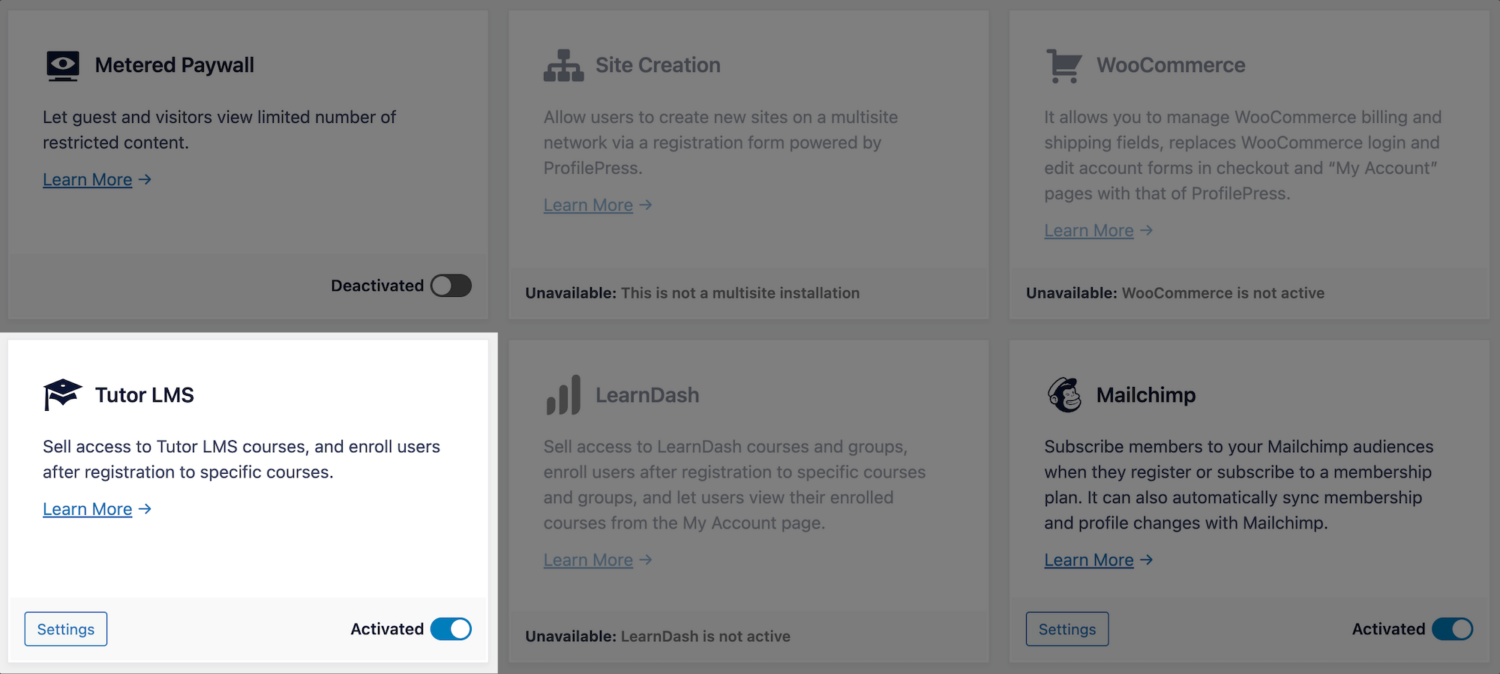
Tutor LMS Addon Settings
After activating the addon, you can find its settings by navigating to ProfilePress >> Settings >> Tutor LMS.
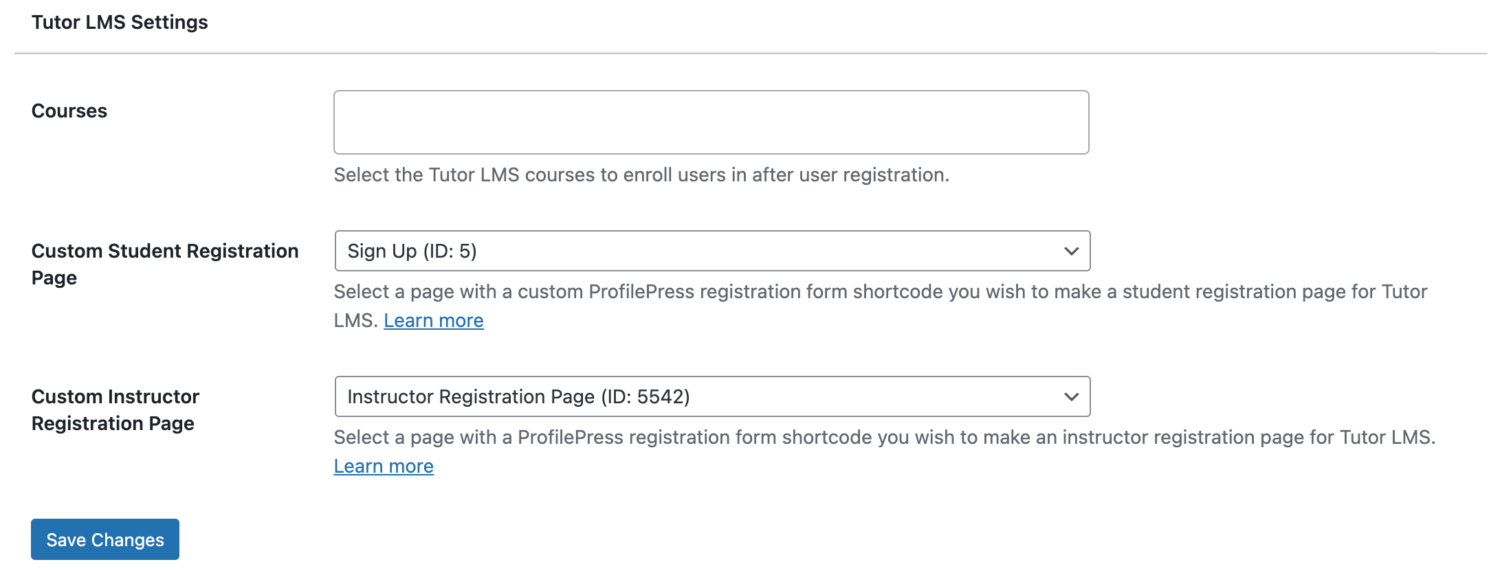
To enroll users to specific courses in Tutor LMS after registration, regardless of the custom registration form they registered through, use the Courses settings.
You can override the default student and instructor registration pages from Tutor LMS with custom registration form pages from ProfilePress.
Selling Tutor LMS Courses with ProfilePress
Our Tutor LMS addon lets you sell your courses with ProfilePress. It works by associating one or multiple courses to a membership plan.
You can package two or more related courses into a bundle, price it lower than the cost individually, and watch your sales grow.
If the membership plan is a subscription that charges a recurring fee, access is revoked if the subscription is refunded, expired, or canceled.
Follow the instructions below to start selling Tutor LMS courses with ProfilePress.
Go to ProfilePress >> Membership Plans to create a new membership plan or open up the edit screen of an existing plan that you want to use to sell your course.
Give the plan a name, description, and price.
ProfilePress has a built-in field called “Purchase Note” shown to the customer after a successful purchase on the order confirmation page and in the customer’s receipt email. Consider using this field to provide instructions or the next steps for taking your course, along with a link to the course page.
This field accepts HTML. Here’s an example of creating a link to your course. Replace the URL with the URL to your specific course.
<a href="https://yoursite.com/courses/build-websites-wordpress/">Start this Course</a>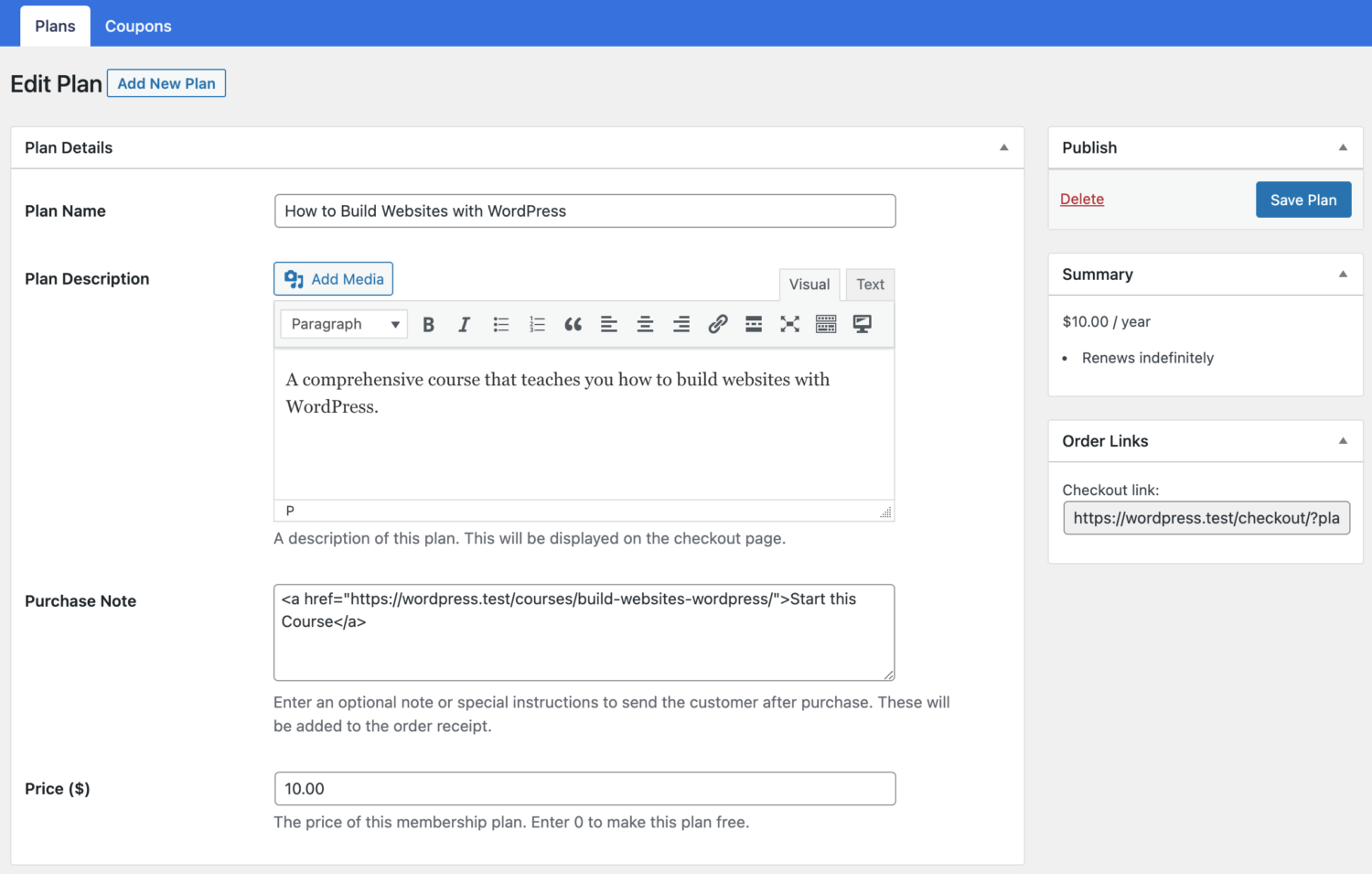
Use the Subscription Settings section to set the plan or course fee as a recurring payment that can be charged daily, weekly, monthly, quarterly, every six months, or yearly.
Finally, on the Downloads & Integrations section, select the Tutor LMS courses and groups to grant users access after purchasing the membership plan.
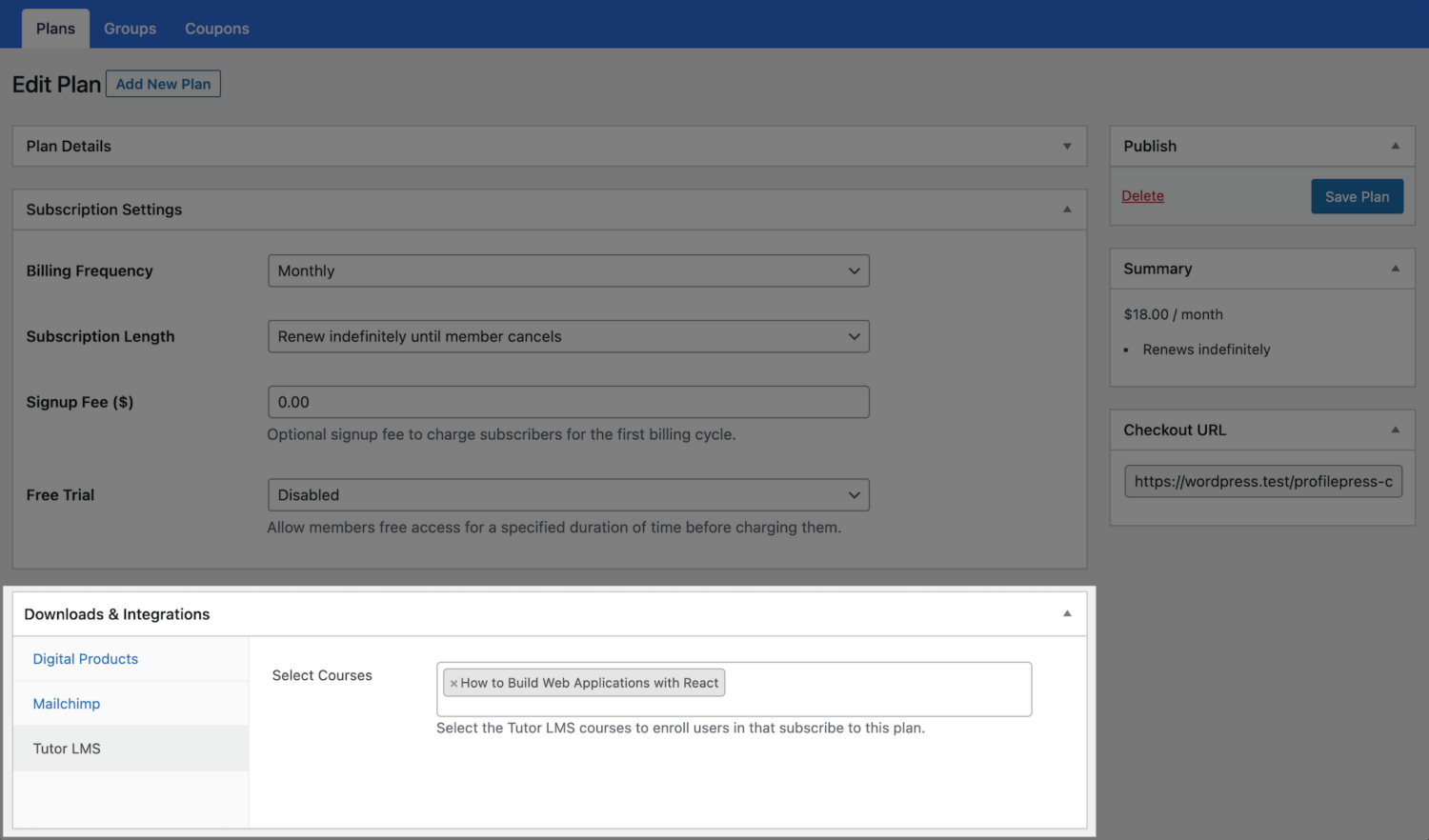
Don’t forget to save your changes.
Enrollment Based on the Registration Form
The Tutor LMS addon also integrates with our custom registration form feature to enroll users in specific courses and groups based on the registration form they signed up through.
To do this, go to Forms & Profiles in ProfilePress and create registration forms for each course. For example, you might create one form for a beginner-level course and another for an advanced course.
When setting up each registration form, go to the Form Settings and click on Tutor LMS. Here, you can select which specific courses and groups should be linked to that form. This way, users who register through a particular form will be automatically enrolled in the associated course.
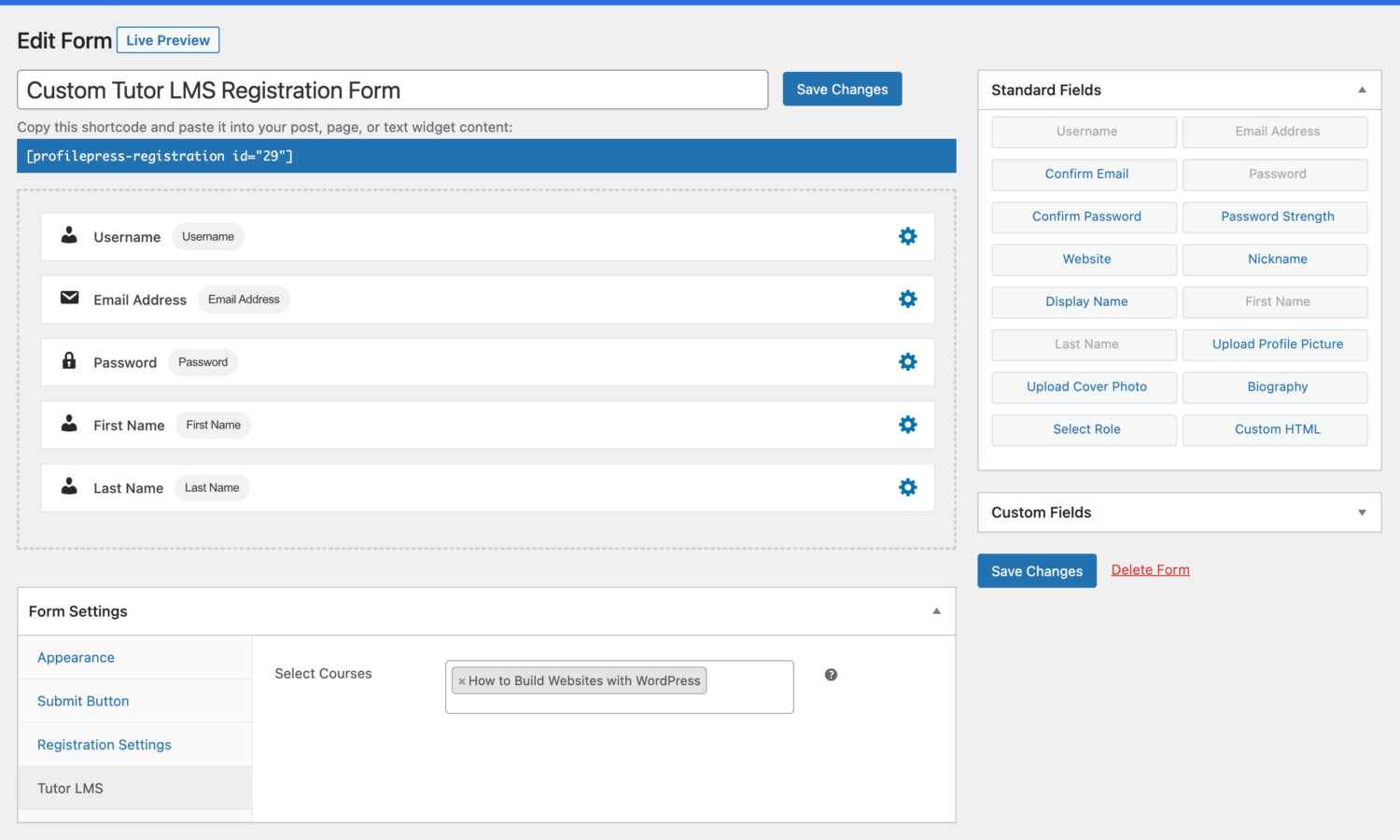
Tutor LMS Courses Setup
We need to enable ProfilePress as an eCommerce Engine under Monetization settings.
Go to Tutor LMS > Settings > Monetization. Select ProfilePress as your eCommerce Engine and click the Save Changes button at the top.
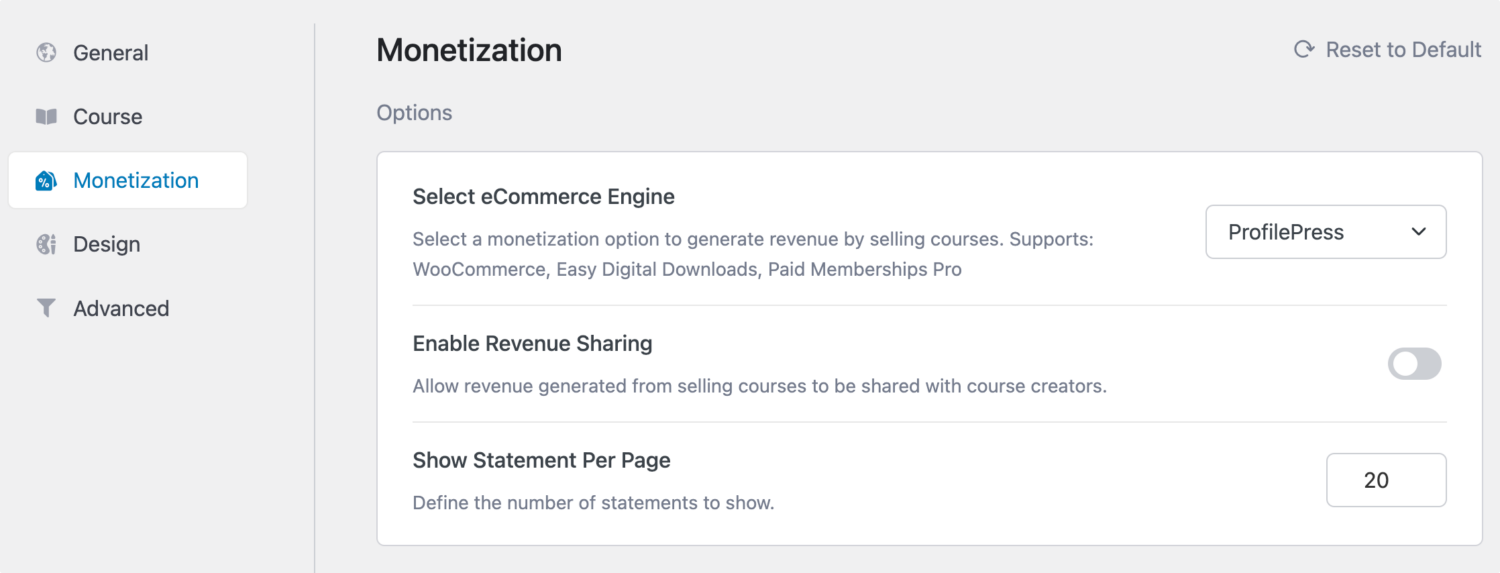
When users visit any course page protected by a ProfilePress membership plan, they will see a “Subscribe Now” button that takes them to the checkout page to complete their purchase.
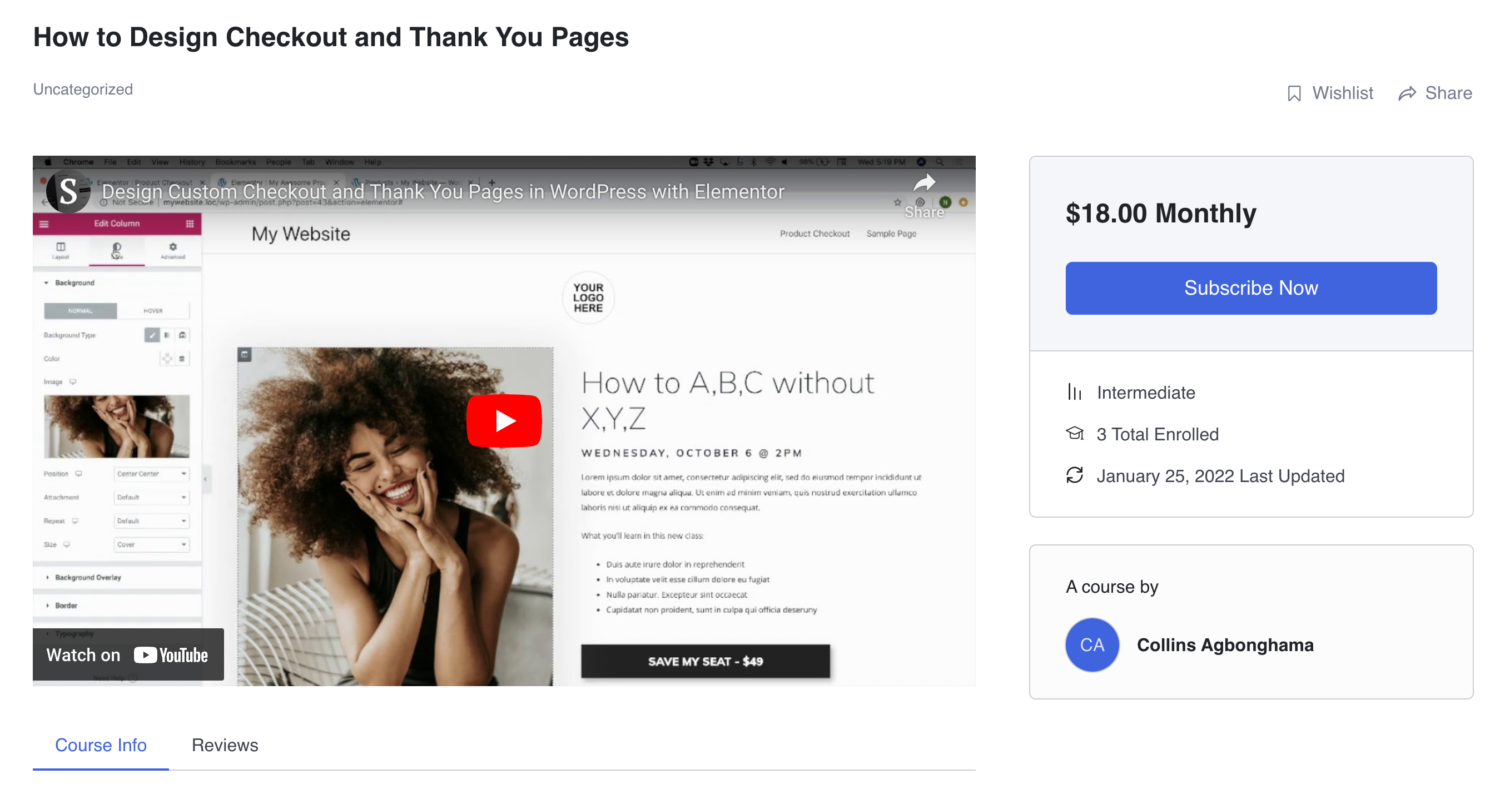
If the membership plan is a subscription that charges a recurring fee, access is immediately revoked if the subscription is refunded or expired.
In conclusion, allowing users to access Tutor LMS courses after payment and registration significantly enhances their learning experience. By utilizing the Tutor LMS addon, you can charge for course access while ensuring automatic enrollment for users, making the entire process seamless and efficient.