How to Restrict Visibility of Elementor Contents in WordPress
Do you want to learn how to restrict the visibility of Elementor content in WordPress to create exclusive content that is accessible only to specific user groups?
ProfilePress integrates with the Elementor website builder to control visibility and restrict access to certain content, elements, sections, and widgets based on your users’ logged-in status, roles, and membership plans.
Setting Up Elementor Content Restriction
To begin, ensure you have both the ProfilePress and Elementor plugins installed and activated.
ProfilePress adds a content restriction feature to every container, element, and widget you use to build your WordPress site with Elementor, allowing you to control who can see your content.
To restrict any content, open your Elementor page and select the content block you wish to restrict. Under Advanced settings, choose ProfilePress Content Restriction.
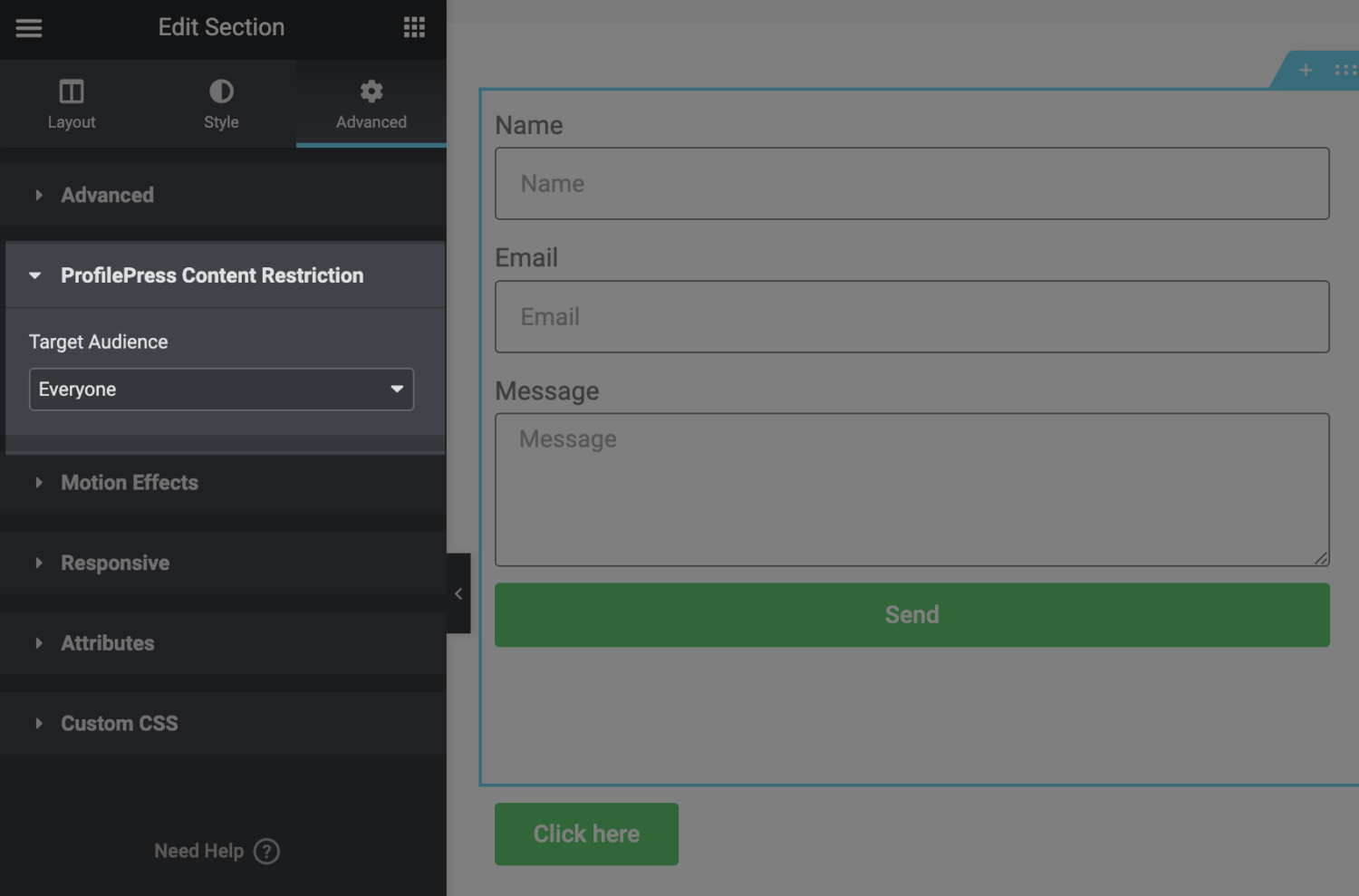
To restrict the content to WordPress users who are logged out or not logged in to your WordPress membership site, set the Target Audience dropdown to Logged-out Users.
To restrict the content to logged-in users, set the Target Audience dropdown to Logged-in Users. This will cause the content to be available only to users logged in to your WordPress site.
You can further restrict Elementor content to logged-in users with an active subscription to specific membership plans in ProfilePress or certain user roles.
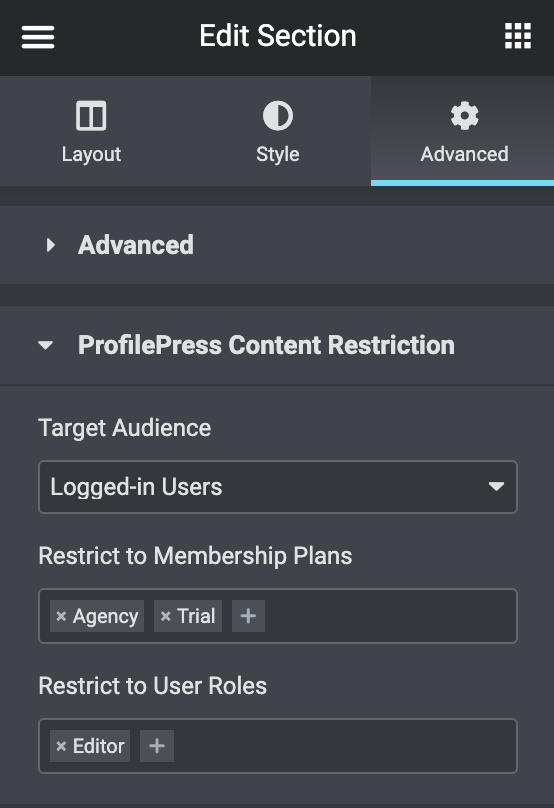
Setting up Alternate Content
When editing an element or widget (not sections or containers) in Elementor, an added “Alternate Content” setting is shown, which can be used to show alternate content when the widget is restricted.
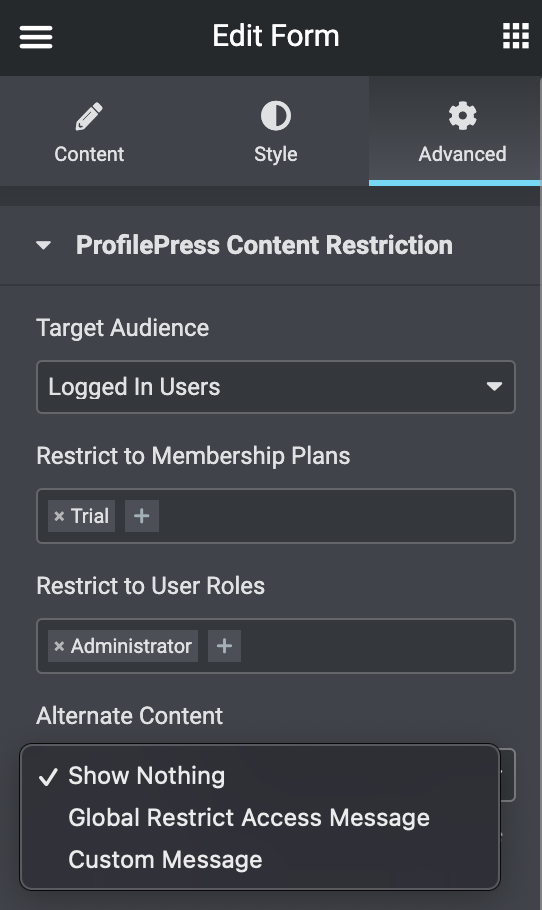
The alternate content can be the Global Restrict Access Message, which you can customize from Settings >> General >> Access or create a custom one.
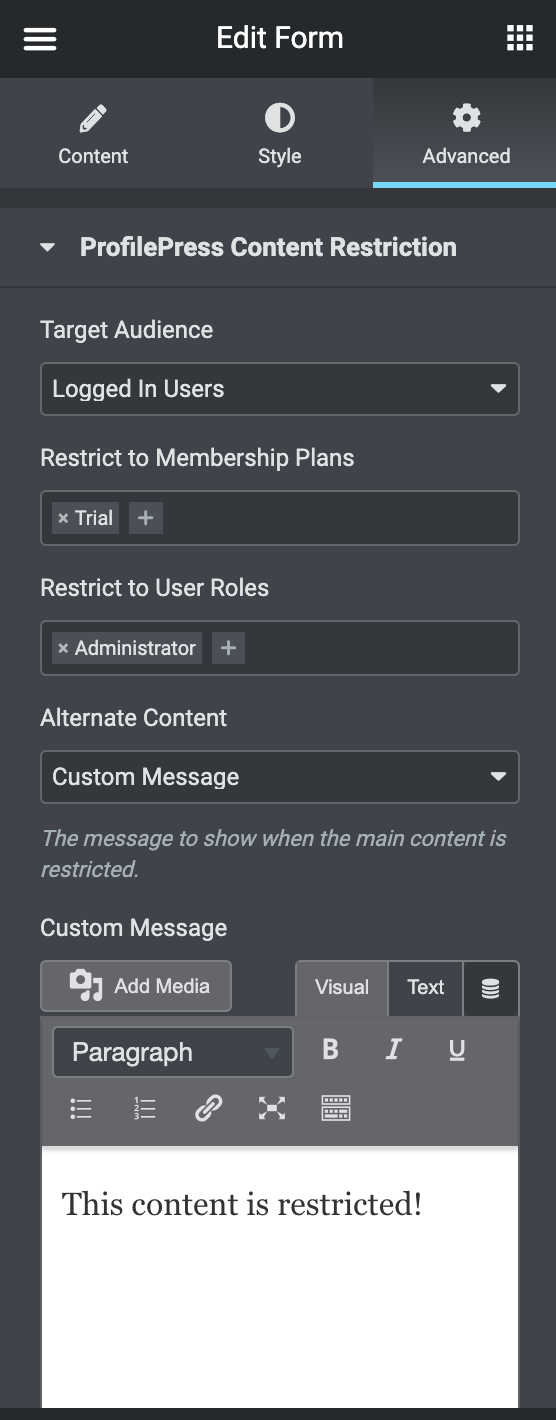
Don’t forget to save your changes in Elementor when done.
We hope this article has helped you learn how to restrict Elementor content visibility in WordPress. You may also want to check out our articles on WordPress navigation menu restriction and visibility control, as well as how to restrict the visibility of Beaver Builder content.