How to Sync/Export WordPress Users to MailerLite
Do you want to sync and export your WordPress users to your MailerLite account?
If you’re looking to grow your email list or manage a membership site, keeping your subscribers in sync with your email marketing platform can have a significant impact on your business.
With ProfilePress, you can easily export WordPress users and synchronize them with your MailerLite marketing list. This feature enables you to select specific users to export, either by particular roles or those subscribed to specific membership plans.
Additionally, the Sync Tool goes beyond just adding users; it monitors changes in your WordPress user base and automatically updates your MailerLite groups whenever new users sign up or existing users modify their profile information.
Sync/Export WordPress Users to MailerLite
To sync and export your WordPress site users to your MailerLite account, you’ll need to install the ProfilePress plugin and activate the MailerLite addon.
Activating the Addon
To activate the MailerLite addon, navigate to ProfilePress > Addons in your WordPress dashboard. Here, you’ll find a list of available ProfilePress addons.
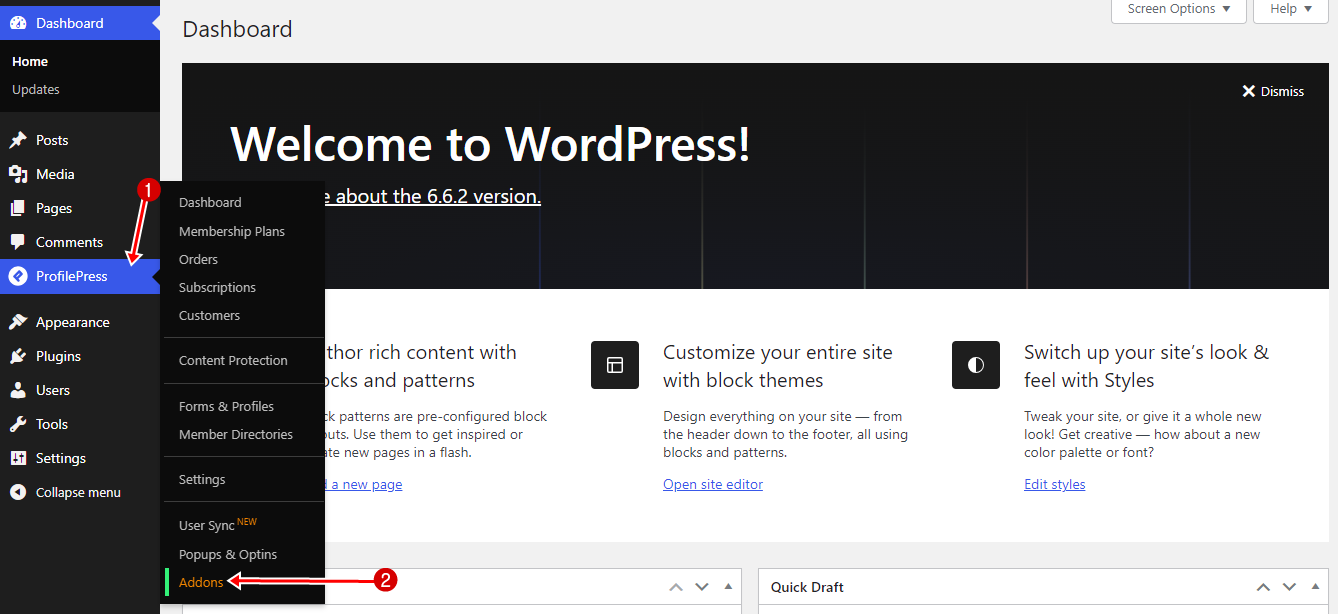
Scroll to the MailerLite section and enable the addon.
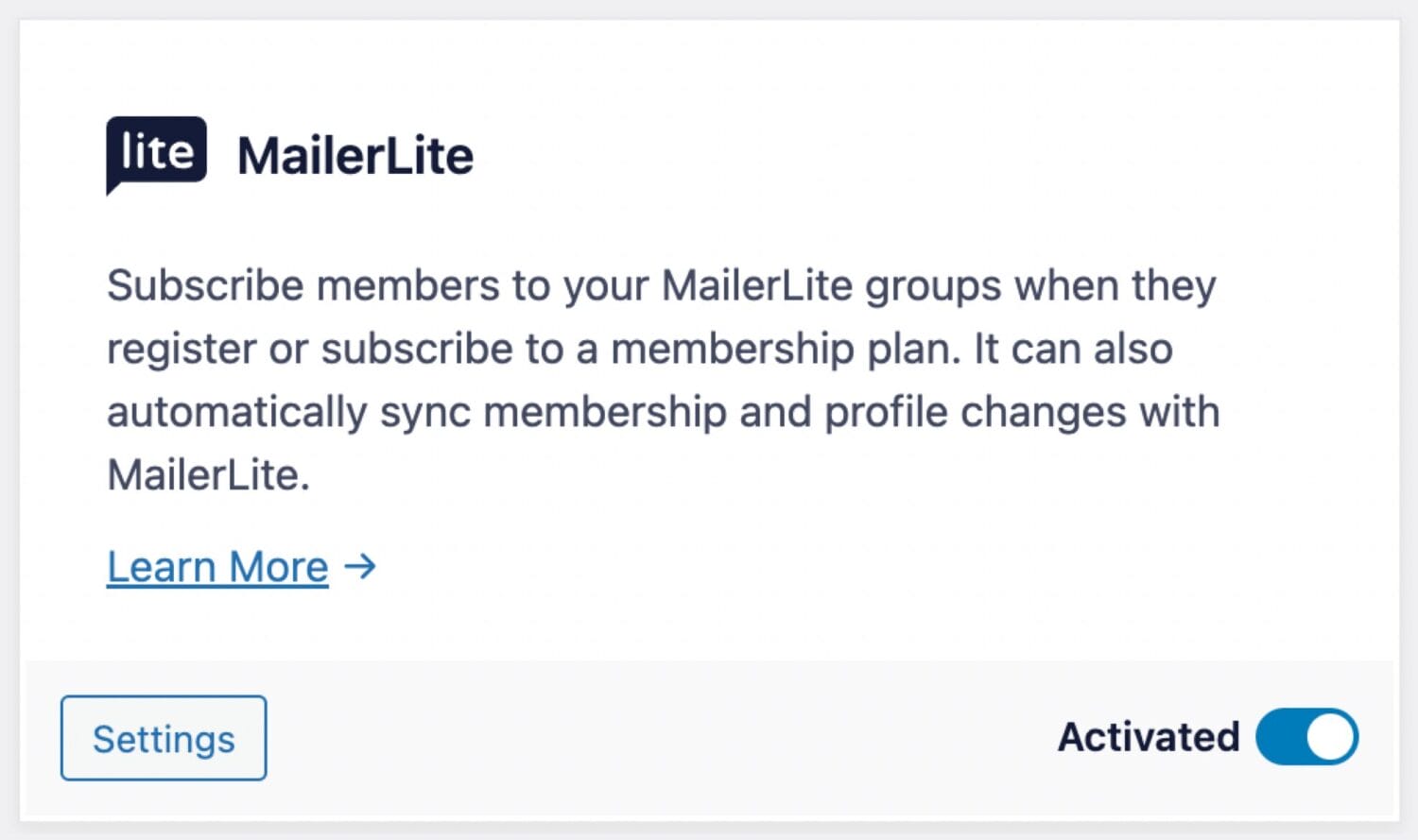
Synchronizing WordPress with MailerLite
Before syncing your WordPress users with MailerLite, ensure that you have set up a MailerLite group in ProfilePress to receive users as subscribers.
Once that’s in place, go to ProfilePress >> Settings >> Integrations >> MailerLite.
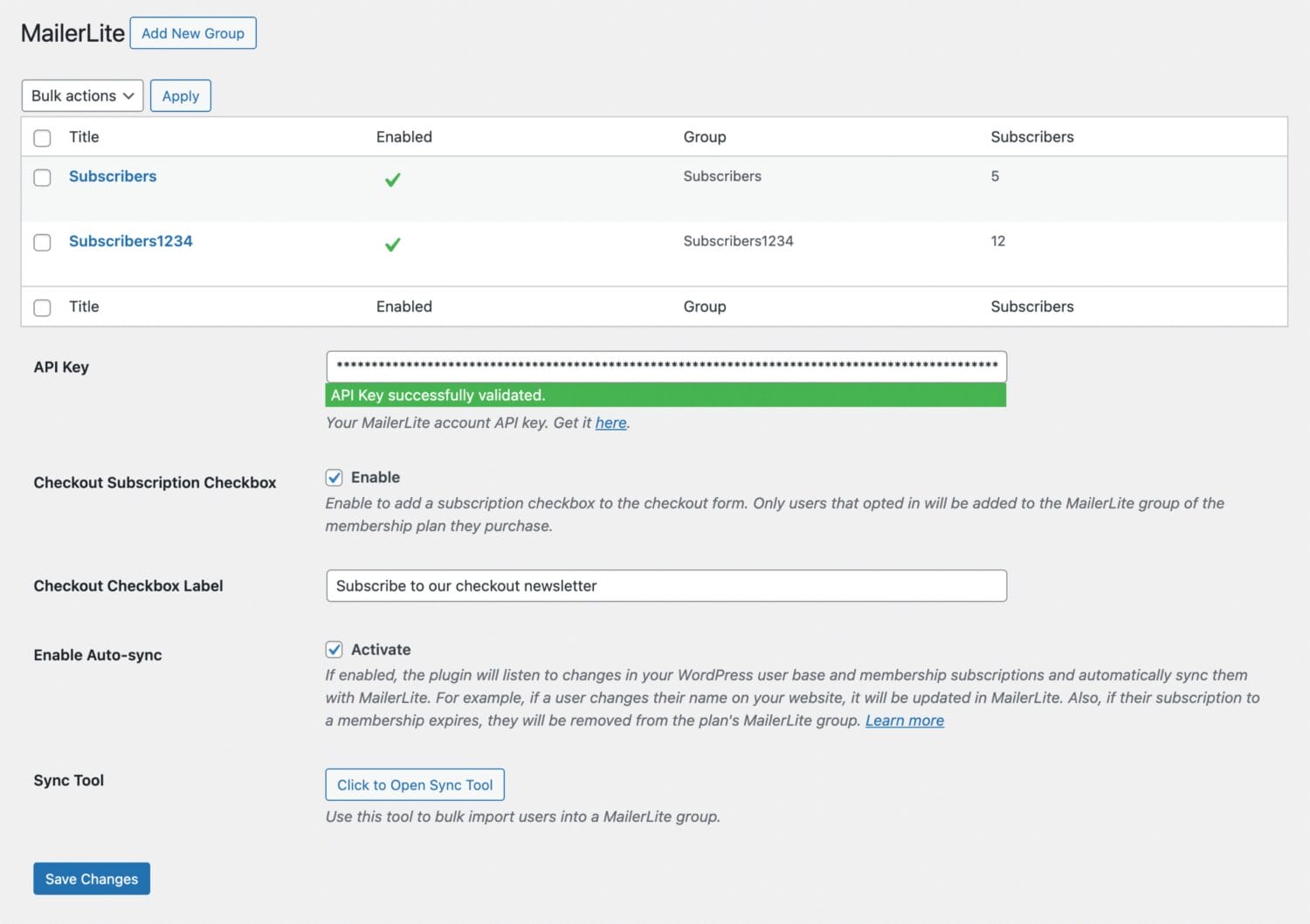
Auto Sync
Enabling auto-sync allows the plugin to monitor changes in your WordPress user base and membership subscriptions, and automatically sync them with your MailerLite account.
For example, when users update their profile or change their email address on your site, their information in MailerLite is automatically updated. If you’ve connected each membership plan to a specific MailerLite group, members will be added to the corresponding group when they subscribe. When their subscription expires, they’ll be automatically removed from that group.
Manual Sync
Use this to import a bulk number of WordPress users to a MailerLite group. For example, with a few clicks, you can import a specific user role or users subscribed to a particular membership plan to a MailerLite group.
Still on the MailerLite settings page. Scroll down to the Sync Tool section.

Click the “Click to Open Sync Tool” button, select a user role or Membership plan, and then choose the list to sync the users to. Finally, click the “Sync Users” button to start the process.
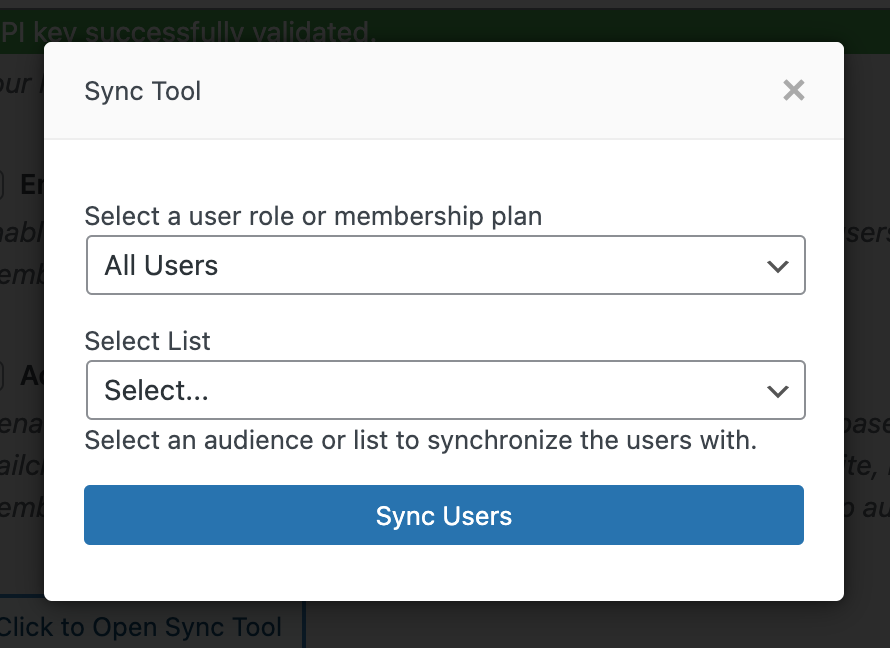
Wait for the syncing process to finish before closing the popup or modal.
We hope this article has helped you learn how to sync and export your WordPress site users to MailerLite using our ProfilePress plugin.