How to Add Microsoft Social Login to WordPress
YDo you want to add a Microsoft social login to your WordPress site?
Adding social login options to your WordPress site can significantly improve user experience and boost registration rates. Integrating Microsoft social login provides a convenient way for users to access your site without creating yet another username and password.
This guide will show you exactly how to set up a Microsoft social login on your WordPress site using the ProfilePress social login addon, providing your users with a faster, more convenient way to access your site.
Why Add Microsoft Social Login to WordPress?
Faster and Easier Login: Microsoft social login allows users to sign in with their existing Microsoft account, eliminating the need to create a new username and password. Users can access your site with just a single click, making the login process quick and hassle-free.
Increased User Convenience: With millions of people using Microsoft products like Outlook, Xbox, and Windows, there’s a high chance many of your users already have Microsoft accounts. By offering Microsoft social login, you provide a familiar and convenient option that saves users time and effort.
Higher Conversion and Retention Rates: By simplifying the registration and login process with Microsoft Social login, you can reduce bounce rate and increase conversion. Users are more likely to sign up when they can log in with a familiar account, and the ease of logging in again means they’re more likely to return to your site. In turn, this can lead to better user retention and overall satisfaction.
Trust and Credibility: As a widely recognized and trusted brand, Microsoft offers a level of credibility to your site. Users may feel more comfortable and secure logging in through their Microsoft account, knowing a reputable provider handles their data. This trust factor can increase your site’s confidence, especially for new visitors.
Adding Microsoft Social Login to WordPress
To get started adding Microsoft login to your WordPress website, you’ll first need to purchase and install the ProfilePress plugin.
Once the plugin is active, enabling the Social Login addon is next.
Navigate to your WordPress dashboard and go to ProfilePress > Addons.
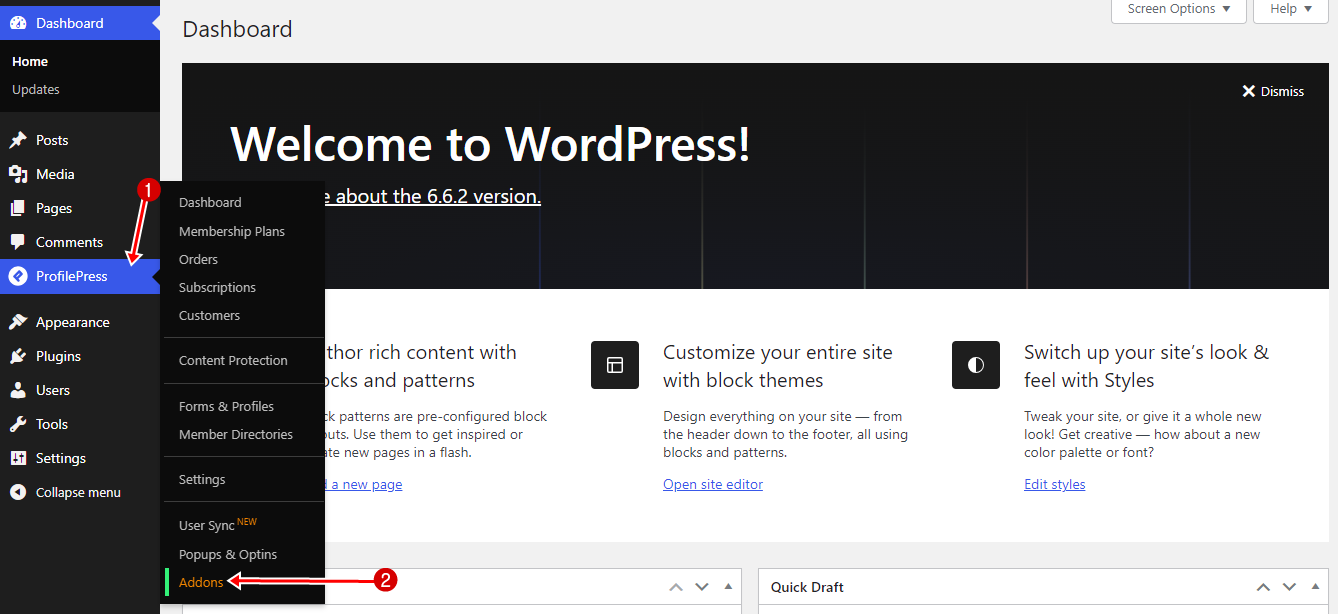
Locate the Social Login Addon in the list and activate it.
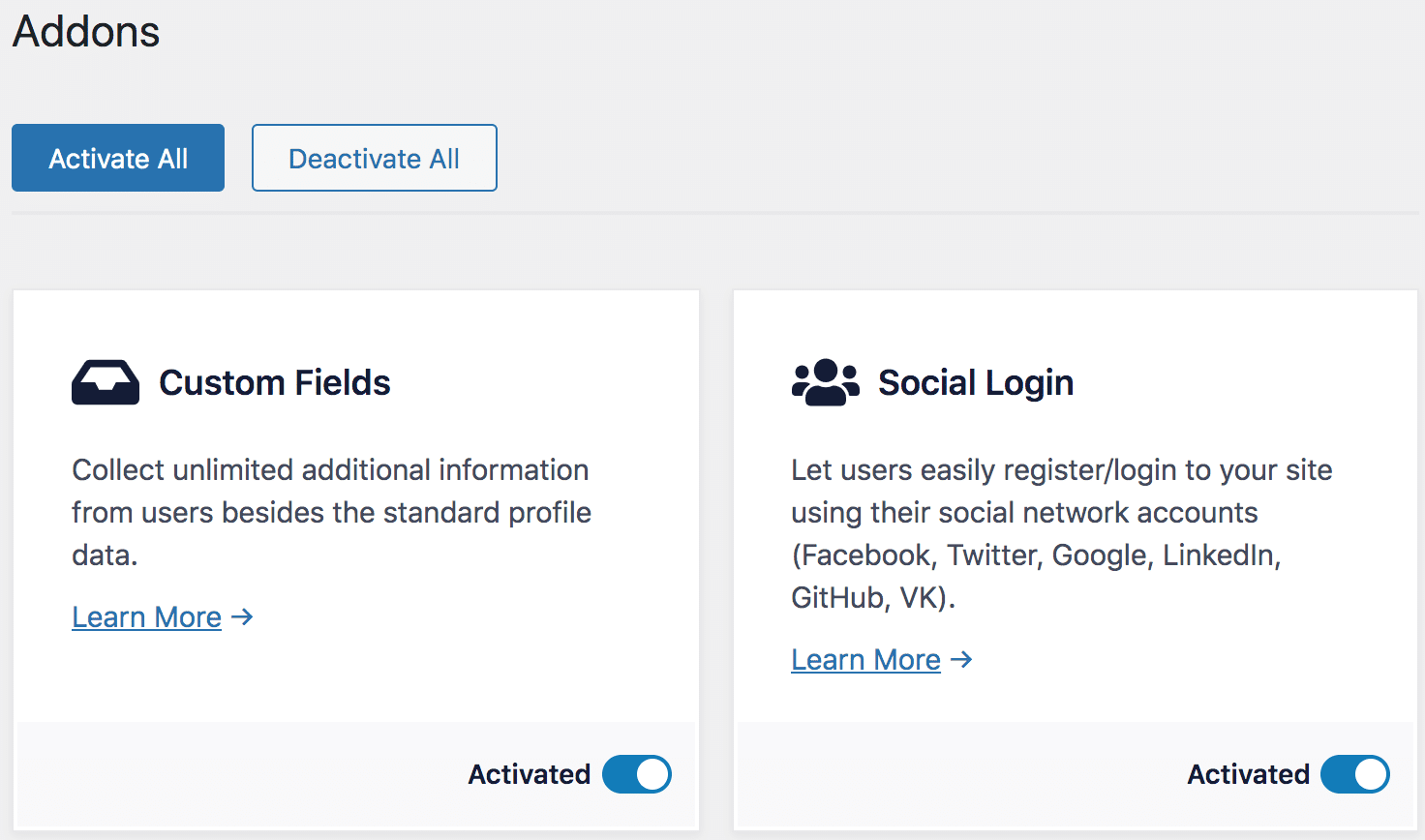
Creating a Microsoft Application
We need to create a Microsoft application to set up the Microsoft social login in WordPress.
Go to https://portal.azure.com/. You will be asked to log in to your Microsoft account if you aren’t logged in.
Click on the Search bar, search for “App registrations” and open it.
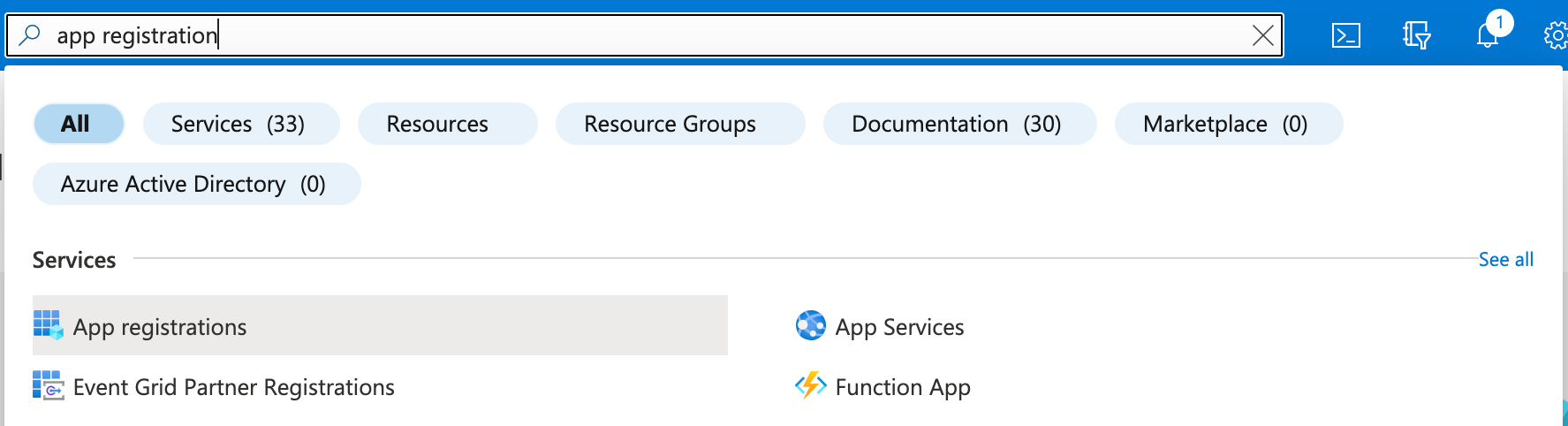
Click on “New Registration” to create a new app.
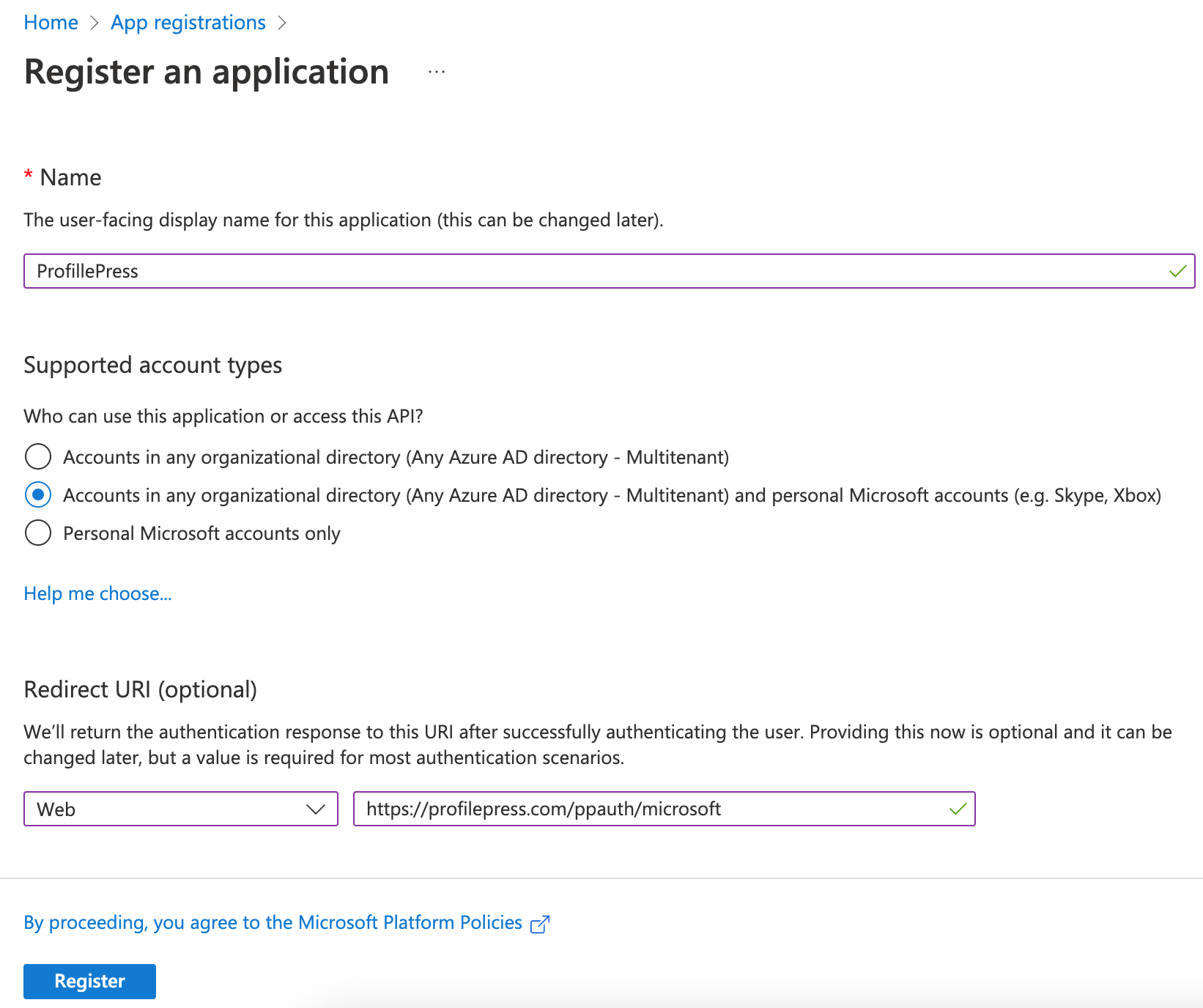
Enter a name for the application.
Select the supported account types that specify who can use the application, sometimes called its sign-in audience.
| Supported account types | Description |
|---|---|
| Accounts in this organizational directory only | Select this option if you’re building an application for use only by users (or guests) in your tenant.
Often called a line-of-business (LOB) application, this app is a single-tenant application in the Microsoft identity platform. |
| Accounts in any organizational directory | Select this option if you want users in any Azure Active Directory (Azure AD) tenant to be able to use your application. This option is appropriate if, for example, you’re building a software-as-a-service (SaaS) application that you intend to provide to multiple organizations.
This type of app is known as a multitenant application in the Microsoft identity platform. |
| Accounts in any organizational directory and personal Microsoft accounts | Select this option to target the widest set of customers.
By selecting this option, you’re registering a multitenant application that supports users with personal Microsoft accounts. |
| Personal Microsoft accounts | Select this option if you’re building an application only for users who have personal Microsoft accounts. Personal Microsoft accounts include Skype, Xbox, Live, and Hotmail accounts. |
In the “Redirect URI” field, select the “Web” option as the platform and https://yoursite.com/ppauth/microsoftas the URL. Don’t forget to replace “yoursite.com” with your website domain name.
Click the Register button to create the application.
After creating the app, you will find the necessary “Client ID” on the Overview page.
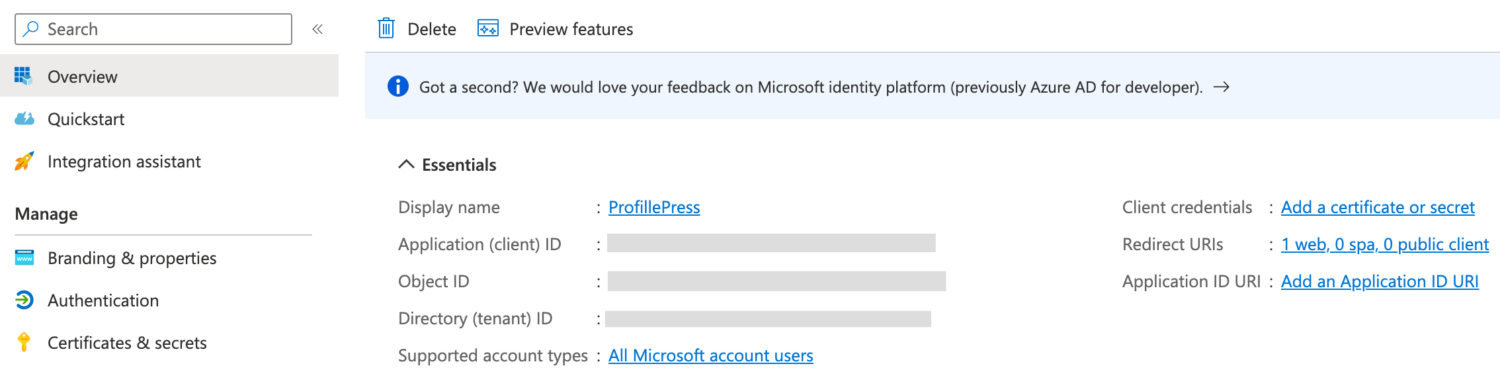
To get the app Client Secret, click the “Add a certificate or secret” link.
Click on “New client secret”.
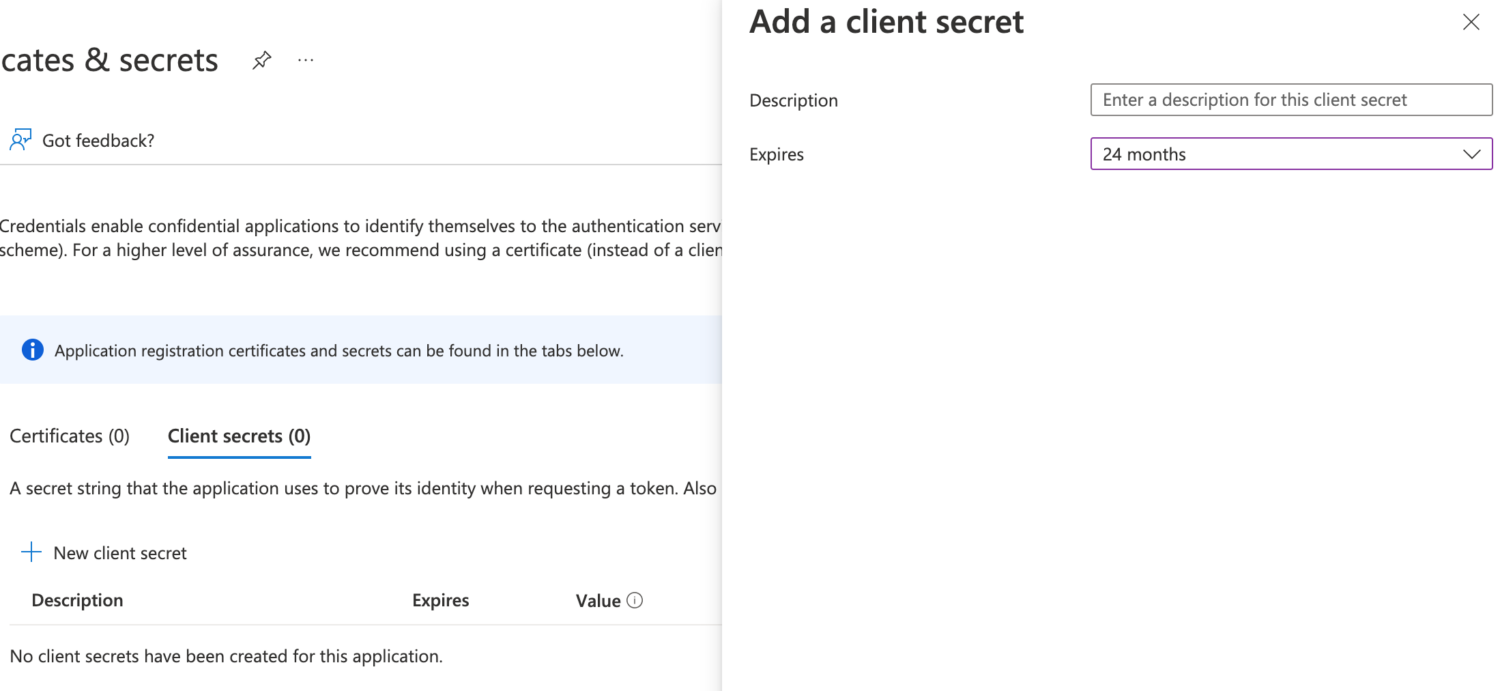
Enter a Description, select an expiration time, and submit.
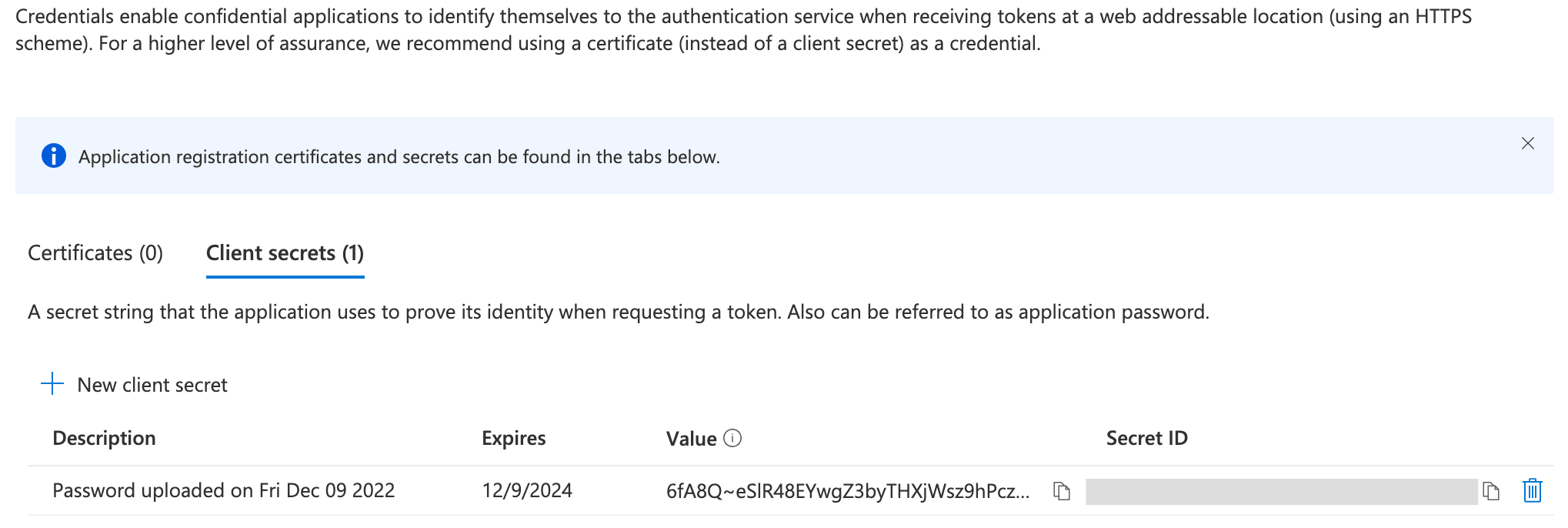
Save the Client ID and Secret somewhere, as we need them shortly.
Integrating Microsoft App in WordPress
To integrate the created application for your Microsoft social login, go to ProfilePress >> Settings >> Social Login.
Save the Client ID and Client Secret to the Microsoft Settings. Please ensure the selected audience is the same as when creating your Microsoft application.
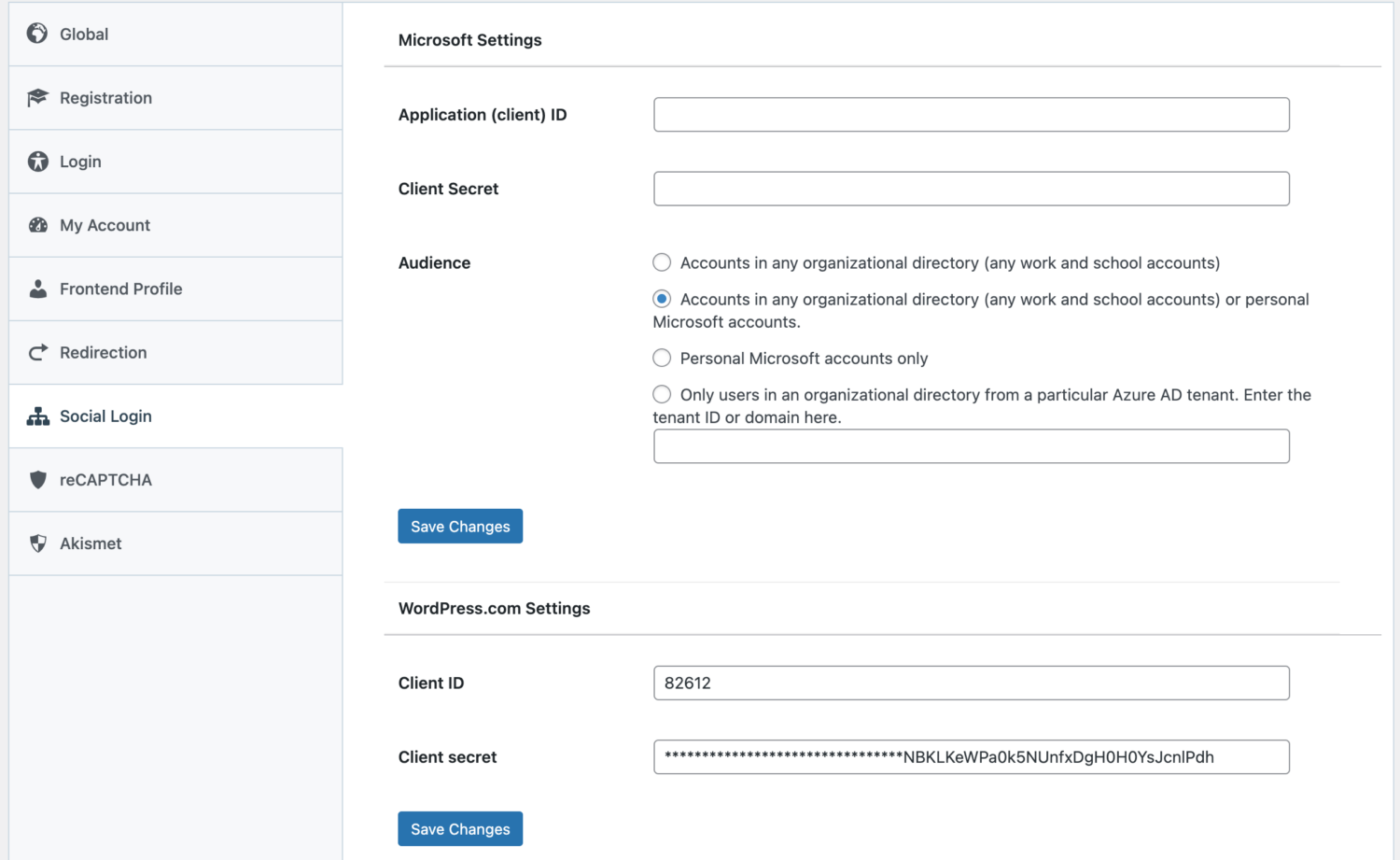
To complete the WordPress Microsoft social login integration, we need to create a custom WordPress login and registration form and add the Microsoft login button.
Follow this article to learn how to add the Login with Microsoft button to checkout, registration, and login forms.
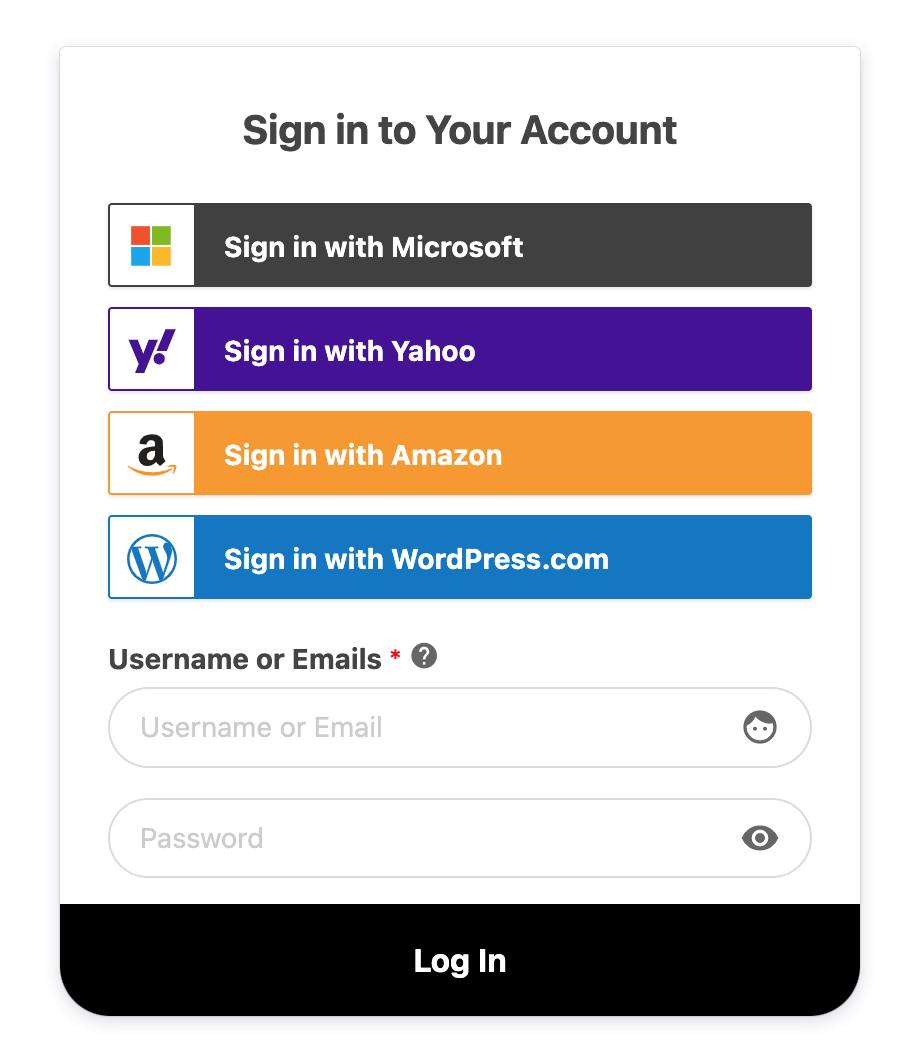
Start Offering Microsoft Social Login on Your WordPress Site Today!
Adding a Microsoft social login to your WordPress site is a game changer. With the ProfilePress social login addon, you can give your users an effective way to access your site using their Microsoft accounts. This feature enhances the login experience, boosts registration rates, and engages your WordPress users.
Follow the steps outlined in this guide to set up a Microsoft social login for your membership site, online store, or community platform. Your users will appreciate the convenience of logging in with just a click, and you’ll enjoy the rewards of a more user-friendly and secure website.
Don’t wait any longer—start offering Microsoft social login on your WordPress site today!