How to Add Social Login to WordPress
Are you looking to add social login to your WordPress website?
People want easy and quick ways to access their favorite websites. The usual username and password can often be a hassle, leading to forgotten details and abandoned sign-ups. That’s why social login has become so popular. ProfilePress offers a fantastic WordPress social login solution that makes the process much easier.
With billions of social media users worldwide, implementing social login isn’t just a convenience—it’s a strategic necessity. The ProfilePress social login addon allows visitors and users to register and log in to WordPress using their preferred social media accounts, including Facebook, Twitter, LinkedIn, Google, Amazon, Yahoo, Microsoft, VK.com, WordPress.com, GitHub, and more.
This guide will walk you through everything you need to add social login to WordPress using our ProfilePress plugin.
Why Implement WordPress Social Login?
You may want to allow user registration on your WordPress website for many reasons. For example, if you’re running a paid membership site, user registration will enable members to save payment methods and access paid content.
User registration is an essential part of creating a WordPress membership site. However, most people don’t like filling out long registration forms and remembering yet another username/password.
Social logins simplify the account creation process on your WordPress website by enabling visitors to sign up using their existing social media accounts with just one click. This means users can log in quickly and easily using their credentials from platforms like Facebook, Google, or Twitter.
Since it’s so convenient, social login can encourage more people to register on your WordPress website.
WordPress Social Login Setup
To set up a WordPress social login, ensure you have installed and activated the ProfilePress plugin.
The next step is to activate the social login addon. To do this, navigate to ProfilePress >> Addons.
Locate the Social Login Addon and click on the Activate button.
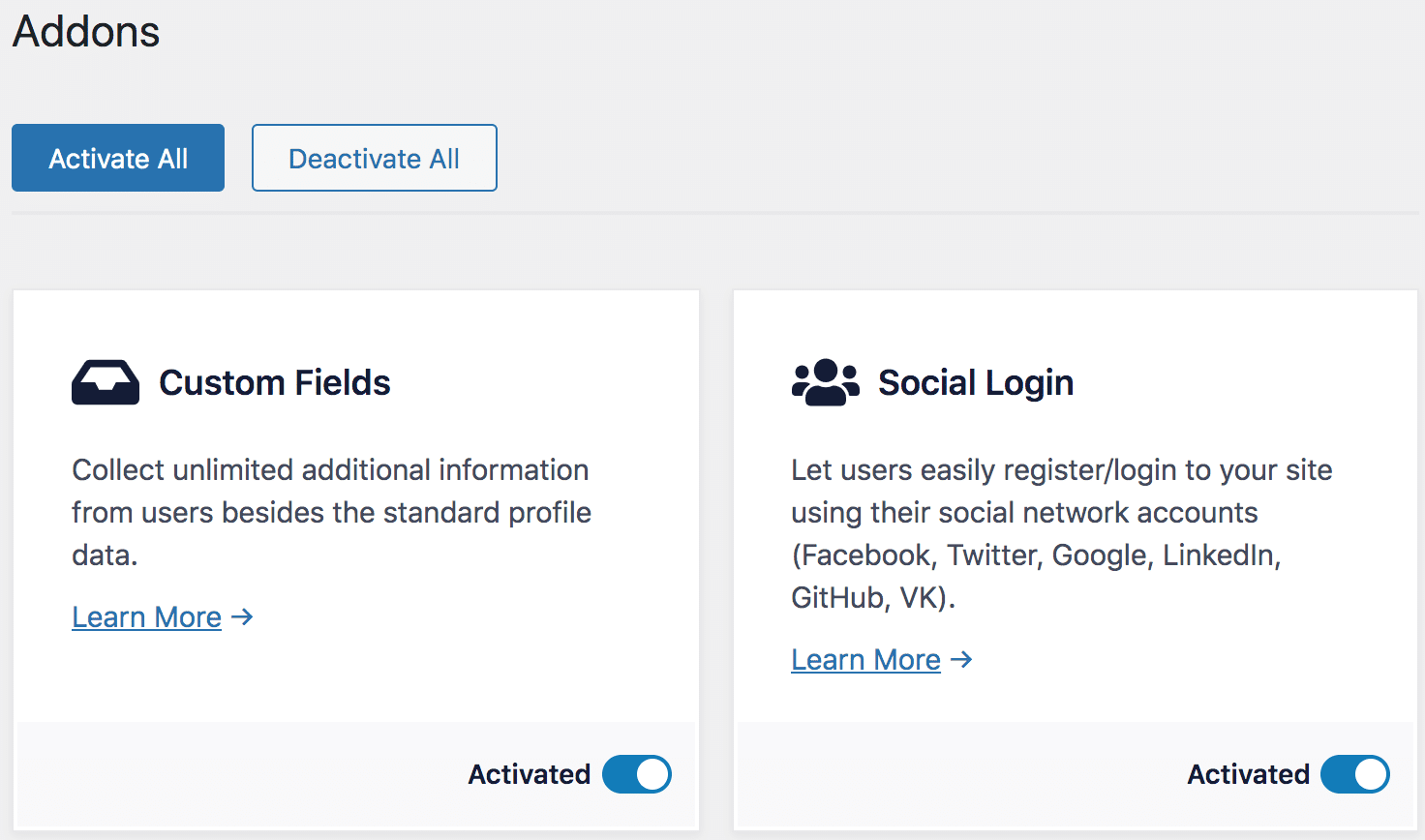
WordPress Social Login Settings
After activating the addon, go to ProfilePress >> Settings and open the Social Login section.
For each social login you want to enable, you need to create an application for them to get their API keys and secrets. Follow the links below to learn how to do it.
- Facebook Application Setup
- Twitter Application Setup
- LinkedIn Application Setup
- Google Project Setup
- GitHub Application Setup
- Yahoo Application Setup
- Microsoft Application Setup
- WordPress.com Application Setup
- Login with Amazon Application Setup
- VK.com Application Setup
After generating the API credentials, enter and save them.
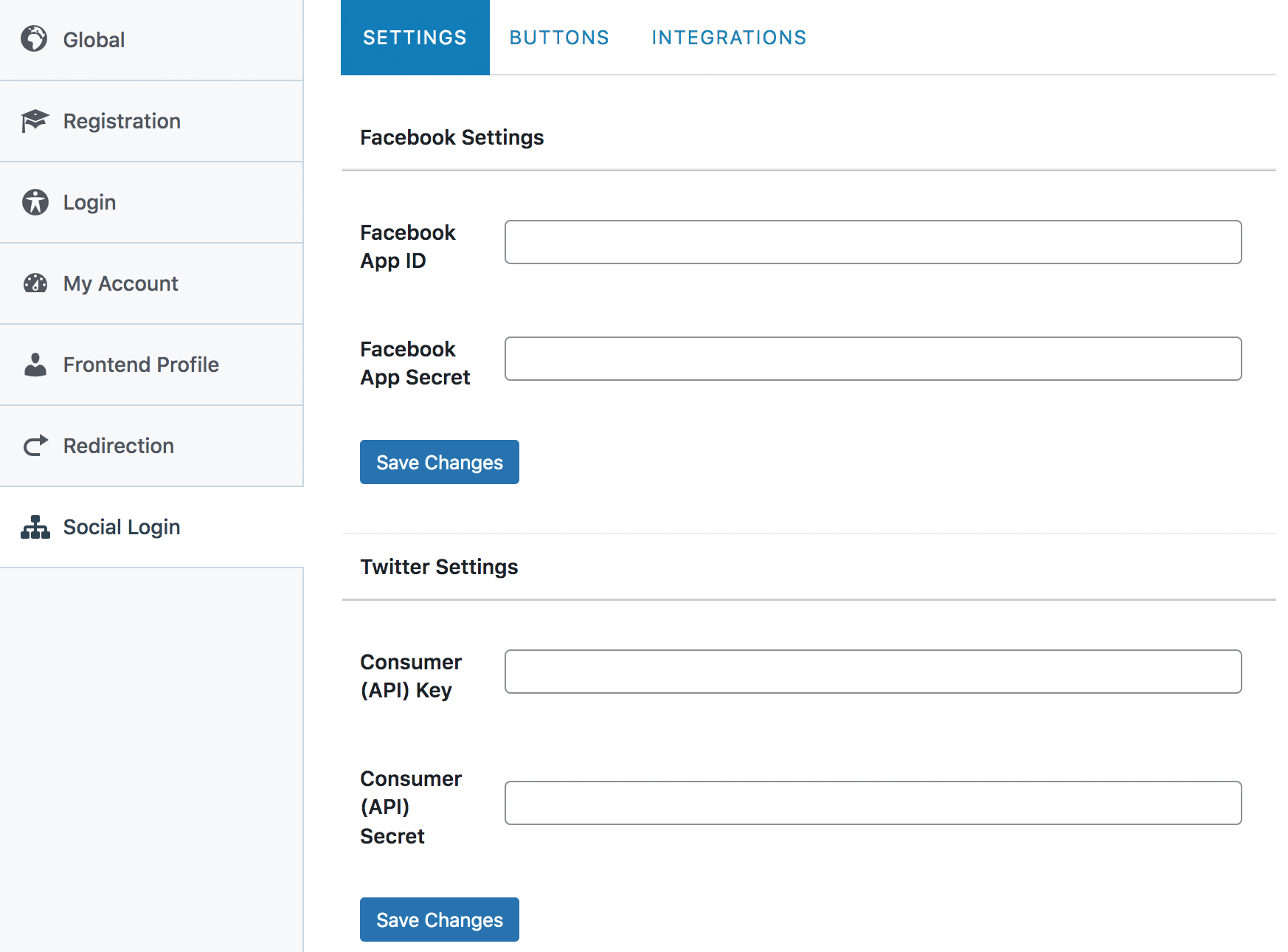
Changing the Social Login Button Texts
To change the text on the various social login buttons on your site, click the Buttons tab menu.
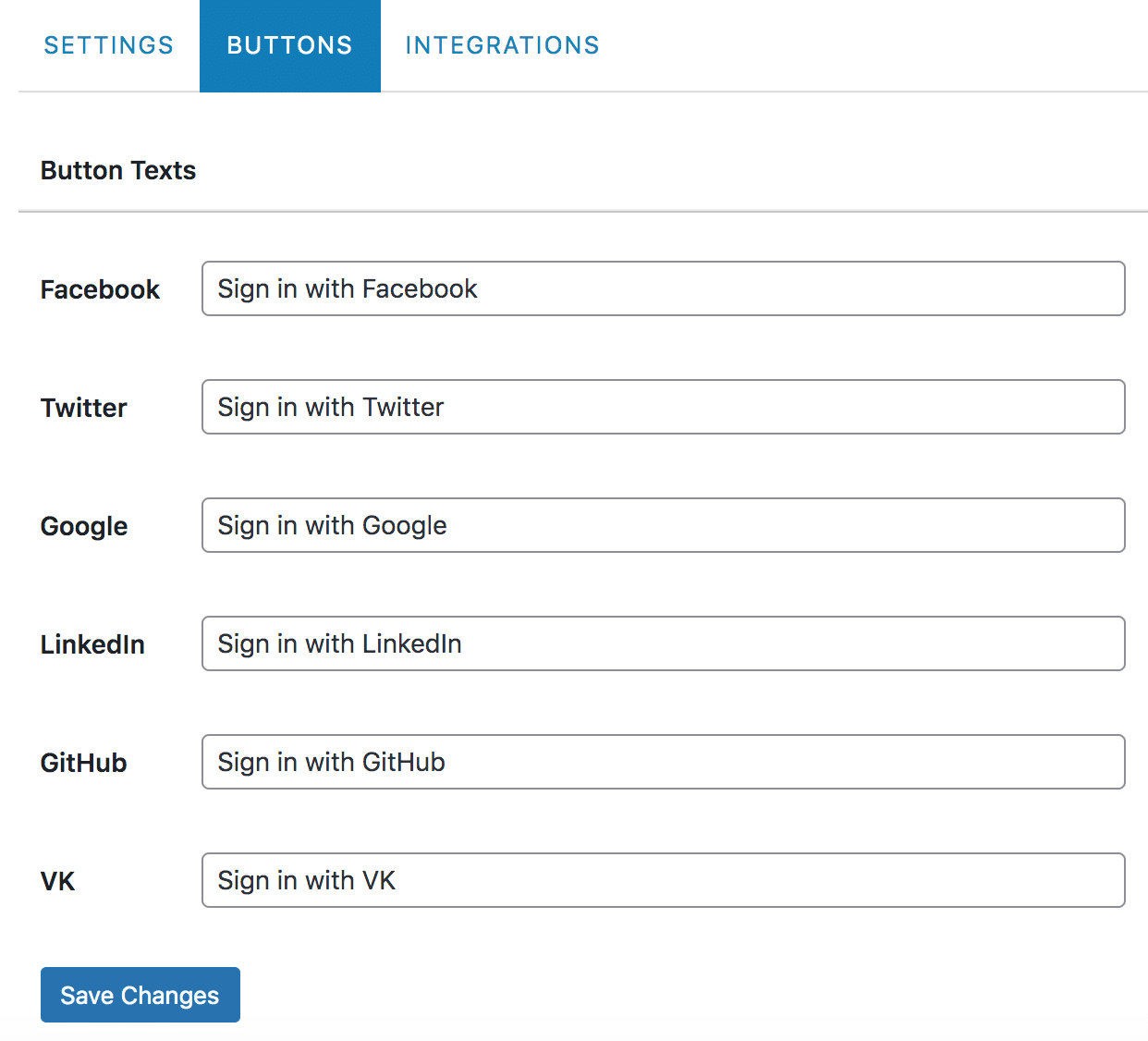
Available Social Login Shortcodes & Links
Open the Integrations tab menu to see the available shortcodes and HTML links to embed or add social login buttons anywhere on your WordPress site.
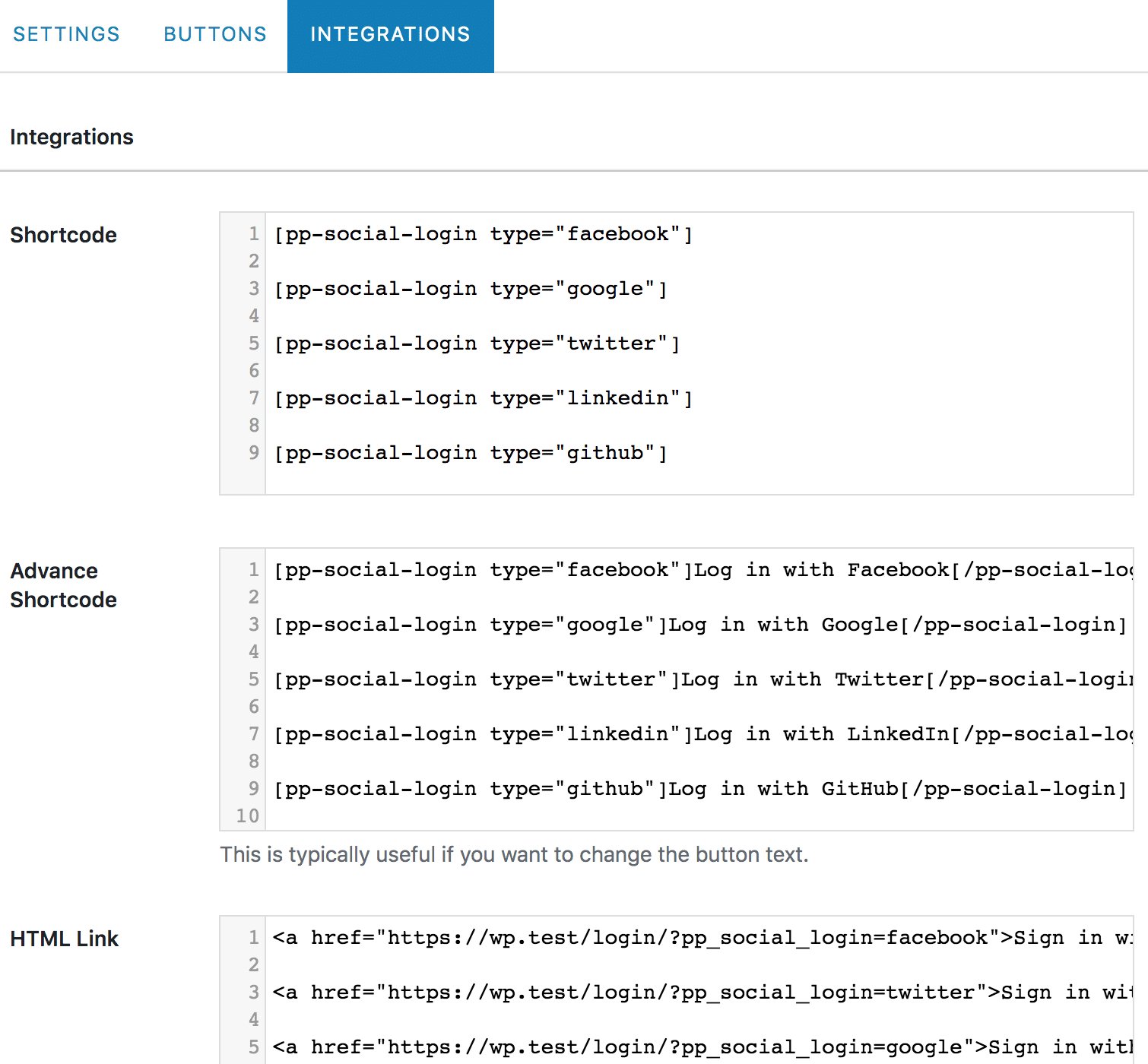
For example, [pp-social-login type="facebook"] will output the social login button below to sign in to WordPress via Facebook.

If you want to redirect your WordPress users after they log in, add the “redirect” attribute to the shortcode like so:
[pp-social-login type="google" redirect="https://custom-url-here.com"]If you want to change the button text dynamically rather than rely on the Buttons menu settings mentioned above, you can use the advanced shortcode like so:
[pp-social-login type="google"]Sign in with Google[/pp-social-login]Depending on your needs, you might want to embed or use the social login links instead. The following shortcodes are available.
[facebook-login-url]URL to log in with Facebook.[twitter-login-url]URL to log in with Twitter.[linkedin-login-url]URL to log in with LinkedIn.[google-login-url]URL to log in with Google.[github-login-url]URL to login with GitHub.[wordpresscom-login-url]URL to login with WordPress.com.[microsoft-login-url]URL to log in with Microsoft.[vk-login-url]URL to login with VK.com (VKontakte).
Integrations with WordPress Login and Registration Forms
Depending on the builder type you used in ProfilePress, you can easily add WordPress social login buttons to your website’s custom login and registration forms.
Drag-and-Drop Builder
Depending on the theme or template you use for your login and signup forms, you can easily add WordPress social login buttons by selecting the ones to enable.
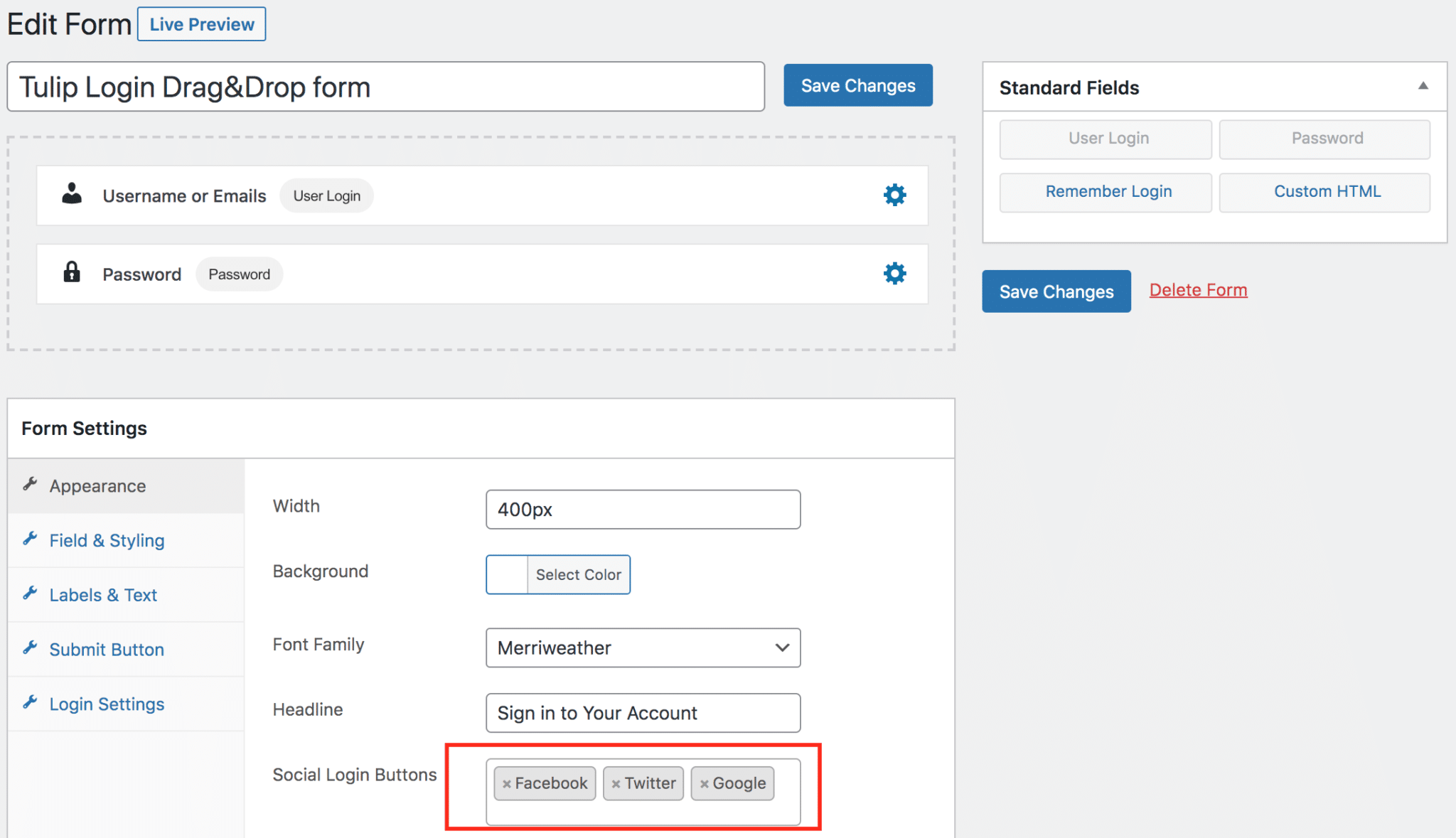
You can also add the “Custom HTML” block to the form and the social login shortcode or link mentioned above.
Shortcode Builder
For the shortcode builder, the shortcode embed is the only choice. You can click the “Available Shortcodes” button to get a social login shortcode to your form.
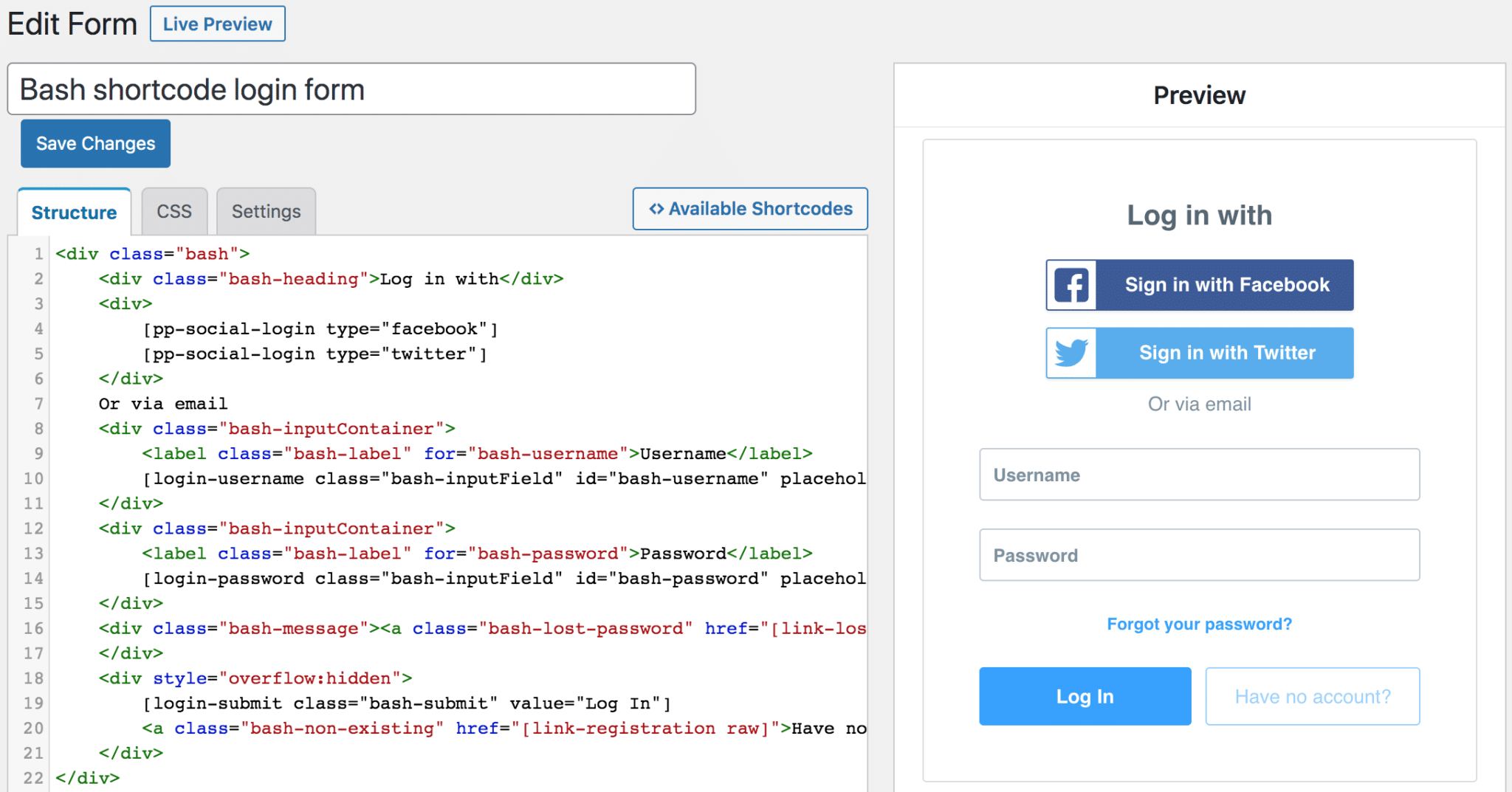
Integration with our Checkout Form
Social login allows customers to sign up and log in to your WordPress site for easier, faster checkout. It can be used on the “Checkout” page to expedite account creation, and customers are taken right back to the checkout page to complete their purchases.
To add WordPress social login buttons to the ProfilePress checkout form, go to Settings >> Payments >> Checkout Settings and select the buttons to display on the checkout page in the “Checkout Social Login” setting.
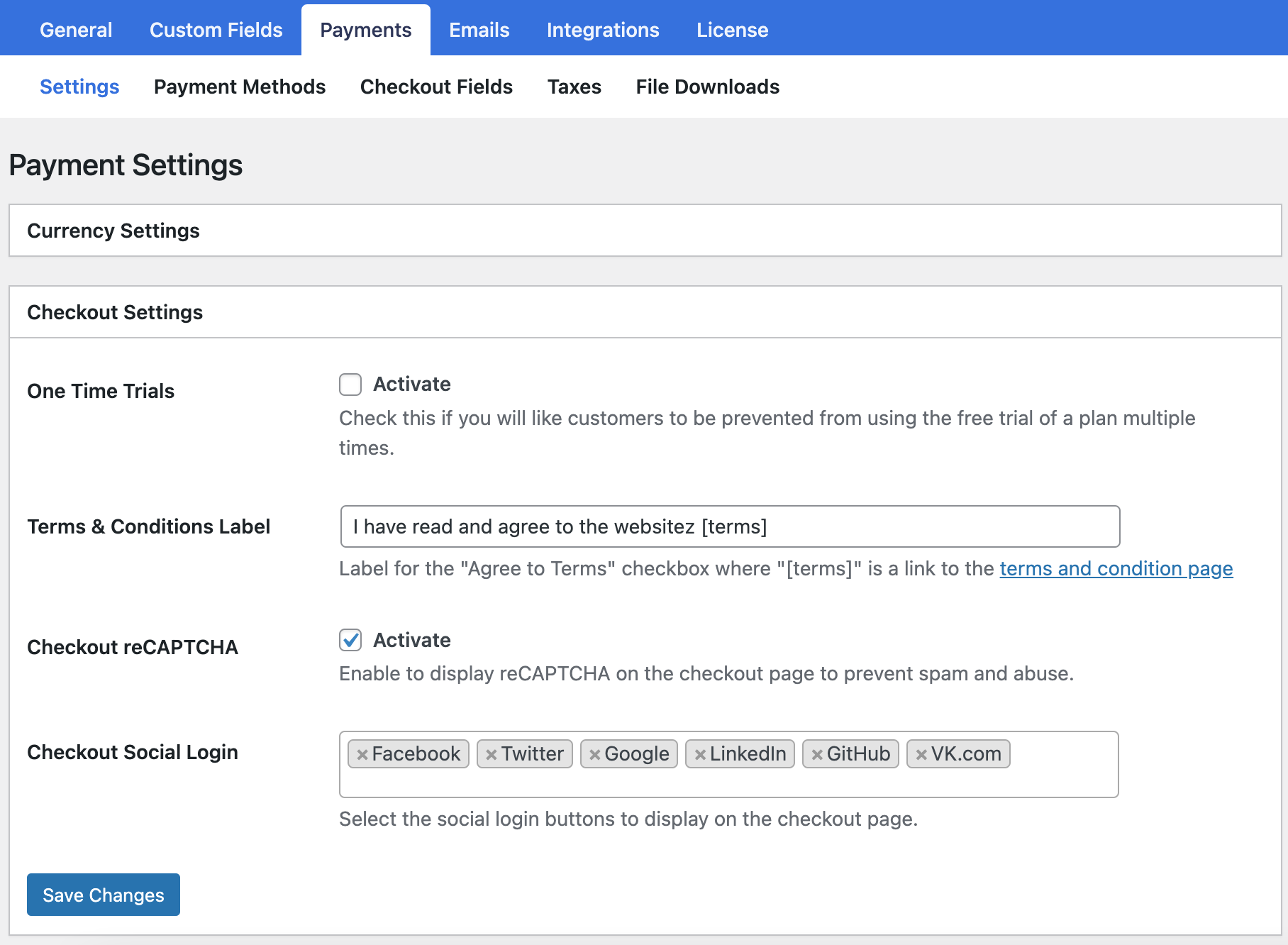
Below is a preview of the checkout page with social login buttons on your WordPress website.
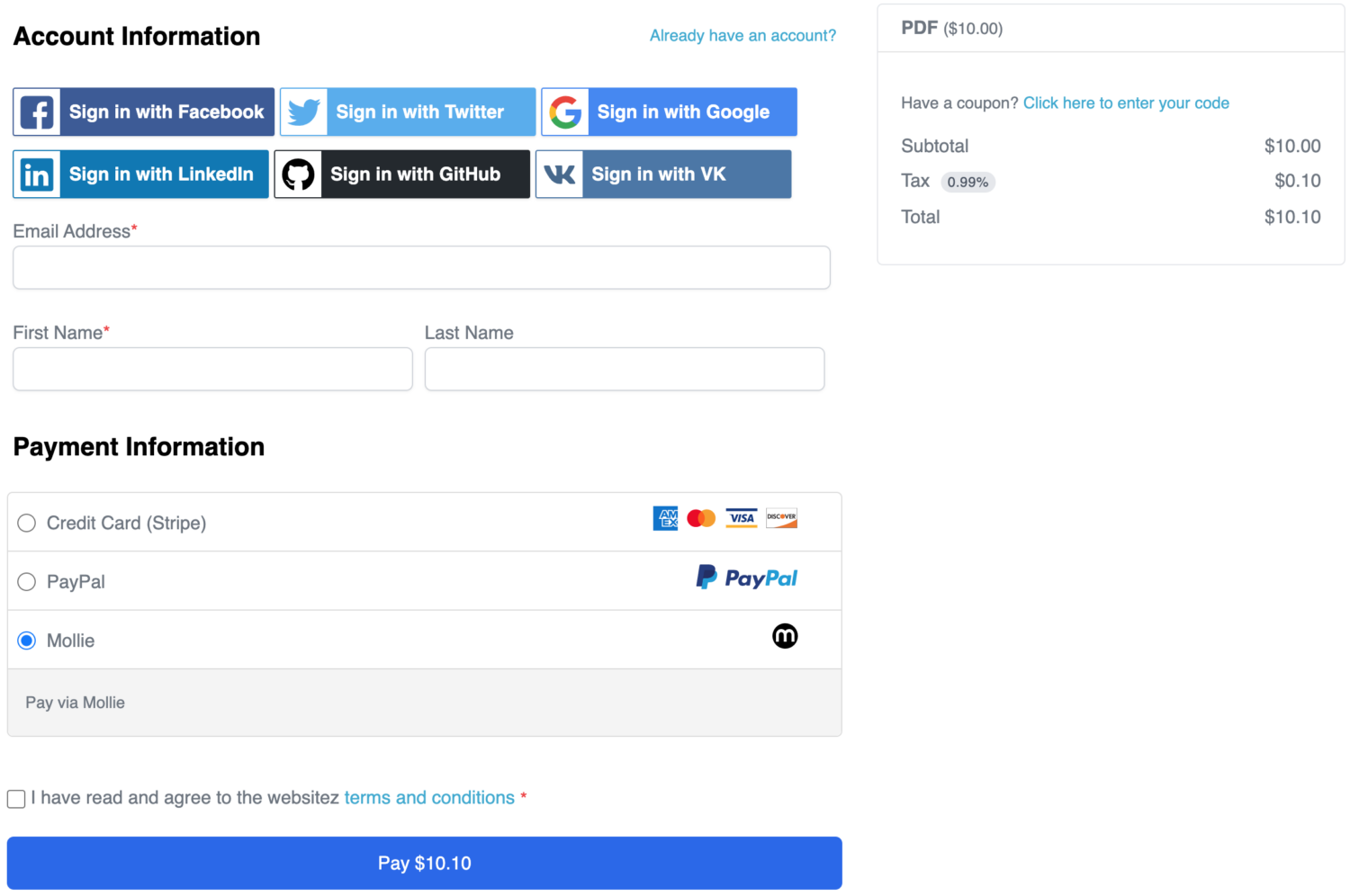
Conclusion
Implementing WordPress social login can make a difference for your users. With the ProfilePress plugin, you’re simplifying the WordPress registration and login process, which means fewer hurdles for your visitors and an increased chance that they will register to your WordPress website.
People love convenience, and by letting them log in with social media accounts they already use, you’ll likely see more engagement on your site. Whether you’re running an online store or a membership community, social login is definitely worth considering.