Setup WordPress User Email Verification After Signup
Do you want to implement WordPress user email verification to ensure new users confirm their email addresses before accessing your website?
Email verification for WordPress users is a crucial security measure that helps protect your site from spam registrations. It ensures that all user accounts are associated with valid email addresses, improving your user database’s overall quality. This process reduces bounce rates and enhances the deliverability of your future emails.
With the ProfilePress plugin, setting up email confirmation for your WordPress site is incredibly straightforward.
In this guide, we’ll walk you through how to set up email verification for WordPress users after registration using the ProfilePress email verification add-on.
Setting Up WordPress User Email Verification
Our email confirmation add-on ensures that newly registered users can confirm or verify their email addresses before they log in to WordPress. Users can verify their account by clicking the confirmation link emailed to them after registration to your WordPress website.
To set this up, you must first install and activate the ProfilePress plugin on your WordPress site.
Next, go to ProfilePress > Addons in your WordPress dashboard. You will see a list of available ProfilePress addons, including the Email Confirmation addon.
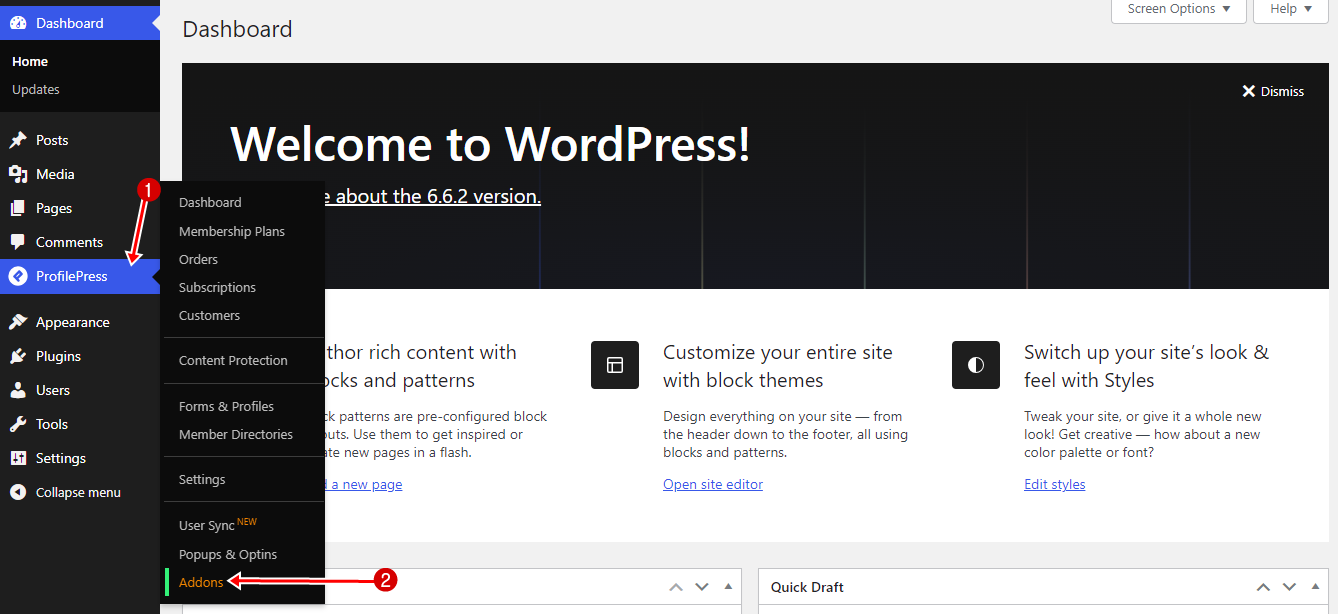
Scroll to Email Confirmation and activate it.
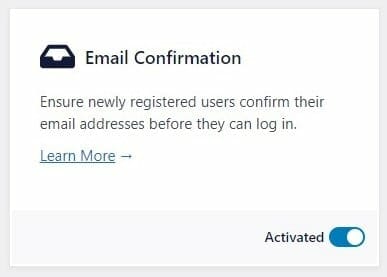
Setting Up the Email Confirmation Feature for WordPress
After activating the Email Confirmation addon, click the Settings button to complete the setup.
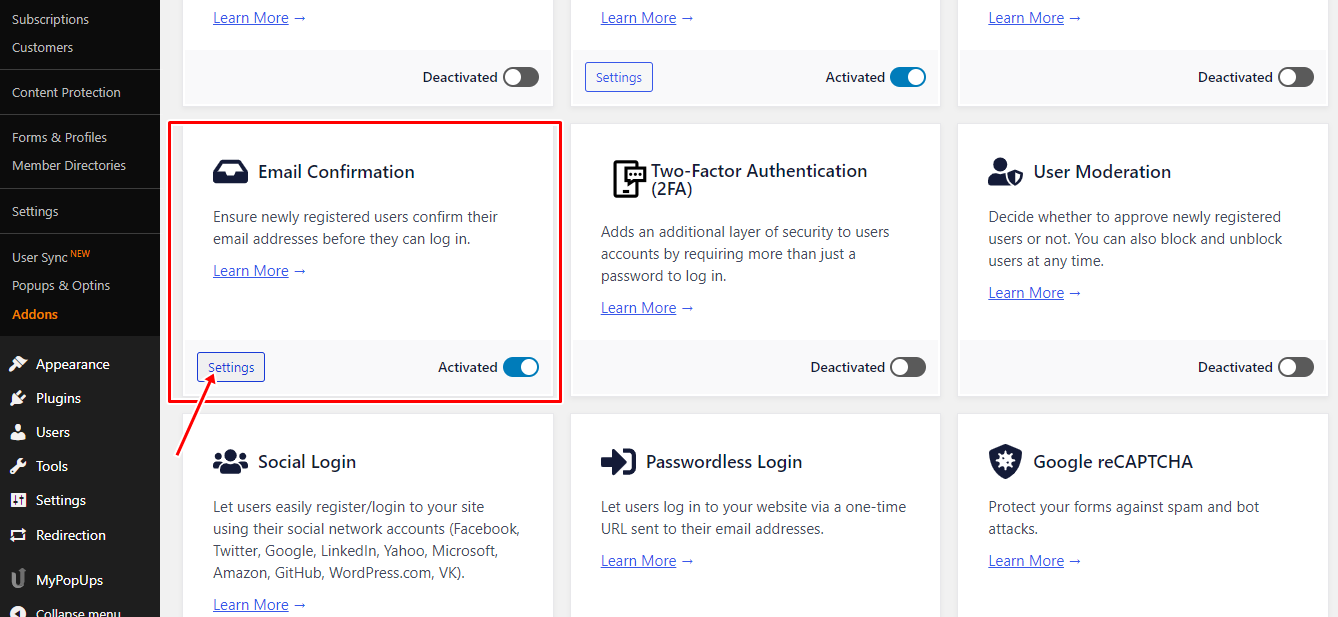
On the settings page, you will find the following options to configure to enable user email verification for your WordPress website.
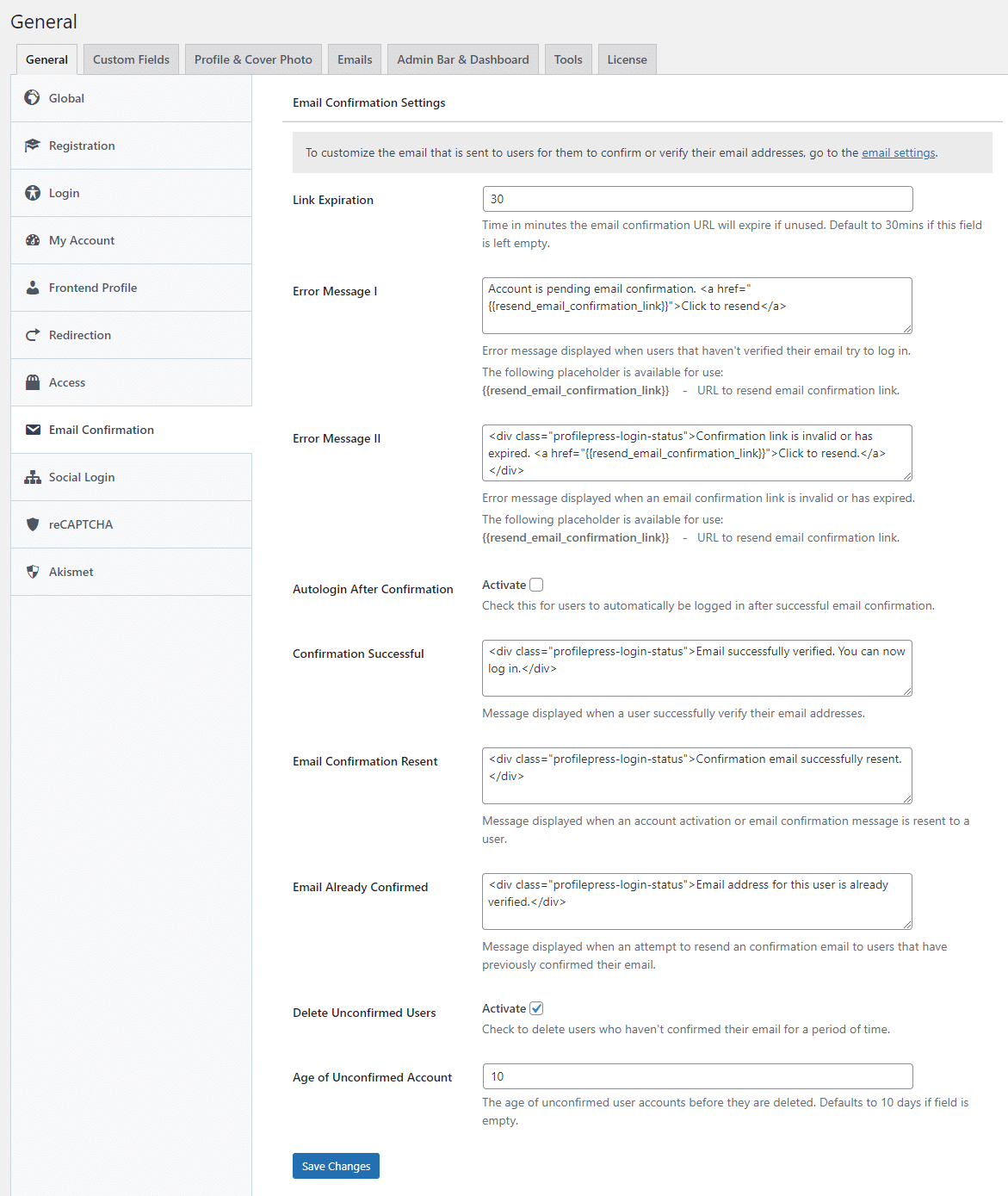
Link Expiration: The email verification link sent to registered WordPress users can be set to expire after a certain amount of time if unused. You can set this time in minutes in the Email Confirmation Settings panel. Note: If the field is empty, the default expiration time is 30 minutes.
Error Messages: When WordPress users haven’t verified their email address or clicked an expired confirmation link, they will see an error message. These messages can be customized in the Email Confirmation Settings panel.
Auto Login: After users confirm their email accounts, you can automatically log them into your WordPress membership site.
Alert Messages: You can customize the messages displayed when the email address of a WordPress user is successfully verified, when the confirmation email has been resent, or when the email has already been confirmed.
Unconfirmed Users: If any WordPress user fails to confirm or verify their account email address, you can set a time period for those accounts to be deleted. To use this feature, first enable it, then set the number of days after which unconfirmed accounts will be deleted. Note: If the field is left empty, the default is 10 days.
Click Save Changes to apply your updates.
Customizing the Confirmation Email
To customize the email that is sent to users for them to confirm or verify their WordPress email address, follow these steps:
- Navigate to ProfilePress>Settings and click on the Emails tab.
- Click the Gear icon on the right-hand side of the Email Address Confirmation.
- Make the needed changes to the email subject and body
- Click on Save Changes.
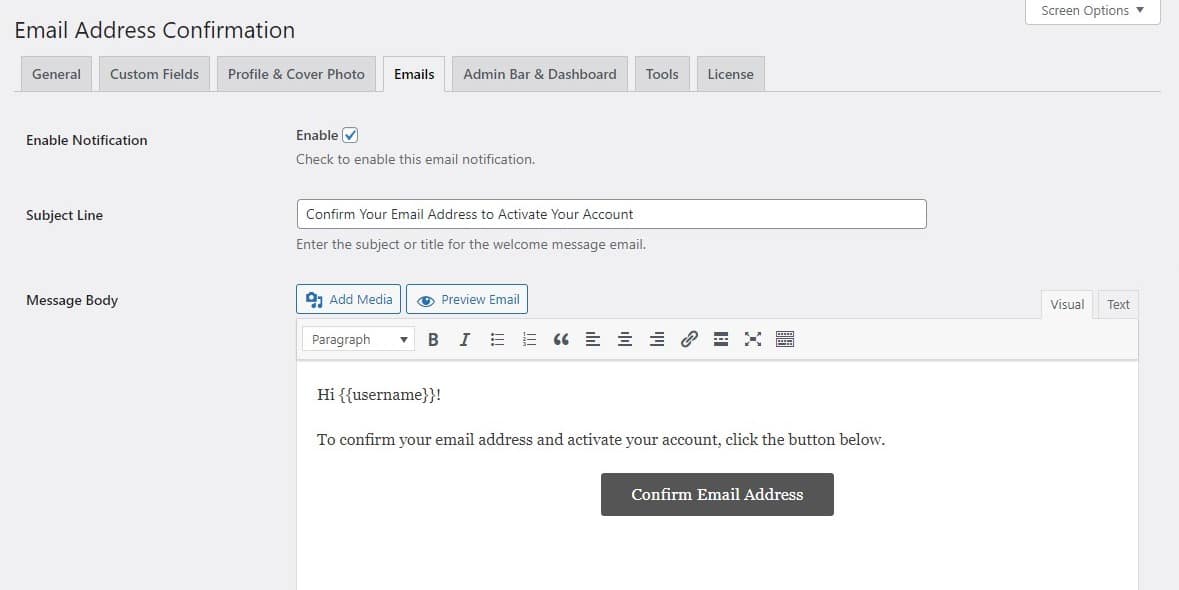
NB: You can use the {{username}} and {{email_confirmation_link}} shortcode to get the current user’s username and link the confirmation link anywhere in the email.
Administration Actions
Administrators can manually confirm or verify a WordPress user and resend the confirmation email by hovering over their usernames and clicking the appropriate action link.
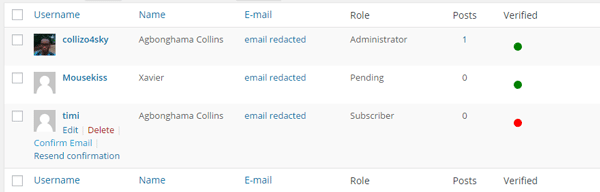
Bypassing WordPress Email Confirmation Check During Login.
If, for some reason, you want users to be able to log in even when they have yet to verify or confirm their WordPress email address, use the code snippet below.
add_filter('ppress_bypass_check_if_user_is_activated', '__return_true');
If you would like to notify logged-in users who haven’t confirmed their email address to do so, use the shortcode [pp-resend-email-confirmation]. Place it wherever you want the notice displayed, preferably at your site’s sidebar.
The shortcode accepts two attributes: text and link. Thetextattribute customizes the notice message and thelinkattribute sets the anchor text or label for resending the email confirmation. For example:
[pp-resend-email-confirmation text="Apparently you haven't confirmed your email address" link="Do that now!"]
Conclusion
Implementing email verification for your WordPress users is an important step to protect your website from spam and to ensure your user database remains reliable.
Using our email confirmation addon makes this process easy, so you can concentrate on building your community of real users.
By asking new WordPress users to verify their email addresses, you bolster your site’s security and enhance the effectiveness of your future email communications.
Don’t let spam and fake signups ruin your site’s reputation—implement WordPress email verification today.
FAQ
Q: Will previously registered users before activating this extension become unconfirmed or unverified? A: No. They are automatically deemed as email confirmed/verified.
Q: How long does email verification take to set up?
A: It can take as little as 15 minutes to install and configure email verification using ProfilePress.
Q: What should I do if users don’t receive the verification email?
A: Ensure that your mail server is correctly configured using plugins like WP Mail SMTP, and ask users to check their spam folders.
Q: Does ProfilePress work with all WordPress themes?
A: ProfilePress is compatible with most WordPress themes, ensuring seamless integration.
Q: Is email verification necessary for all types of websites?
A: While not mandatory for all, email verification is highly recommended for websites that require user registration or have sensitive data.