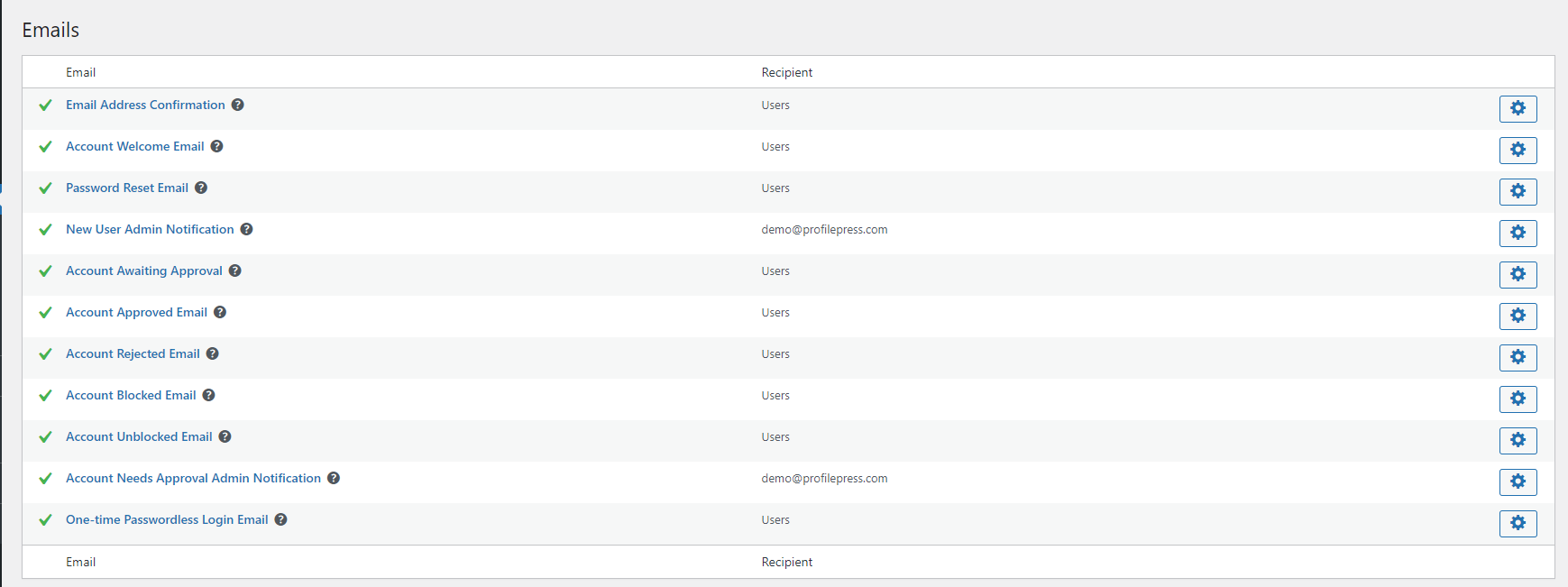How to Block WordPress Users Without Deleting Their Account
WordPress is a popular content management system that allows users to easily create and manage their websites. However, as with any platform that allows multiple users, there may be times when you need to block a specific user from accessing your site. This could be due to spamming, inappropriate behavior, or any other reason you may have.
One way to block a user in WordPress is using the ProfilePress plugin, a WordPress user registration, login form, and paid membership plugin. It also includes the User Moderation addon, which allows you to block and unblock users as needed.
Activating the Addon
To activate the User Moderation addon, go to ProfilePress>> Addons>> Scroll to User Moderation and switch it ON.
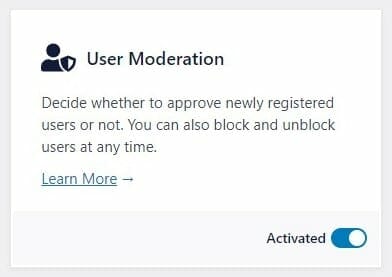
After activating the addon, you will receive a notification email about each user registration, and you can choose to either approve or reject the user. And new user accounts will be in pending mode until you approve or block them.
Blocking and Unblocking a User in WordPress
To use the User Moderation addon to block a user in WordPress, follow these steps:
Go to Users > All Users in your WordPress dashboard.
Find the user you want to block/unblock and hover on their username.
On the user’s action buttons, click on the Block button.
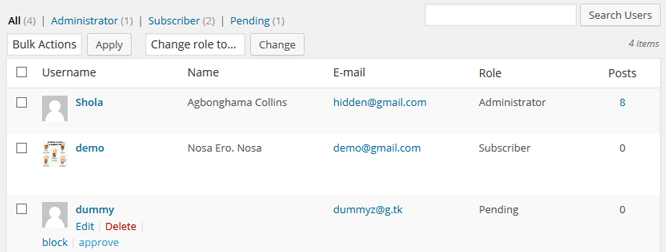
The user will now be blocked from accessing your site. They will still have an active account, but they will not be able to log in or access any of the content on your site.
It’s important to note that when you block a user in this way, they will be notified of their blocked status.
If you want to unblock a user, follow the same steps above and click the “Unlock” button. The user will now be able to reaccess your site.
Approving or Rejecting New Registered Users
In addition to the ability to block and unblock users, the User Moderation addon also includes a feature that allows you to put new users in a pending state until they are approved. This is useful if you want to manually review new user registrations before allowing them access to your site.
If users are awaiting approval, you will also see an admin notice and a note in the “At a Glance” dashboard widget informing you about it.
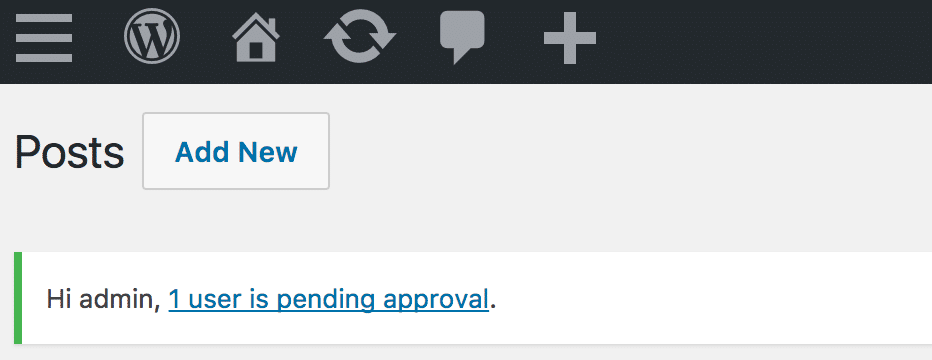
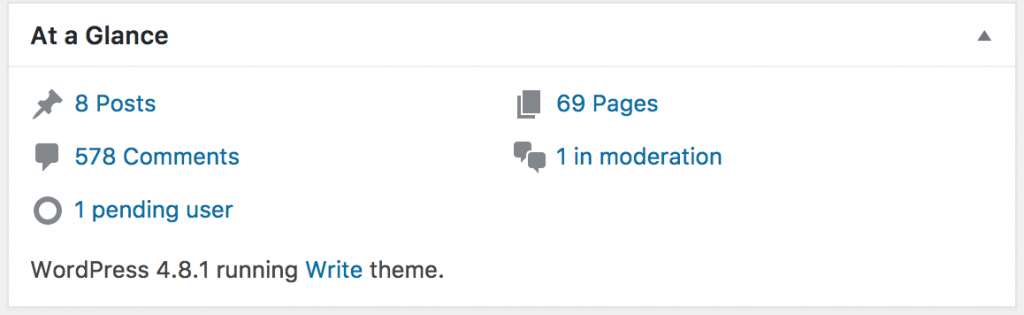
To approve new users or block/delete them, go to Users → All Users. Find the pending users tab and approve/reject them.
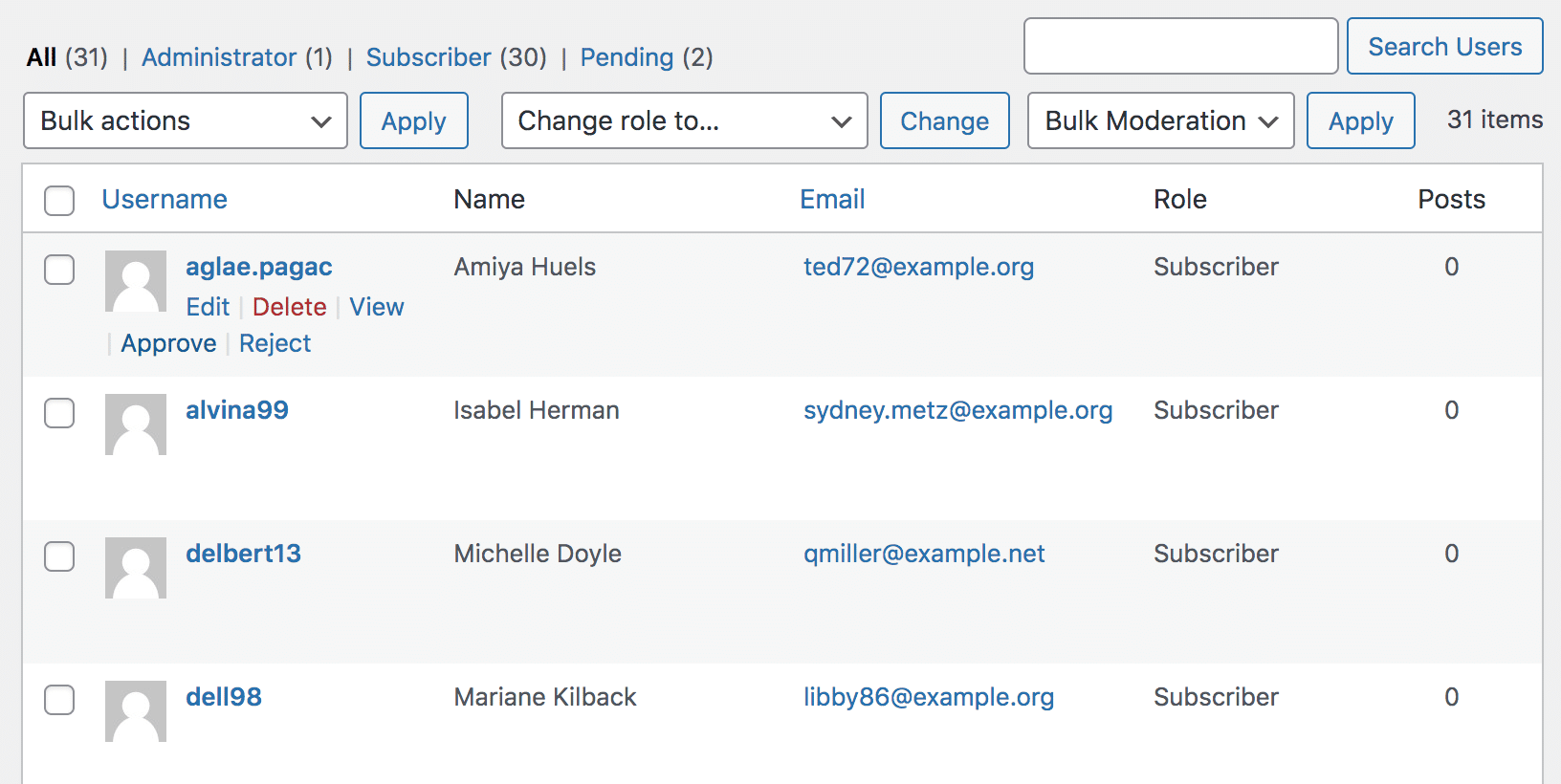
When a user is approved/rejected, the user will receive an approval/rejection email sent to his registered email.
Notification Emails
When new users register for your site, they will receive an email notification that their account is pending approval.
Once you have reviewed their registration and approved them, they will receive another email notification that their account has been approved, and they can now access your site.
The same thing happens when a user is blocked/unblocked. To customize the email content, please follow these steps:
Go to ProfilePress>>Settings>>Emails and click on the specific email you want to customize.
Make the necessary changes and click on the save changes button.
Moderation Error Messages
These error messages are displayed to users when they log in to your site. You can modify the messages by going to ProfilePress>>Settings>>User Moderation in your WordPress dashboard.
Blocked Error Message: This is displayed when a blocked user tries to log in.
Pending Error Message: This is the error message displayed when a registered user yet to be approved tries to log in.
Rejected Error Message: This is displayed when a rejected user tries to log in.
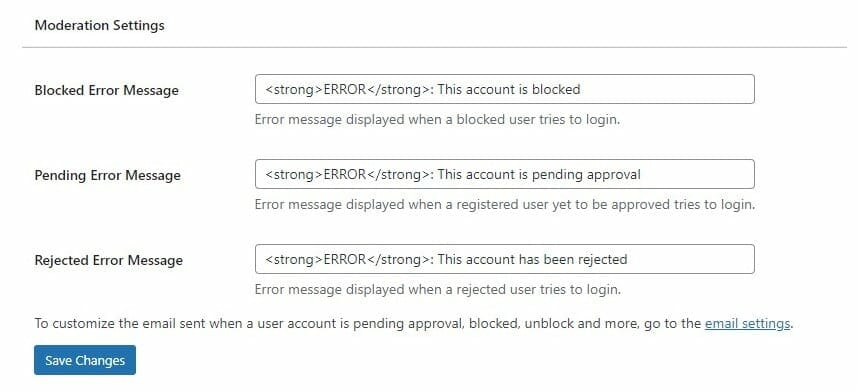
In summary, the ProfilePress plugin and User Moderation addon provides an easy way to block and unblock users in WordPress without deleting their accounts.
It also allows you to put new users in a pending state until they are approved and sends email notifications to users when they are approved, blocked, or unblocked. This can help you better manage your WordPress site and ensure that only appropriate users can access your content.