WordPress Email Confirmation for New Users – How to Set It Up
Are you looking to set up WordPress email confirmation for your website?
One feature common in virtually every web application and website is the verification of email addresses by new users who registered.
In this article, we will discuss the importance of implementing WordPress email verification for new users and provide step-by-step instructions on how to set up an email confirmation for your WordPress website.
By the end of this article, you will have the knowledge necessary to implement WordPress email confirmation for new users.
Importance of Email Confirmation of Users in WordPress
Implementing email confirmation for new users in WordPress is important. Here are some key reasons why:
Reduce spam registrations: Email confirmation serves as a barrier against spam registrations by ensuring that only legitimate users with valid email addresses can create accounts on your website.
Enhance communication: Email confirmation ensures that you have a reliable means of communication with your users. Valid email addresses allow you to send important notifications, updates, and account-related information, such as password resets and account activation instructions. This improves user engagement and fosters a positive user experience.
Compliance with regulations: Implementing email confirmation can help ensure compliance with data protection regulations, such as the General Data Protection Regulation (GDPR). Verifying user consent through email confirmation demonstrates your commitment to protecting user privacy and adhering to legal requirements regarding data handling and consent.
Setting up WordPress Email Confirmation for New Users
WordPress, by default, does not verify the email addresses of users registering an account on your site. In this guide, I will show us how to set up or implement an email verification system in your WordPress-powered website via our user email confirmation addon.
When this WordPress email verification is implemented, the accounts of newly registered users will be locked; hence, they cannot log in until they verify their email addresses.
To begin, you need to activate the addon by navigating to ProfilePress>>Addons and toggling on the activation switch.
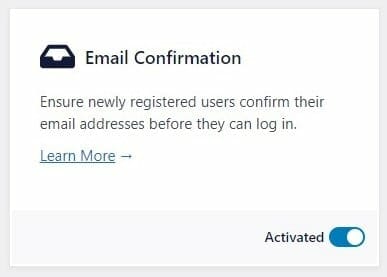
Note: Registered users, prior to activating this extension, automatically become verified.
Go to ProfilePress Settings >> Email Confirmation and fill out the following fields to configure the “email address verification” email sent to newly registered users in WordPress.
Note: the email confirmation URL or link expires after 30 minutes. You can always change the expiration time in the Link Expiration settings field.
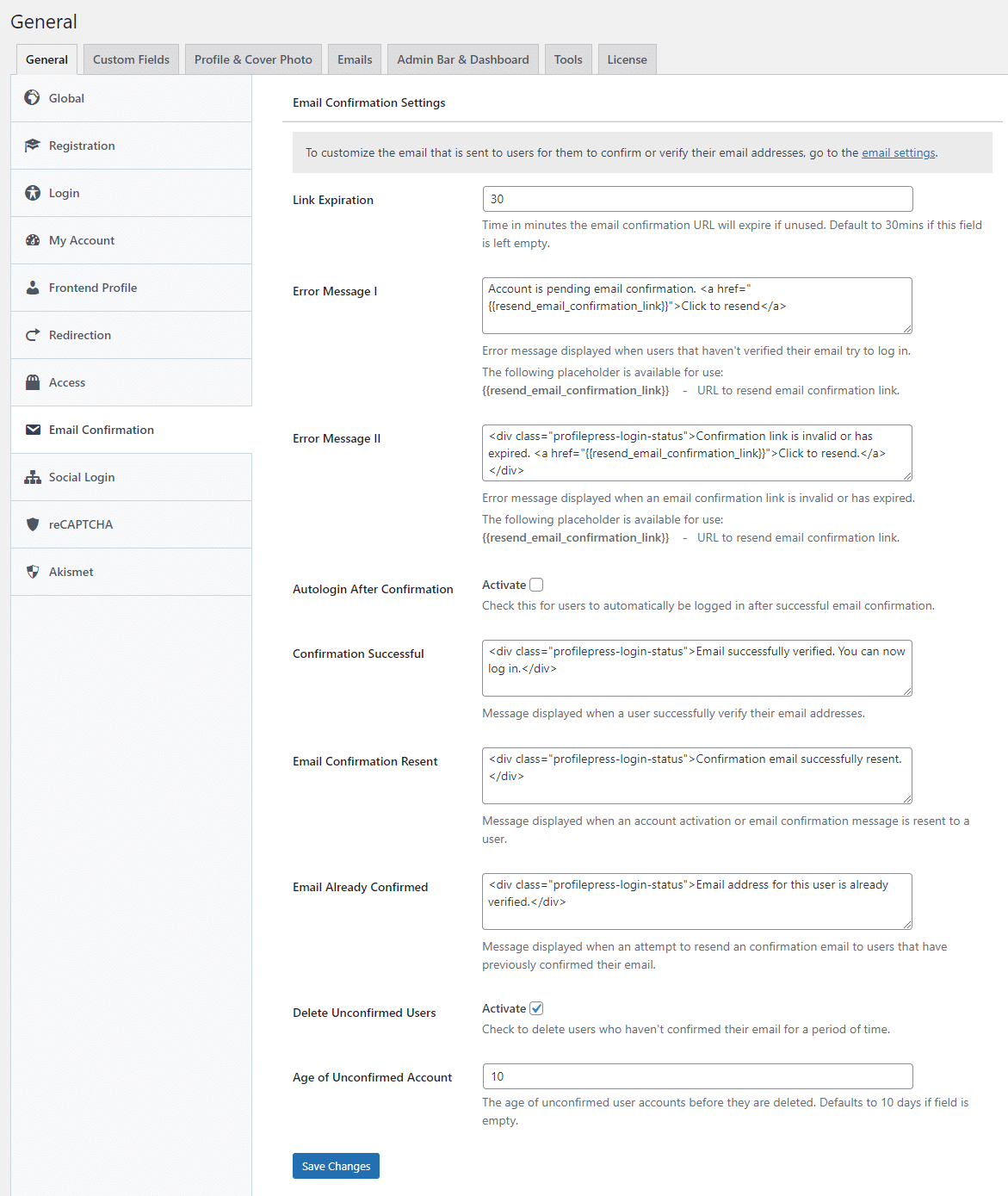
Click on Save Changes to apply your changes.
With the above setup done, when new users create an account on your WordPress-powered website, they receive the verification email with a link to confirm/verify their email address.
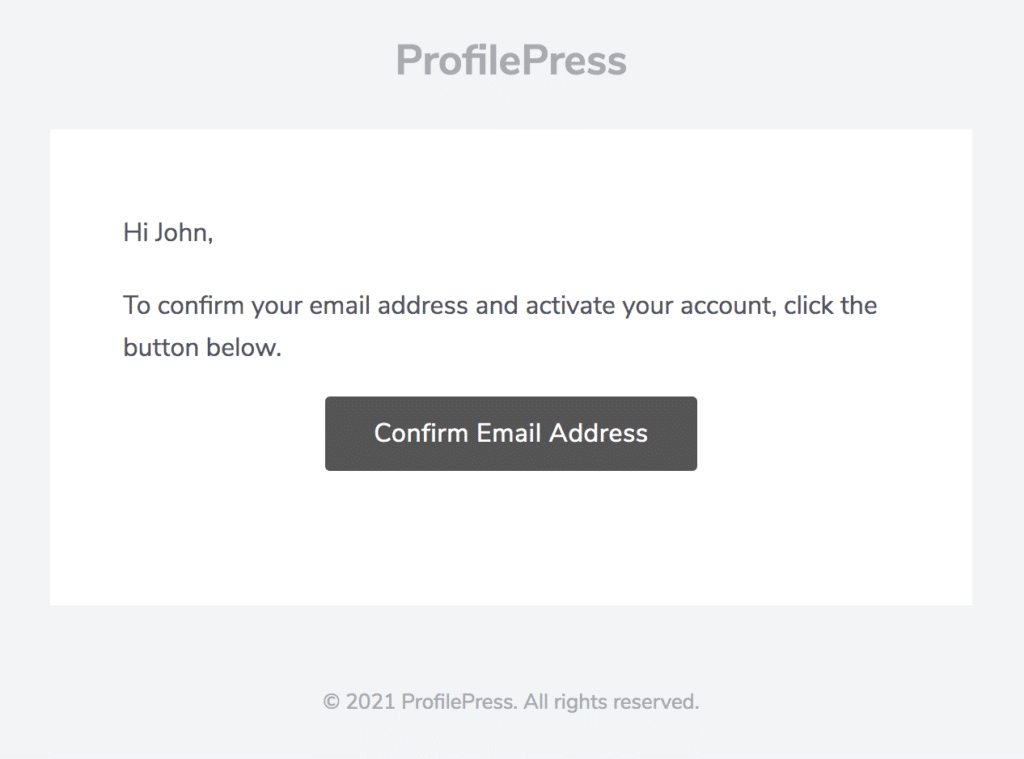
Other Features in The Email Verification Addon
Besides the primary responsibility of verifying users’ email addresses, the email confirmation addon can also automatically log users in immediately after they confirm or verify their email.

It can also delete users from WordPress who haven’t confirmed or verified their email addresses after some time.

As administrators, you can manually verify a user and resend the account confirmation email to them by hovering over their username on the WordPress user admin page and clicking the appropriate action link.
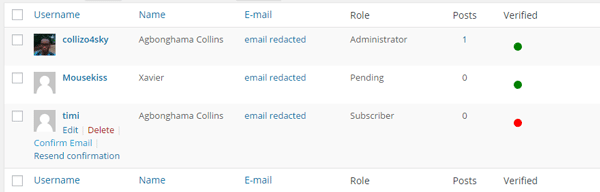
Ready to Implement Email Confirmation in WordPress?
Implementing WordPress email confirmation that requires new users to verify their email address is crucial for reducing spam, enhancing communication, and ensuring compliance with regulations.
By following the instructions provided in this article, you now have the knowledge to set up email verification of registered users for your WordPress website.
Strengthen the integrity of your user base today by implementing email verification of users after registration using the ProfilePress membership plugin.