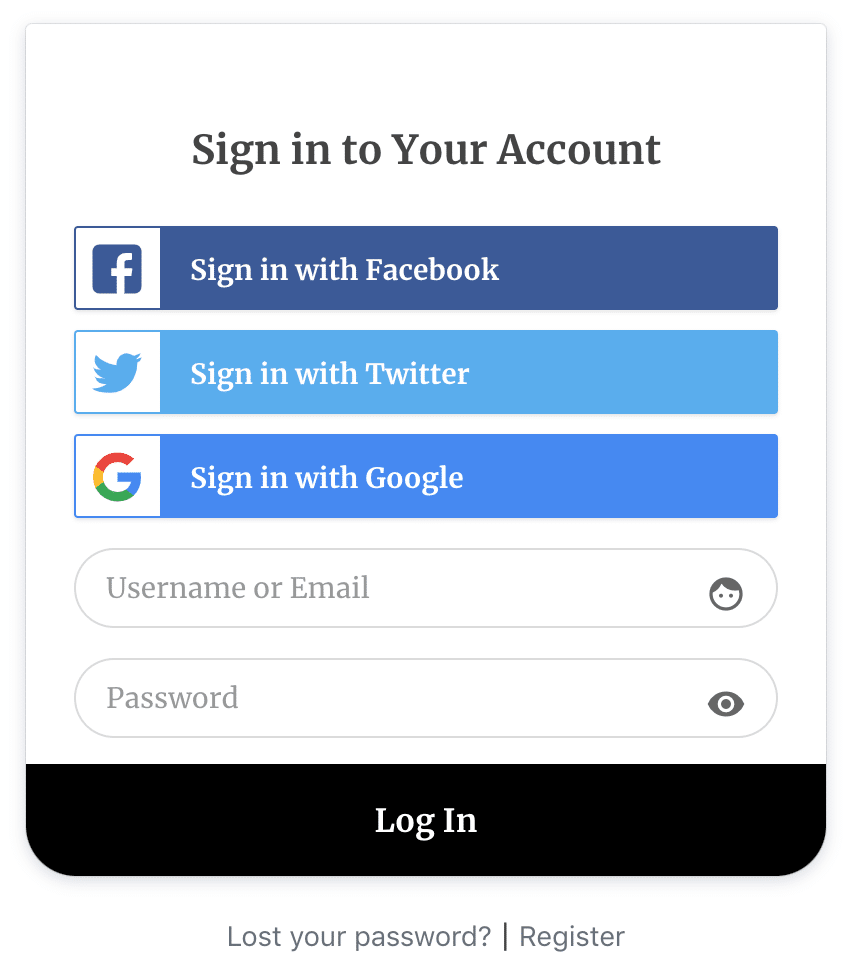How to Add Facebook Social Login to WordPress
Do you want to add a Facebook social login to your WordPress site?
With billions of active Facebook users worldwide, integrating Facebook social login to WordPress is not just an optional feature; it’s a powerful opportunity to enhance your site’s user experience.
These days, users expect quick and convenient access to websites, and logging in with their Facebook accounts provides this ease.
Think about the last time you abandoned a website registration because it required creating another username and password. Your users experience the same frustration.
Implementing Facebook social login on WordPress provides users with a familiar, trusted way to access your site with just one click. This eliminates tedious form-filling and password fatigue and significantly reduces lost registrations.
This guide will walk you through integrating Facebook social login into your WordPress site using the ProfilePress social login addon.
Setting Up Facebook Social Login on WordPress
To set up a Facebook social login on your WordPress site, install and activate the ProfilePress plugin.
After activating the plugin, we’ll need to enable the Social Login addon feature by navigating to your WordPress dashboard >> ProfilePress > Addons.
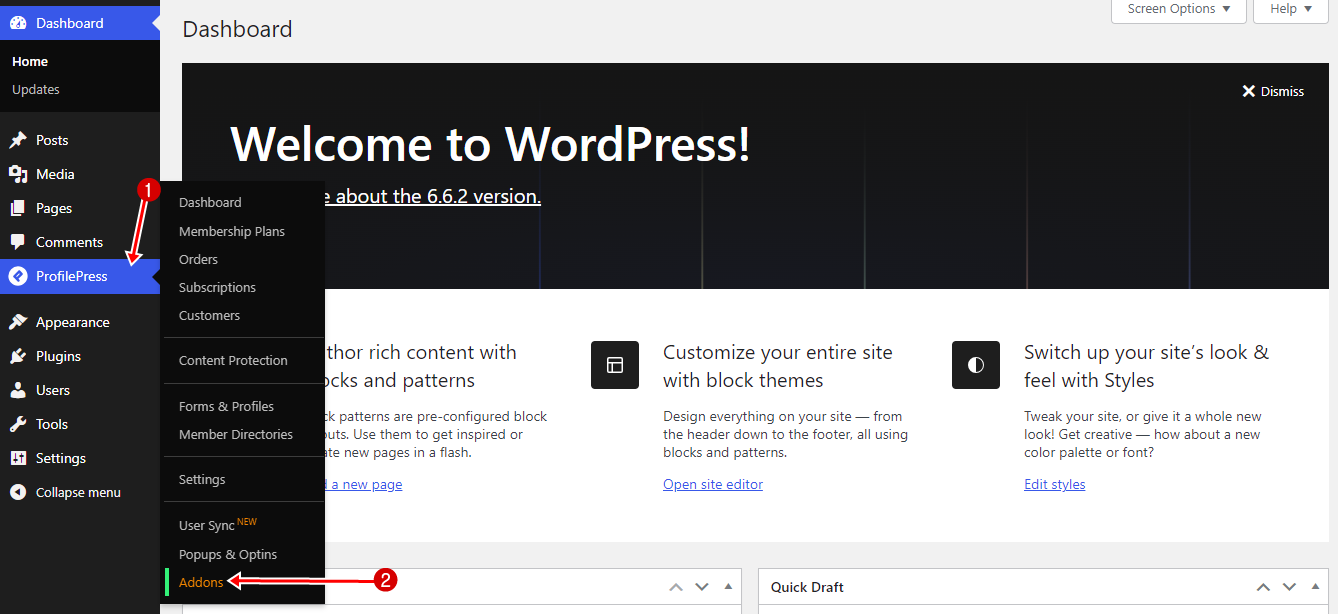
Find the Social Login add-on on the list and activate it.
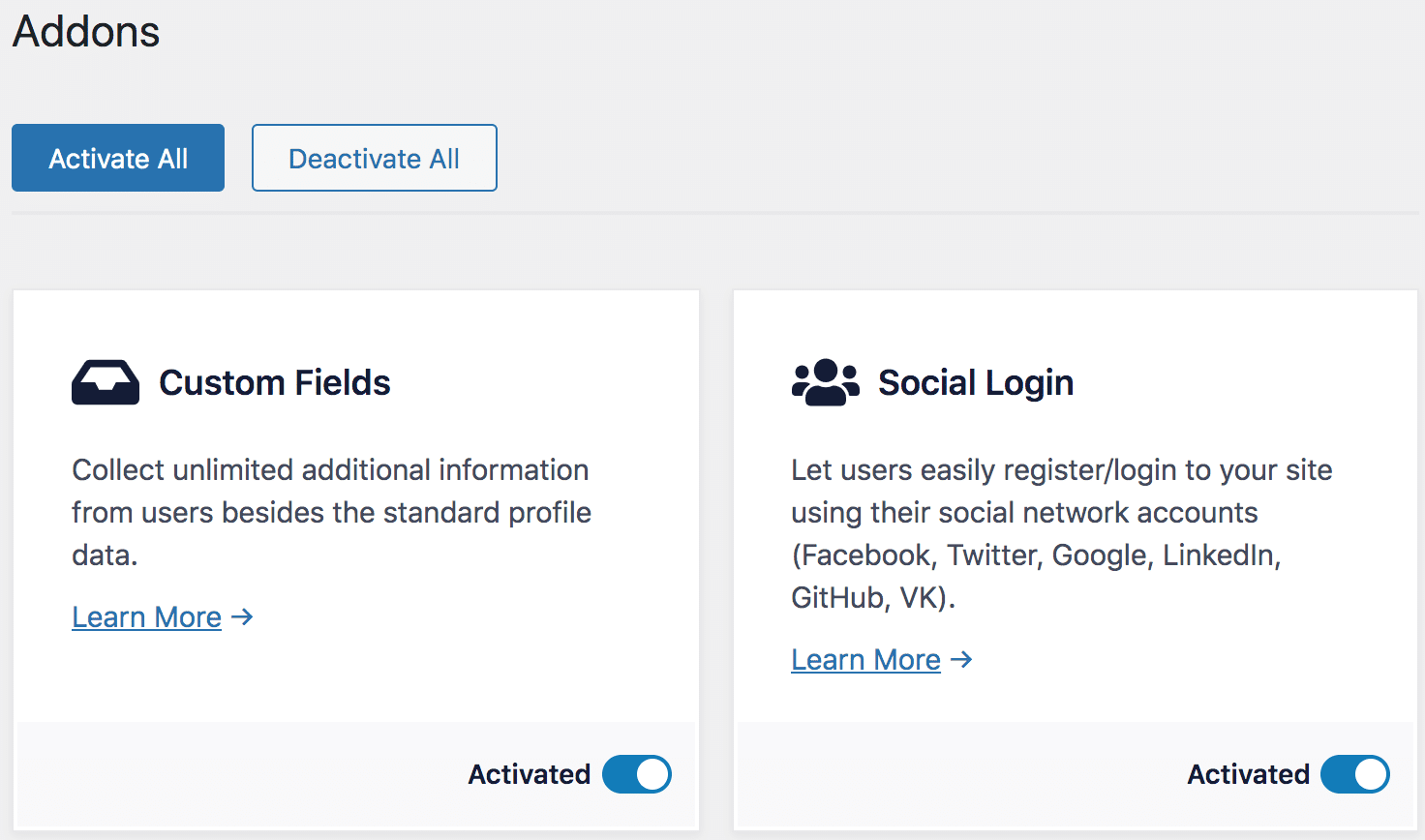
Creating a Facebook App
Next, you need to create a new Facebook app. To do this, follow the steps below:
Visit https://developers.facebook.com. If you are not logged in, log in to the site using your Facebook account.
Go to My Apps and click the “Create App” button.
Select “None” as the App type, Enter a display name for the app, contact email, and hit the submit button.
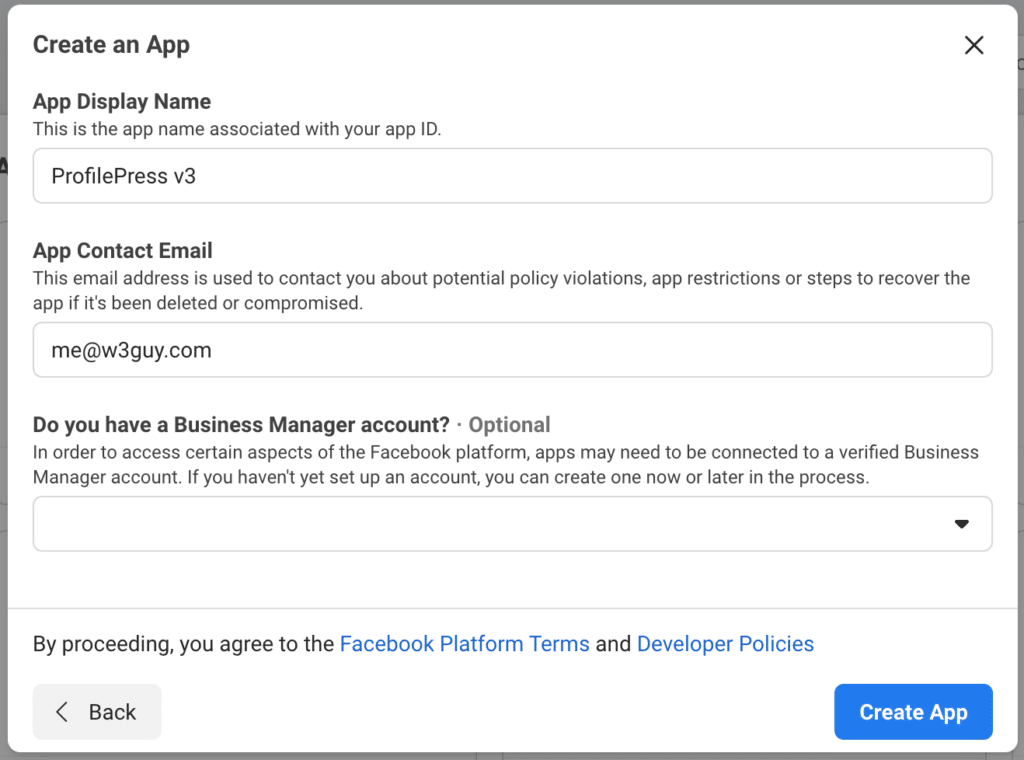
You will be presented with a screen to add a product. If not, click the + icon beside the Products menu on the left sidebar and select “Facebook Login”.
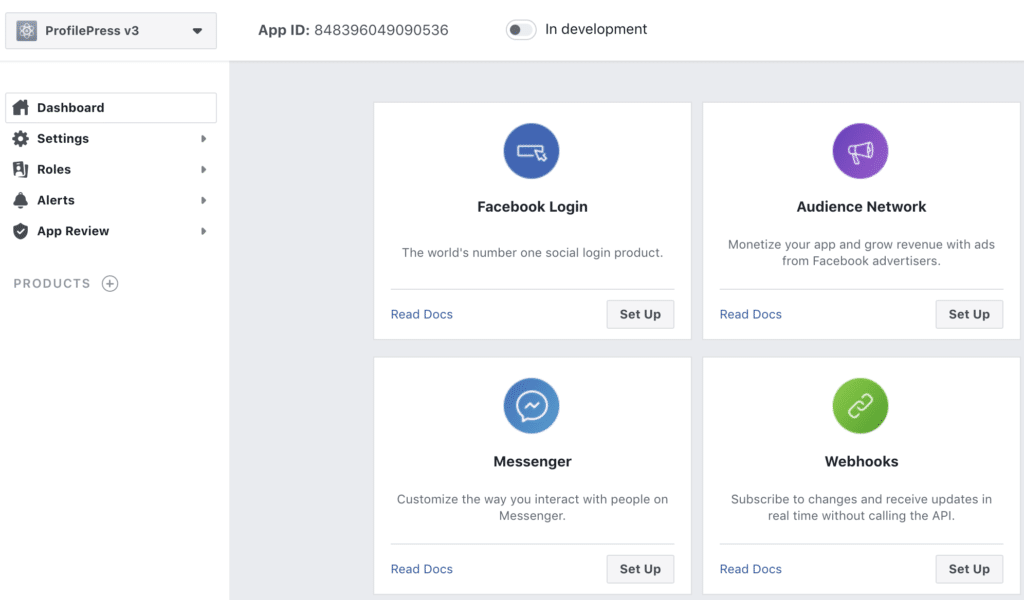
Select Web as the platform for the app.
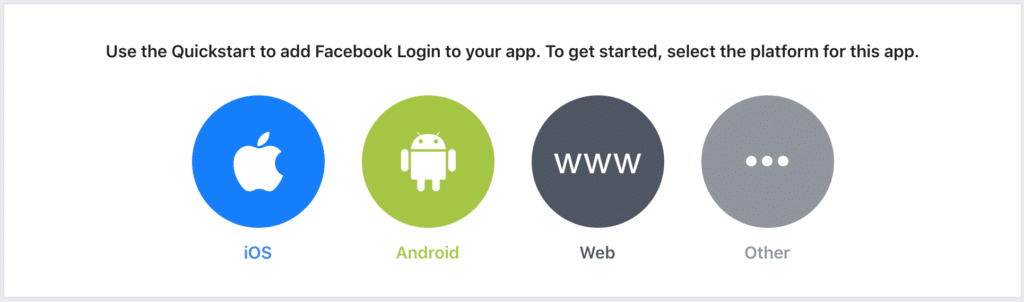
And add your Site URL. E.g., https://profilepress.com and save.
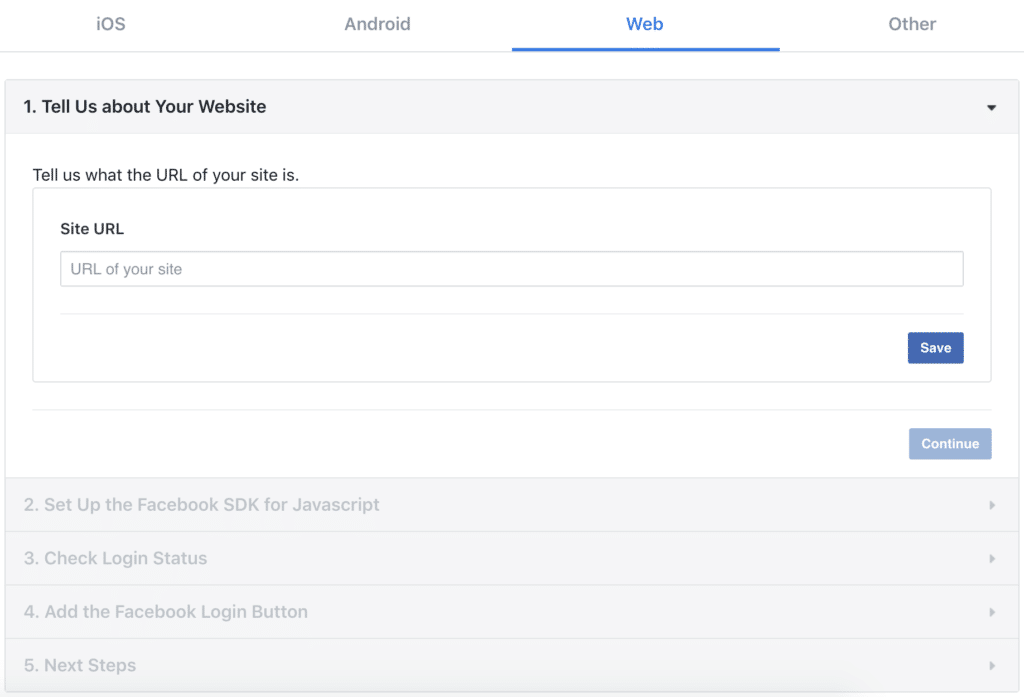
Go to Settings under Facebook Login and enter https://yourwebsite.com/ppauth/facebook as Valid OAuth Redirect URIs. Replace “yourwebsite.com” with your site URL.
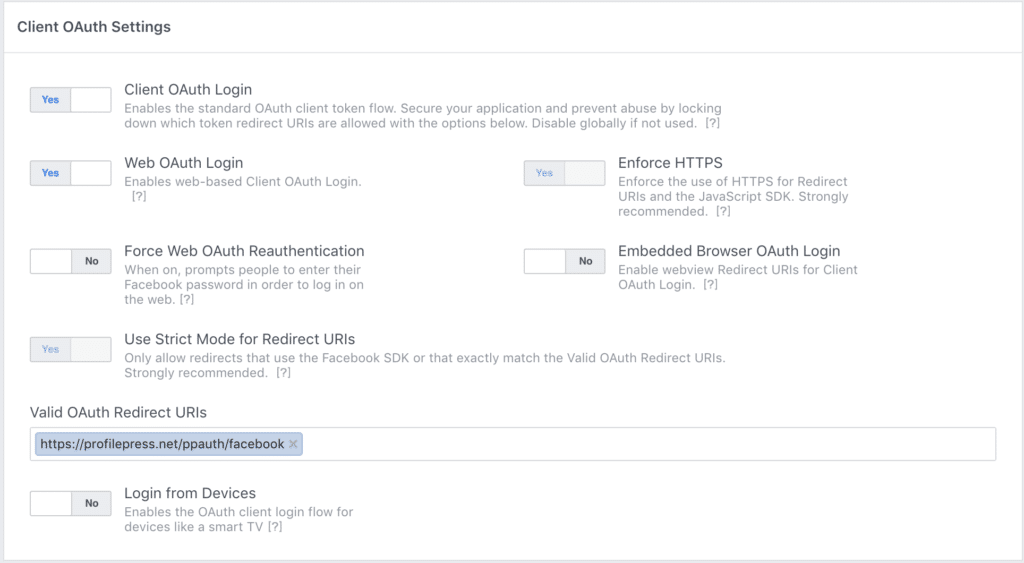
Go to Settings >> Basic and add your domain (e.g., profilepress.net) to App Domains. Add an app icon, Privacy Policy, and Terms of Service URL.
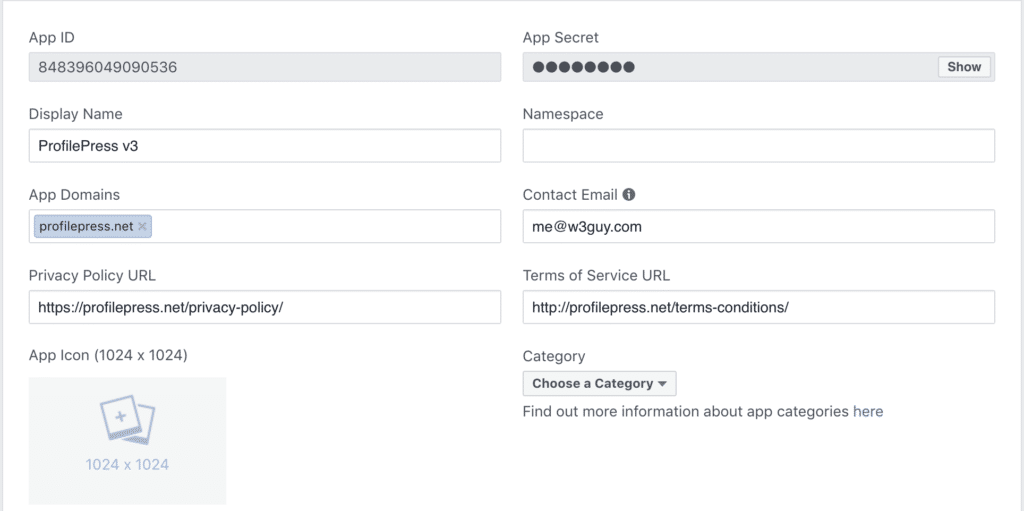
New Facebook applications, by default, are in development mode. You don’t have to publish or make the app live because we are only requesting the standard data from users.
Finally, go to App Review >> Permissions and Features and ensure email and public_profile both have Access Levels as Advanced Access.
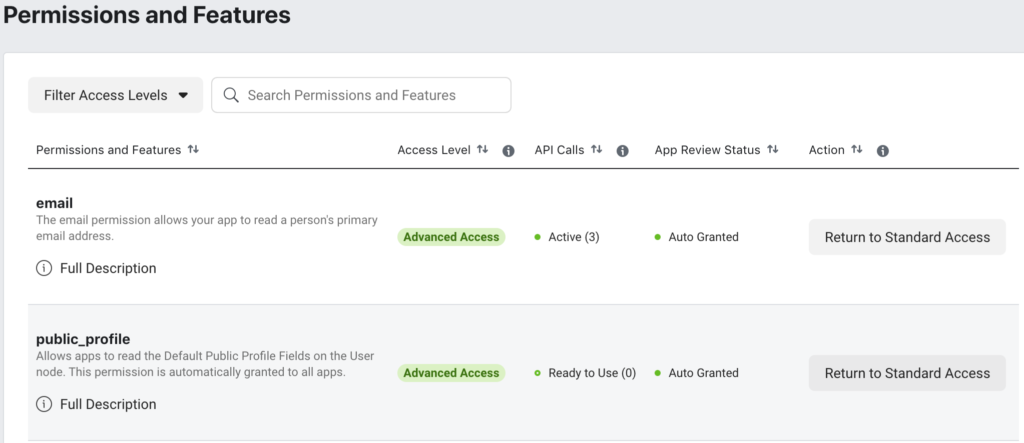
Integrating the Facebook App with ProfilePress
To integrate the app created with ProfilePress for Facebook social login in WordPress, navigate to ProfilePress >> Settings and open the Social Login section.
Save the App ID and App Secret to the settings.
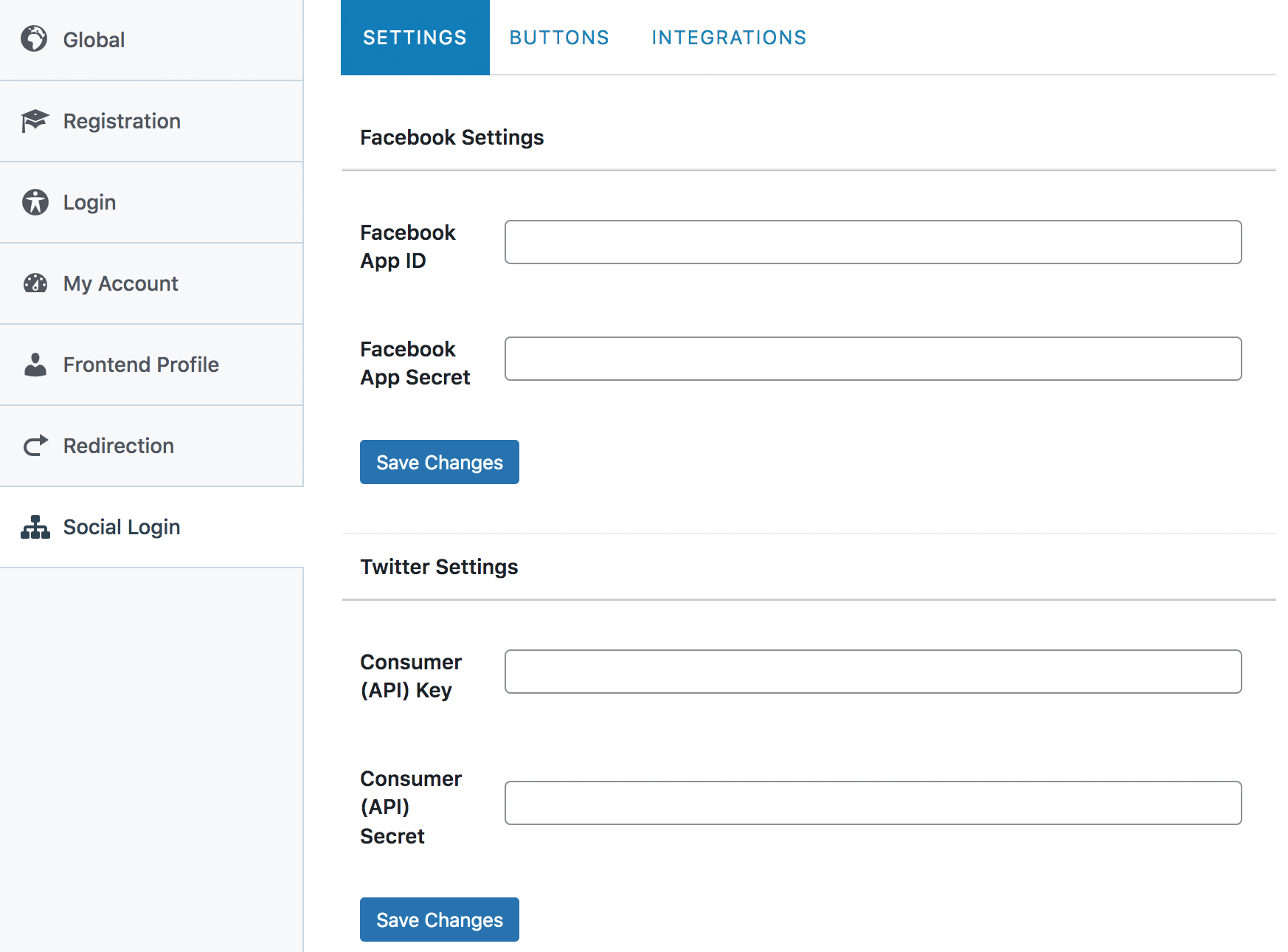
To complete the Facebook login integration, follow this article to learn how to add the Facebook login button to your registration and login forms.
Integrating Facebook social login into your WordPress site makes registration easier and improves user satisfaction. You can increase registration and retention rates by enabling users to sign in with familiar credentials.
Follow the steps below to add a Facebook social login to WordPress using the ProfilePress plugin to enhance user experience and engagement.