How to Sync & Export WordPress Users to Mailchimp
ProfilePress has a cool feature that allows you to export WordPress users or sync existing users to your Mailchimp list.
To get this going, you must have the Mailchimp addon active and set it up on your WordPress site.
You can decide only to sync WordPress users of a specific role or users subscribed to specific membership plans to your Mailchimp account. The Sync Tool also watches for changes in your users and automatically synchronizes any detected changes with your specified audience.
Synchronizing with Mailchimp
To use the sync Mailchimp tool, you must ensure you have set up Mailchimp audiences.
Go to ProfilePress >> Settings >> Integrations >> Mailchimp.
Auto Sync
Enabling auto-sync allows the plugin to listen to changes in your WordPress user base and membership subscriptions and automatically sync them with Mailchimp.
For example, if your members or users update their profile information or change their account email address, their profile in Mailchimp will be updated to reflect the changes. Also, if you have every membership plan on your site set up to sync to specific Mailchimp audiences, when members subscribe to a plan, they will be added to the Mailchimp list or audience you have configured for that plan. And if their subscription to that plan expires, they will be removed.
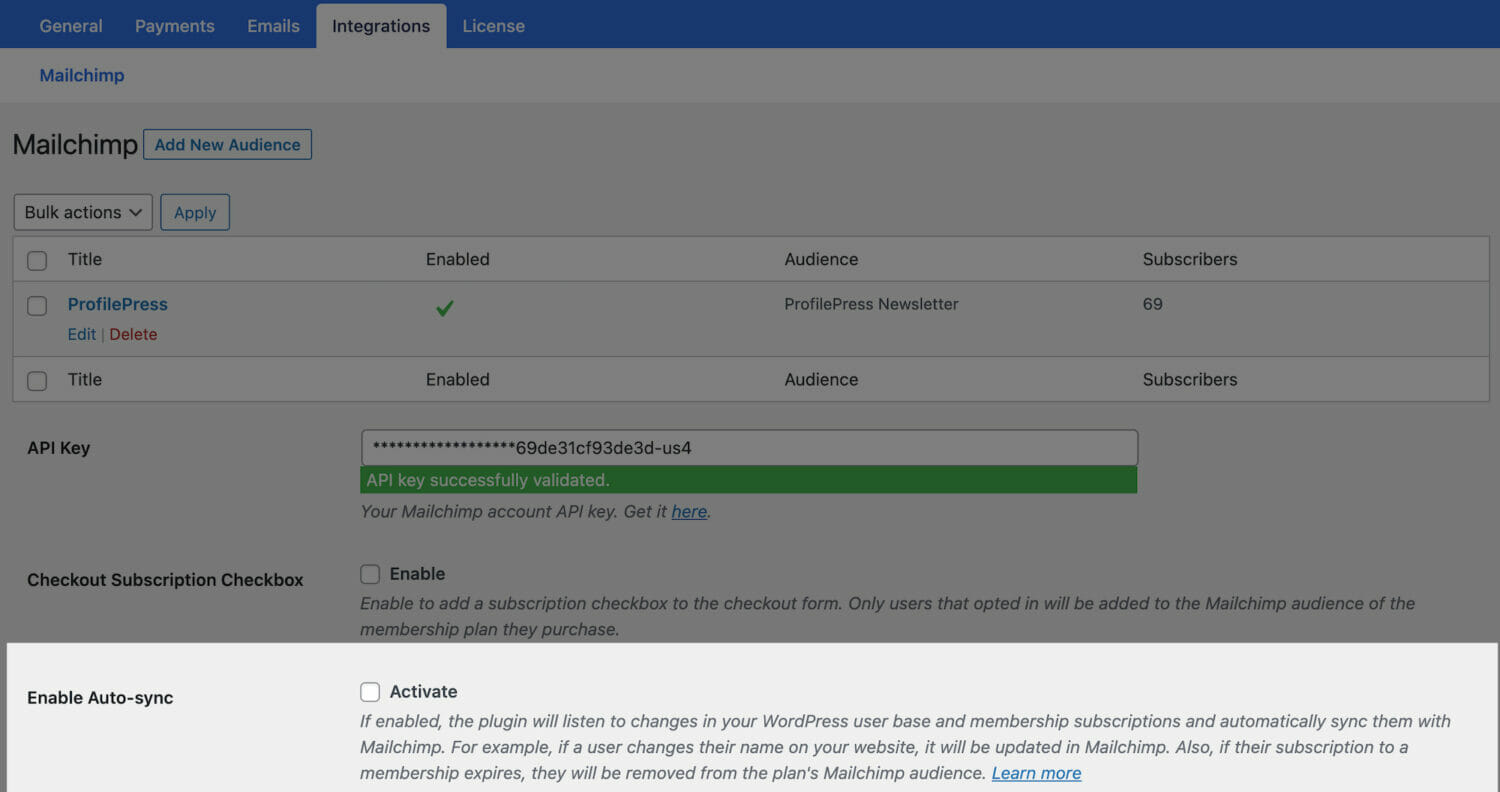
Manual Sync
This is used to import a bulk number of users to a Mailchimp audience. For example, with a few clicks, you can import a specific user role, or users subscribed to a particular membership plan to a Mailchimp audience.
Still on the Mailchimp setup settings page. Scroll down to the Sync Tool section.

Click the “Click to Open Sync Tool” button and select a user role or Membership plan and the audience list to sync the users to. Finally, click the “Sync Users” button to start the process.
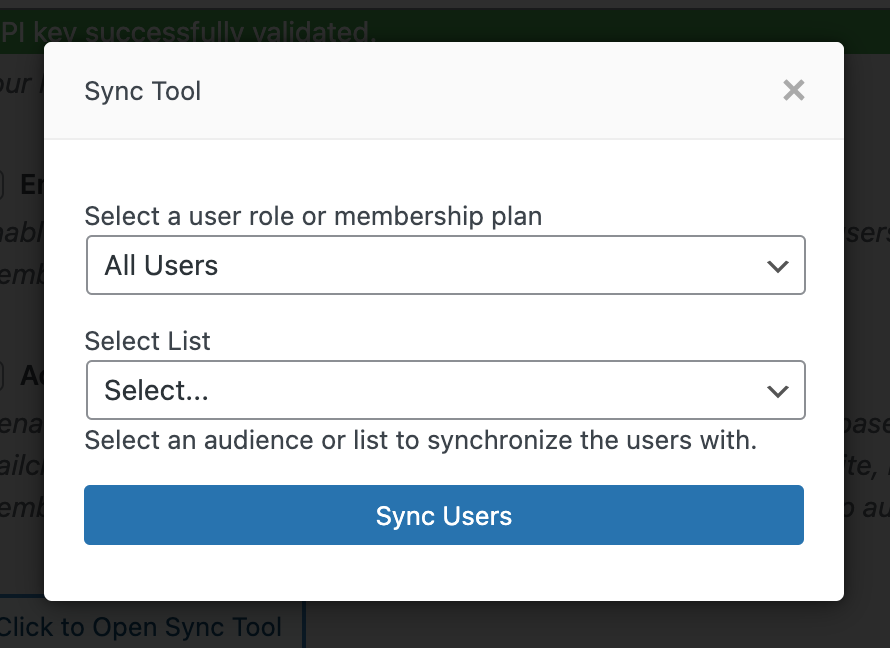
Wait for the syncing process to finish before closing the popup or modal.
The end.
Syncing your WordPress users to Mailchimp using the ProfilePress Mailchimp addon is an efficient way to keep your email list up-to-date and automate your marketing efforts.
Whether you operate an online store, a membership site, or a blog on WordPress, this integration makes user management more effortless. It ensures that you always have access to relevant audience data. You can execute more targeted and effective email campaigns by keeping user information accurate.