How to Let Users Delete Their Accounts in WordPress Frontend
Are you looking to allow users to delete their accounts in WordPress from your website frontend?
This article explores the importance of allowing users to delete their accounts, why this feature is crucial for user experience and privacy, and how to enable users to delete their WordPress accounts from the account area of your website.
Importance of Offering User Account Deletion
Below are some reasons why allowing users to delete their accounts from your WordPress site frontend is crucial.
Privacy and Compliance: By enabling users to delete their accounts, you demonstrate a commitment to safeguarding user privacy by standards such as the General Data Protection Regulation (GDPR) and other regional data protection laws.
User-Centric Design: Users value platforms that prioritize their convenience and control. Integrating this feature acknowledges the importance of user autonomy, providing a more seamless and satisfactory experience within your WordPress website.
Reputation Enhancement: A front-end account deletion option on your WordPress website signals your commitment to ethical practices and user satisfaction. Happy users contribute to a positive reputation and word-of-mouth marketing.
Letting Users Delete Their Account in WordPress
ProfilePress is an excellent WordPress membership plugin designed to empower your website in various ways. It allows you to effortlessly create paid membership sites, sell digital products, and restrict content access. Finally, users can delete their accounts without contacting the website admin.
Installing and Activating ProfilePress Plugin
To get started, purchase a ProfilePress license and choose the pricing plan that best fits your needs.
Download the plugin to your computer after purchase. Navigate to your WordPress admin dashboard, proceed to the Plugins page, and click the “Add New” button.
Select “Upload Plugin” within this interface and click “Choose file” to locate the previously downloaded plugin zip file. Finally, click “Install Now” to complete the installation process.
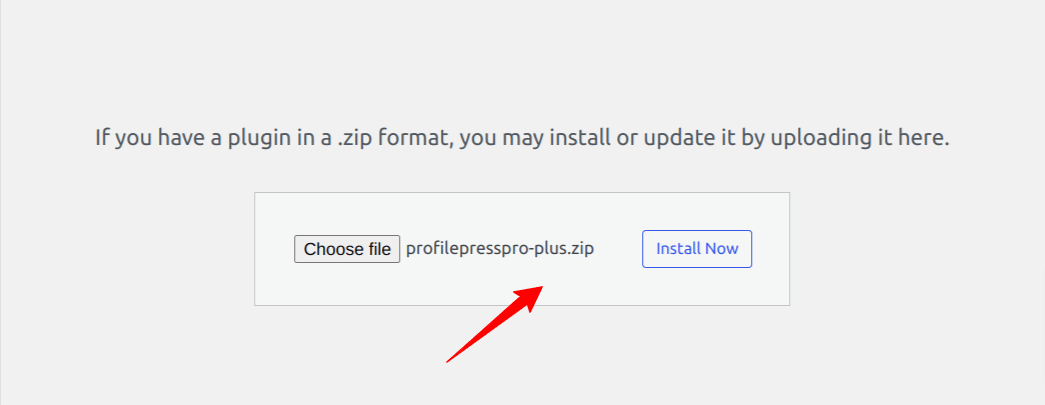
Wait a few seconds for the installation to be completed. Once the plugin has been installed, activate it on your site by clicking on the “Activate Plugin” option.
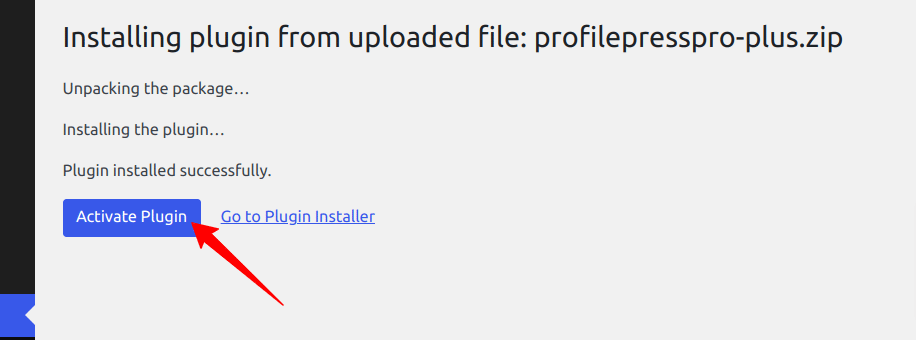
On your WordPress dashboard page, a notification will appear at the top indicating that ProfilePress requires the creation of several pages for proper functionality. To complete the plugin setup, simply click the “Create Pages” button.
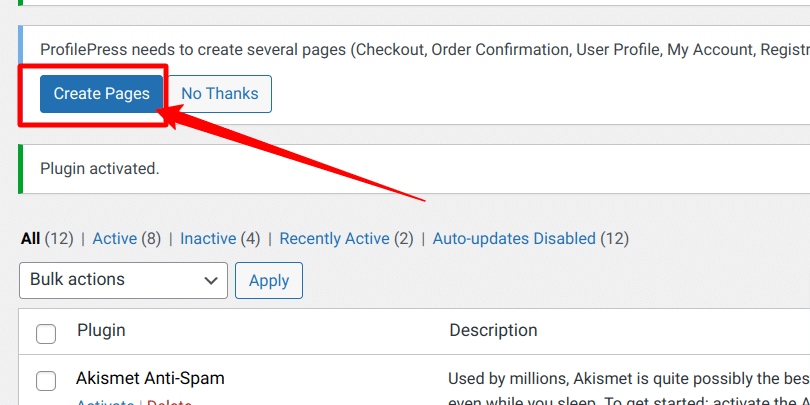
Setting up the My Account Page
ProfilePress offers a unique feature called “My Account Page,” which allows members or users of your WordPress site to effortlessly update their profile details, modify account settings, change passwords, and much more.
After installation, when you click the “Create pages” button, as mentioned earlier, ProfilePress will automatically generate a default My Account page.
You can also create this page by adding its shortcode below to a page.
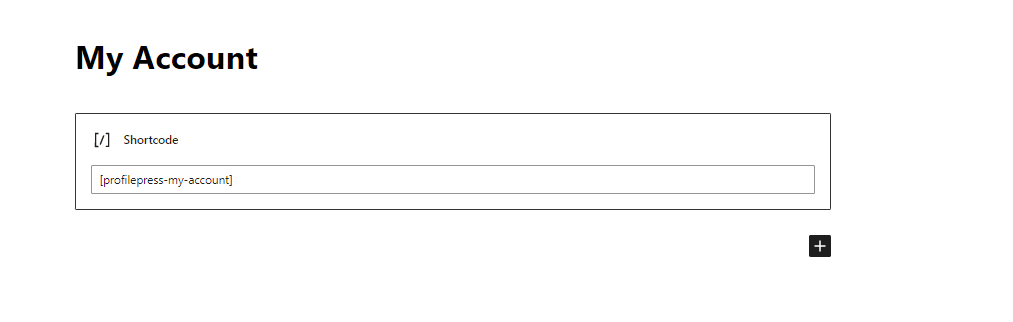
To customize the My Account settings, navigate to Settings > My Account
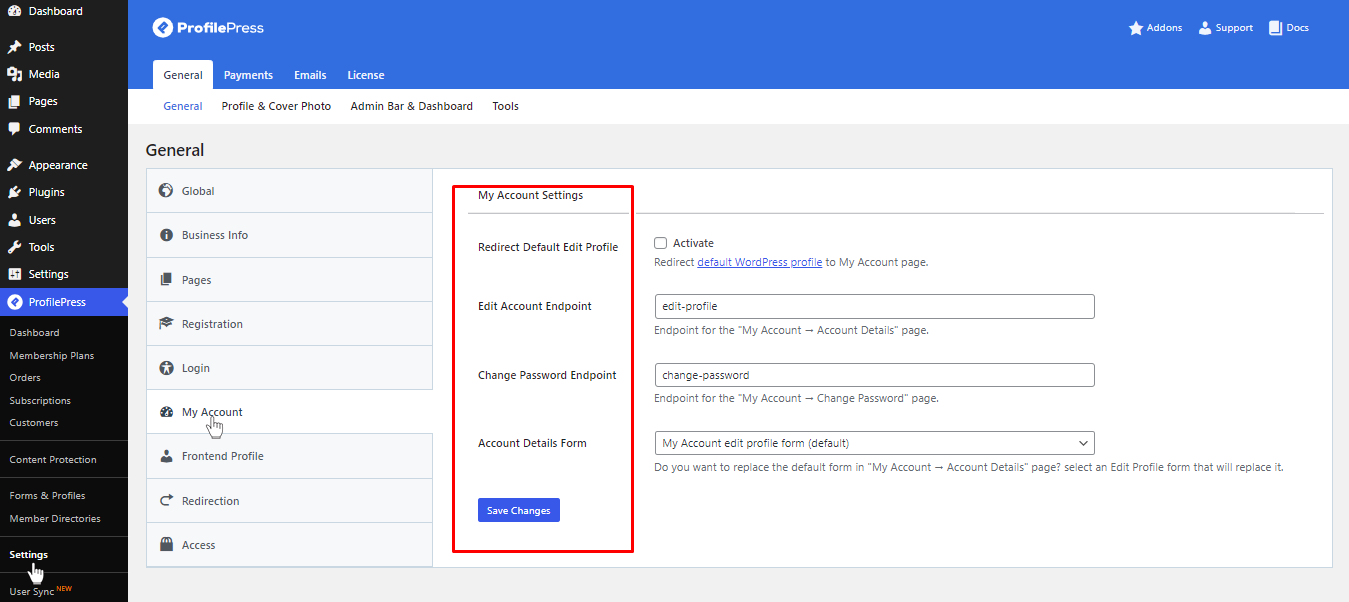
Redirect Default Edit Profile: This option restricts access to the default WP profile and redirects users to the My Account page.
Edit Account/Change Password Endpoints: These options allow you to customize the endpoints for editing the account and changing the password. These endpoints appear in the URL when a user clicks on the ‘edit profile’ or ‘change password’ links on the My Account page.
Account Details Form: Here, you can choose an edit profile form to replace the account details section of the My Account page.
Remember to click “Save Changes” once you’ve finished.
Below is a preview of how the account page appears on our demo site:
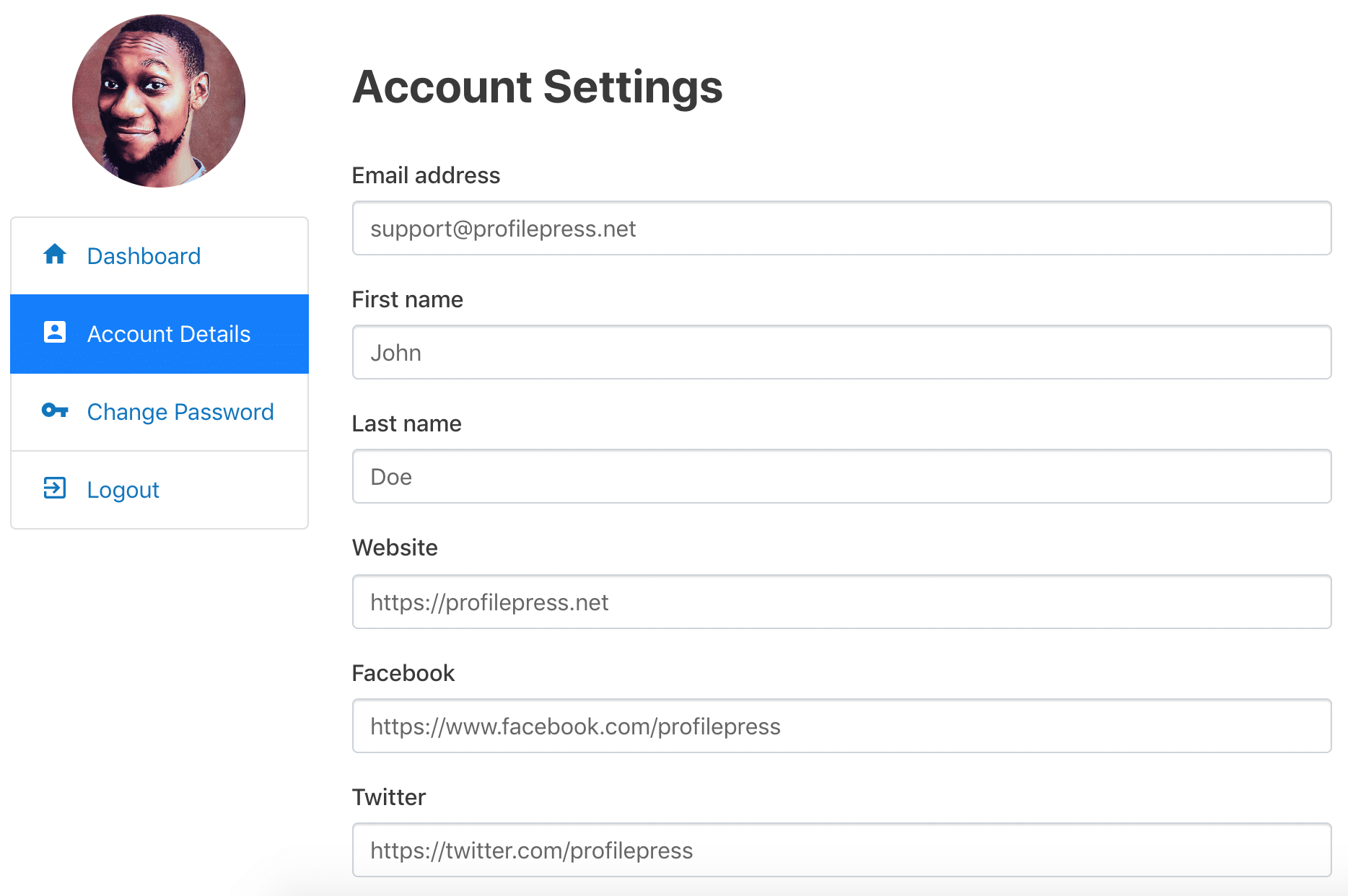
Frontend WordPress Account Deletion Process
The My Account Page in ProfilePress comes with a Delete Account subpage that allows users of your WordPress site to delete their accounts, thus permanently removing them from your website.
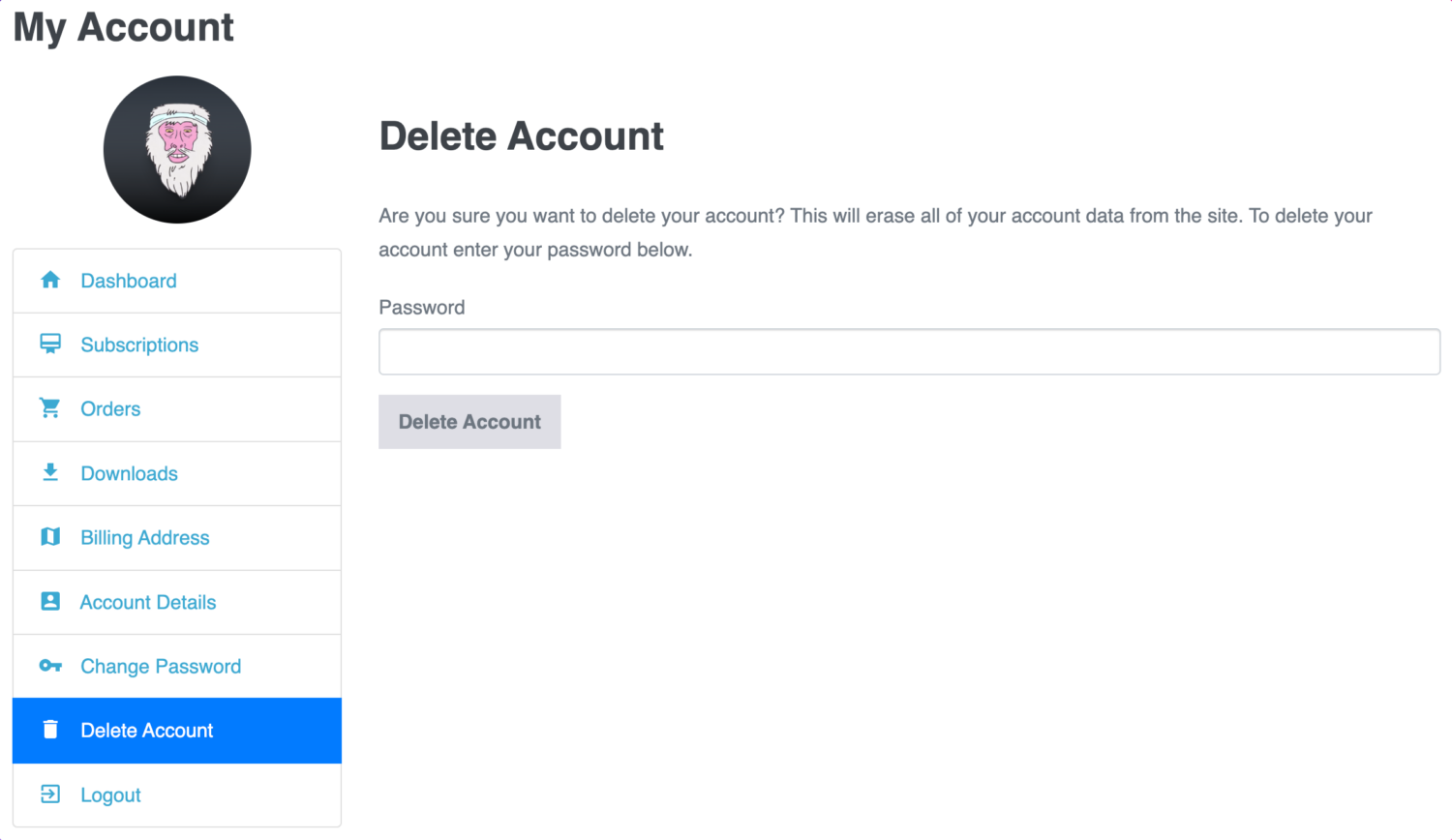
To delete their account, your users are required to enter their password to confirm they want to delete their WordPress account.
Other Interesting Features of ProfilePress
WordPress User Registration Forms: ProfilePress makes it easy to integrate custom WordPress registration forms for users to register or sign up from the front end of your WordPress site.
Member Directories & Avatars: With ProfilePress, you can create searchable member directories with avatar display, encouraging community interaction and connection. It supports avatar uploads, allowing users to personalize their profiles with ease.
Payment Methods: ProfilePress supports various payment methods, including Stripe, PayPal, Razorpay, Paystack, Direct Bank Transfer, and Mollie, catering to diverse user preferences.
WordPress Social Login: Let users checkout, register & log in to your site with social login via Facebook, Twitter, Google, LinkedIn, Yahoo, Microsoft, Amazon, GitHub, VK, and WordPress.com.
Email Confirmation: Ensure registered WordPress users confirm their email addresses before they can sign in via the login form or social login.
User Moderation: Decide whether to approve newly registered users or not. You can also block and unblock users at any time.
Metered Paywall: Let guests and visitors view a limited number of restricted content using the best leaky paywall plugin. Metered paywalls allow free readers to access a few articles before restricting the rest to subscribers.
With these features and more, ProfilePress empowers you to create user-friendly and powerful WordPress membership websites.
Would You Let Users Delete Their WordPress Accounts?
Enabling users to delete their WordPress accounts – from the front end of your website – allows for greater user control and addresses privacy concerns.
In this comprehensive guide, we’ve explained why this feature is important and provided step-by-step guidance on implementing it using the ProfilePress Plugin.
If you are worried about safeguarding privacy, aiming to enhance user experience, or merely keeping up with the changing digital norms, incorporating an account deletion feature can be an effective way to responsibly manage your website.