WooCommerce Subscription Product: Setting Up Recurring Orders
Are you looking to set up a WooCommerce subscription product and start accepting recurring payments on your WordPress site?
Subscription-based business models have become increasingly popular, offering a steady revenue stream and fostering long-term customer relationships. Whether selling digital content, physical products, or services, implementing a subscription system can transform your WooCommerce store and provide a more predictable income.
While WooCommerce offers many excellent features, recurring payments aren’t one of them unless through a subscription extension. Alternatively, you can set up and sell subscription plans to your website users using the ProfilePress membership plugin.
In this guide, you will learn how to set up WooCommerce subscription products to process recurring payments according to your business’s preferred schedule, whether it is monthly, weekly, daily, or yearly.
Additionally, you can improve the functionality by providing special discounts or restricted content to active subscribers, making your subscription offering even more attractive.
Example of WooCommerce Recurring Payments
Before starting the tutorial, it’s helpful to preview what you will build. This will give you confidence that the tutorial meets your needs.
First, you’ll create a WooCommerce product linked to a recurring membership plan in ProfilePress.
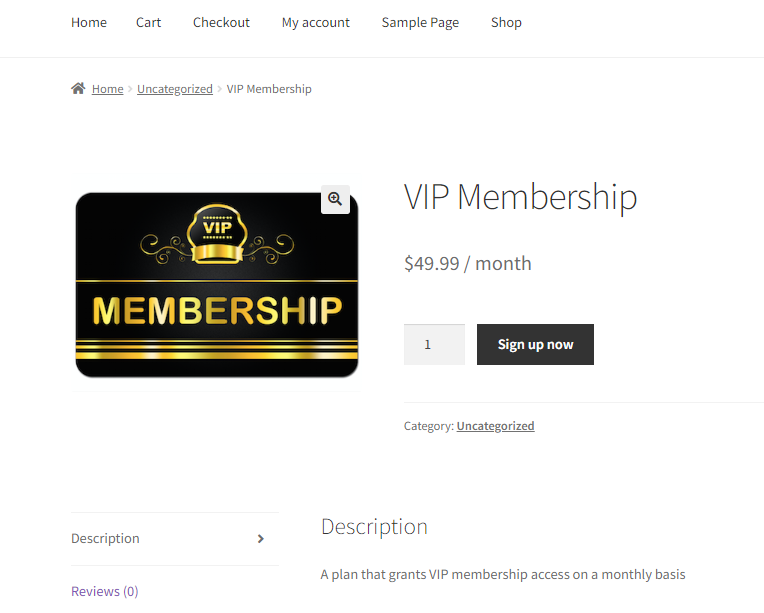
Customers who purchase that product will be automatically enrolled in the subscription in ProfilePress. You can use the subscription to handle their recurring payments and, optionally, leverage the plugin’s membership features to grant active subscribers access to exclusive content and member-only discounts.
Customers will also have a frontend dashboard where they can manage their subscriptions:
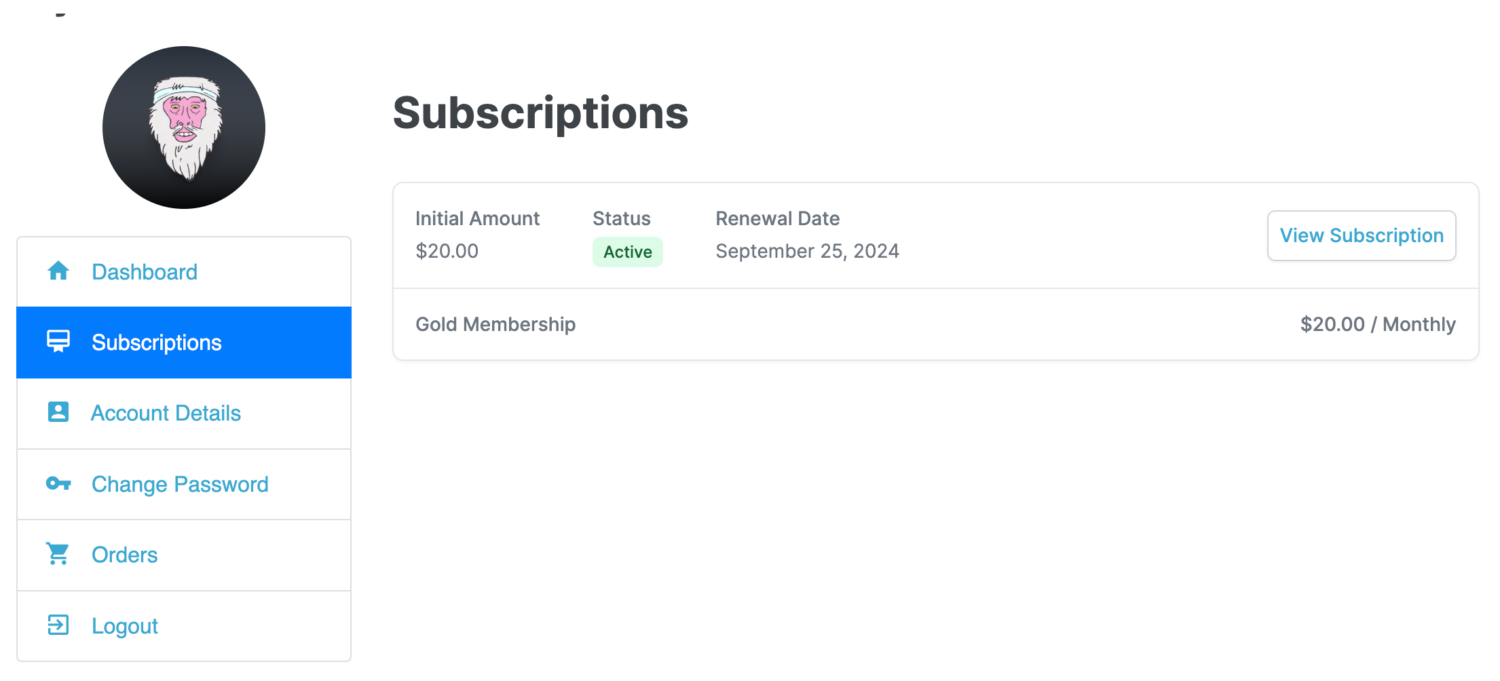
You’ll also be able to manage WooCommerce product subscriptions from the WordPress admin backend.
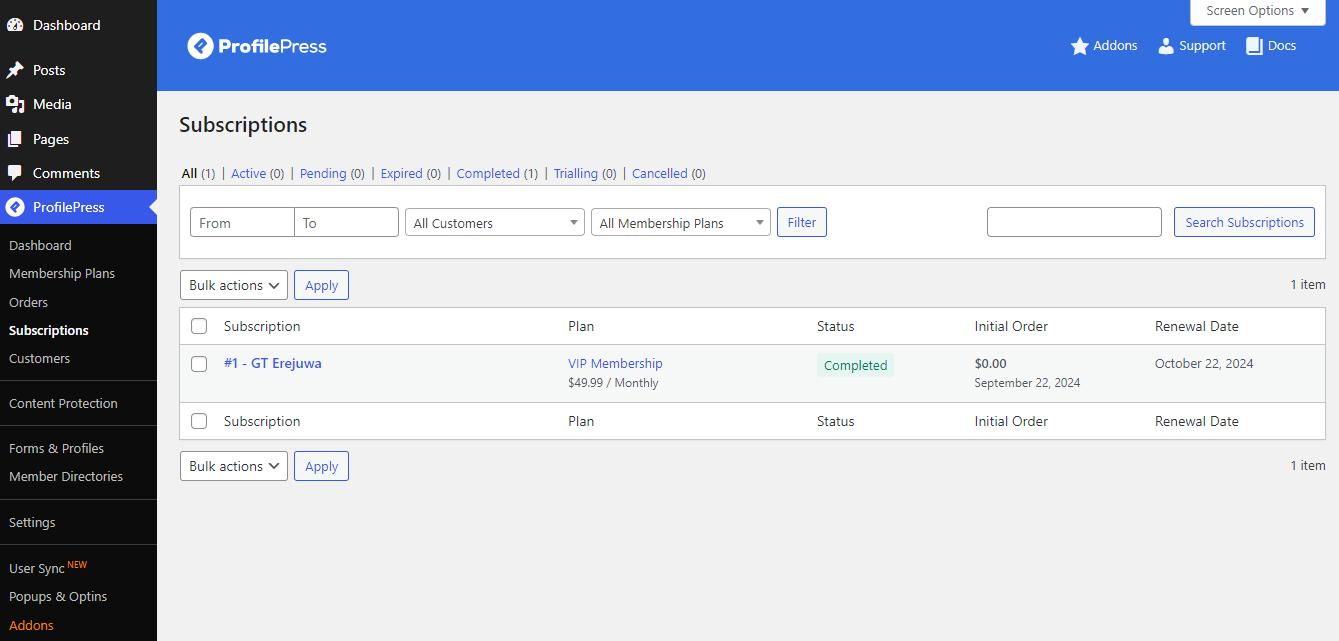
When it’s time for renewal, ProfilePress can automatically notify customers via email that their subscription is about to expire. At that point, they can proceed with the renewal payment to maintain their membership.
Prerequisite to Setting Up WooCommerce Subscription Products
To create WooCommerce subscription products to accept recurring orders from customers, you must install and set up the WooCommerce plugin on your site to create your online store.
Next, you will need the ProfilePress plugin, an excellent WordPress membership plugin that includes a WooCommerce addon so that you can create WooCommerce subscription plans.
For manual renewals, ProfilePress can be used alongside the core WooCommerce plugin. If you prefer to offer automatic recurring subscriptions, ProfilePress is also compatible with the official WooCommerce Subscriptions.
WooCommerce Subscriptions: Manual Renewal vs. Automatic Renewal
When setting up a WooCommerce subscription product, you will make a crucial decision between manual and automatic renewals. Each option has benefits, and selecting the right one depends on your business model and customer preferences.
Let’s explore the differences between manual and automatic renewals in WooCommerce Subscriptions.
Manual Renewal
Manual renewal refers to the process where customers are notified as their subscription nears expiration, prompting them to complete the payment process manually to renew their subscription. This method suits businesses that want to give customers more control over their payments.
Benefits of Manual Renewal
- Customer Control: Customers can choose when to renew, which may enhance trust, especially for those hesitant about automatic billing.
- Reduced Failed Payments: Because the customer is actively making the payment, there is a lower risk of failed payments due to outdated or insufficient payment methods.
- Coupon Usage: Customers can apply coupons at each renewal, which gives them a little extra flexibility.
- Payment Methods: Customers can change their payments for each renewal.
Disadvantages
- Risk of Lapsed Subscriptions: If customers forget or choose not to renew, their subscription may lapse, leading to potential revenue loss.
- Requires Customer Action: Customers must log in and manually make the payment, which may lead to reduced convenience and engagement.
Automatic Renewal
Automatic renewals allow subscriptions to be renewed without any action required from the customer. Payment is automatically processed using the stored payment details on a predetermined schedule, such as weekly, monthly, or annually.
Benefits of Automatic Renewal
- Convenience for Customers: The automatic process means customers don’t have to worry about remembering renewal dates or logging in to complete payments.
- Steady Cash Flow: Businesses enjoy a more predictable and consistent stream of revenue, as subscriptions are less likely to collapse.
- Better Retention Rates: With no need for customer intervention, automatic renewals often lead to higher retention rates as fewer customers allow their subscriptions to expire.
Disadvantages
- Risk of Failed Payments: Automatic renewals can occasionally lead to failed payments if the customer’s card details have expired or they lack sufficient funds.
- Customer Hesitation: Some customers may be reluctant to subscribe to automatic billing due to concerns over unexpected charges or lack of control over payments.
Which One Should You Choose?
The decision between manual and automatic renewals depends on your business goals and customer base. Manual renewals might be the way to go if you prioritize customer control and transparency. On the other hand, if you want a seamless and consistent revenue stream with minimal intervention, automatic renewals are the better choice.
WooCommerce, paired with plugins like ProfilePress, allows you to easily set up either method, ensuring flexibility for your business and customers.
Set Up & Sell Recurring Subscription Plans With ProfilePress
This section will walk you through setting up recurring orders with manual renewals using ProfilePress.
If you’d instead implement automatic renewals, don’t worry; we’ll cover that in the next section. The core process is similar for both manual and automatic renewals.
We assume you’ve already installed and configured the WooCommerce plugin for this tutorial. If not, make sure to complete that step before proceeding.
Next, you need to install and activate ProfilePress.
Install and Activate the ProfilePress Plugin
Visit the ProfilePress website, choose a license plan, and make your purchase. You will receive a confirmation email with a download link for the plugin’s zip file and your license key.
Then, log in to your WordPress admin dashboard, go to the Plugins page, click on “Add New”, select “Upload Plugin”, choose the plugin zip file, and click “Install Now”.
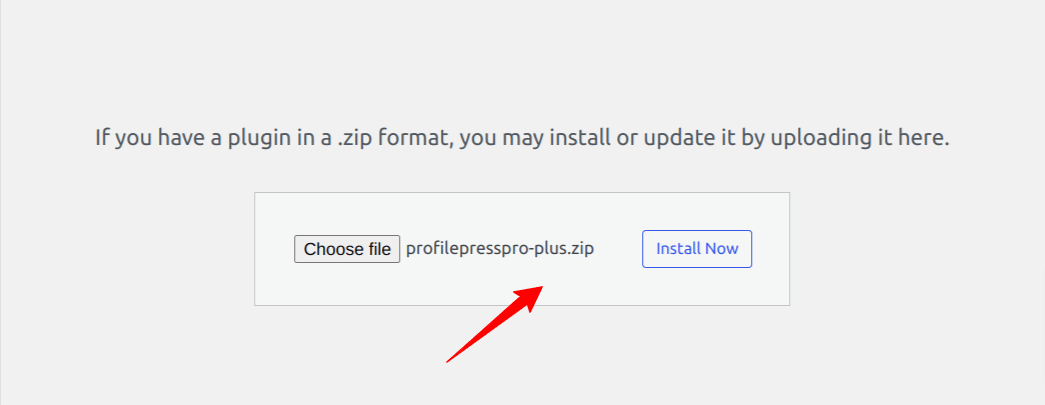
Wait a few seconds for the installation to be completed. Once the plugin is installed, click on Activate Plugin to activate it on your site.
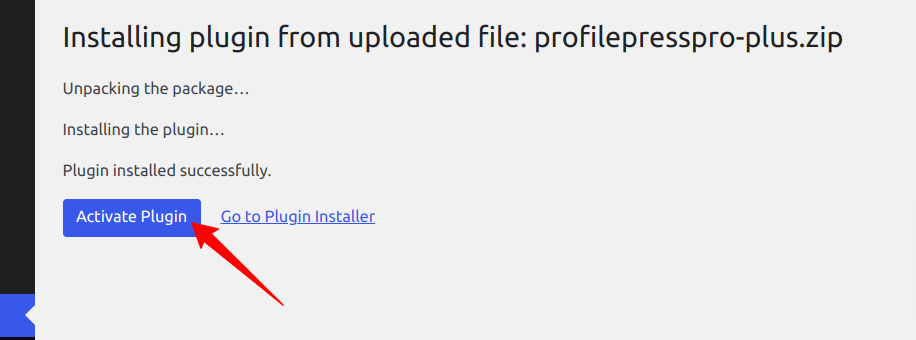
Now that you have ProfilePress installed and activated on your website, you don’t need to worry about the payment settings in ProfilePress because you’ll be using WooCommerce for payments.
The next step is to activate the WooCommerce add-on. To do this, go to ProfilePress > Addons and toggle the switch to enable it.
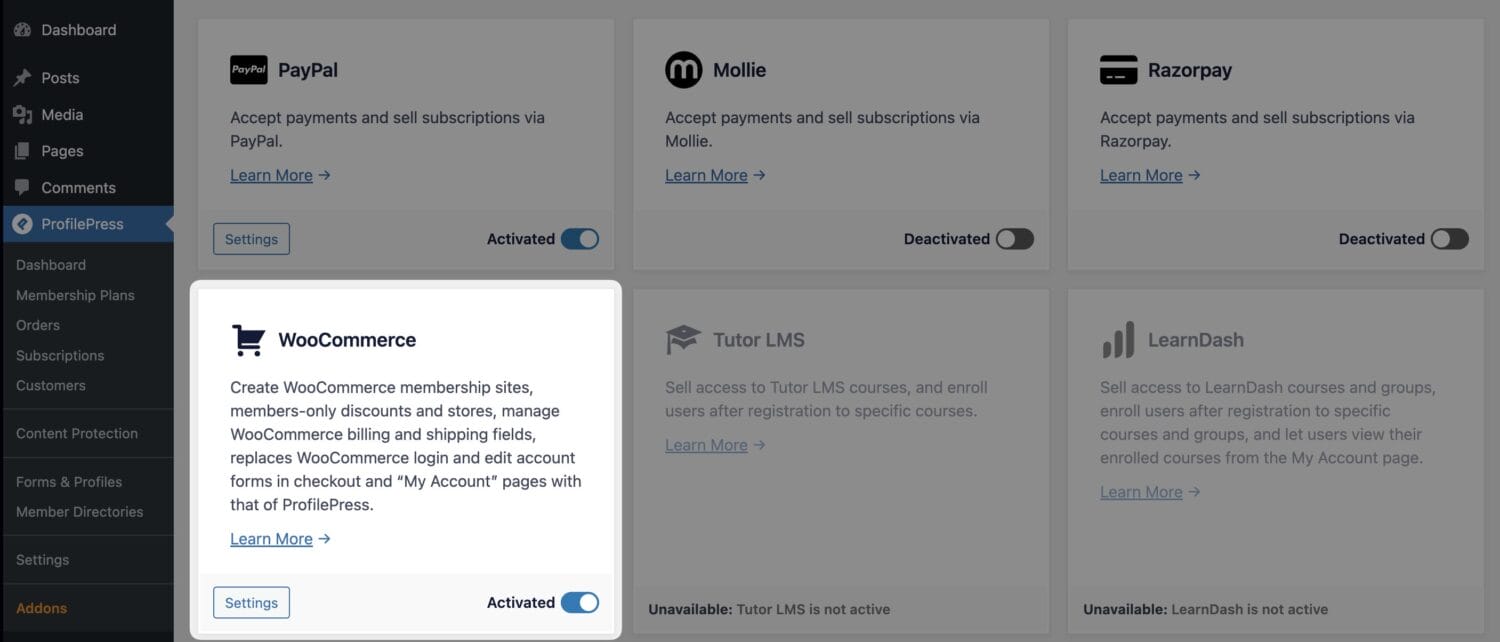
Next, you need to create a WooCommerce subscription product with a fee, then create a corresponding subscription plan in ProfilePress and map the WooCommerce product to it such that any users of your website who purchase the product will automatically be subscribed to the subscription plan in ProfilePress.
For example, we want to offer an ‘Elite’ subscription plan. In that case, we need to create a corresponding product in WooCommerce and a subscription plan in ProfilePress so that users will automatically subscribe to the plan when they purchase this product.
Create a WooCommerce Product for Subscription
To set up a WooCommerce product for your ‘Elite’ subscription plan, log in to your WordPress dashboard and navigate to Products > Add New.
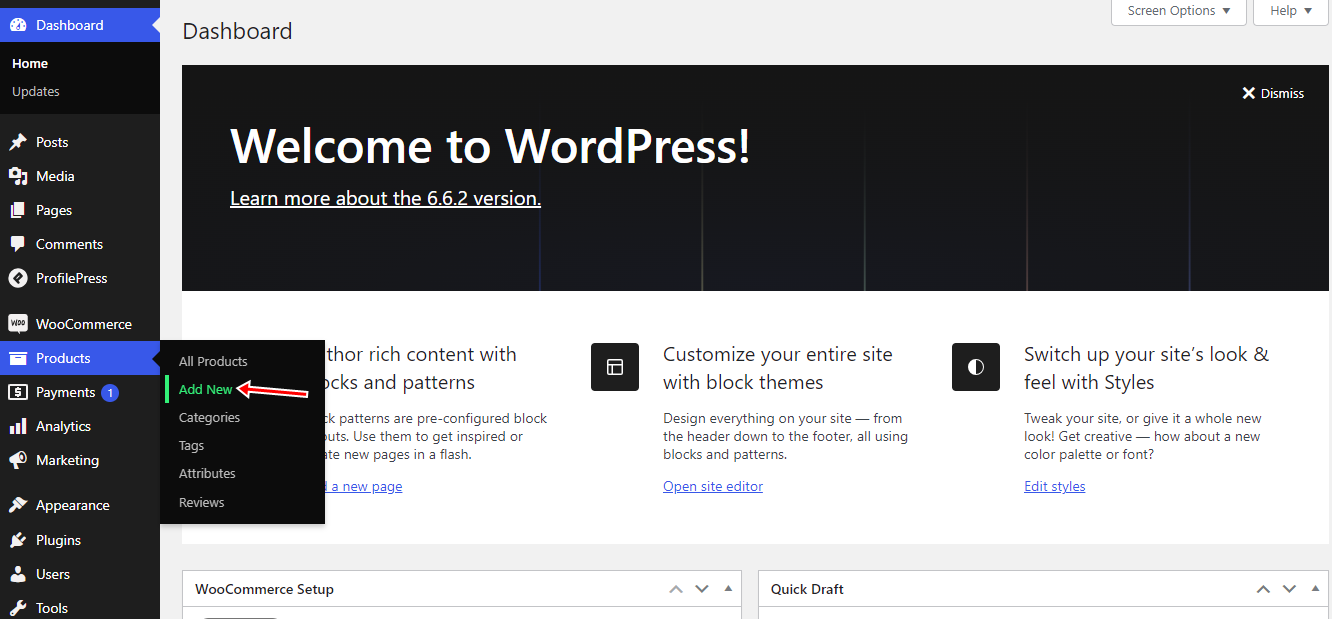
Next, give the product a title and assign a price. Set the product’s visibility to ‘hidden,’ ensuring it won’t appear on your site unless accessed through a direct link or embedded in an article or pricing page.
Then, leave the product type as ‘Simple product,’ which is the default setting when you create a new product.
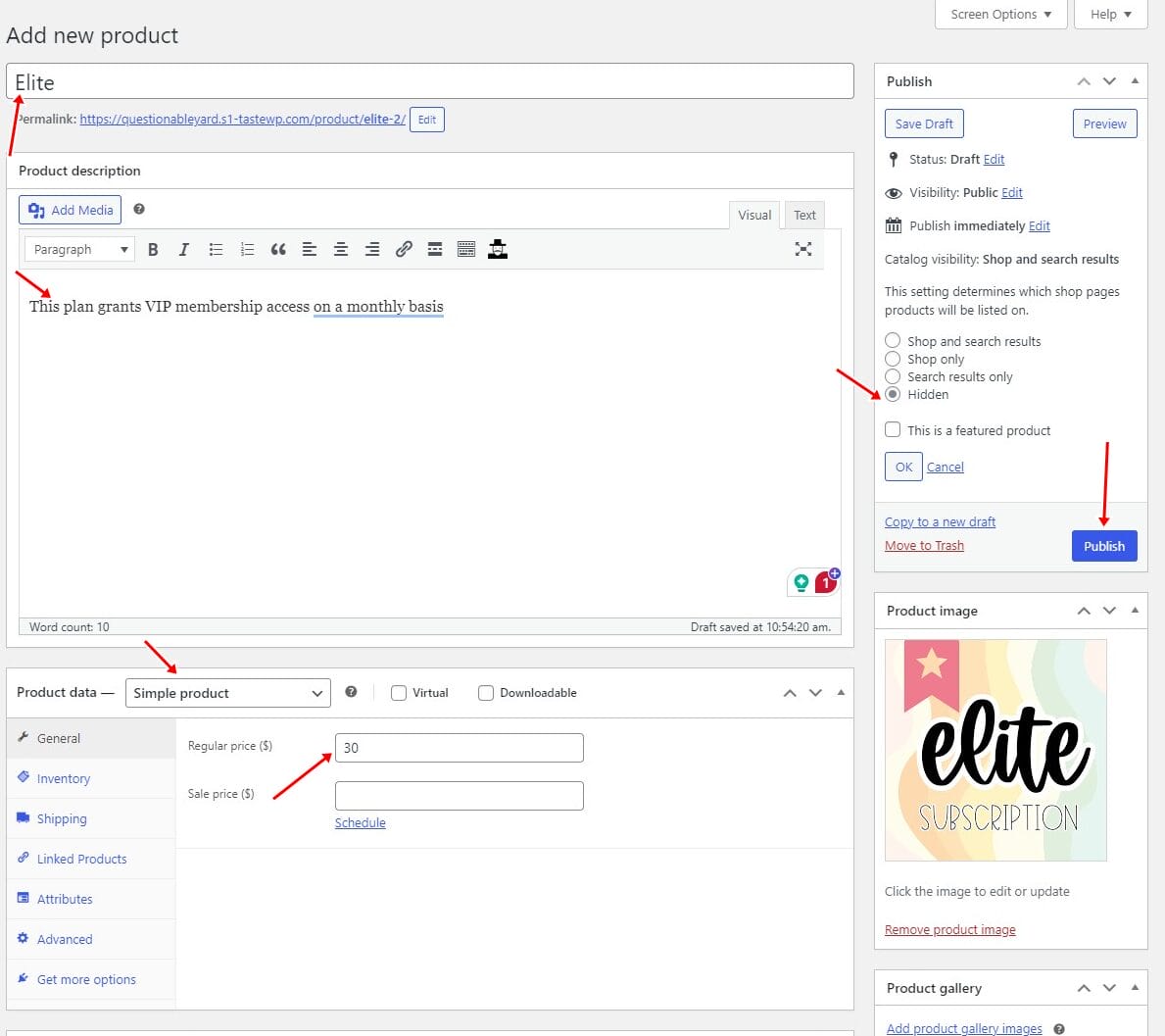
Publish the product once you’re done.
Next, we need to create the membership or subscription plan that users of your website will subscribe to when they purchase the above WooCommerce product.
Creating a Subscription Plan for WooCommerce Products in ProfilePress
To create the subscription plan for our WooCommerce product, navigate to ProfilePress >> Membership Plans and click on Add New.
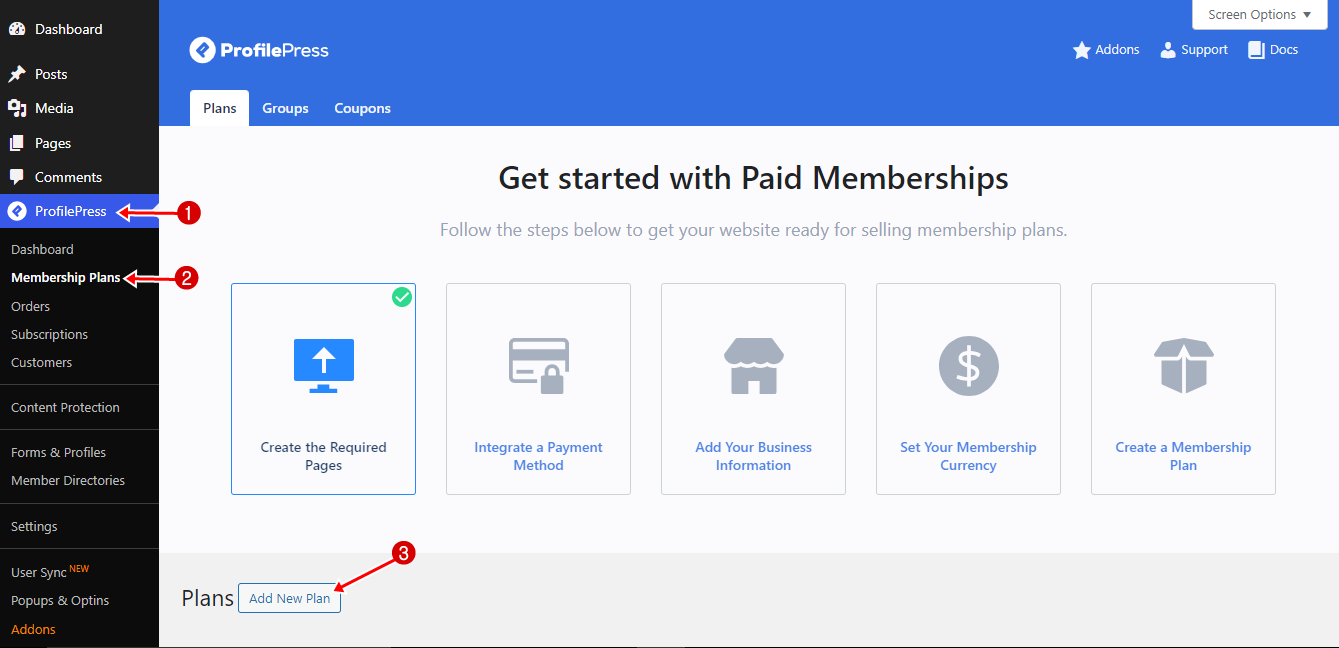
Enter a name for the subscription plan and set the price to match the WooCommerce products.
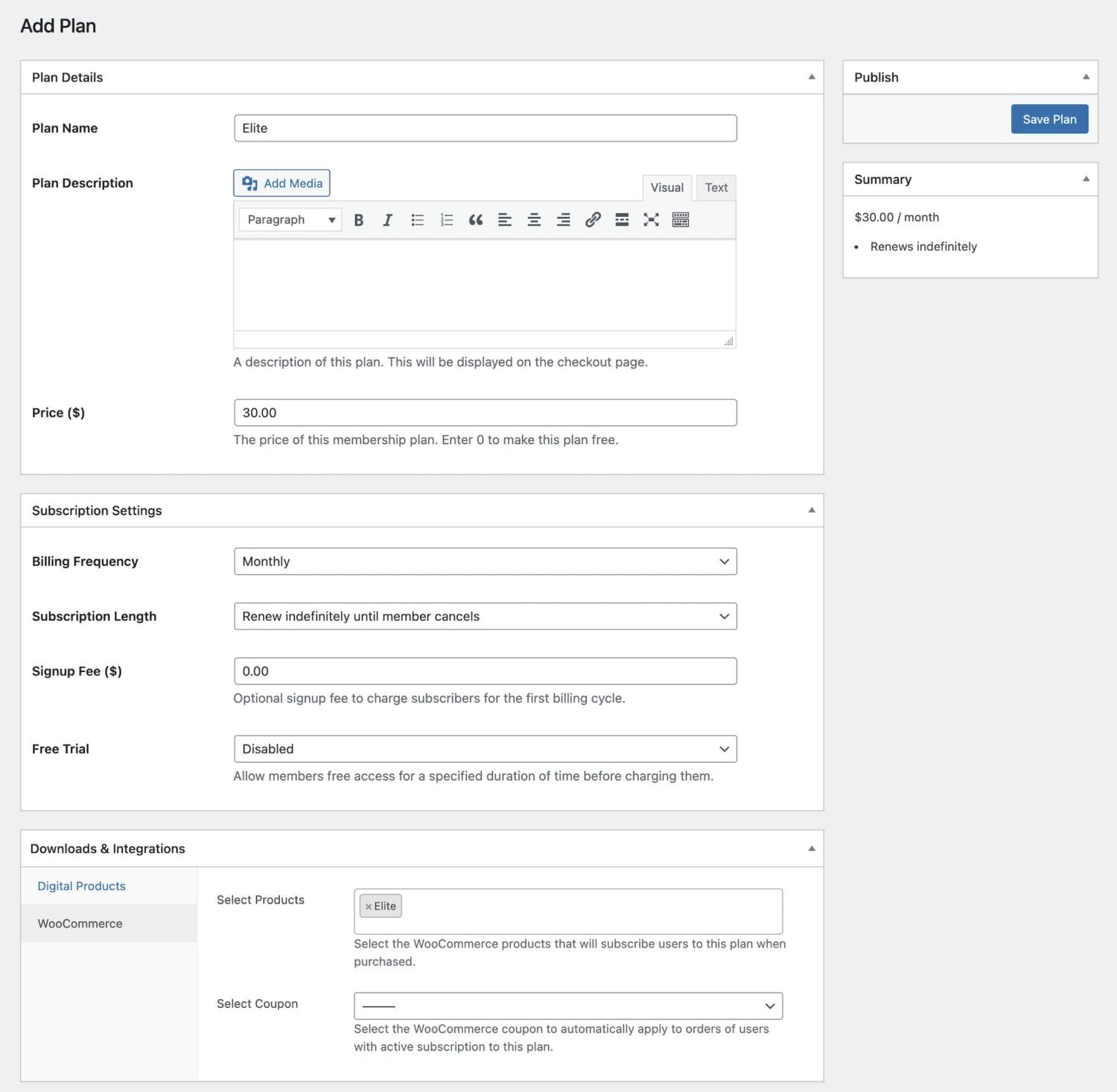
For the billing frequency, choose your preference. We will set up a recurring monthly subscription plan for this tutorial.
Do note that because purchase or order is made via WooCommerce checkout, and not via a ProfilePress membership checkout page, customers will need to manually renew their expired subscriptions after the initial purchase.
Next, scroll down to ‘Downloads & Integration,’ open the WooCommerce tab, and select the ‘Elite’ product we previously created. This ensures that when customers purchase this WooCommerce product, they are automatically subscribed to the ‘Elite’ plan in ProfilePress.
Once finished, click the ‘Save Plan’ button.
You can repeat the process by creating a new product for each subscription plan if you want to offer multiple subscriptions.
In the next section, we’ll show you how to configure an email notification system that automatically sends reminders to subscribers before their subscription expires. The email will include a link, allowing them to renew their subscription manually and ensuring continued engagement.
With this approach, you’ll give customers control over their renewals while still maintaining a seamless and organized subscription management process.
Setting Up Email Reminders for Subscription Renewals
Setting up a subscription product via ProfilePress that goes through the WooCommerce checkout requires manual renewal. It’s important to remind users when their expiration dates are approaching so they can make their renewal payments.
To do this, navigate to ProfilePress > Settings > Emails > Subscription.
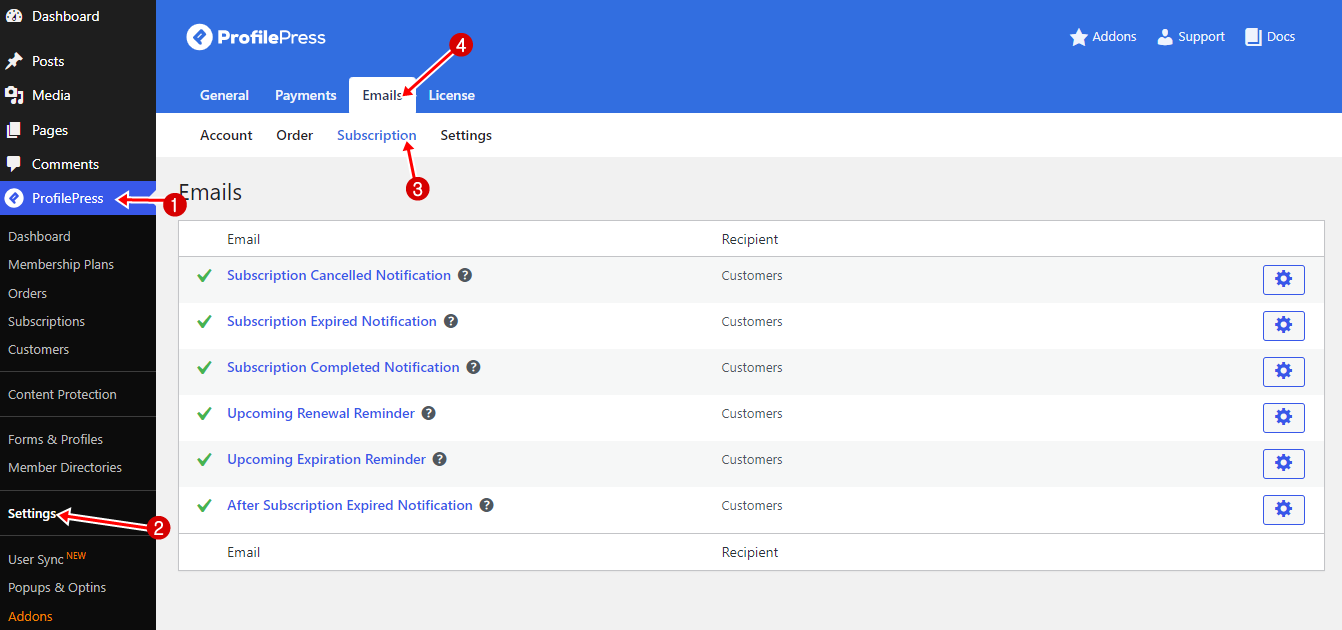
Then, click on the email template you wish to edit. For this guide, we will be editing the template titled “Upcoming Expiration Reminder.”
Click on it and enable the email notification. You can also edit the email heading and body and scroll down to see the available placeholders for the subject and message body.
If you scroll down further, you can set the number of days before the subscription expires to notify the customer.
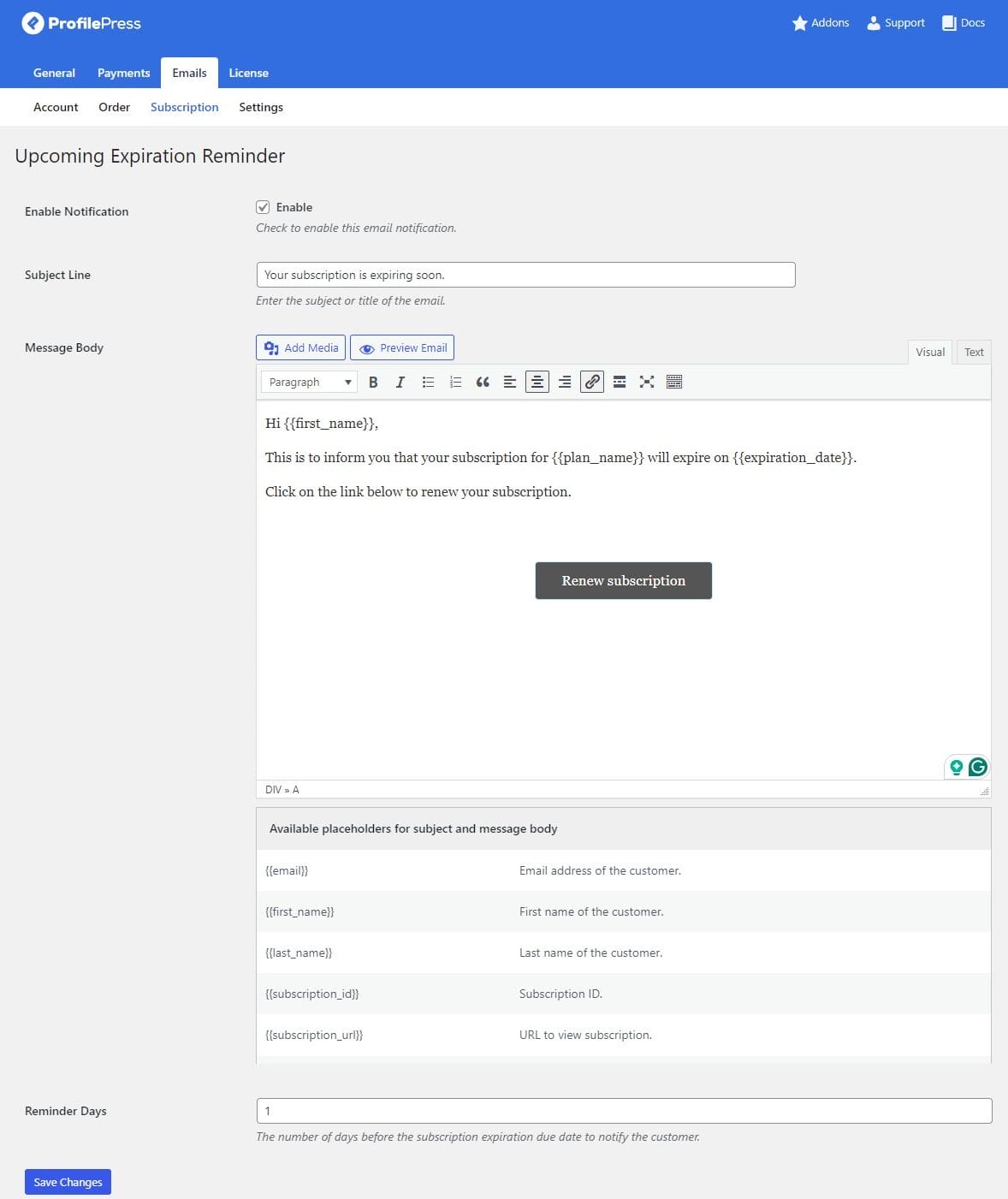
Above is an image showing how our “Upcoming Expiration Reminder” email template looks. We have inserted the subscription product link into the “Renew Subscription” button and set the notification to alert the customer 1 day before their subscription expires.
When they receive the email, they can click on the “Renew Subscription” button, which will take them to the WooCommerce product page, allowing them to manually renew their subscription by purchasing the product.
So, set your email template to your preferences, follow the guide above, and click the ‘Save Changes’ button when you’re done.
Offering Exclusive Membership Perks
While this step is optional, one of the key benefits of using ProfilePress for managing WooCommerce recurring payments is offering exclusive perks to active subscribers.
There are several ways to take advantage of this feature, but here are two popular options:
- Provide members with special access to restricted content for non-paying users or those on lower-tier subscription plans.
- Offer exclusive discounts on other WooCommerce products to your subscribers.
For a more detailed guide on setting up these membership perks, check out our resources:
- Restrict WordPress content by subscription plan
- Restrict WooCommerce content by subscription plan
- Offer members-only discounts based on subscription plans.
Automatic Recurring Subscriptions With WooCommerce Subscriptions
If you prefer automatic renewals, you have to purchase and set up the official WooCommerce Subscriptions extension.
After purchasing and installing the WooCommerce Subscriptions extension, create a new product by navigating to Products >> Add New. Select Simple subscription as the product type instead of Simple product.
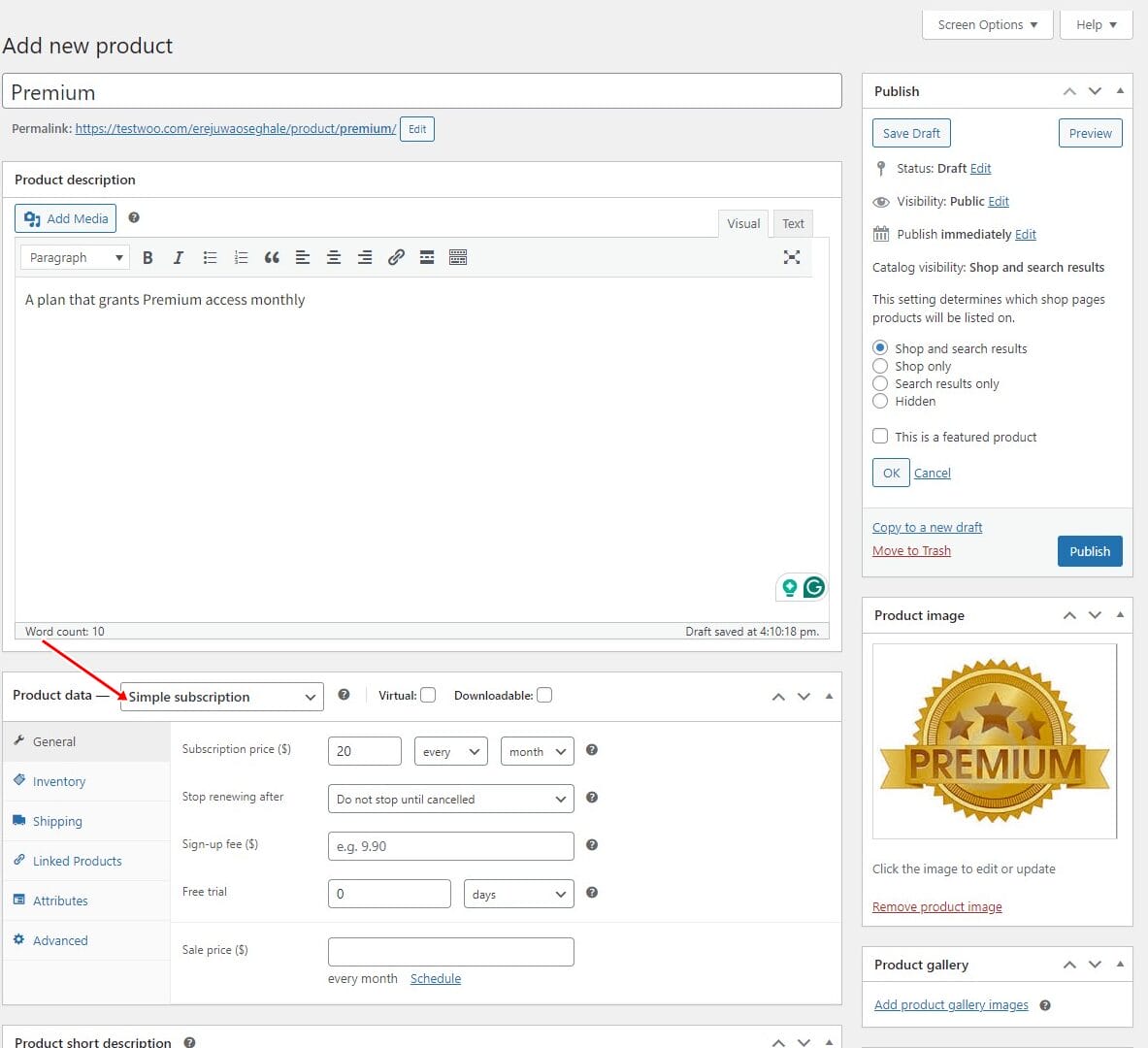
Once you’ve finished setting up your product, publish it.
Now that your subscription product is created, the next step is to link it to a subscription plan in ProfilePress, ensuring that customers are automatically enrolled in the plan when they subscribe.
To do this, navigate to ProfilePress > Membership Plans > Add New.
Enter a title and price and set the Billing Frequency to Monthly, like the WooCommerce subscription product created above.
Then scroll down to the Downloads & Integration section. Under the WooCommerce tab, select the Premium product you created in WooCommerce. This ensures that the customer is automatically enrolled in the subscription plan once the product is purchased.
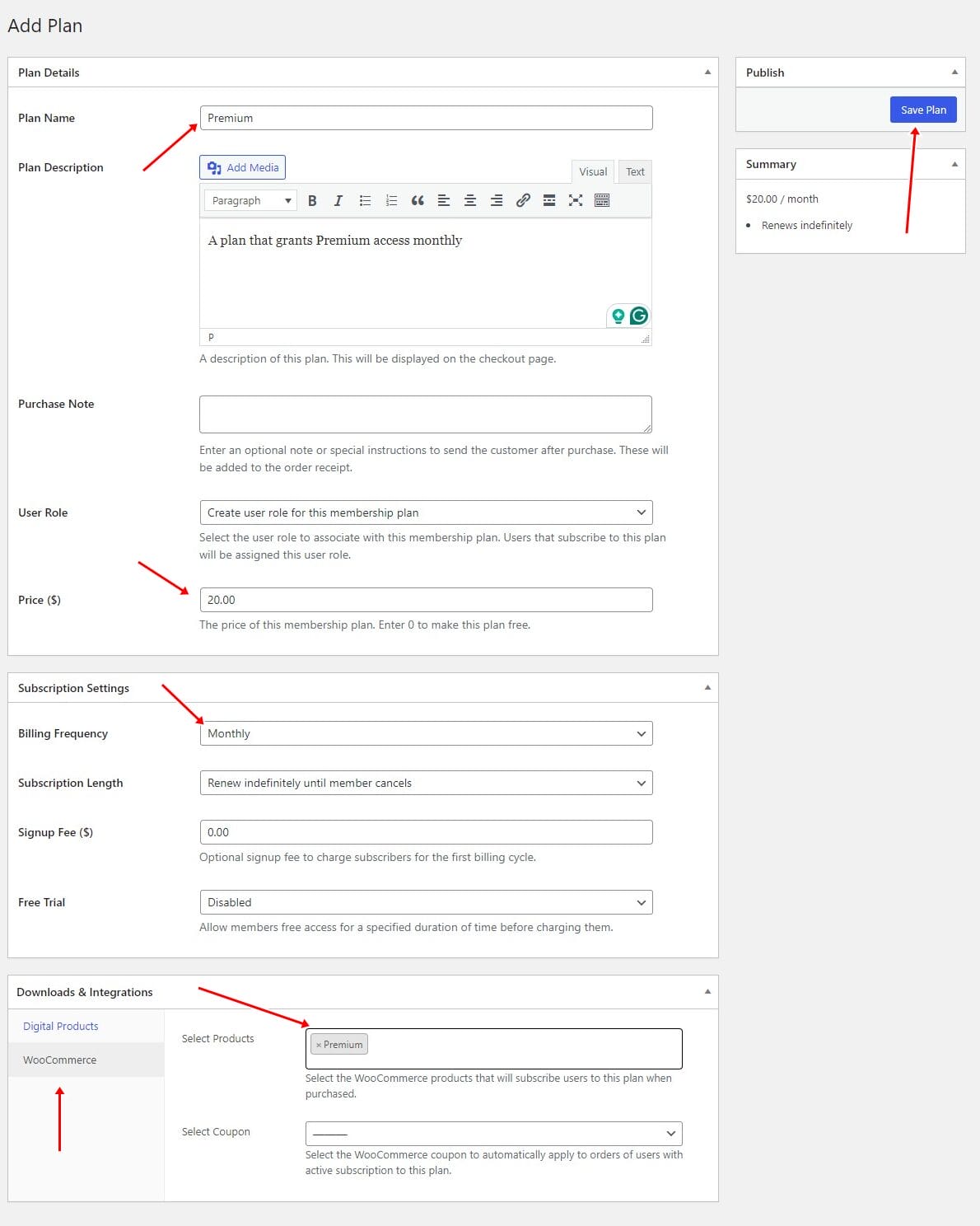
Finally, save the plan.
Start Offering WooCommerce Subscription Products Today
Setting up WooCommerce subscription products and accepting recurring payments can significantly benefit your business by providing a steady revenue stream and fostering long-term customer relationships. You can transform your store and generate more predictable income by offering subscription plans through WooCommerce and leveraging the ProfilePress membership plugin.
Whether you opt for manual or automatic renewals, it’s essential to consider the benefits and drawbacks of each approach to best suit your business model and customer preferences. Providing convenience and flexibility to your customers while ensuring a steady cash flow for your business are crucial factors in the decision-making process.
Ultimately, implementing WooCommerce subscription products with recurring payments can enhance the functionality of your store and provide an attractive offering to your customers.