Redirect WordPress Users After Login to Referrer Page
Do you want to redirect users back to the page they were viewing after logging in?
You might be surprised by the significant impact even a small change like this can have and the frustration it can cause when overlooked. Where users land after they log in can significantly influence their experience.
Automatically redirecting users after they log in to the exact content or page they were viewing before logging in can significantly enhance their experience on your WordPress site, allowing them to resume their engagement with your content.
In this tutorial, you will learn how to redirect your WordPress users back to their referring page or the previous page they viewed before logging in.
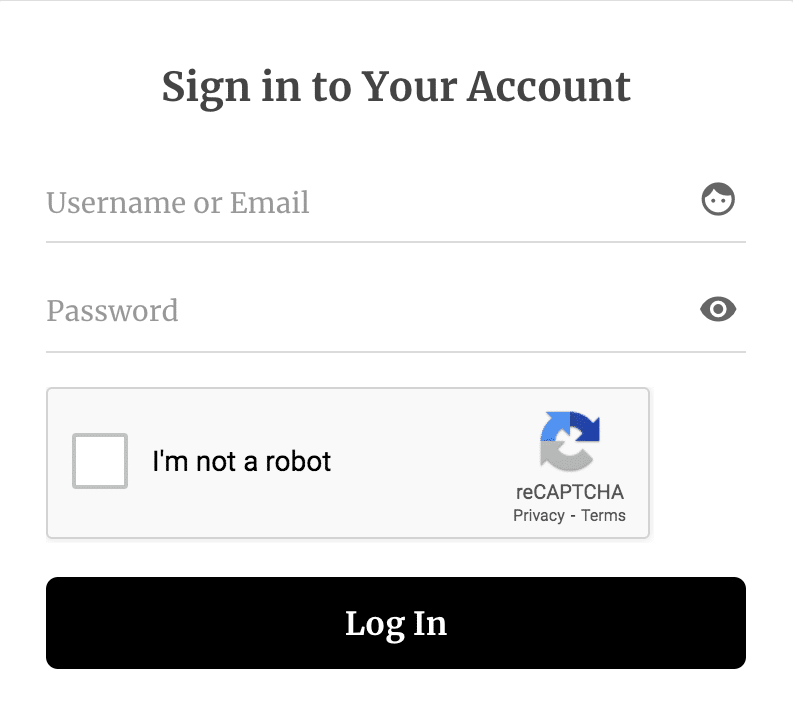
Why Redirect WordPress Users After Login to Referrer Page?
Before discussing the technical aspects of implementing user redirects, it’s important to understand why redirecting WordPress users to their previous or referrer pages is important.
Enhanced User Experience: By redirecting users to the page they initially intended to visit before being prompted to log in, you provide a seamless experience. They don’t have to navigate back to the page they were on before logging in, which can improve user satisfaction.
Increases Conversions: Simplifying the login process and seamlessly redirecting users to their desired content can positively impact conversion rates. When the process is frictionless, users are more likely to engage with your content or complete desired actions.
Better User Tracking: For website owners, redirecting users to the referrer page can improve analytics and tracking. It ensures that user behavior and interactions are accurately recorded, providing valuable insights into user preferences and site performance.
Setting Up Redirection to Previous Page After WordPress Login
To set up WordPress to redirect to the previous or referrer page after login, you’ll need to install and activate the ProfilePress plugin. If you’re unsure how to do this, refer to the installation and activation guide.
After activating ProfilePress, you’ll need to create a custom WordPress login form or modify the existing one.
Building the WordPress Login Form
- Hover on ProfilePress and click on Forms & Profiles
- Click on Add New and select the Login form type
- Enter a name for the form
- Select your preferred template
- Design the form with the drag & drop builder or Advanced form builder.
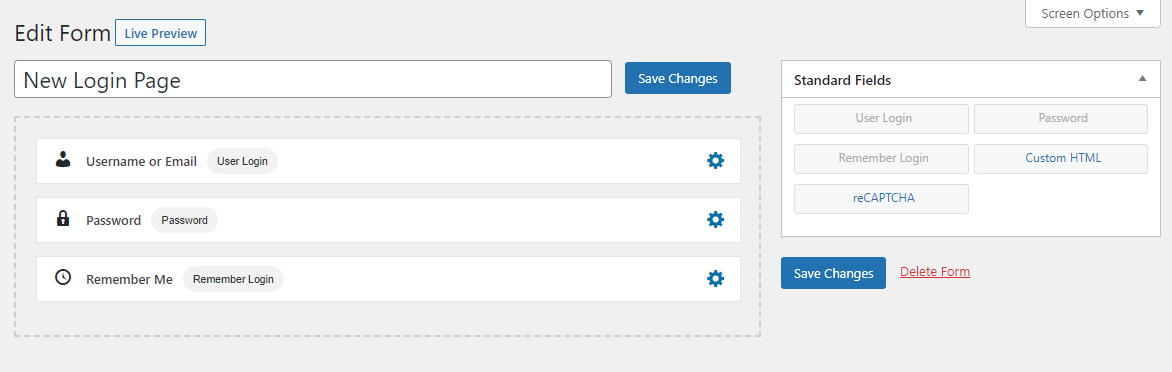
You can preview how the form will look by clicking o” the “Live P”eview” button.
Save the changes.
The last step is to add the login shortcode to a page.

Redirecting Users to the Referrer Page After WordPress Login
Go to ProfilePress >> Settings >> General >> Redirections.
In the “Login” section, select the “Previous/Referrer page” option to set up the redirection of users to the referrer page or previous page after login.
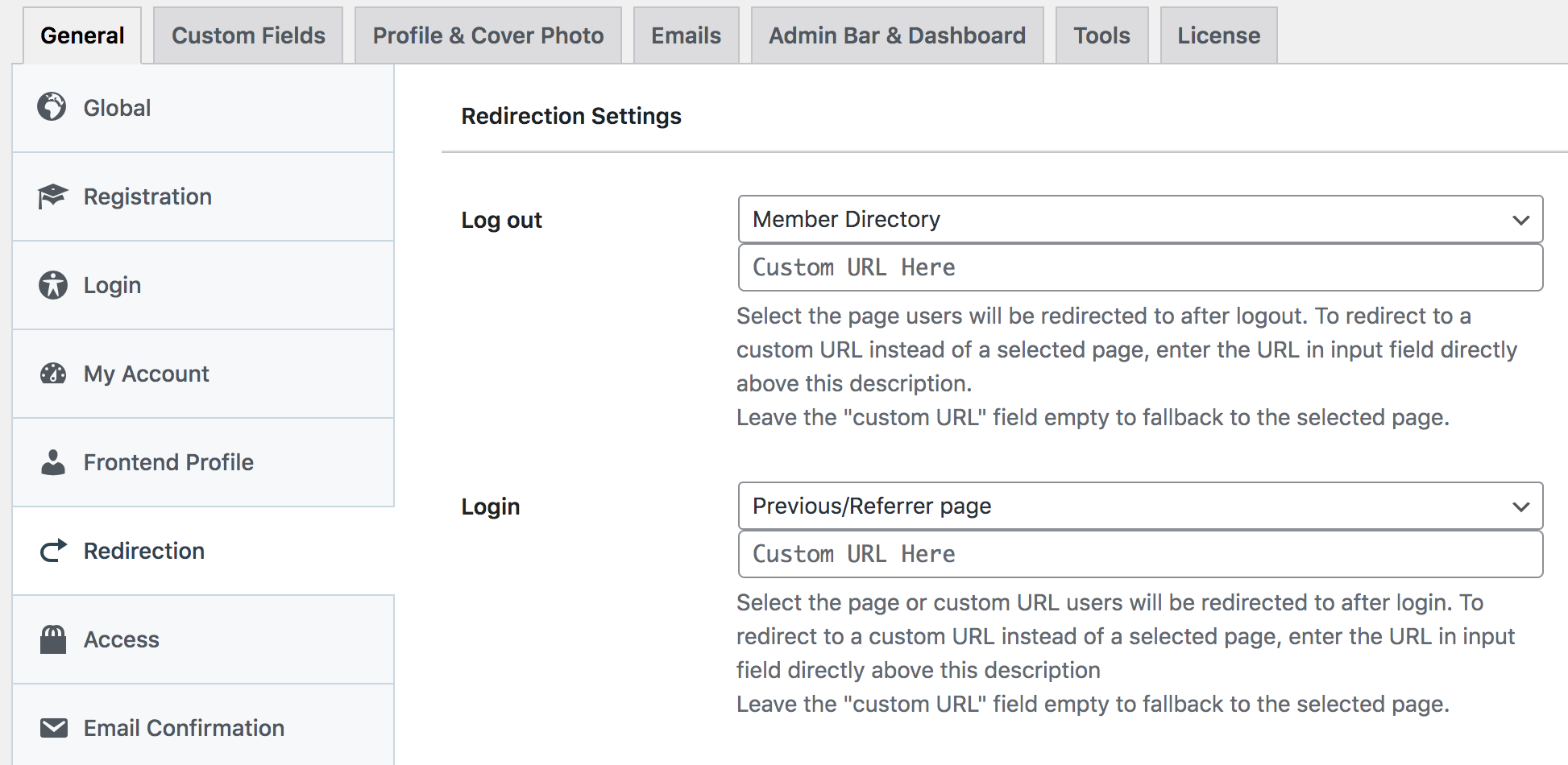
After setting up the redirection settings, remember to save the changes.
Additionally, we have another article that demonstrates how to redirect members after login based on their user roles.
I hope you have learned how to configure WordPress to redirect users back to their referrer or previous page after they log in to your website using the ProfilePress plugin.
If you have any pre-sale questions, inquiries, or contributions, please contact us.