How to Restrict Access to WordPress Content by User Roles
You might want to restrict certain areas of your WordPress membership site to a specific audience and prevent the rest of the users or visitors from accessing it.
ProfilePress is the best WordPress membership plugin specifically designed to help you restrict content in WordPress, including posts, pages, custom post types (such as WooCommerce product pages), categories, tags, and taxonomies archive pages.
Before we walk you through the process of restricting content on your WordPress site, let us take a quick look at some of the common reasons site owners restrict access to their content.
Reasons for Restricting WordPress Content
One common reason is that site owners want to create a membership site. A membership site works on a model where a niche expert sells membership to visitors to let them access premium content that they don’t allow other visitors to access.
There’s still a lot of free content to attract organic traffic from search engines, but visitors are encouraged to purchase a premium membership plan to access some of the best content.
If you want to create a WordPress membership site, ProfilePress is the only plugin you need. You can restrict the content you want and then redirect visitors who land on the restricted content to your membership pricing page, where they can purchase a membership plan.
Some of the other common reasons for restricting content include:
- Promoting user registrations by offering them access to premium content on registration
- Allow course creators to restrict their course content
- Allowing editors or internal members to access private information on the site or restrict posts that need further work
User Profile Management
While ProfilePress lets you restrict access to WordPress content and manage user roles easily, it offers much more than that. And you do need other features. If you’re running a membership site or selling premium content access on your site.
After all, if you’re selling premium access, you need a way for users to register and log in. You can easily create WordPress registration and login pages.
Similarly, once you have a large number of users, you need to have many different user roles that you can assign to them to restrict content to specific categories accordingly. You can easily do this with ProfilePress as well.
ProfilePress works on WooCommerce sites, allowing you to create and manage “customer” user roles and restrict access to certain pages or posts. Similarly, you may have some exclusive products on your WooCommerce site that you want to offer only to registered users or members first. ProfilePress allows you to restrict these product pages, too, while letting specific user roles access them.
There are many other great add-ons that add much more to the overall functionality of ProfilePress.
How to Restrict Content in WordPress
ProfilePress not only allows you to create excellent WordPress membership sites with no technical knowledge at all, but it also makes sure it takes you just a few clicks to do so. The ease of use is incredible.
You need to install and activate ProfilePress on your WordPress site. To do so, click on the Add New option under the Plugins option and search for ProfilePress. Then click on the Install and Activate buttons.
However, if you don’t have user registrations enabled on your site, you need to first do so in the General menu under the Settings option.
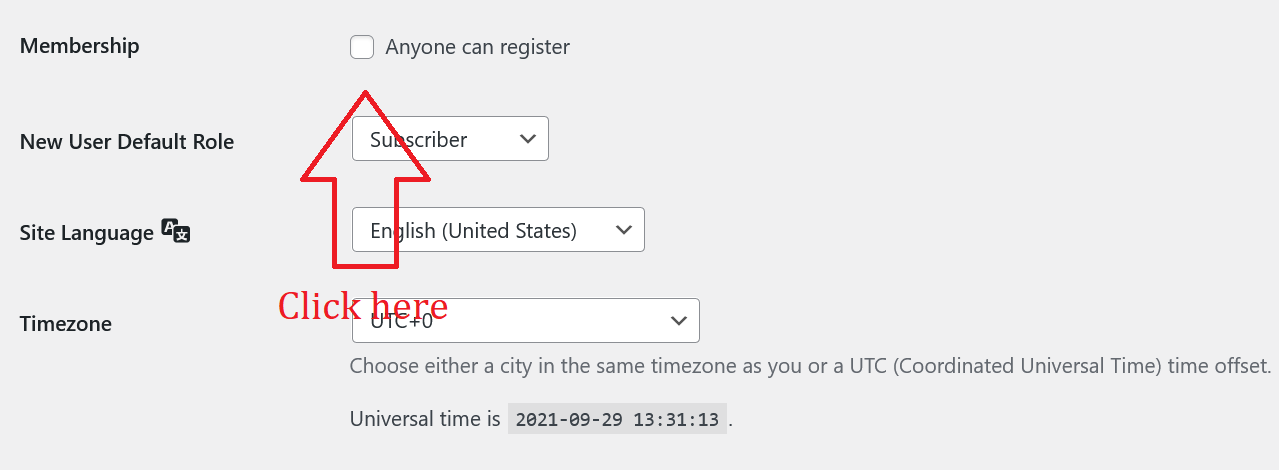
After clicking this checkbox, click the Save Changes button at the end.
Then, hover your mouse over the ProfilePress option and click on Content Protection. As you can see in the image below, click on the Add a Protection Rule button.
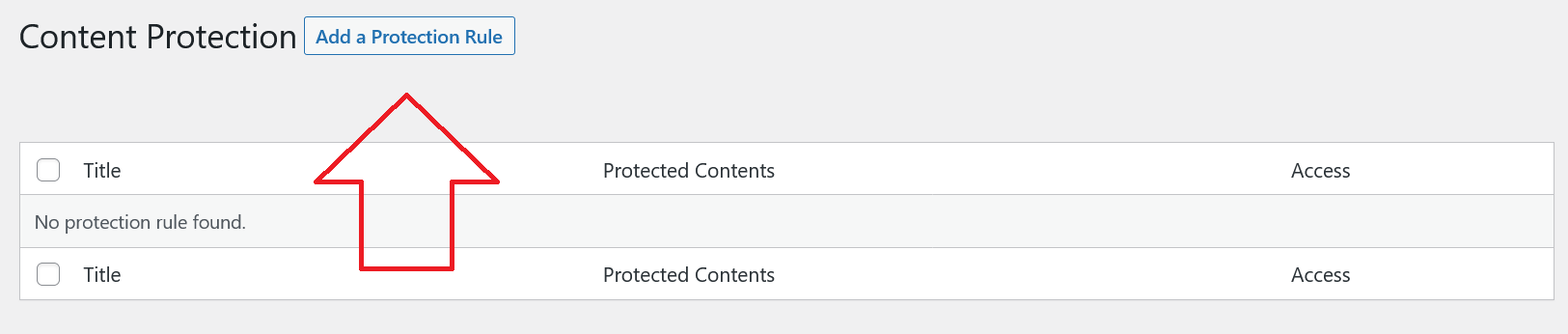
Now, this is where you can set up restrictions on any of the WordPress posts and pages you want while also being able to manage the other restriction conditions as well.
Let us walk you through the steps below.
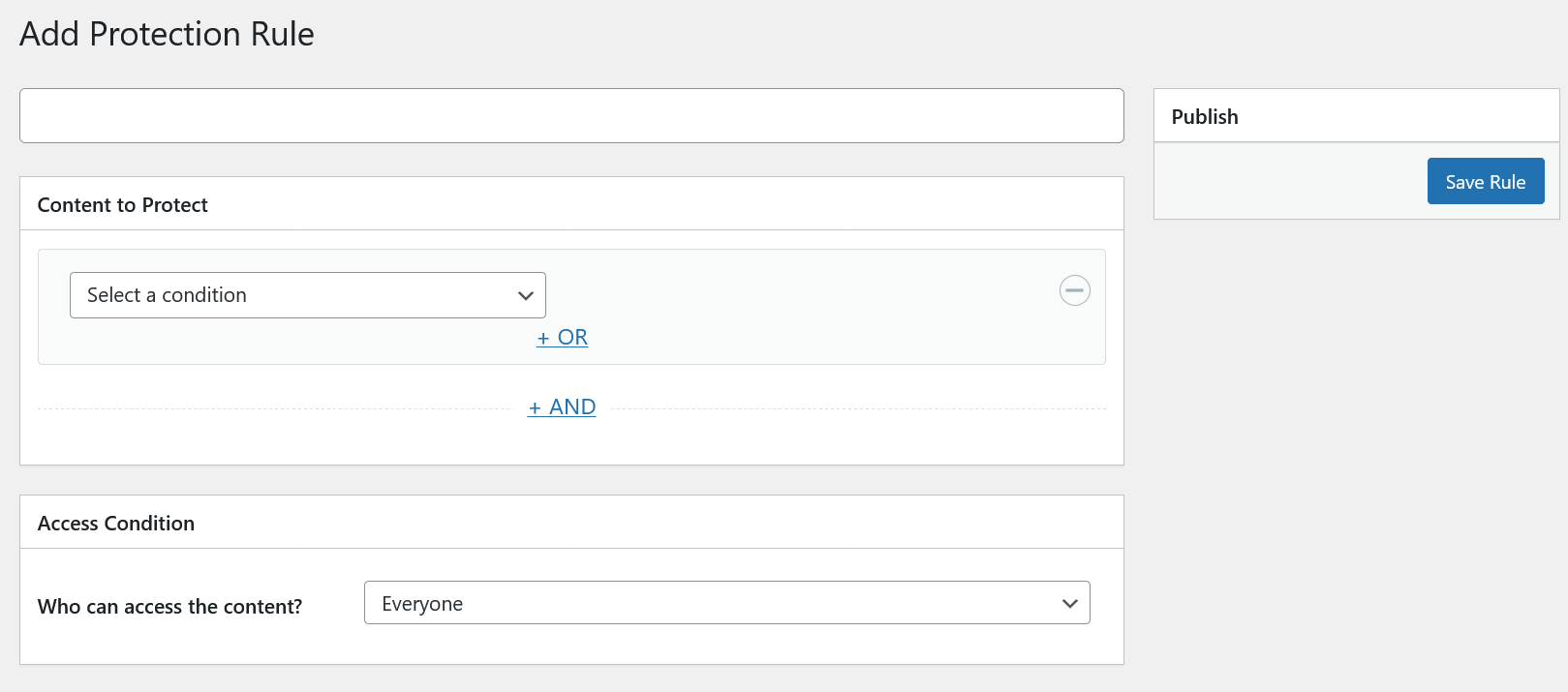
You can start by selecting the condition for the restriction above. Then, you can choose to restrict posts, pages, categories, tags, and even formats.
Similarly, you can choose whether to restrict all posts and pages or select ones. You also have other custom options, such as restricting only the WordPress posts with categories.
We have decided to restrict one particular post on our site here. So, we clicked on the “Selected Posts” option under this dropdown menu.
On the right, we now have a list of all our posts, letting us select the ones we want to restrict. We chose the first post on that list.
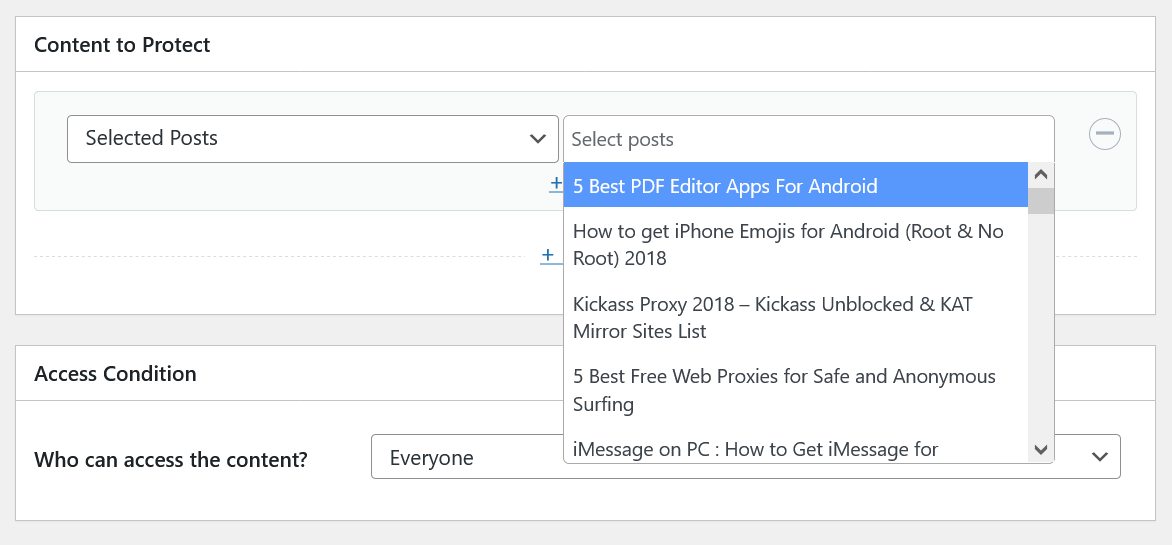
Now, you need to choose the user roles that can access this particular post. Under that dropdown menu, you will find three options: Everyone, Logged in users, and Logged out users.
Most site owners want to choose the logged-in users for obvious reasons. Then, you will just have some settings to manage.
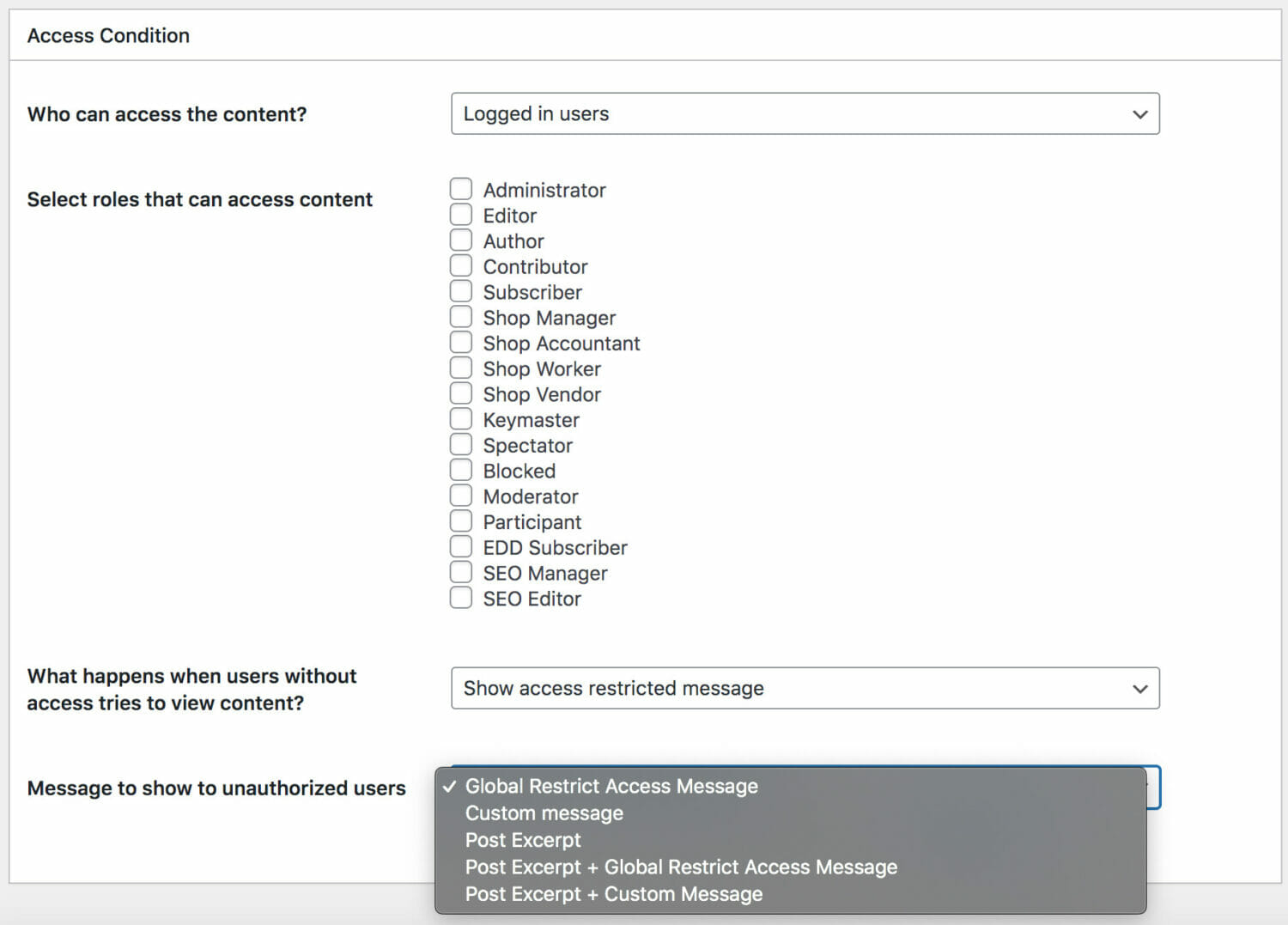
A lot of what you see is self-explanatory. First, you select the user roles you want to give access to.
Then, you must choose whether to show the restricted users an “access restricted” message or redirect them to another page. For example, if you have a pricing page that lets these users buy a membership plan, you would want to redirect them to that page.
If not, you can use the default “access restriction” message or create your custom message to tell users that their access to that content is restricted.
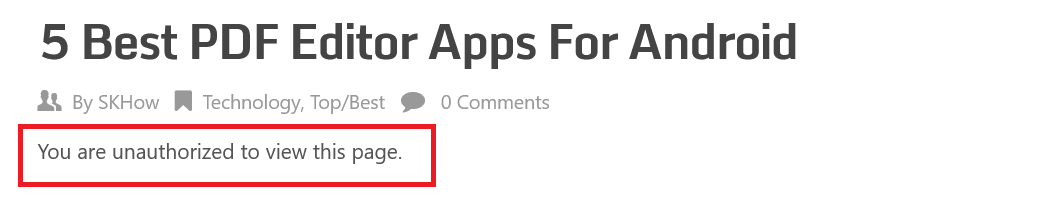
But wait, there’s more! In addition to all these fantastic features, you can choose under the last dropdown menu whether you want to show your users the post excerpt as a teaser.
In the excerpt, you can discuss the benefits the entire post content would offer, which would encourage users to register and become members to access the whole post content.
However, to restrict access to the content, you can choose the message to display and click the Save Rule button at the top right.
ProfilePress provides a shortcode to restrict access to WordPress posts and page content by user roles, usernames, and user IDs.
Start Restricting Access to WordPress Content Today
You can do a lot more with ProfilePress than restrict access to content. And the icing on the cake is that it doesn’t even slow down your site since it’s a lightweight plugin with super clean code but full of functionality.
We hope this article helped you learn how to restrict access to WordPress posts and pages by user roles.