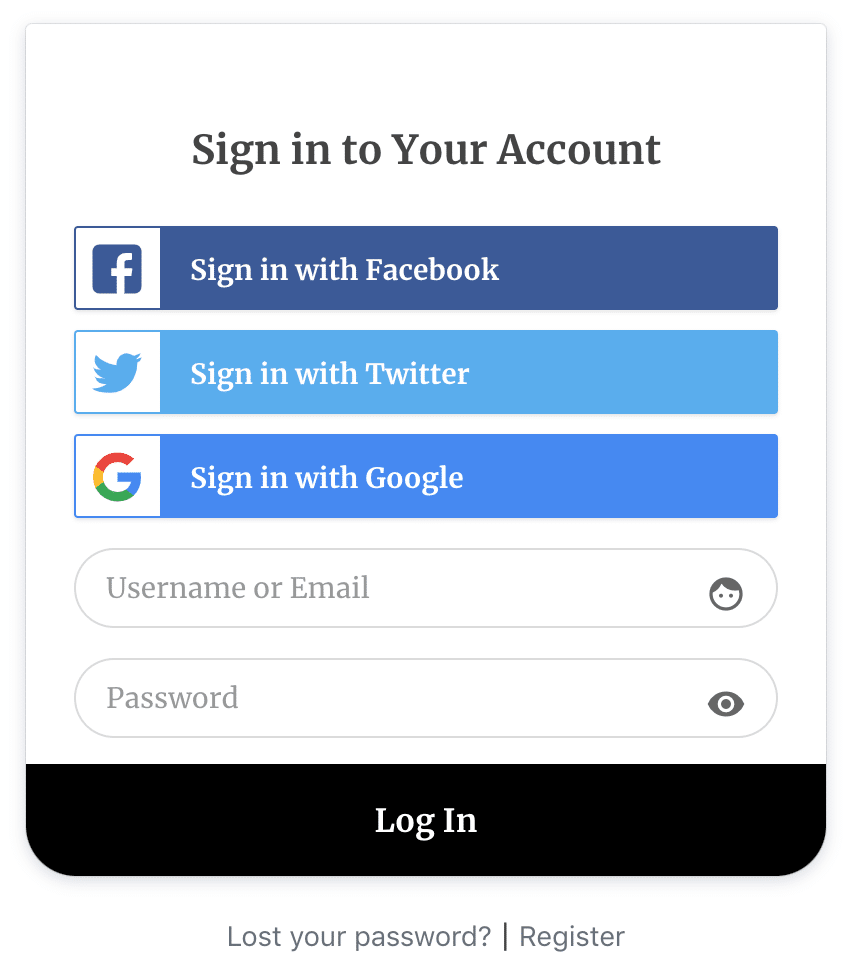How to Add Google Social Login to WordPress
Are you looking for an efficient way to add a Google social login to your WordPress site?
With over 1.5 billion active Gmail users worldwide, implementing Google social login isn’t just a convenience. It’s a strategic advantage that can significantly boost your WordPress site’s user engagement and conversion rates.
Imagine reducing registration friction by allowing visitors to log in to WordPress with just one click using their Google accounts. No more forgotten passwords, tedious form filling, and, most importantly, no abandoned registrations.
By integrating WordPress Google social login through ProfilePress, you’re not just simplifying authentication—you’re providing a secure, trusted, and user-friendly experience that your visitors already know and use daily.
This guide will walk you through adding a Google social login to WordPress using the ProfilePress social login addon.
Benefits of Adding Google Social Login to WordPress
Adding a Google social login to WordPress has several advantages for website owners and users. Here are some of the benefits:
Simplified Login Process: Google Social Login eliminates the need for WordPress users to remember multiple passwords or create a new account, leading to quicker logins and a smoother experience.
Improved User Engagement: By making logins easier, you reduce barriers for returning visitors, increasing engagement and session durations. Users are more likely to return to your WordPress site because it is easy to log into.
Reduced Password Fatigue: Frequent internet users are often overwhelmed with passwords. Social logins help reduce this issue, providing a familiar, secure way to access websites without adding another password to remember.
Better Data Accuracy: Google Social Login in WordPress reduces the likelihood of users entering incorrect information, as data is pre-populated from their Google profiles, allowing you to collect accurate user data effortlessly.
Setting Up Google Social Login on WordPress
To set up a Google social login in WordPress, you must first install the ProfilePress plugin on your WordPress site.
If you’re unfamiliar with the installation process, follow this guide on installing and activating the ProfilePress plugin.
After successfully activating the plugin, we must enable the Social Login addon by navigating to your WordPress dashboard >> ProfilePress >> Addons.
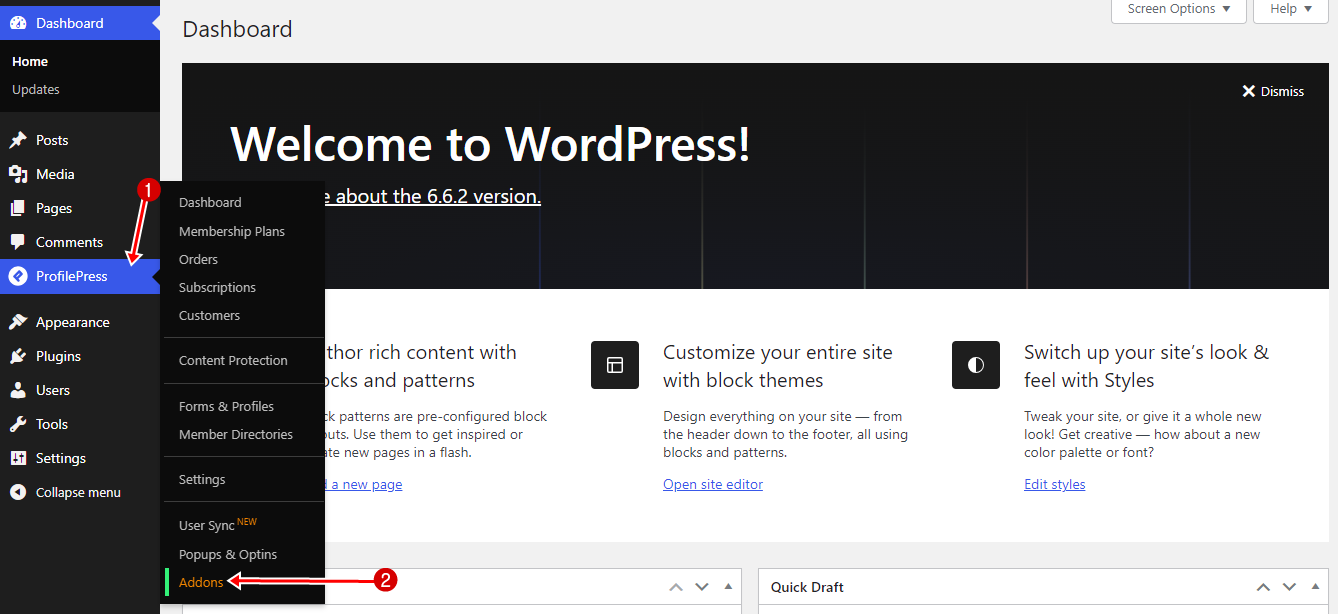
Locate the Social Login addon on the list and enable it.
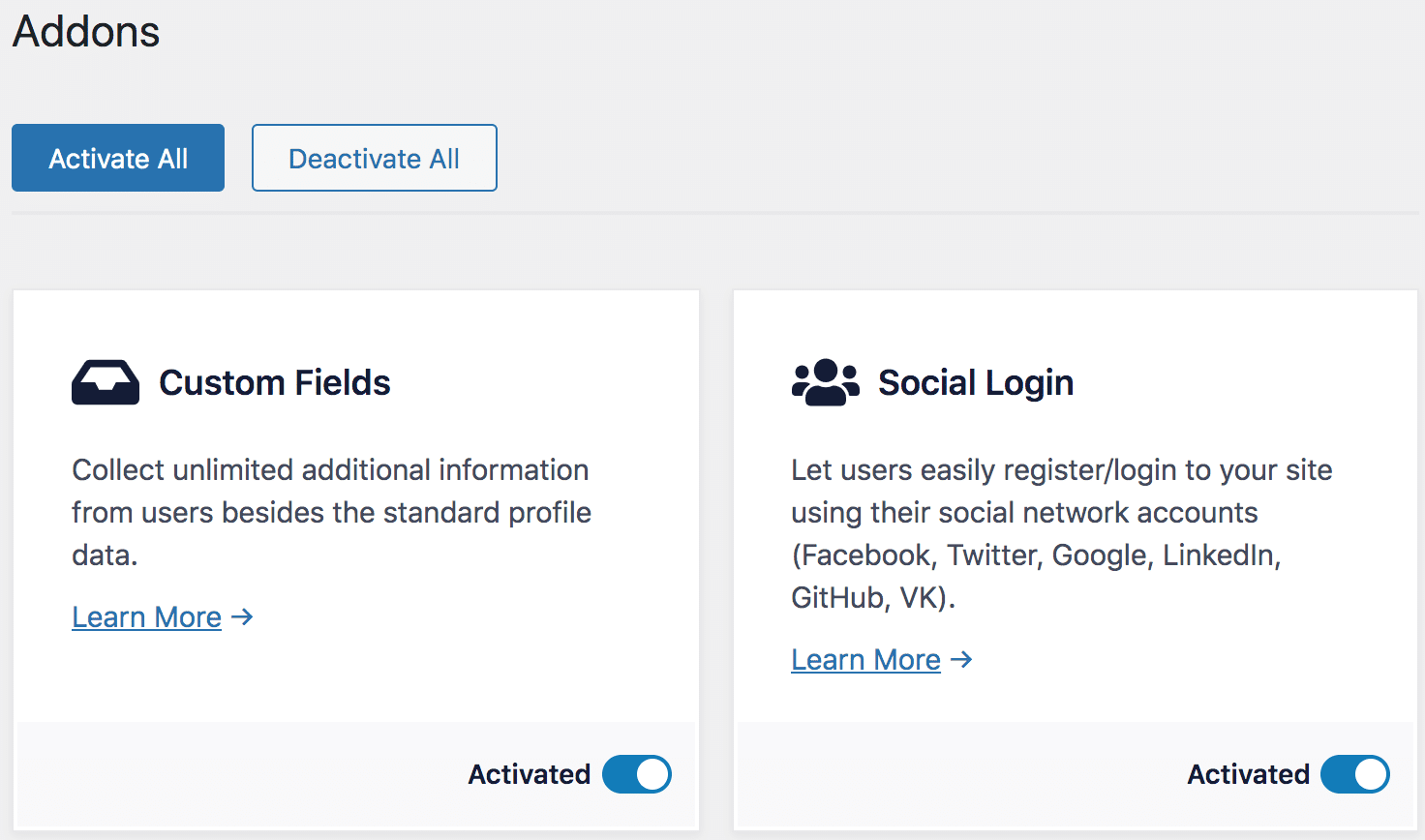
Creating a Google Project & App
The next step is to log in to Google Developers Console using your Google account, click on the Create Project button, and fill out the form to create a project or select an existing project.
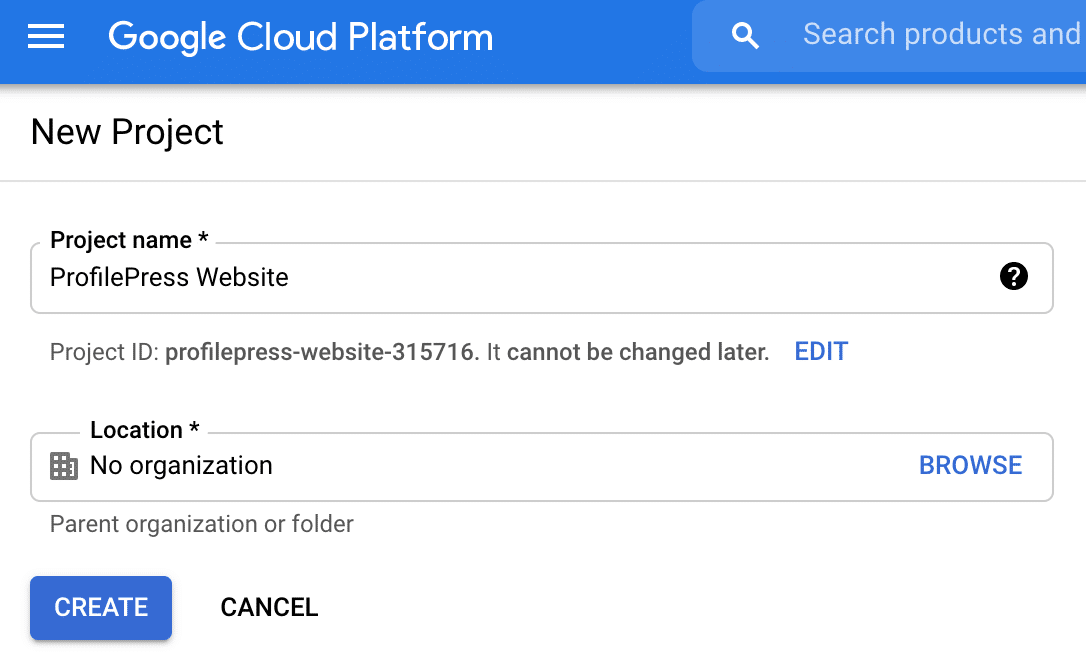
Open the project settings and click the “Go to APIs overview” link.
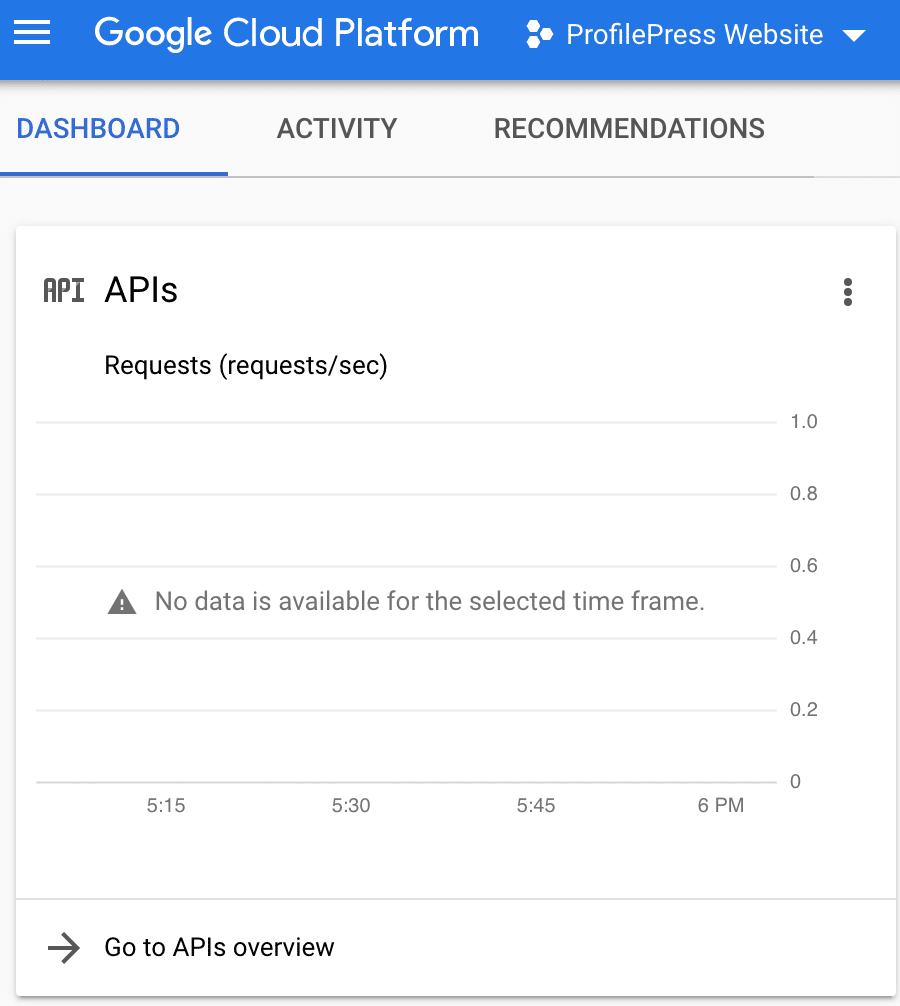
Click on the “ENABLE APIS AND SERVICES” button.
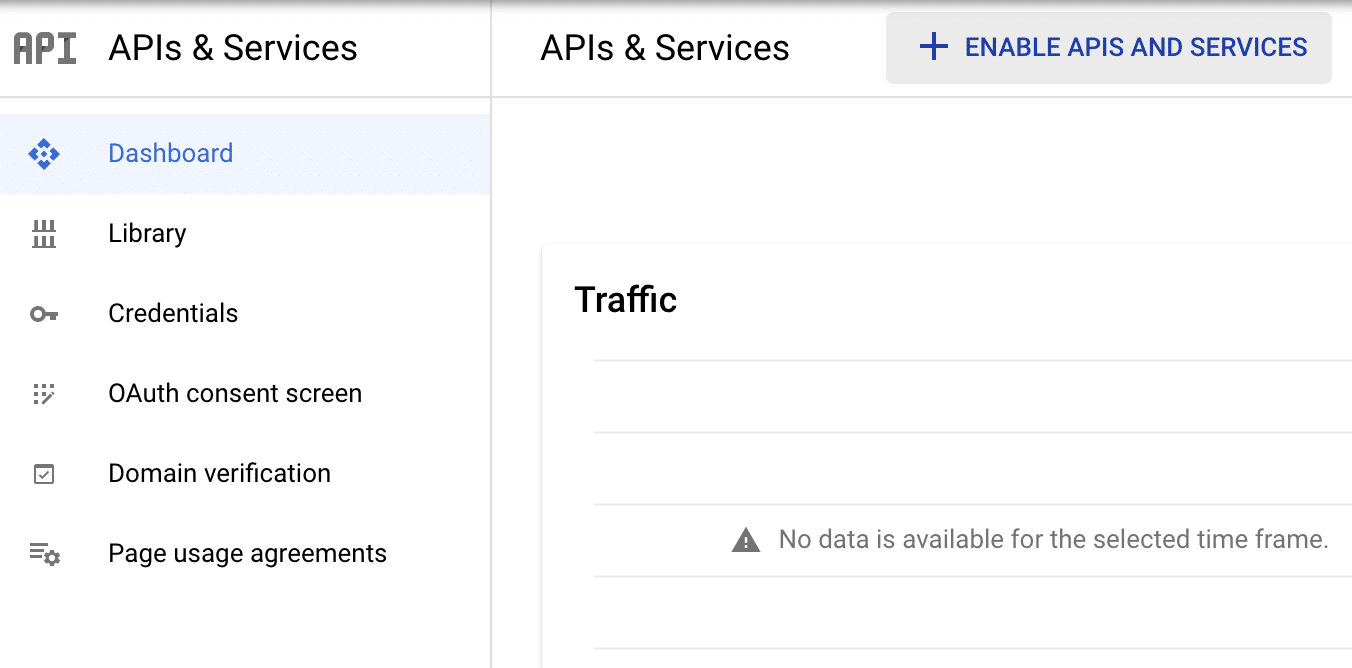
Search for “Identity Toolkit API” and enable it.
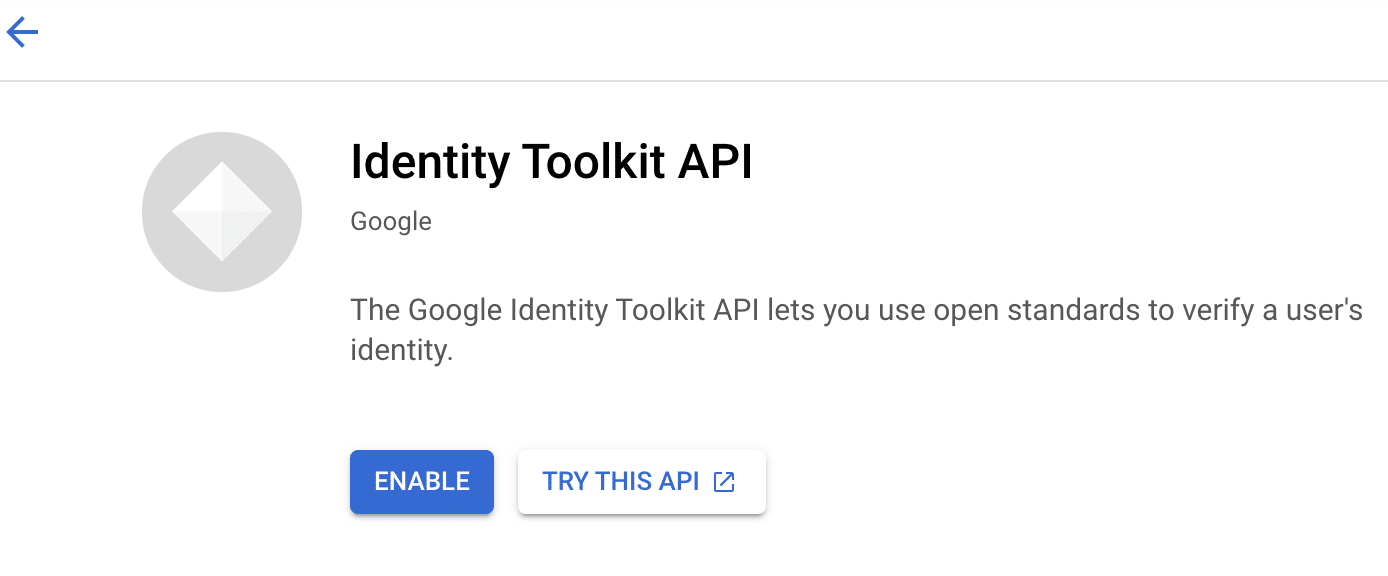
You will be redirected to its service page. Click on the Credentials sidebar menu >> Create Credentials button at the top >> OAuth client ID.
Before you can create an OAuth credential, you might be asked to first complete a consent screen with information about your application where you will need to supply an App name, logo, and authorized domain as well as URL to your homepage, privacy policy, and terms of service.
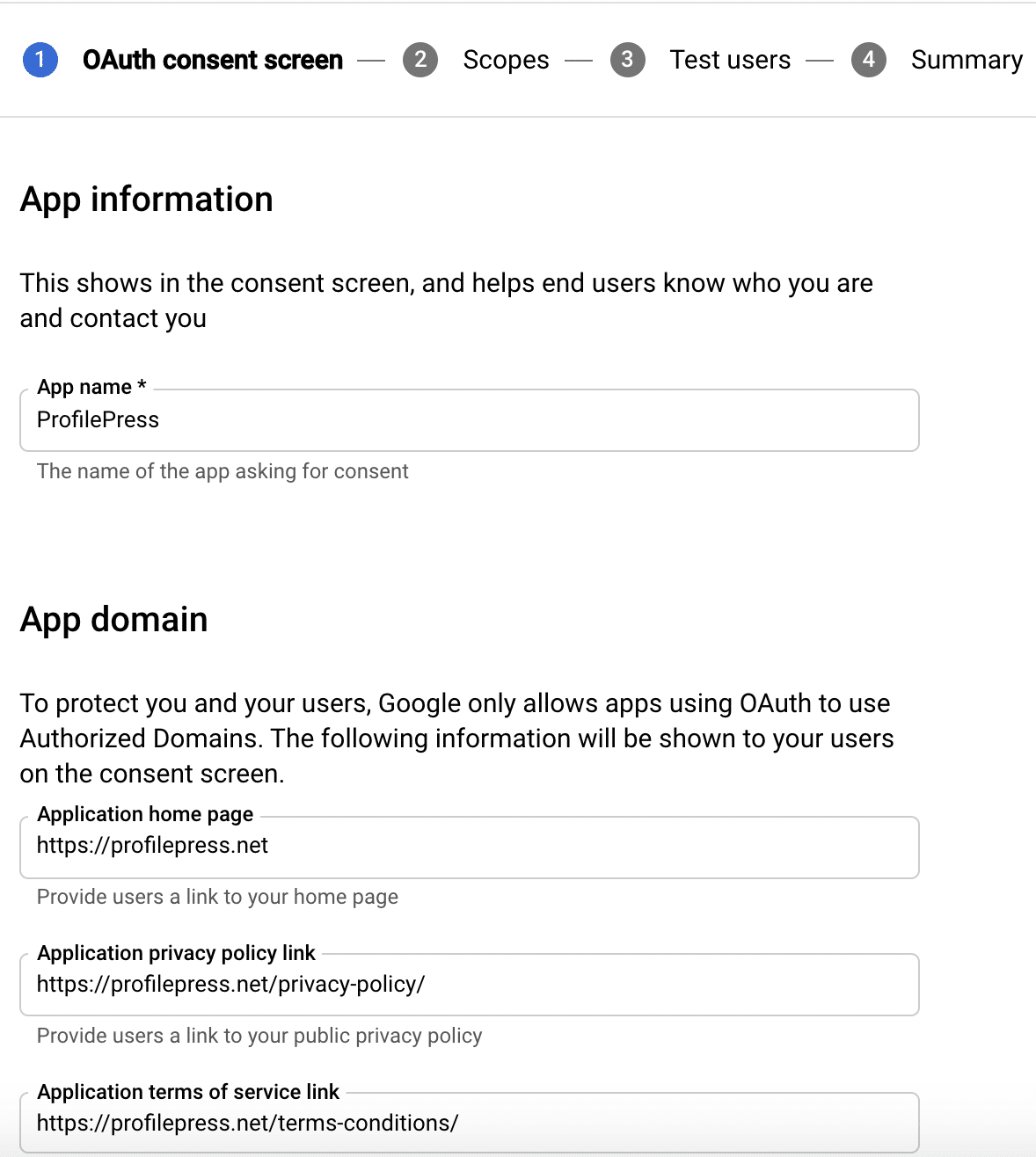
Save and continue. On the Scopes screen, add the following scopes.
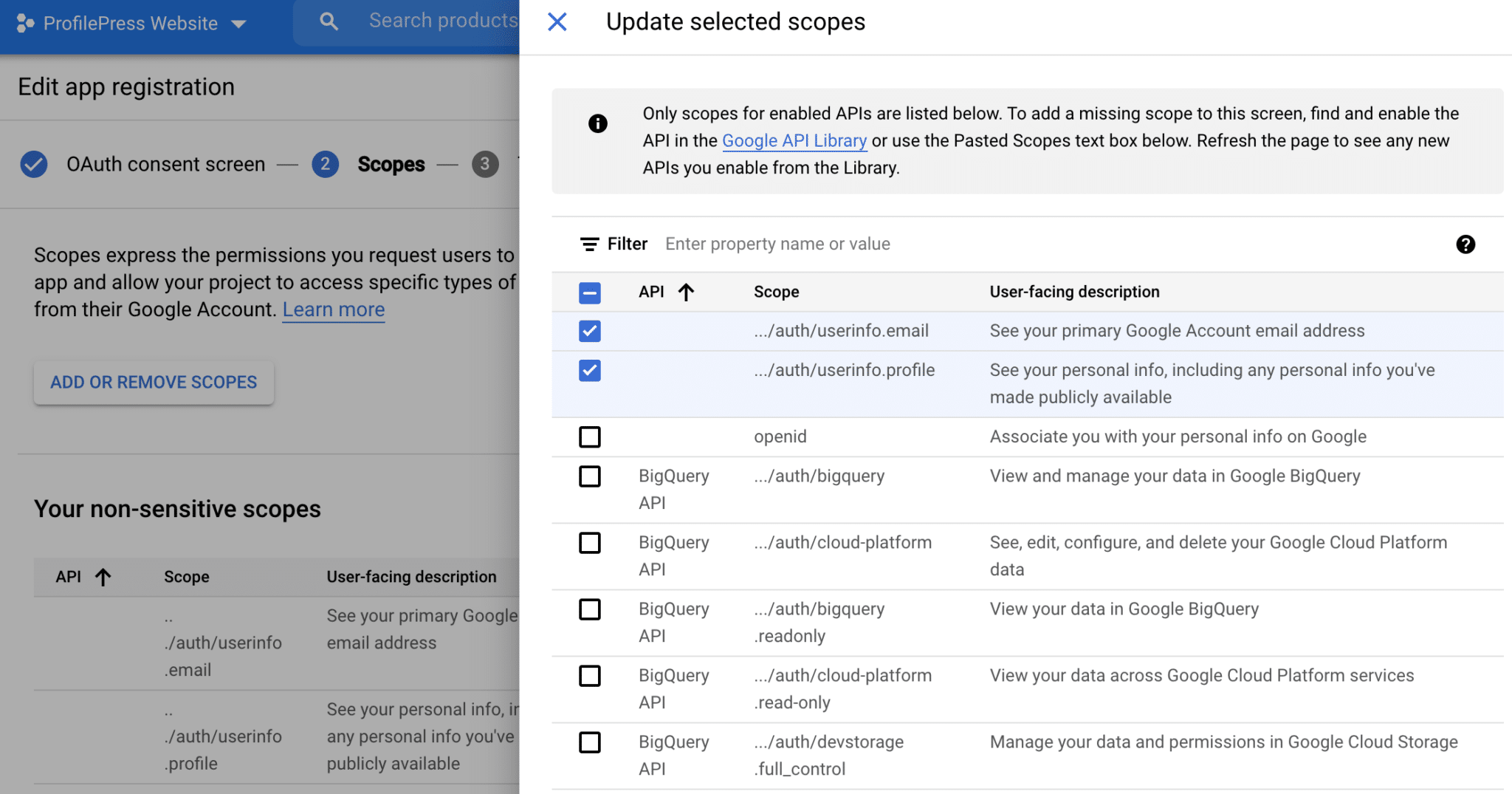
Click on the Credentials sidebar menu >> Create Credentials button at the top >> OAuth client ID.
Select “web application” as the application type, set a name, and add the following as “Authorized redirect URIs”https://yourwebsite.com/ppauth/google. Replace yourwebsite.com with your website domain.
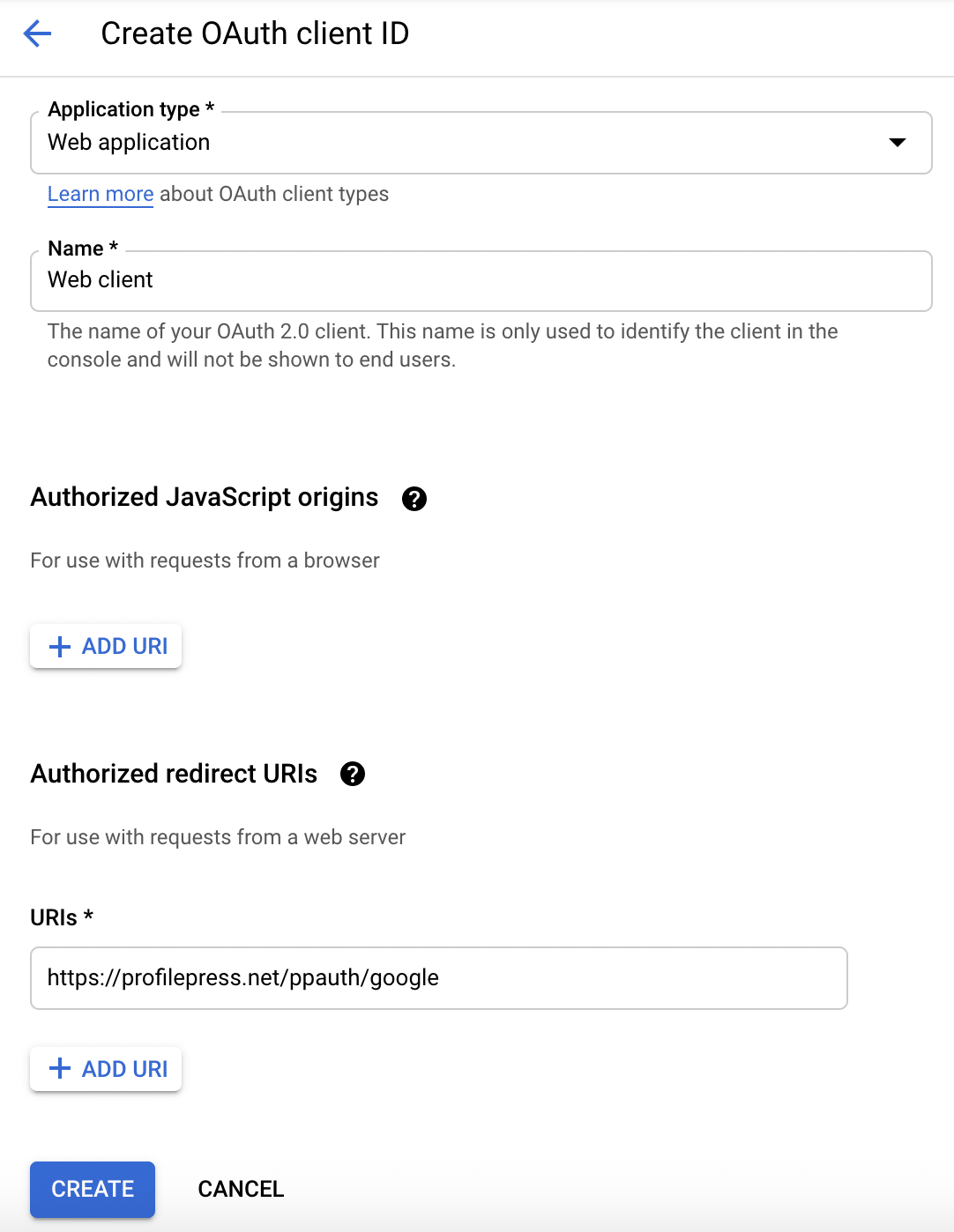
Hit the Create button when you’re done. A popup with your OAuth credentials will be shown to you. If there isn’t a popup, click the title of the application to reveal the credentials.
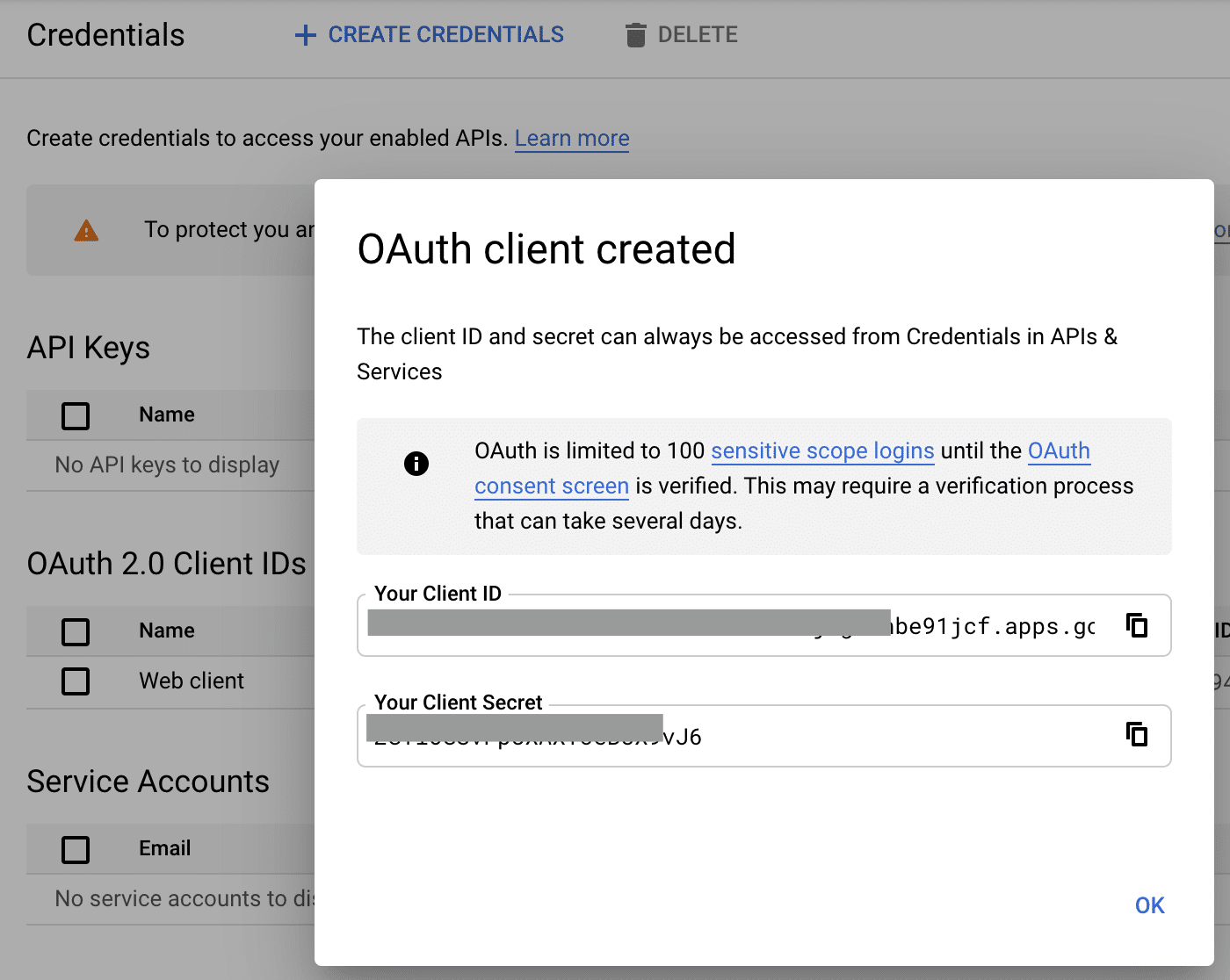
Copy and save the API key and secret to a secure location.
Integrating the Google App with ProfilePress
Login to your WordPress dashboard. Go to ProfilePress >> Settings and open the Social Login section.
Save the Client ID and Client Secret keys to the settings.
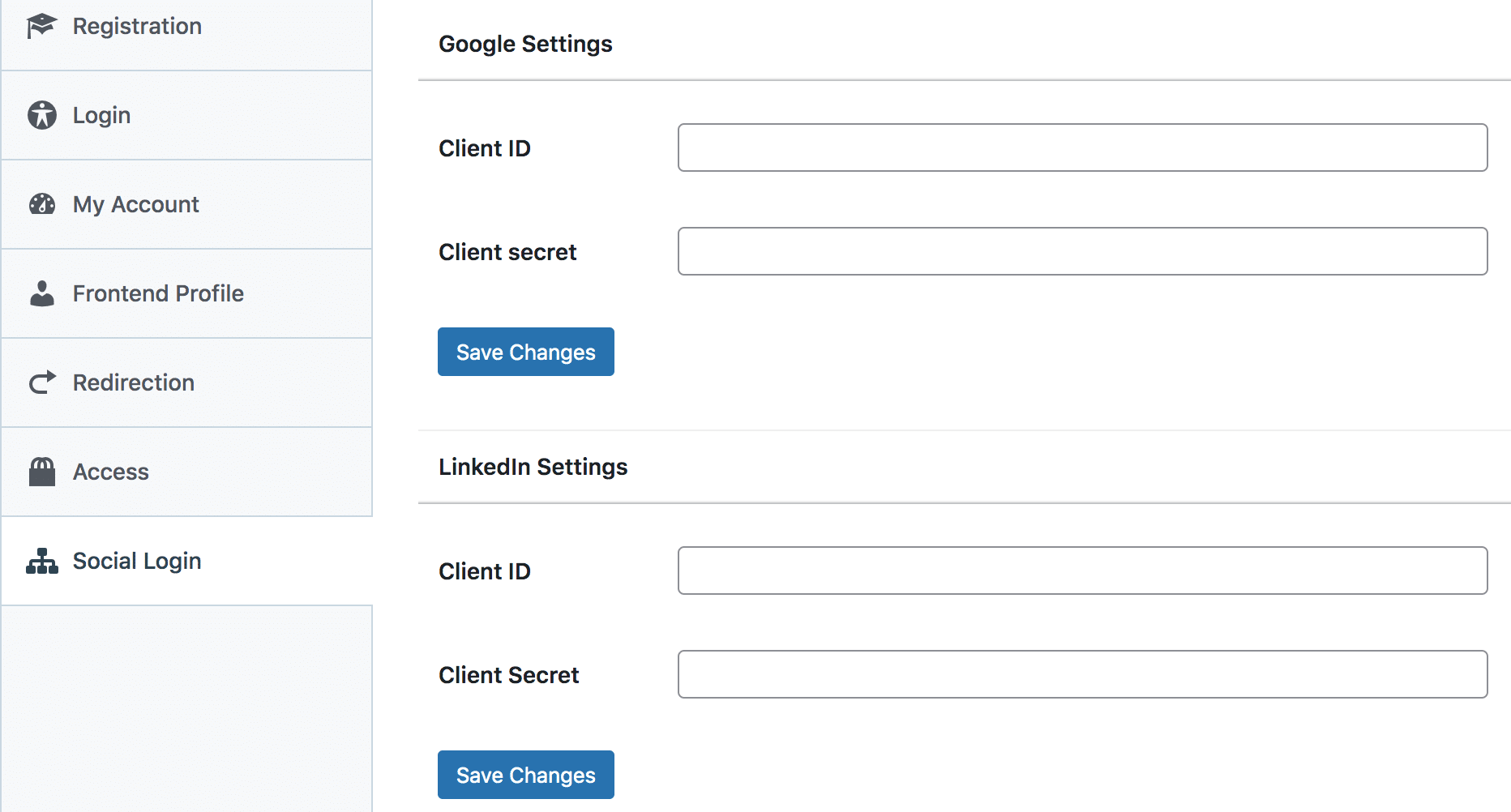
To complete Google social login integration, follow this article to learn how to add the Google login button to your registration and login forms.
Conclusion
We hope this article helped you learn how to add Google social login to your WordPress site. You may also want to check out our articles on how to add Yahoo social login to WordPress and how to add Microsoft social login to WordPress.
Get ProfilePress & The Social Login Addon