Restrict MasterStudy LMS Courses Until After Payment & Registration
Do you want to learn how to grant users access to your courses in MasterStudy LMS after payment or user registration in WordPress?
The MasterStudy addon enables you to sell access to your courses using ProfilePress and automatically enroll users in specific courses upon registration.
In this guide, we’ll walk you through activating the addon, configuring its settings, selling MasterStudy LMS courses with ProfilePress, and setting up enrollment based on the registration form.
Activating the MasterStudy LMS Addon
To get started, ensure you have installed and activated the ProfilePress plugin on your WordPress site.
Next, in your WordPress dashboard, go to ProfilePress > Addons. This page contains a list of available ProfilePress addons.
Locate the MasterStudy LMS Addon and activate it.
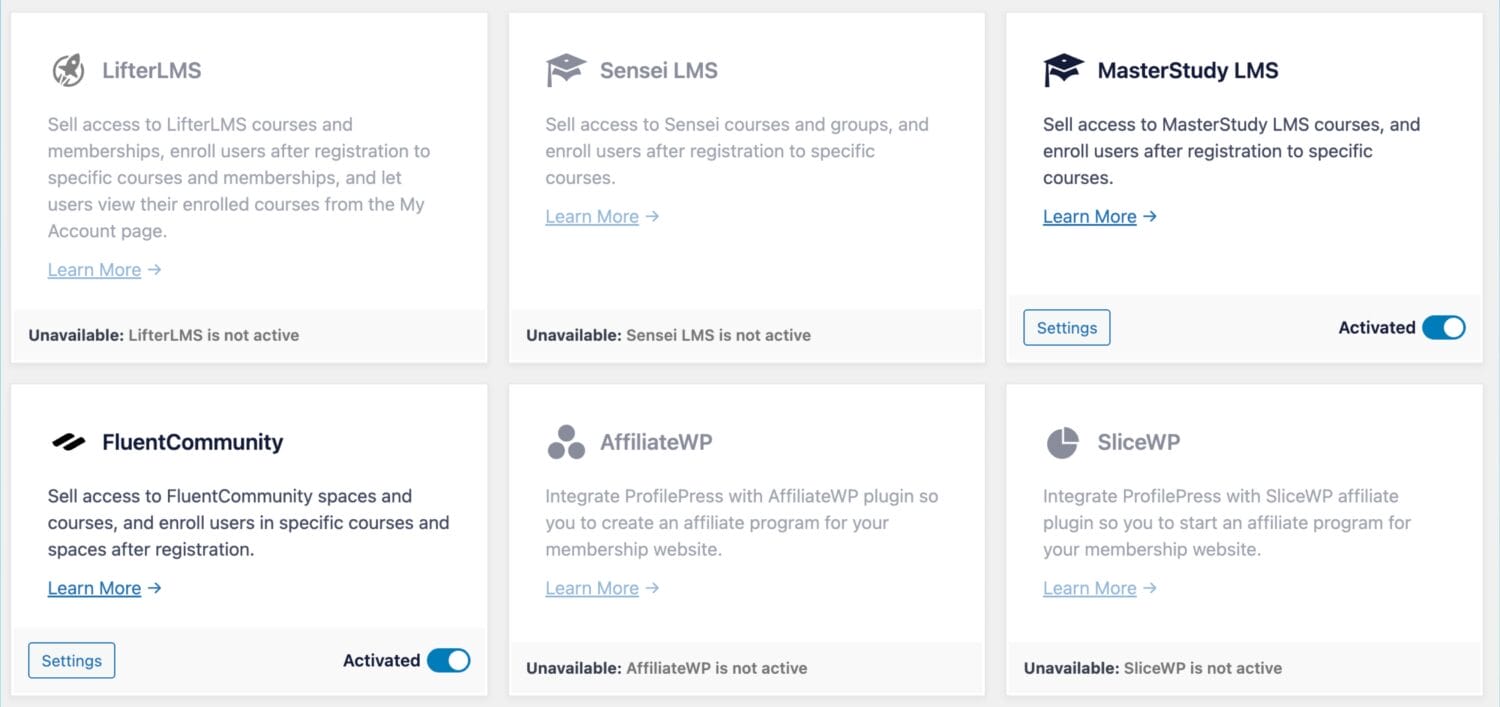
MasterStudy LMS Addon Settings
After activating the addon, you can access its settings by navigating to ProfilePress > Settings > MasterStudy LMS.
Use the Courses setting to select the specific courses in MasterStudy LMS to enroll users in after registration through any ProfilePress custom registration form.

Selling MasterStudy LMS Courses with ProfilePress
Our MasterStudy LMS addon lets you sell your courses with ProfilePress. It works by associating one or multiple courses with a membership plan in ProfilePress.
You can package two or more related courses into a bundle, price it lower than the cost of the individual courses, and watch your sales grow.
If the membership plan is a subscription that charges a recurring fee, access is revoked if the subscription is refunded, expired, or canceled.
Follow the instructions below to start selling MasterStudy LMS courses with ProfilePress.
Go to ProfilePress >> Membership Plans to create a new membership plan or open up the edit screen of an existing plan that you want to use to sell your course.
Give the plan a name, description, and price.
ProfilePress has a “Purchase Note” field, which is displayed to the customer after a successful purchase on the order confirmation page and in the customer’s receipt email. Consider using this field to provide instructions or the next steps for taking your course, along with a link to the course page.
This field accepts HTML. Here’s an example of creating a link to your course. Replace the URL with the URL to your specific course.
<a href="https://yoursite.com/course/build-websites-wordpress/">Start this Course</a>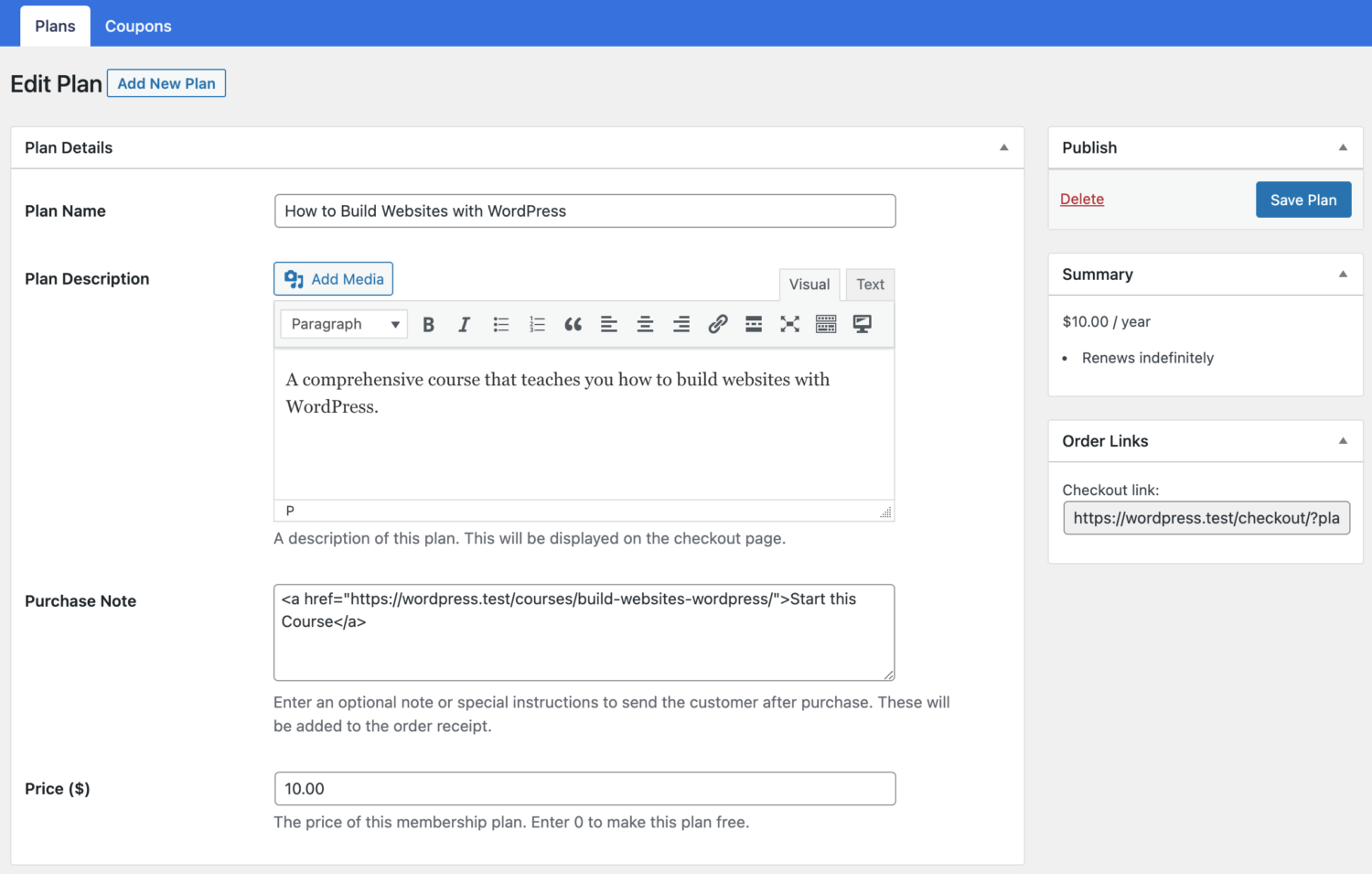
Use the Subscription Settings section to set the plan or course fee as a recurring payment that can be charged daily, weekly, monthly, quarterly, every six months, or yearly.
Finally, on the Downloads & Integrations section, select the MasterStudy LMS courses to grant users access after purchasing the membership plan.
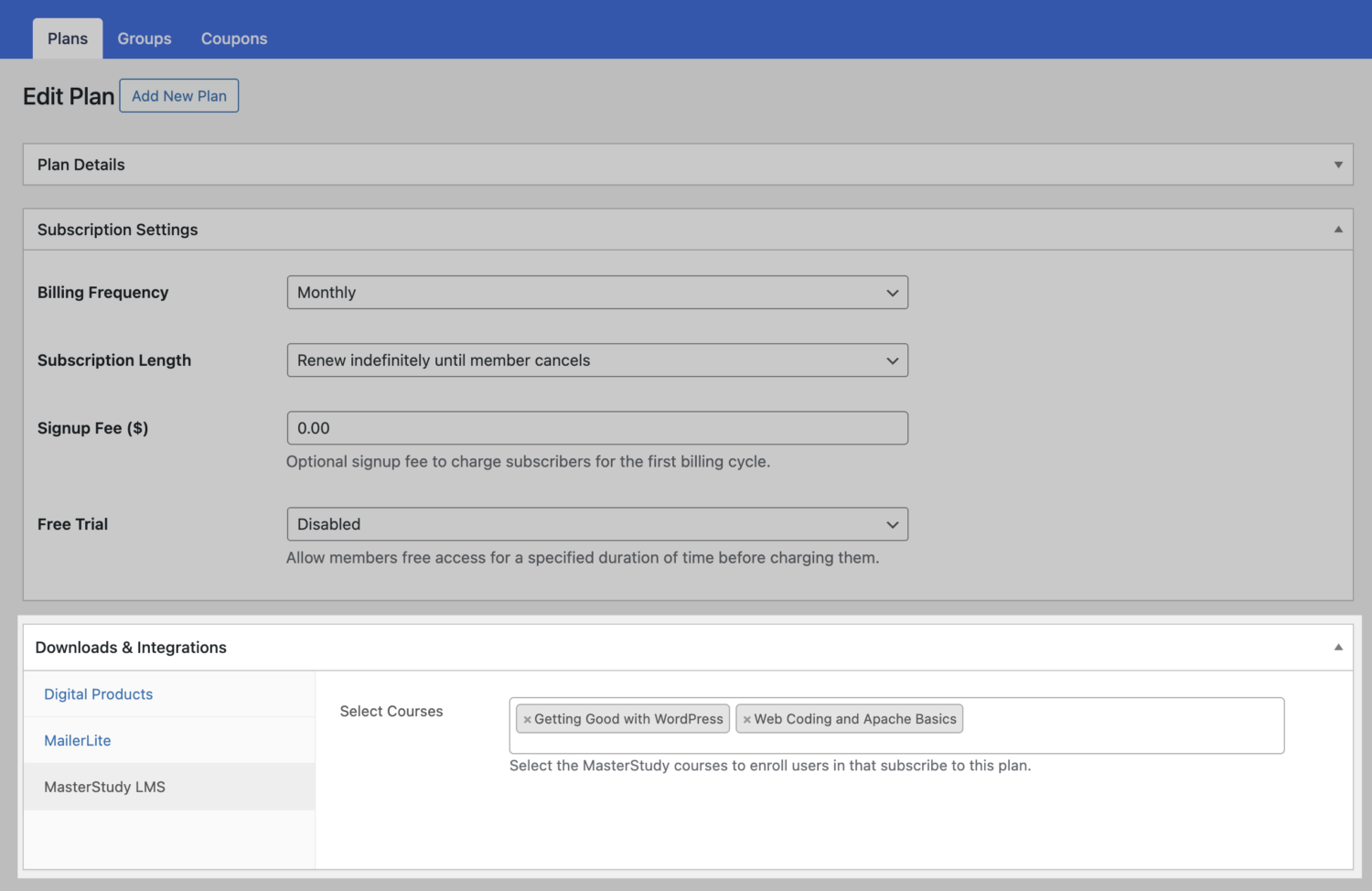
Don’t forget to save your changes.
Finally, create a new course in MasterStudy LMS or edit an existing one. We recommend you set the price of the course to be the same as the ProfilePress membership plan that sells access to the course.
When users visit any MasterStudy LMS course page protected by a ProfilePress membership plan, they will see a “Get Course” button that takes them to the ProfilePress checkout page to complete their purchase.
If the membership plan is a subscription that charges a recurring fee, access is immediately revoked if the subscription is no longer active.
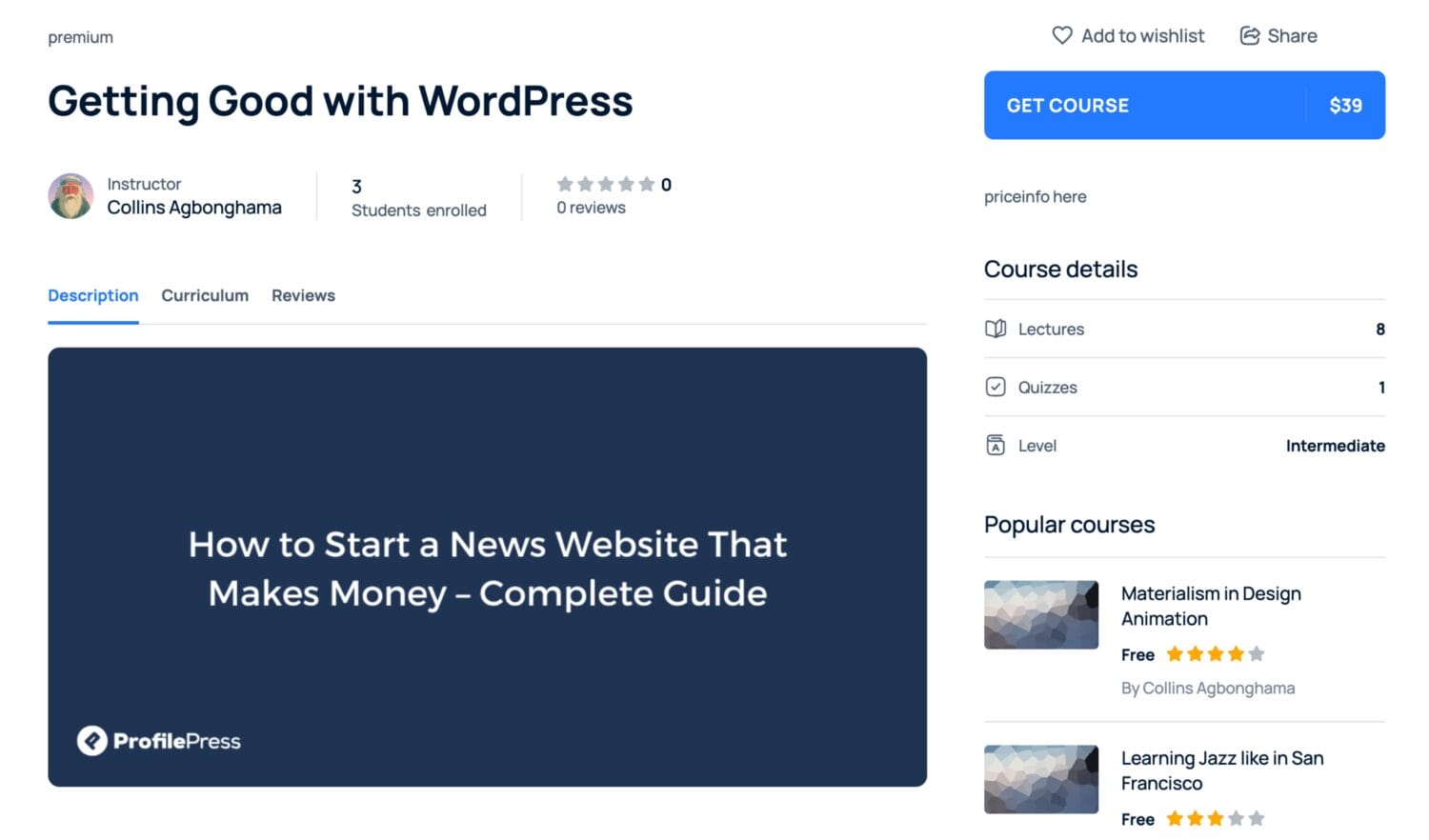
Enrollment Based on WordPress Registration Form
The MasterStudy LMS addon also integrates with our user registration form feature, allowing users to enroll in specific courses based on the registration form they signed up through.
To do this, go to Forms & Profiles in ProfilePress and create registration forms for each course. For example, you might create one form for a beginner-level course and another for an advanced course.
When setting up each registration form, go to the Form Settings and click on MasterStudy LMS. Here, you can select which specific courses should be linked to that form. This way, users who register through a particular registration form will be automatically enrolled in the associated course.
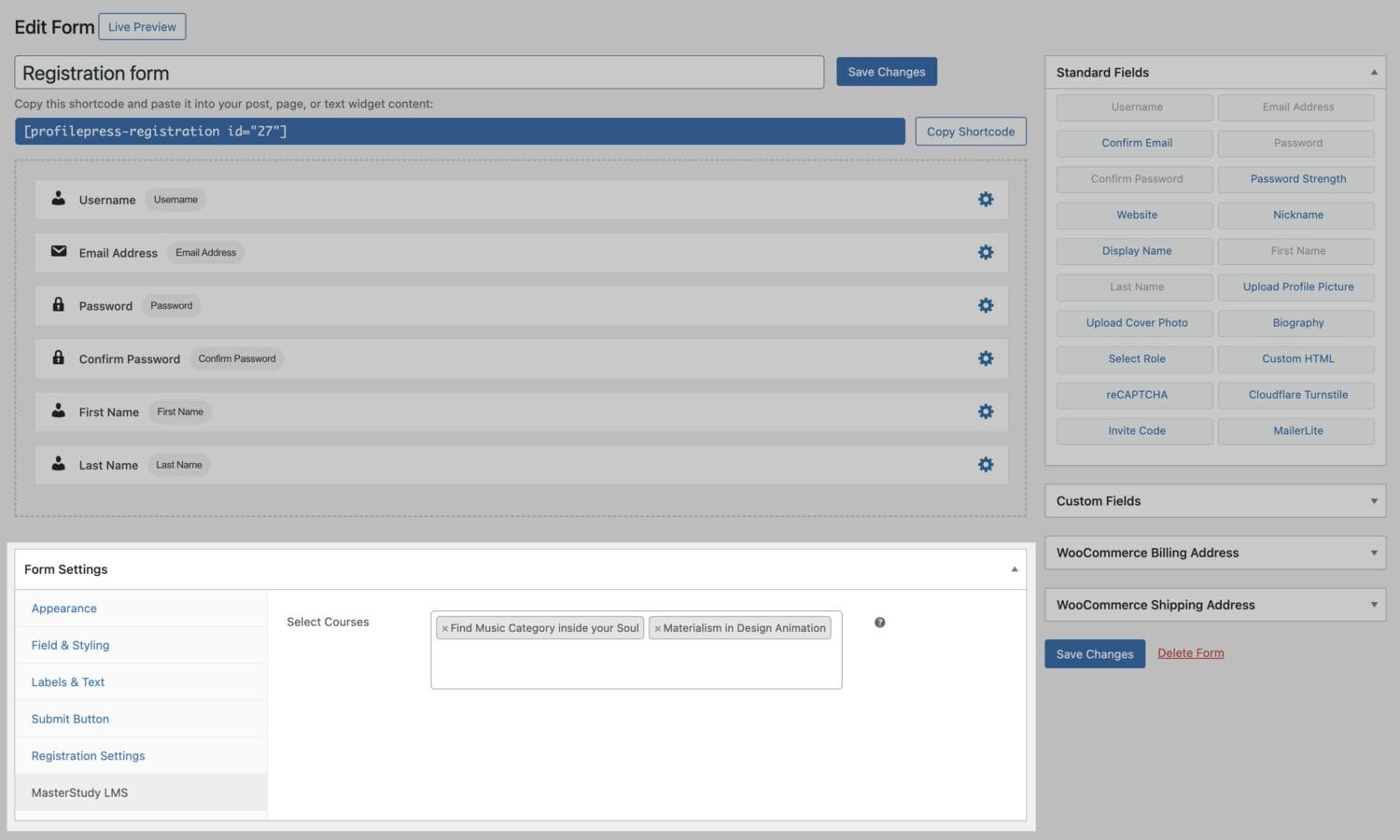
In conclusion, granting users access to MasterStudy LMS courses immediately after payment and registration greatly improves their learning experience.
By using the MasterStudy LMS addon, you can charge for course access while ensuring that users are automatically enrolled, making the entire process smooth and efficient.