Setting Up The Receipt Addon
ProfilePress receipt addon allows customers to view, print and download as PDF the receipt or invoice of their orders after payment.
Table of Contents
Activating the Addon
To get started, ensure you have ProfilePress installed and activated on your site. Then, activate the Receipt addon by going to ProfilePress>>Addons.
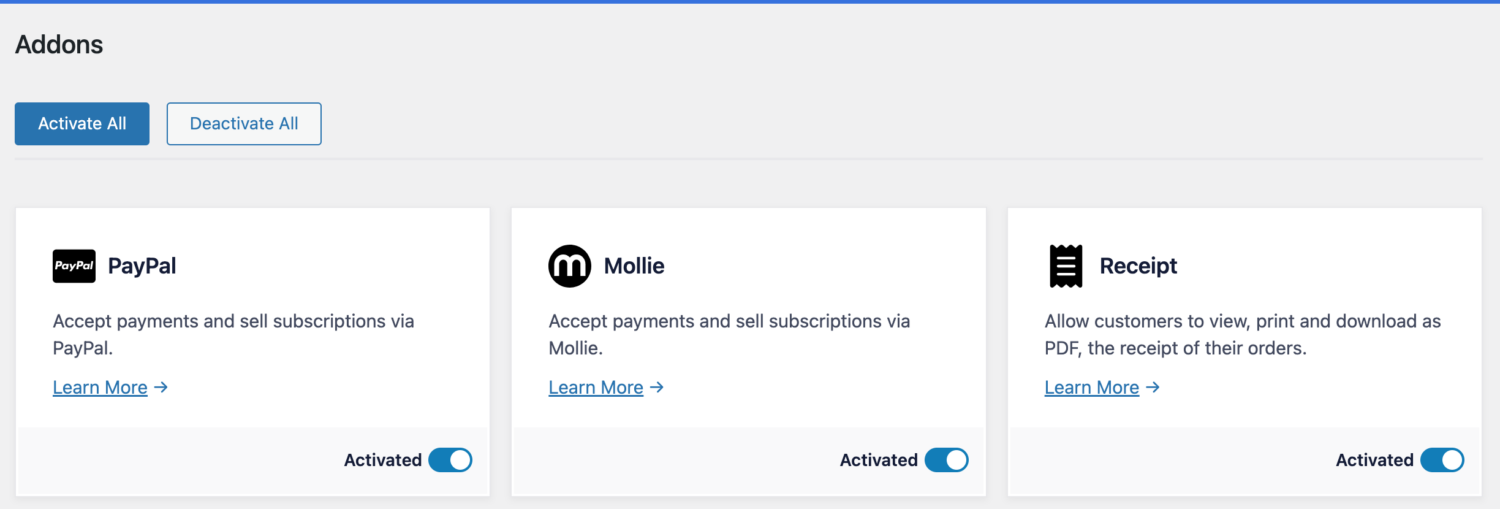
Receipt Addon Settings
After activating the addon, you can find its setting by navigating to ProfilePress >> Settings >> Payments >> Receipt Settings.
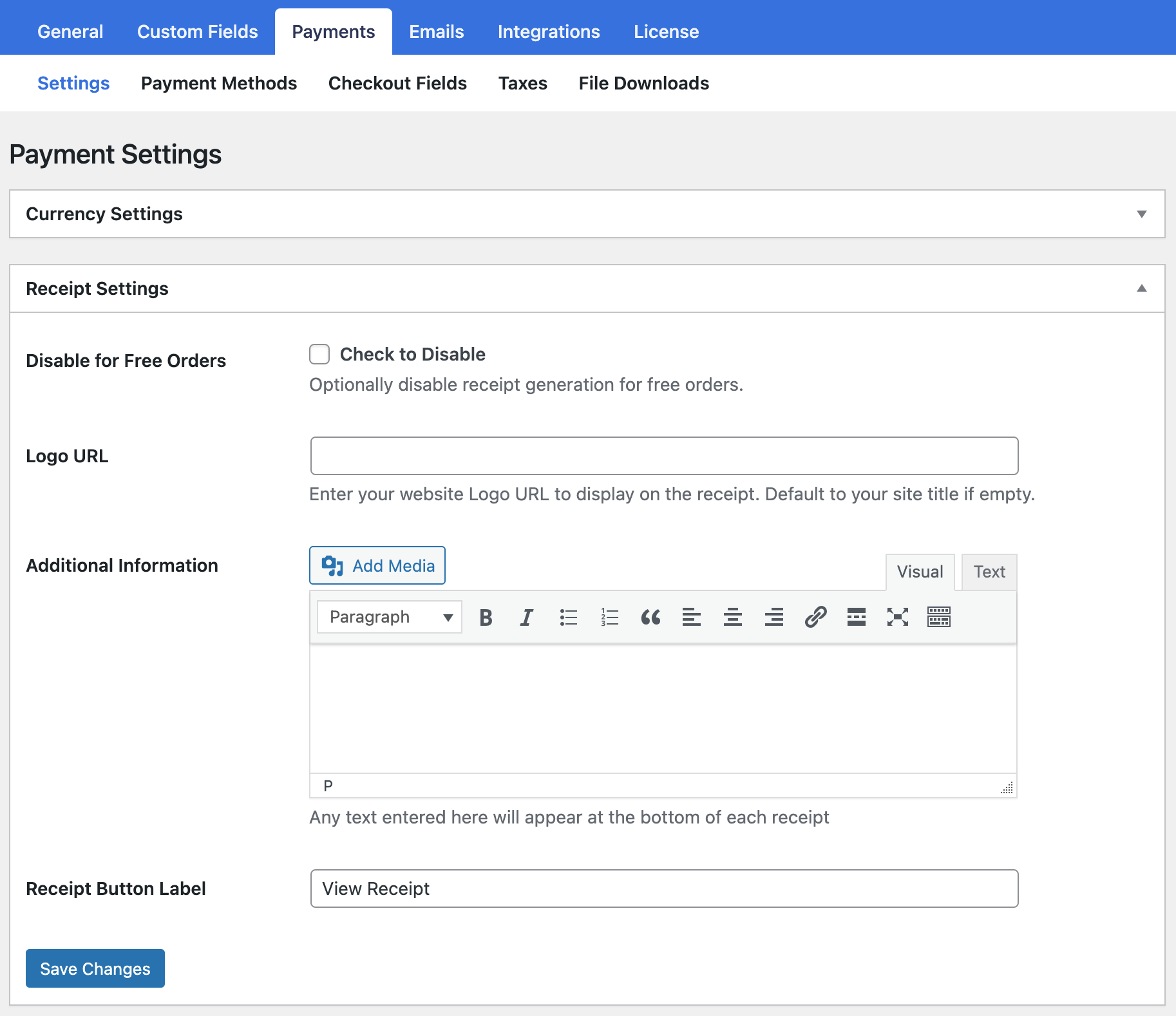
Enable “Disable for Free Orders” if you don’t want free orders to have receipts or invoices.
If you want to display your website logo on the receipt or invoice, enter the logo URL in its field.
If you want to display any additional information at the bottom of the invoice/receipt, use the “Additional Information” setting.
By default, the button to view order receipts is labeled “View Receipt”. You can change this with the “Receipt Button Label”.
Don’t forget to save your changes when done.
Viewing Order Receipts as an Admin
As an admin, you can always view and download any order receipt or invoices from the order edit page (accessible via ProfilePress >> Orders) in the WordPress dashboard.
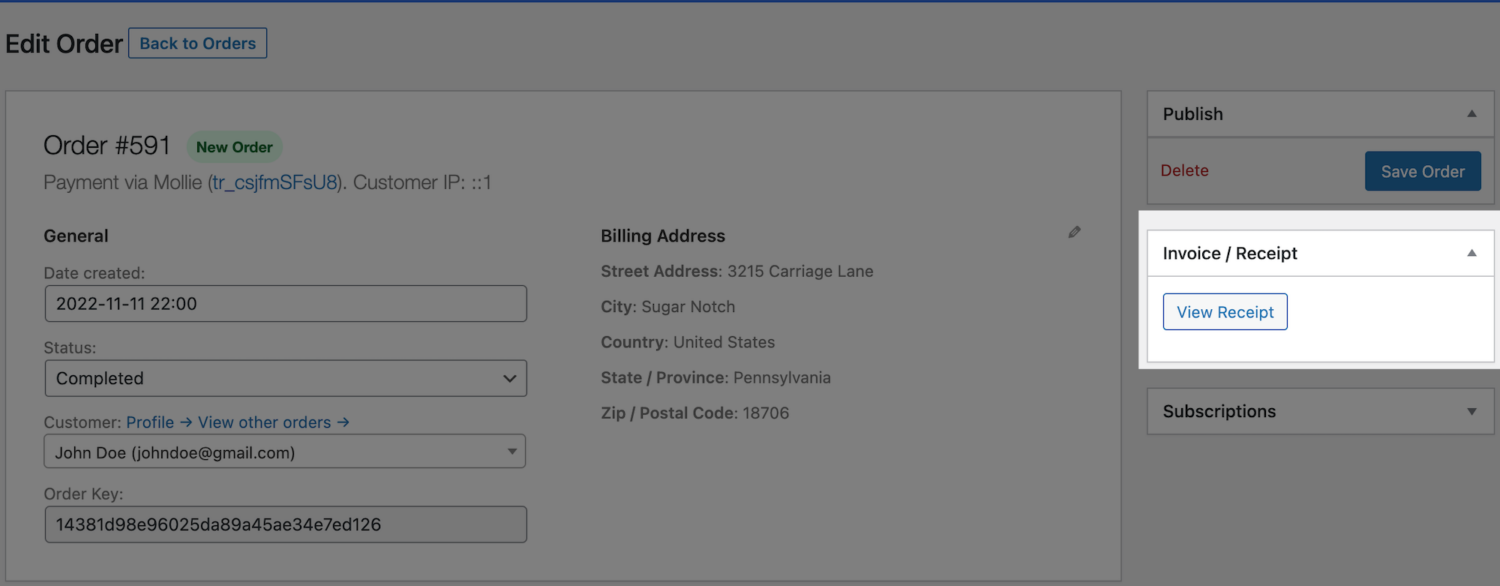
Viewing Order Receipts as a Customer
Customers or members of your e-commerce or paid membership site can view the receipt or invoice of their orders from the My Account page.
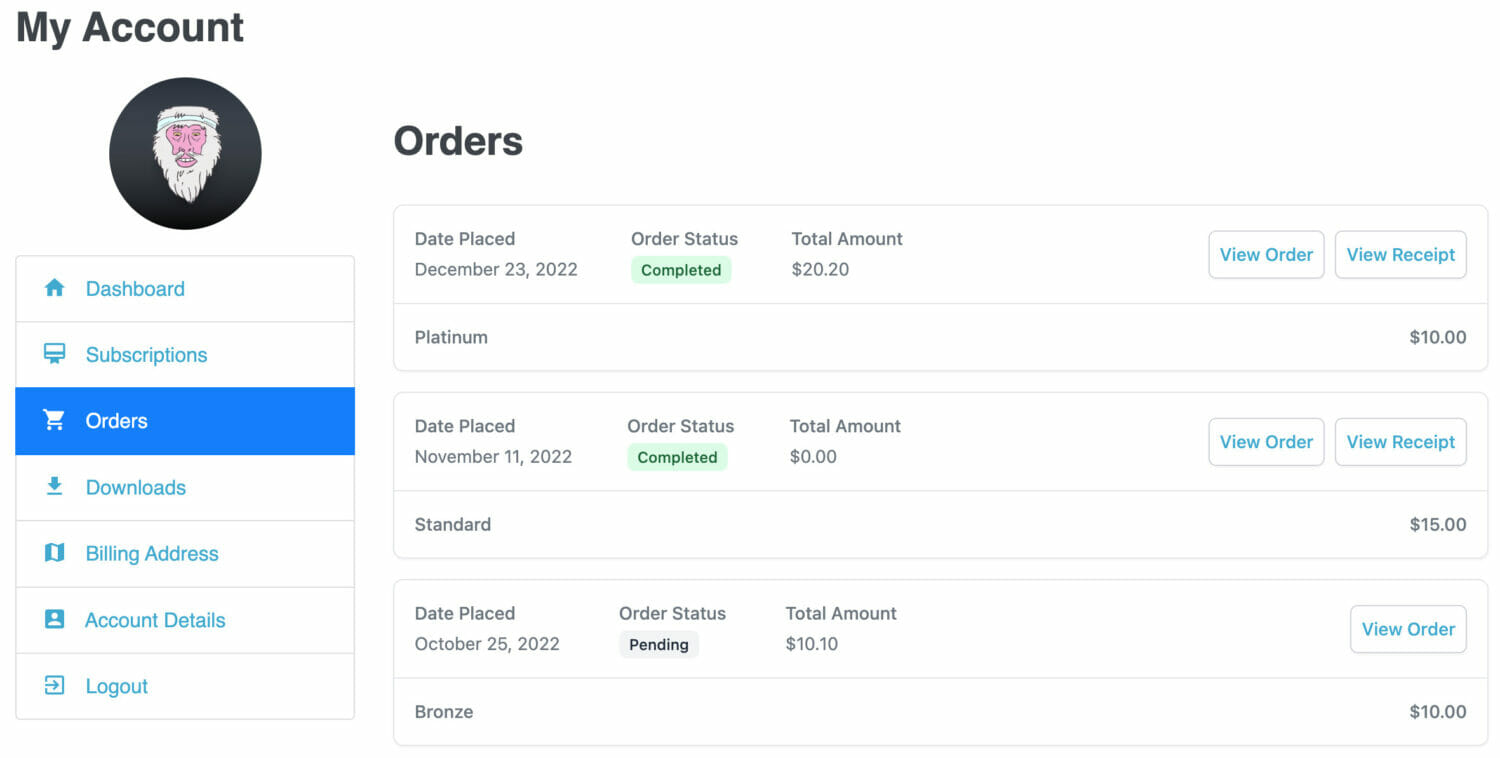
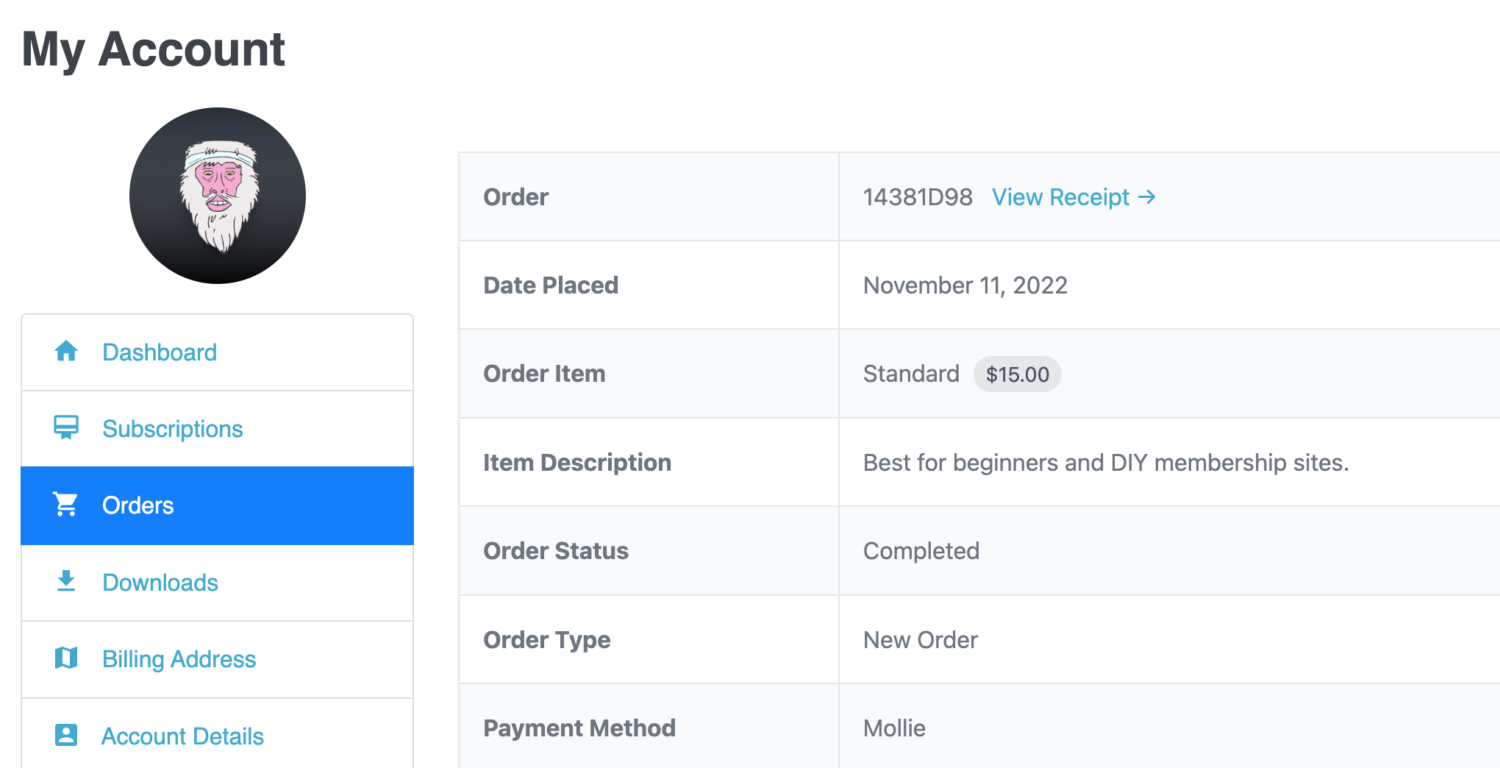
Including Receipt link in Order Emails
You can include a link to the new order, renewal order, or any order emails that are sent by ProfilePress using the placeholder or tag {{receipt_url}}.
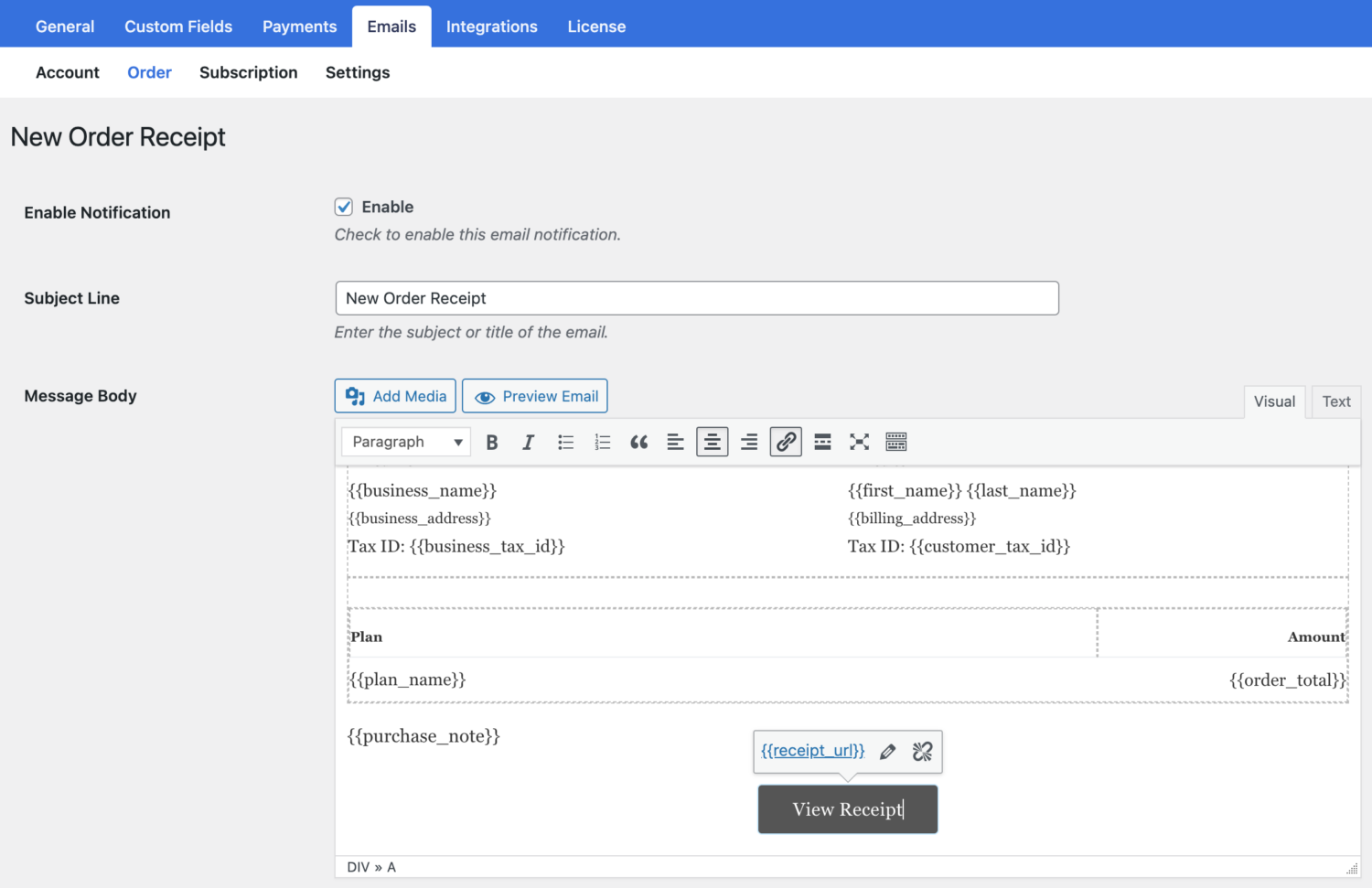
Please let us know if you have any questions.