Access Sensei Courses & Groups After Payment & Registration
Are you looking to grant access to Sensei courses and groups after payment and registration in WordPress?
Our Sensei LMS addon allows you to sell courses and group access, making it easier to monetize your content. It also automates the enrollment process, ensuring that users are automatically enrolled in specific courses and groups as soon as they complete their registration and payment. Students can conveniently view their enrolled courses directly from their My Account page.
This addon provides a more effective alternative to Sensei Pro (WC Paid Courses) and WooCommerce for selling courses in Sensei.
In this article, you will learn how to enable our Sensei addon and sell access to your courses and groups to generate revenue. We’ll also discuss enrolling users after registration.
Activating the Sensei LMS Addon
To get started, ensure you have installed and activated the ProfilePress plugin on your WordPress site.
Next, in your WordPress dashboard, go to ProfilePress > Addons. This page contains a list of available ProfilePress addons, including the Sensei LMS addon.
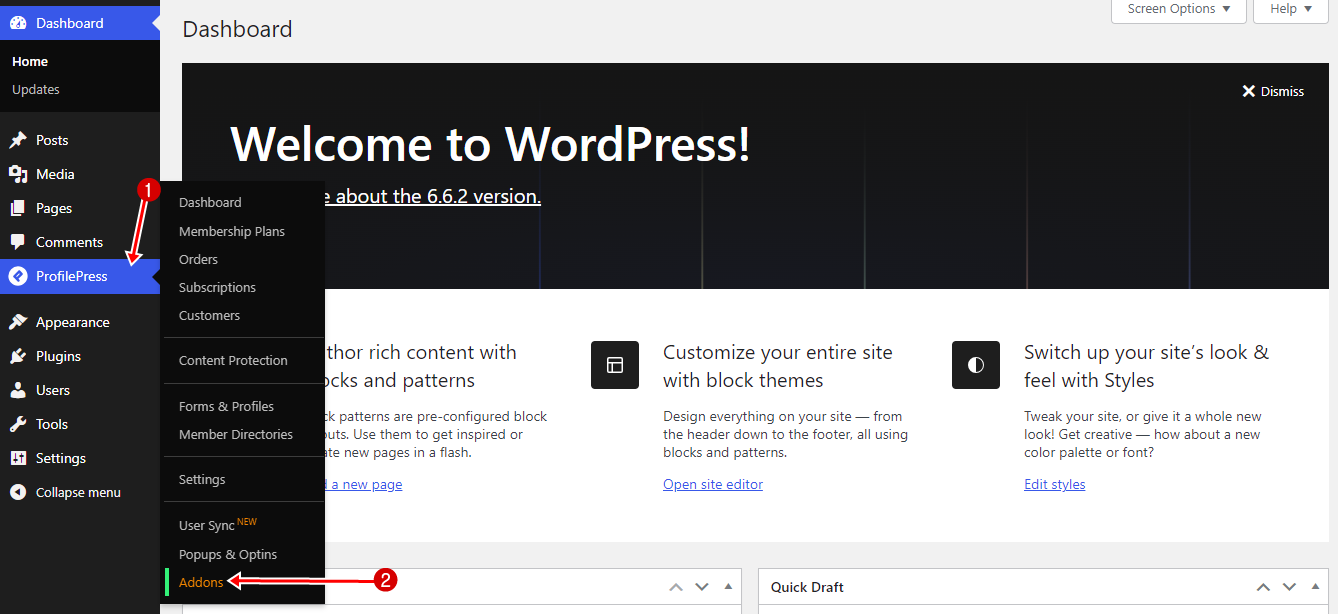
Locate the Sensei LMS Addon. Click on the Activate button to enable the Sensei LMS integration.
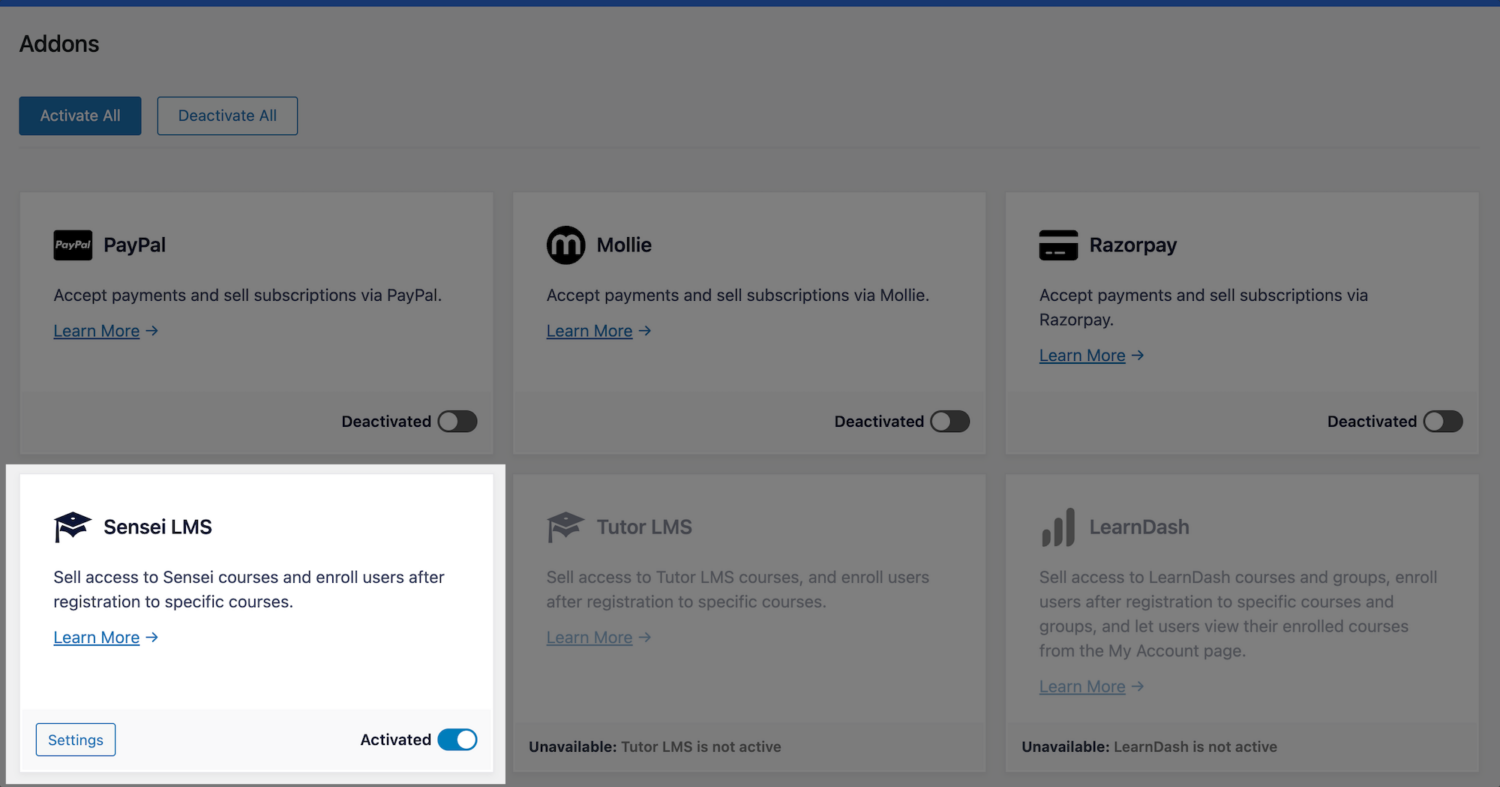
Sensei LMS Addon Settings
After activating the addon, you can find its settings by navigating to ProfilePress >> Settings >> Sensei LMS.
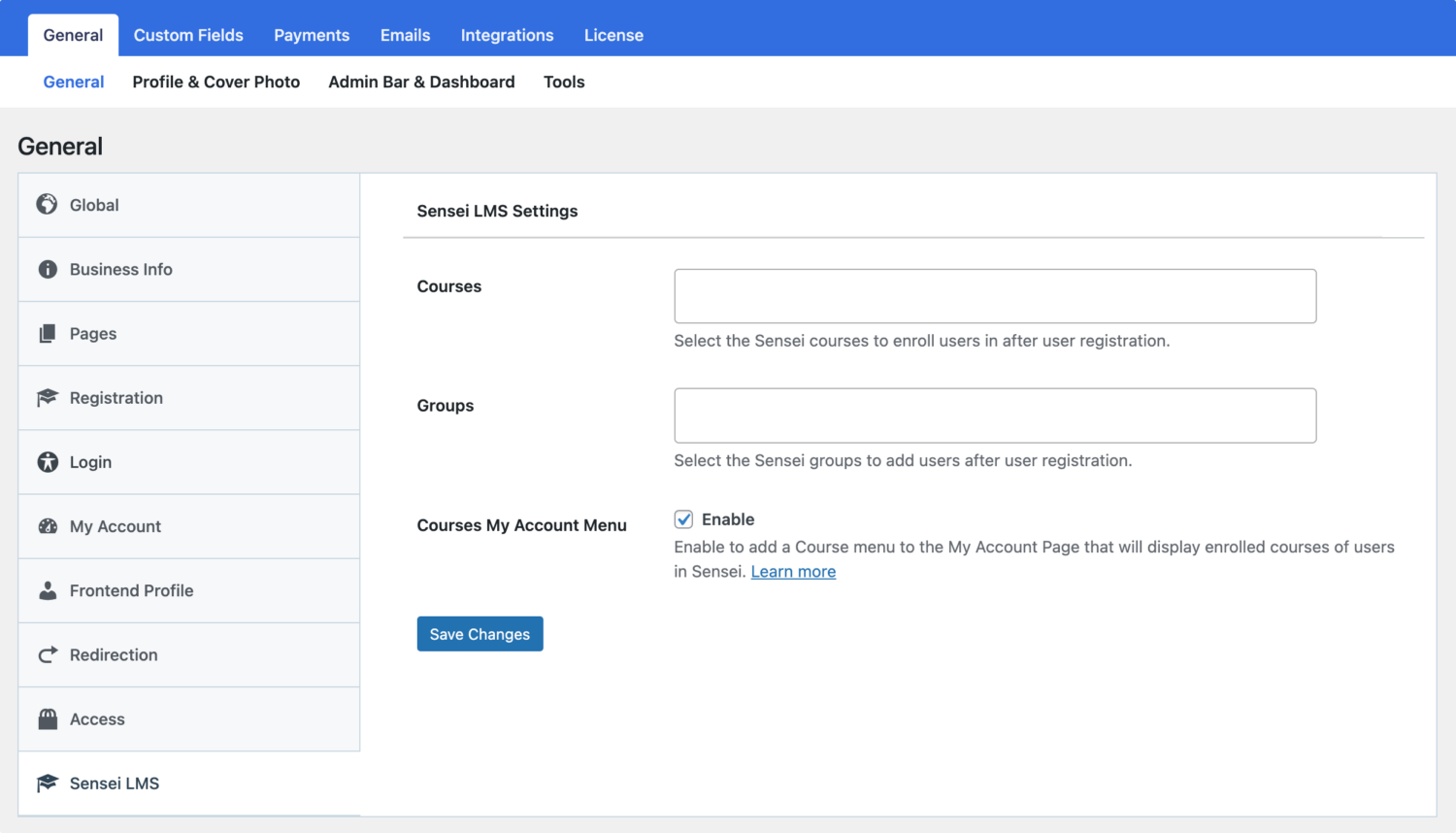
To enroll users to specific courses and/or groups in Sensei LMS after registration, regardless of the custom registration form they registered through, use the Courses and Groups settings.
If you want to add a menu to the My Account page that displays users’ enrolled courses, enable the “Courses My Account Menu” setting.
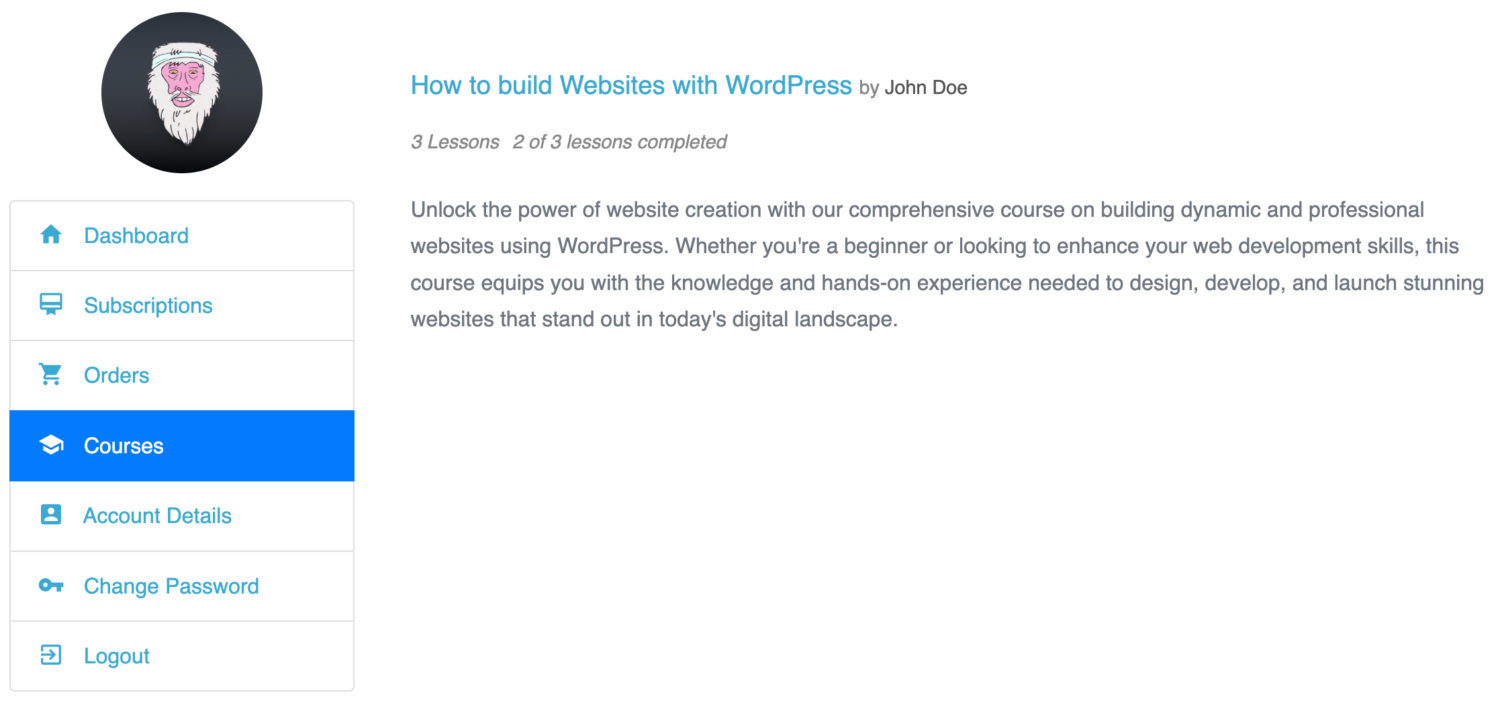
Selling Sensei LMS Courses and Group Access
Our Sensei LMS addon lets you sell your courses with ease. It works by associating one or multiple courses to a membership plan.
You can package two or more related courses into a bundle, price it lower than the cost individually, and watch your sales grow.
If the membership plan is a subscription that charges a recurring fee, access is revoked if the subscription is refunded, expired, or canceled.
Follow the instructions below to start selling Sensei LMS courses with ProfilePress.
Go to ProfilePress >> Membership Plans to create a new membership plan or open up the edit screen of an existing plan that you want to use to sell your course.
Give the plan a name, description, and price.
ProfilePress has a built-in field called “Purchase Note” shown to the customer after a successful purchase on the order confirmation page and in the customer’s receipt email. Consider using this field to provide instructions or the next steps for taking your course, along with a link to the course page.
This field accepts HTML. Here’s an example of creating a link to your course. Replace the URL with the URL to your specific course.
<a href="https://yoursite.com/course/build-websites-wordpress/">Start this Course</a>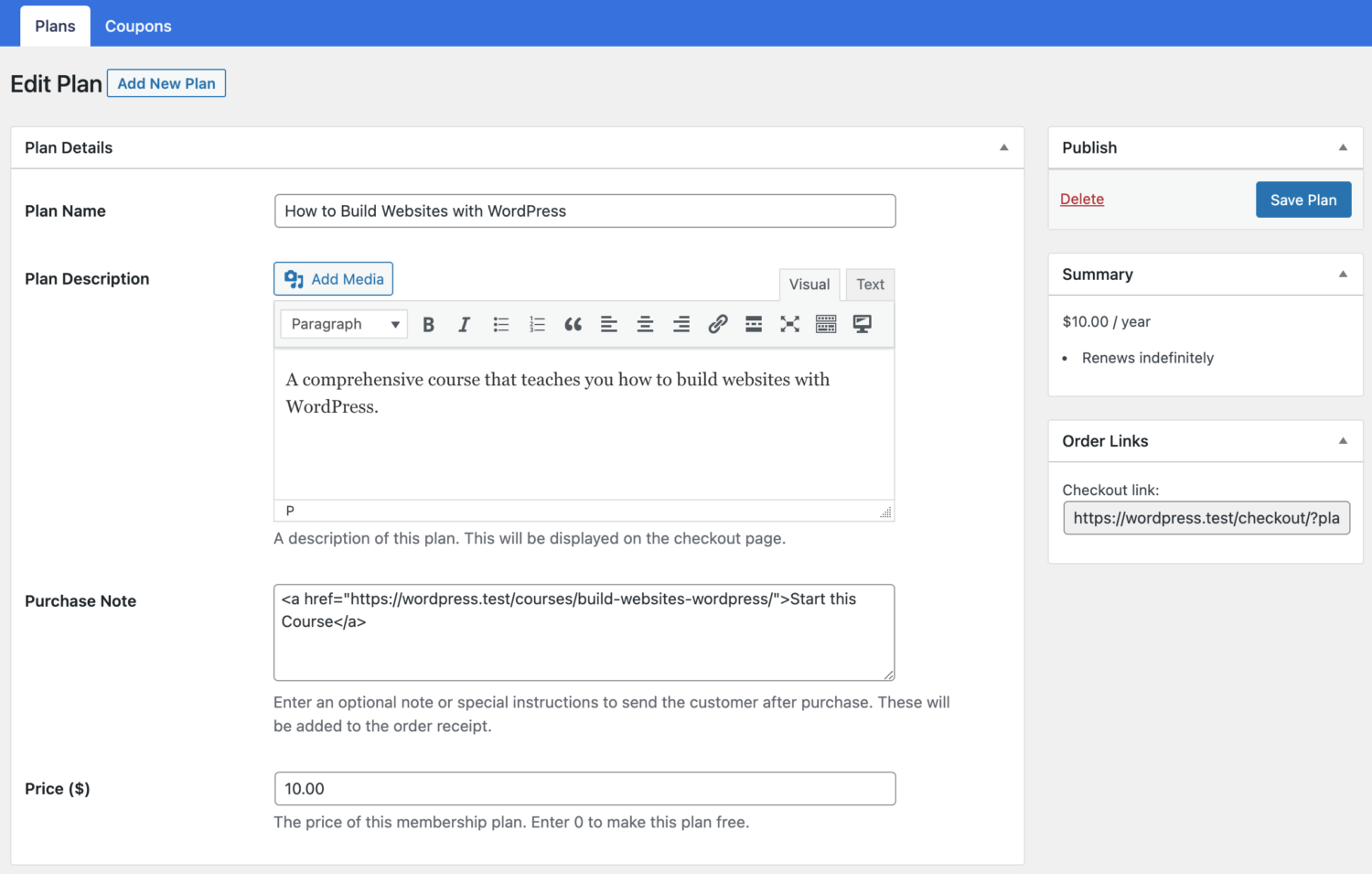
Use the Subscription Settings section to set the plan or course fee as a recurring payment that can be charged daily, weekly, monthly, quarterly, every six months, or yearly.
Finally, on the Downloads & Integrations section, select the Sensei LMS courses and groups to grant users access after purchasing the membership plan.
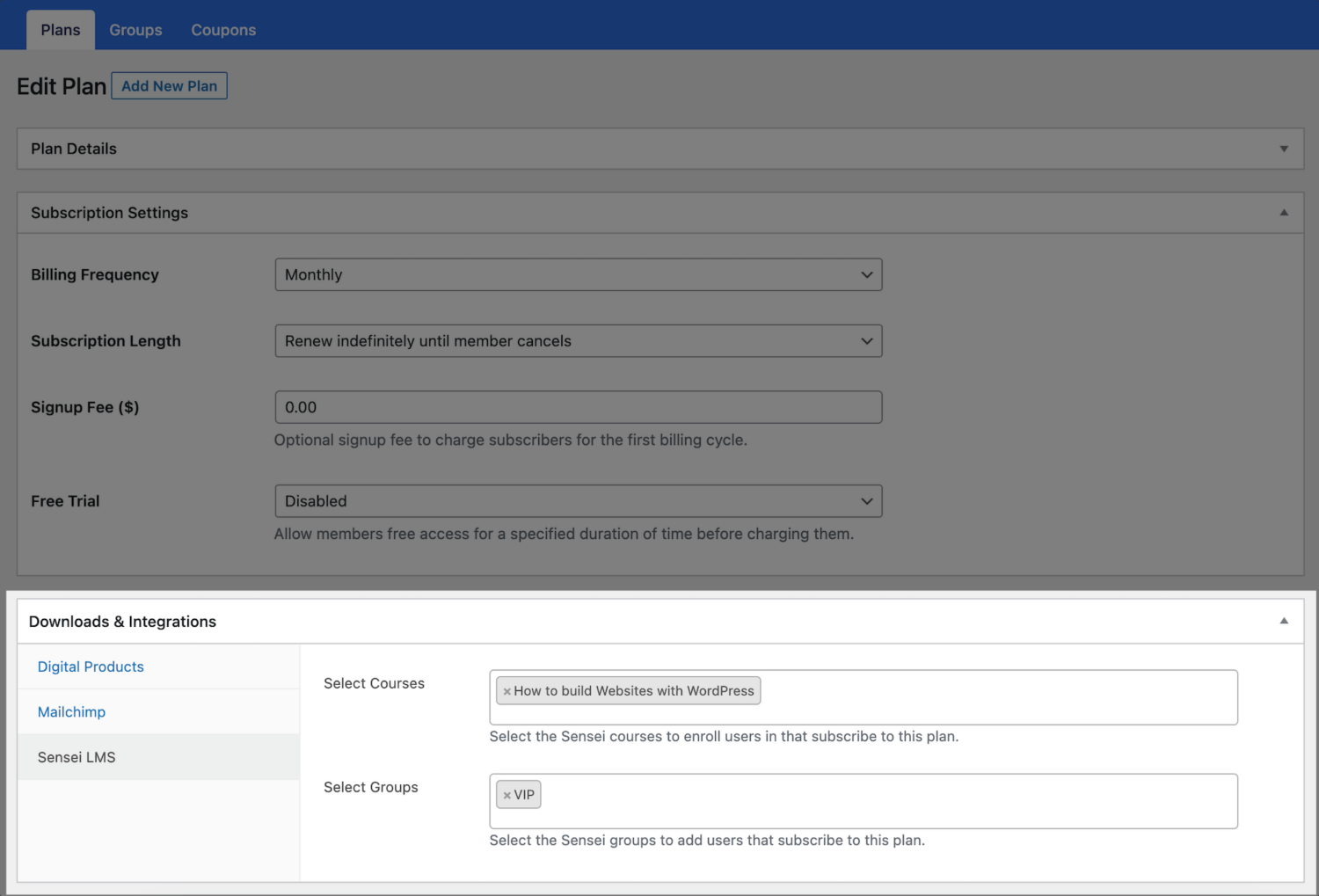
Don’t forget to save your changes.
Enrollment Based on the Registration Form
The Sensei LMS addon also integrates with the registration form to enroll users in specific courses and groups based on the registration form they signed up through.
To do this, go to Forms & Profiles in ProfilePress and create registration forms for each course or group. For example, you might create one form for a beginner-level course and another for an advanced course.
When setting up each registration form, go to the Form Settings and click on Sensei LMS. Here, you can select which courses and groups should be linked to that form. This way, users who register through a particular form will be automatically enrolled in the associated courses and/or groups.
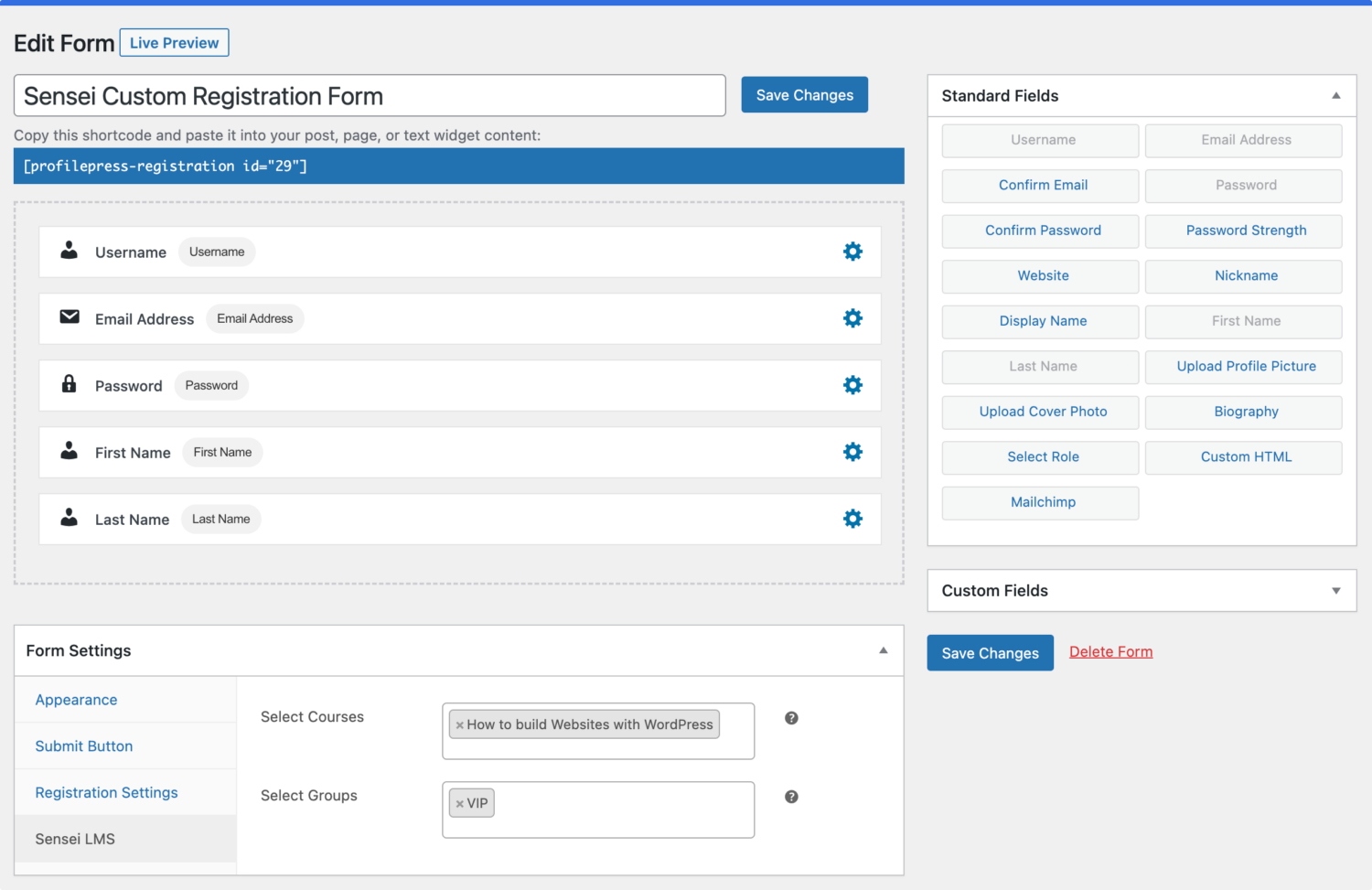
Sensei LMS Courses Preview
After you’ve associated your courses and groups to a membership plan or registration form in ProfilePress, your users will see a Buy button. After checkout or payment, the Buy button would be replaced with a button to start or take the course.
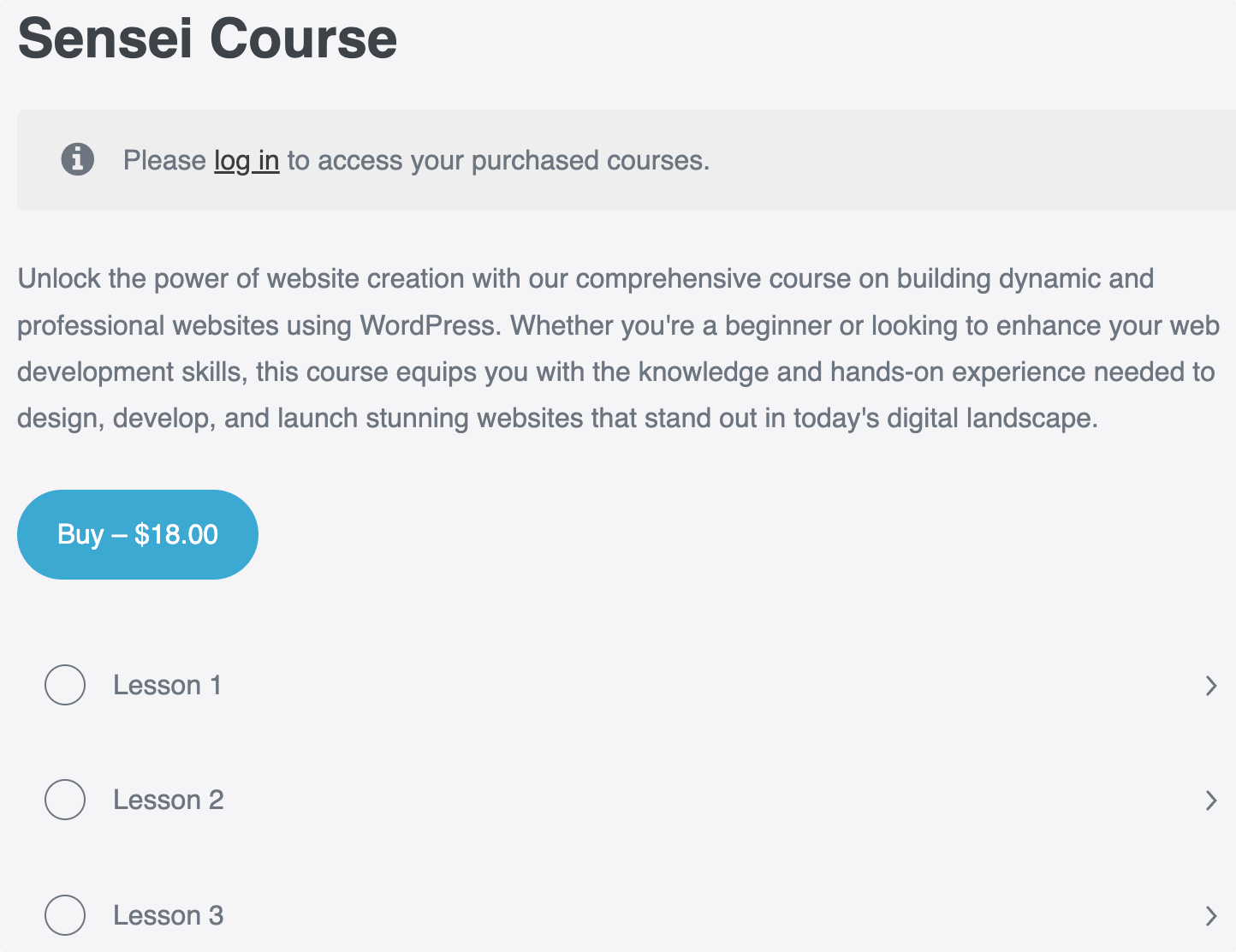
Now that you have a solid understanding of how to set up access to Sensei courses and groups, it’s time to put this knowledge into practice. If you haven’t already, activate the Sensei LMS addon and begin configuring your courses and group access today.
Don’t hesitate to reach out if you need further assistance or have questions as you implement these steps.