How to Sync/Export WordPress Users to Campaign Monitor
Do you want to sync and export your WordPress users to Campaign Monitor?
Whether you’re building a growing email list or managing a membership site, keeping your subscribers and users in sync with your email marketing platform can be a game-changer for your business.
With ProfilePress, you can export WordPress users and sync them to your Campaign Monitor list. This feature lets you choose exactly which users to sync—whether by specific roles or users subscribed to specific membership plans.
But that’s not all. The Sync Tool doesn’t just add users; it keeps an eye on changes in your WordPress user base and automatically updates your Campaign Monitor lists whenever new users sign up or existing ones update their information.
Sync/Export WordPress Users to Campaign Monitor
To sync and export your WordPress site users to your Campaign Monitor account, you’ll need to install the ProfilePress plugin and activate the Campaign Monitor addon.
Activating the Addon
To activate the Campaign Monitor addon, navigate to ProfilePress > Addons in your WordPress dashboard. Here, you’ll find a list of available ProfilePress add-ons.
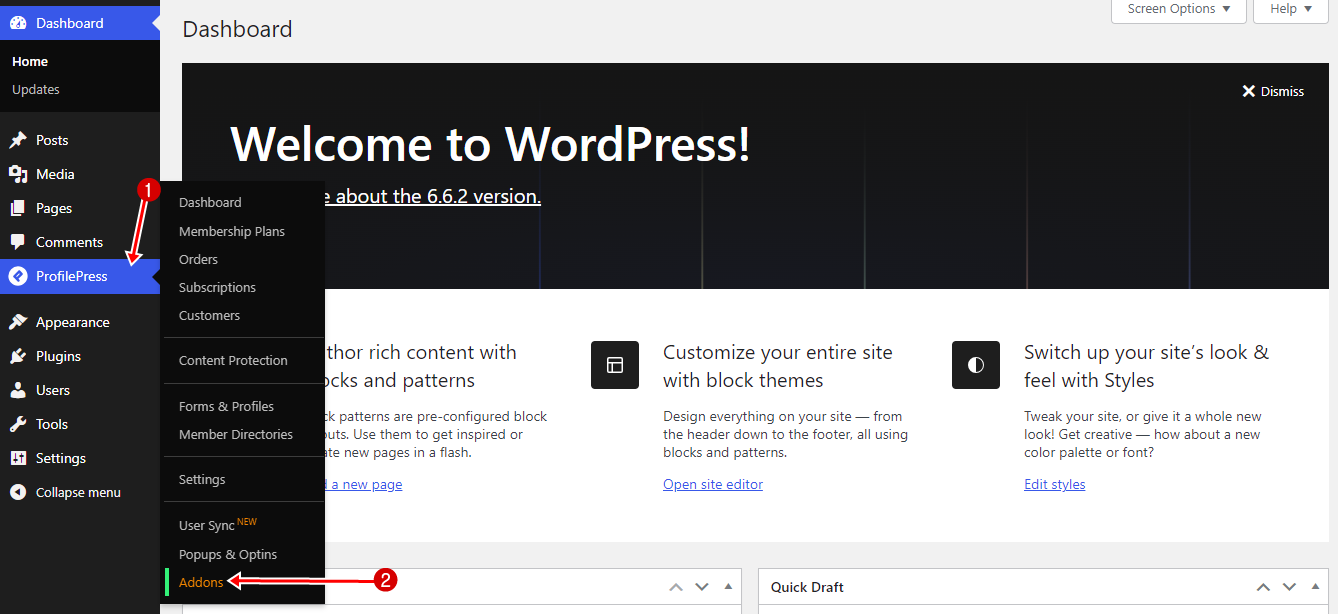
Scroll to Campaign Monitor and switch it ON.
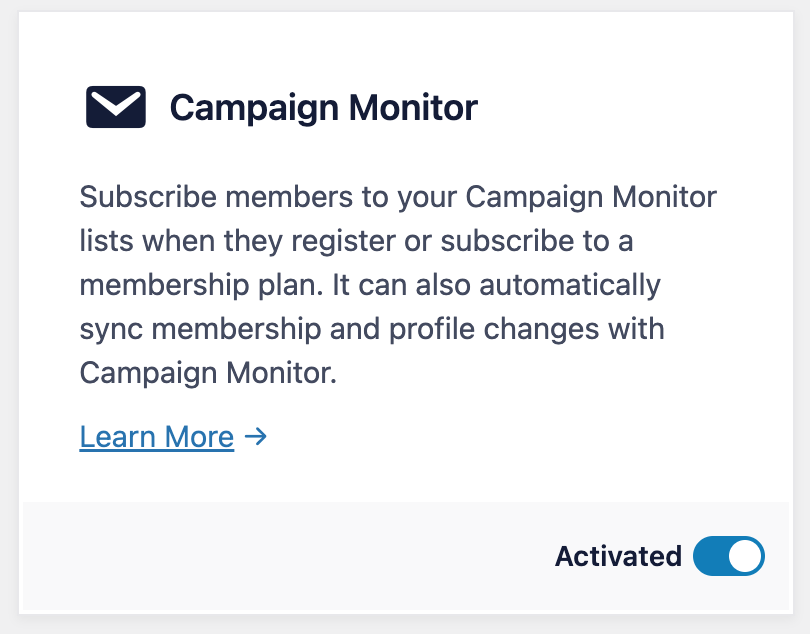
Synchronizing with Campaign Monitor
Before you can start syncing your WordPress users with Campaign Monitor, you’ll need to ensure you’ve already set up a Campaign Monitor list to receive your subscribers.
Once that’s in place, go to ProfilePress >> Settings >> Integrations >> Campaign Monitor.
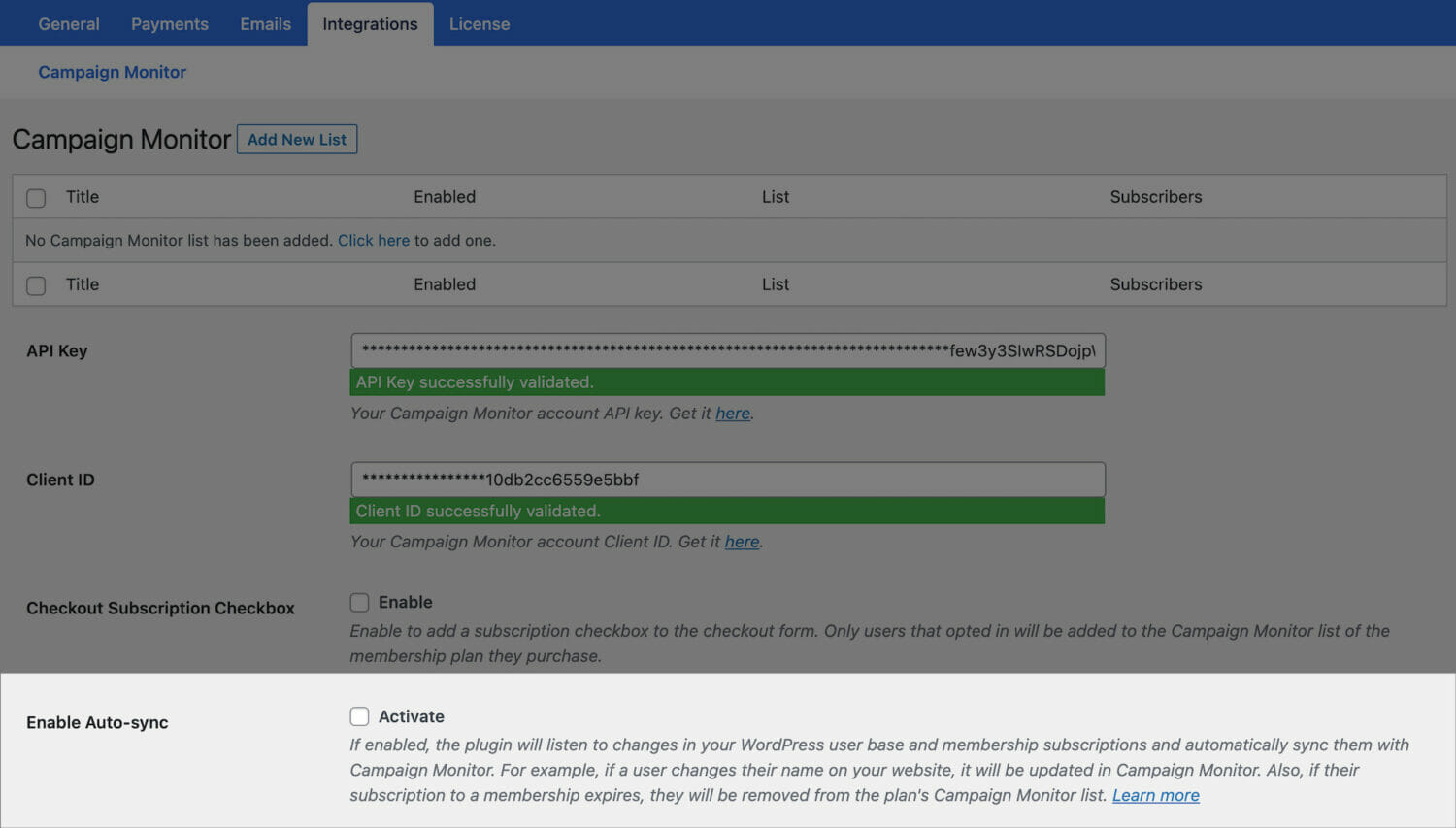
Auto Sync
Enabling auto-sync allows the plugin to listen to changes in your WordPress user base and membership subscriptions and automatically sync them with Campaign Monitor.
For example, if your members or users update their profile information or change their account email address, their profile in Campaign Monitor will be updated to reflect the changes. Also, if you have every membership plan on your site set up to sync to specific Campaign Monitor list, when members subscribe to a plan, they will be added to the Campaign Monitor list you have configured for that plan. And if their subscription to that plan expires, they will be removed.
Manual Sync
This is used to import a bulk number of WordPress users to a Campaign Monitor list. For example, with a few clicks, you can import a specific user role, or users subscribed to a particular membership plan to a Campaign Monitor list.
Still on the Campaign Monitor settings page. Scroll down to the Sync Tool section.

Click the “Click to Open Sync Tool” button and select a user role or Membership plan and the list to sync the users to. Finally, click the “Sync Users” button to start the process.
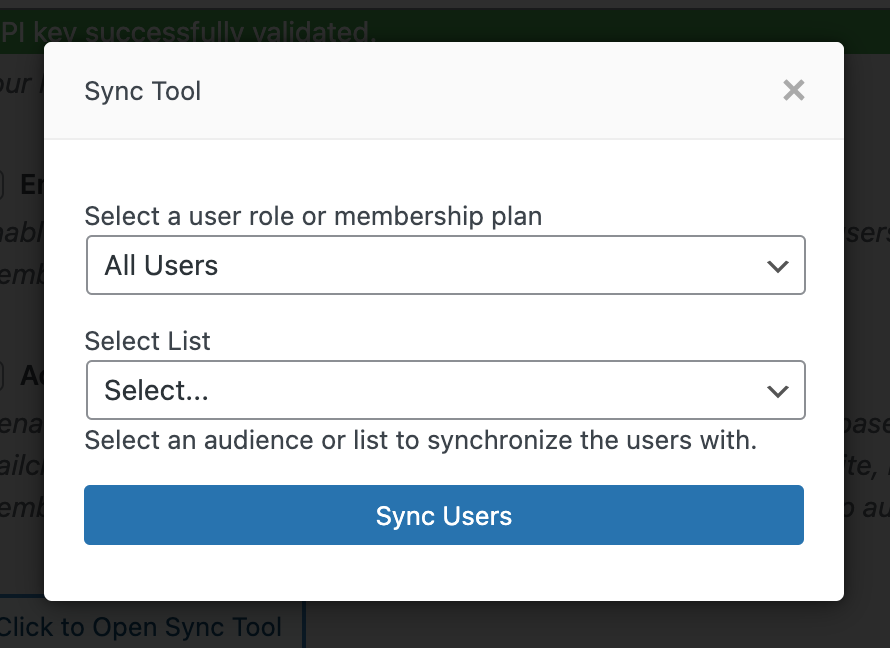
Wait for the syncing process to finish before closing the popup or modal.
We hope this article helped you learn how to sync/export your WordPress users to Campaign Monitor using our ProfilePress plugin.