How to Add Yahoo Social Login to WordPress
Do you want to add a Yahoo social login to your WordPress site?
Social login has become a vital feature for many websites, providing users a fast, convenient way to log in or register using their social media accounts. Integrating Yahoo social login into your WordPress website simplifies the registration and login process for users with Yahoo accounts.
This guide will walk you through adding a Yahoo social login to your WordPress website using the ProfilePress Social Login Addon.
Benefits of Yahoo Social Login to WordPress
Integrating Yahoo social login into your WordPress website offers several advantages that can enhance user experience and site functionality. Here are some benefits:
Enhanced User Engagement: A simplified WordPress registration and login process encourages users to engage more with your site. With fewer barriers to entry, users are more likely to explore your content, participate in discussions, and make purchases, leading to increased overall engagement.
Increased User Retention: Users appreciate convenience, and offering Yahoo as a login option can lead to higher retention rates. When users find it easy to access their accounts, they’re more likely to return to your site.
Competitive Advantage: By offering Yahoo social login on your WordPress website, you differentiate your site from competitors who may not provide this option. This can attract users looking for a more convenient way to access content.
Adding Yahoo Social Login to WordPress
To implement Yahoo social login in WordPress, you must install the ProfilePress plugin on your WordPress site. After successfully activating the plugin on your website, we’ll need to enable the Social Login addon feature from ProfilePress > Addons.
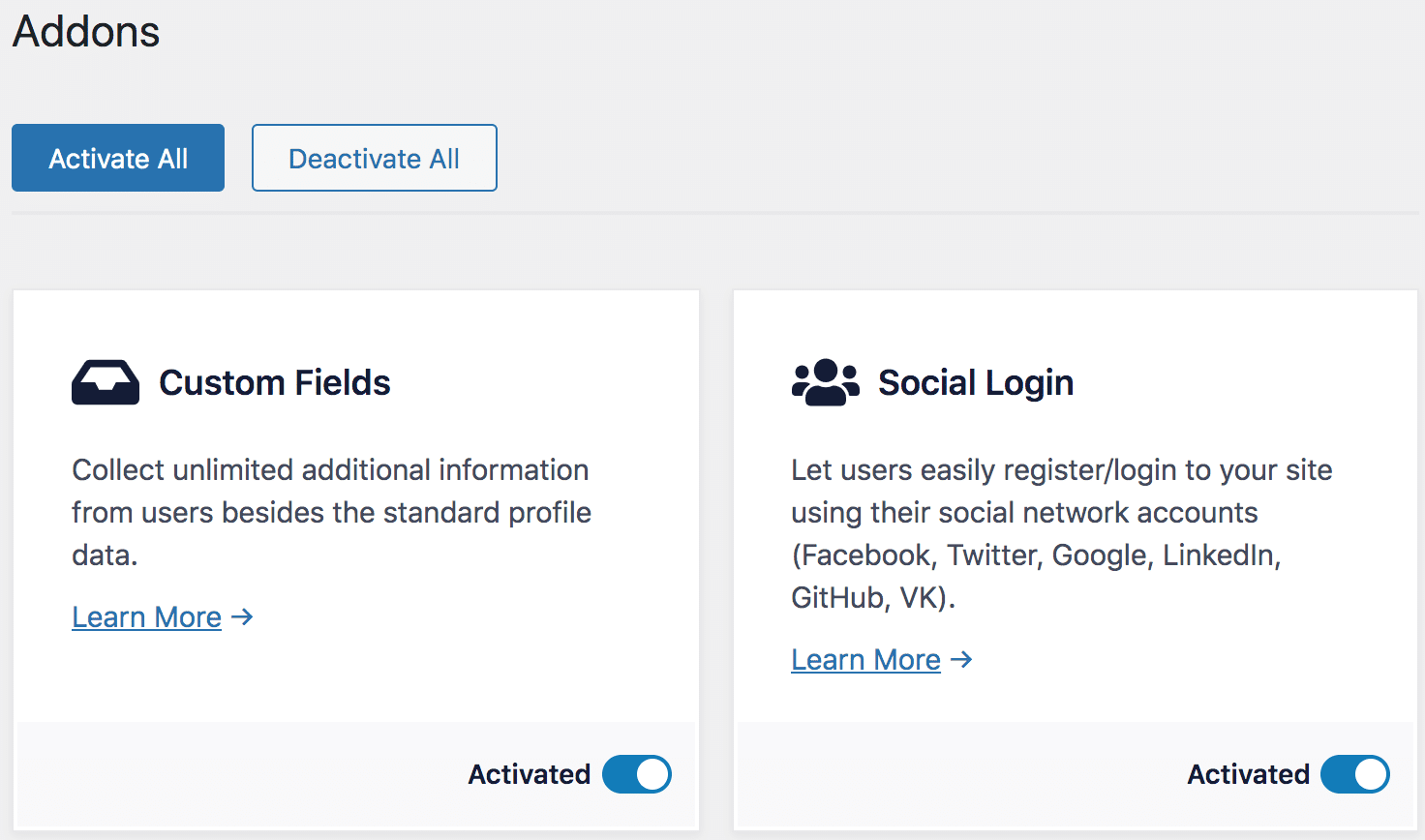
Creating a Yahoo Application
Next is to create a Yahoo application for the social login implementation in WordPress. Go to https://developer.yahoo.com/apps/. You will be asked to log in to your Yahoo account if you aren’t already logged in.
Click the “Create an App” button in the top right corner.
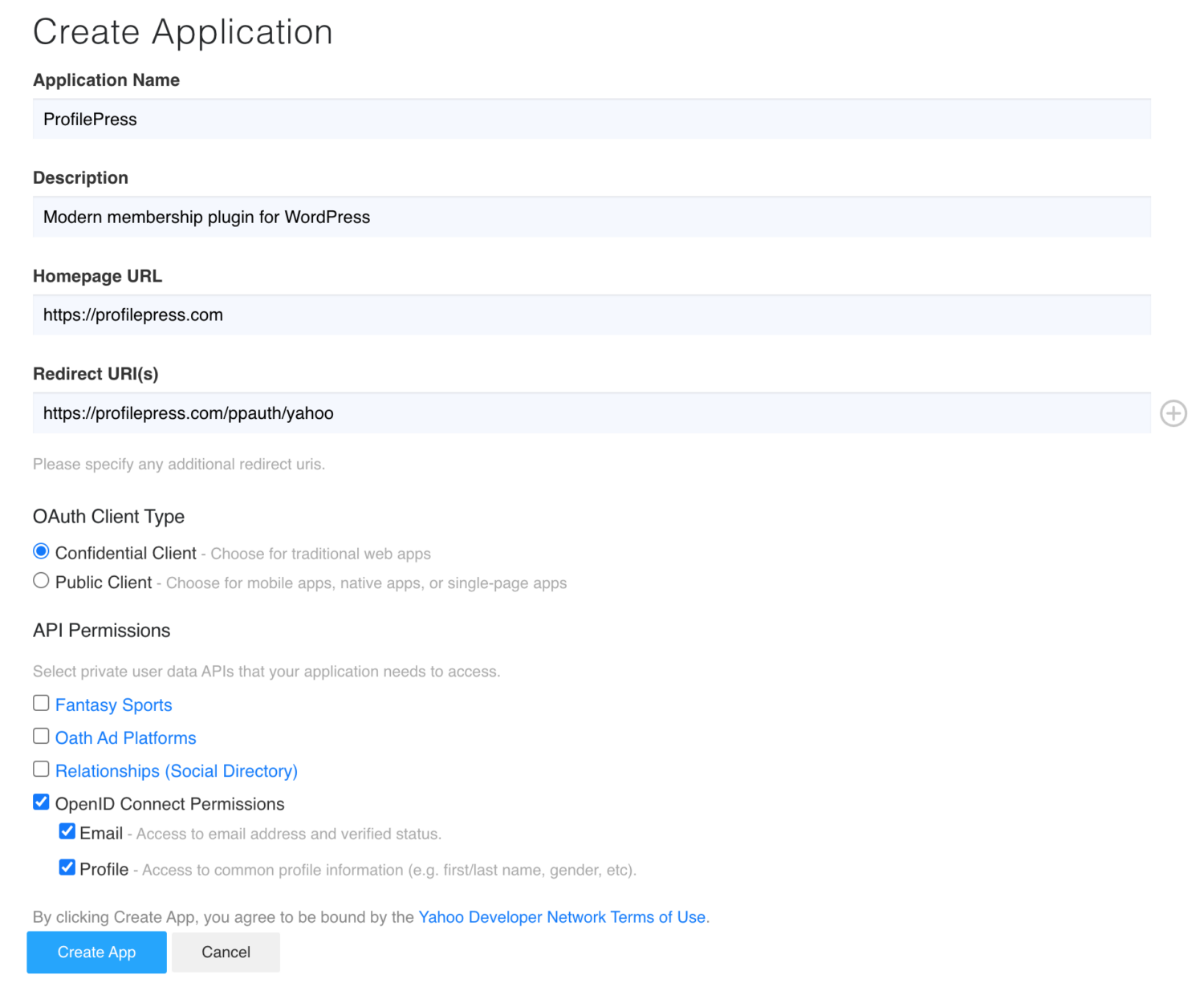
Enter a name and description for the application.
Enter into the “Redirect URI(s)” field, https://yoursite.com/ppauth/yahoo. Don’t forget to replace “yoursite.com” with your website domain name.
At “OAuth Client Type” choose the “Confidential Client” option.
Under the “API Permissions”, ensure you select “OpenID Connect Permissions” with both “Email” and “Profile” enabled.
When you are done, submit the form by clicking the “Create App” button.
After creating the app, you will find the necessary “Client ID” and “Client Secret” at the top of the page. Save them somewhere, as we need them shortly when setting up the Yahoo social login in WordPress.
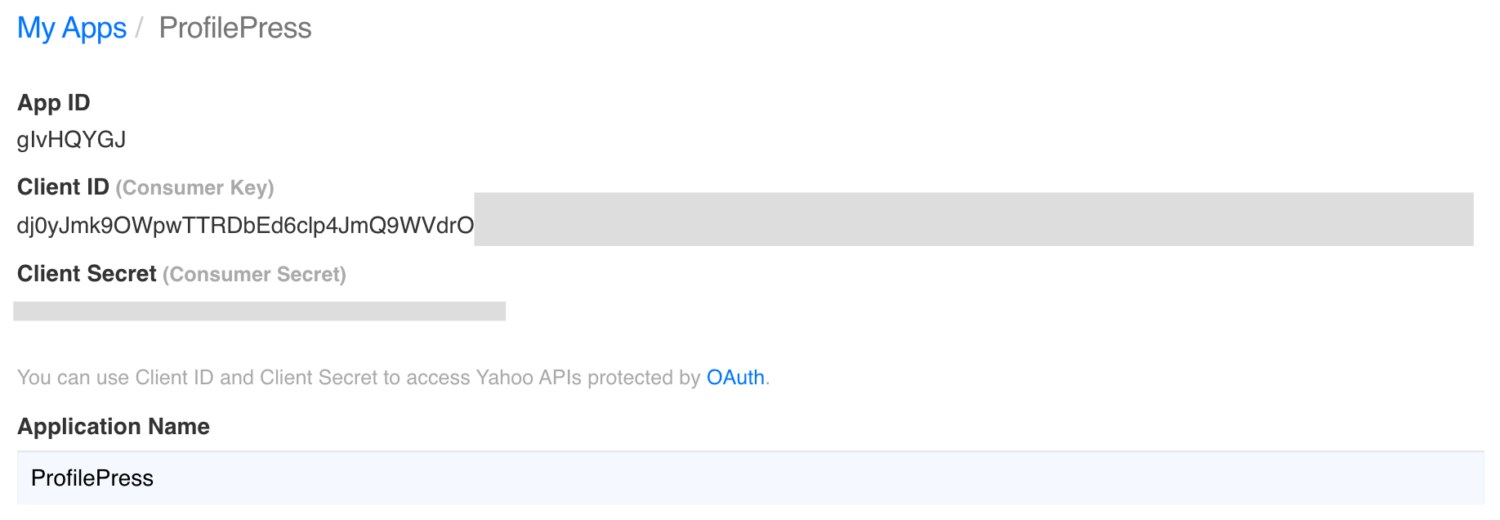
Integrating the Yahoo App With the Social Login Addon
Login to your WordPress dashboard. Go to ProfilePress >> Settings >> Social Login.
Save the Client ID and Client Secret to the Yahoo Settings.
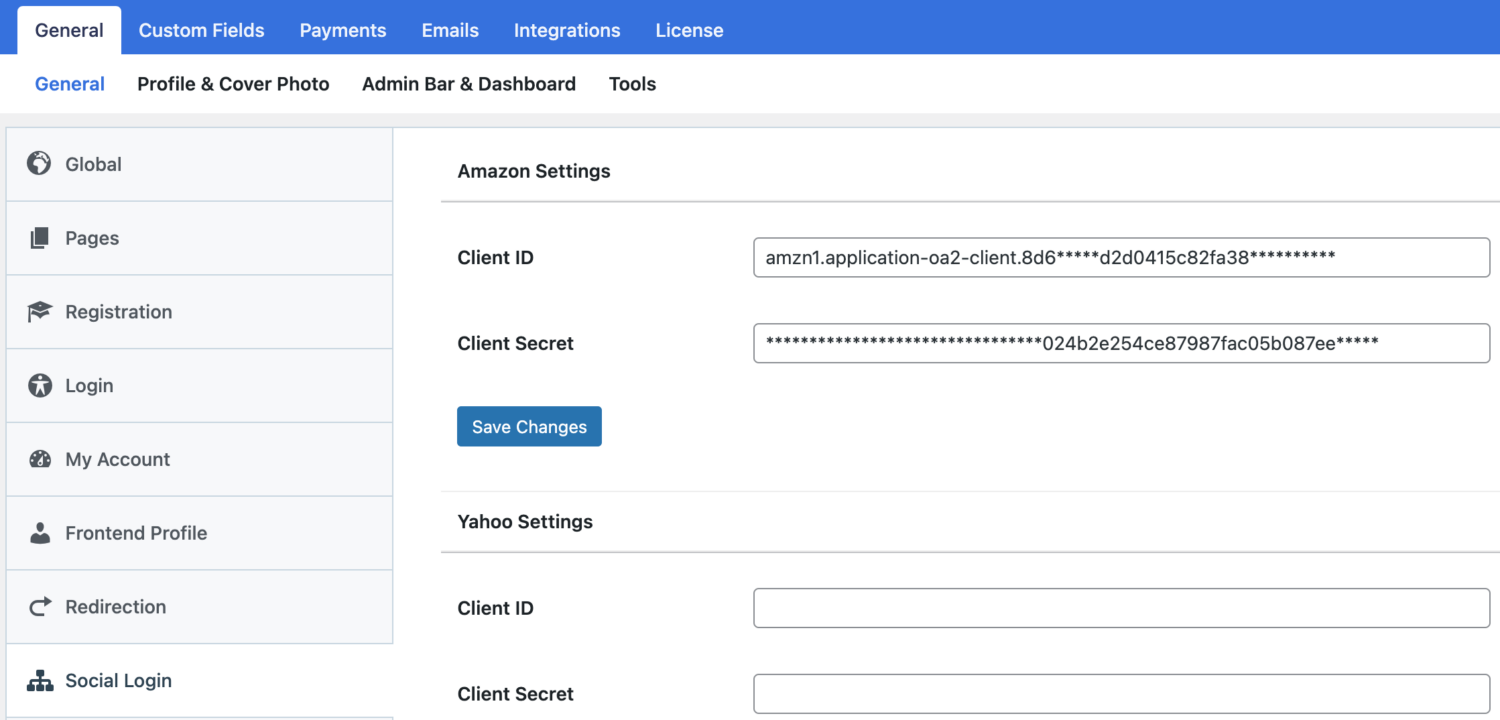
To complete the WordPress Yahoo social login integration, we must create a custom WordPress login and registration form and add the Yahoo login button.
Follow this article to learn how to add the Login with Yahoo button to checkout, registration, and login forms.
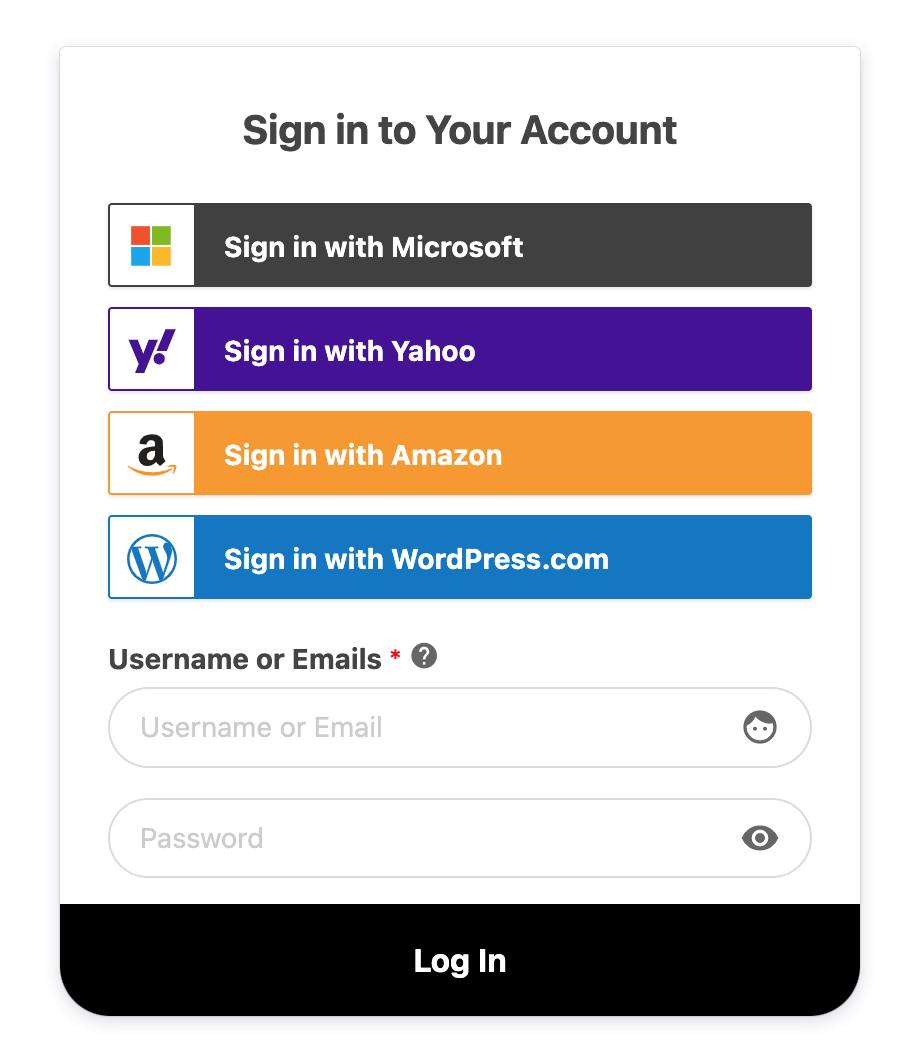
Simplify Login with Yahoo Social Login for WordPress
Adding a Yahoo social login to your WordPress website using ProfilePress is an excellent way to enhance the user experience and simplify the login process.
Following the steps outlined in this guide, you can set up and configure Yahoo social login in WordPress seamlessly, offering users a faster and more secure way to access your site.
Whether operating a membership site, an e-commerce platform, or a content-driven blog, adding social login options like Yahoo can significantly boost user engagement and retention.