How to Add LinkedIn Social Login to WordPress
Do you want to add a LinkedIn social login to your WordPress site?
Traditional username and password combinations can frustrate users, often leading to abandoned registrations in WordPress. Using a LinkedIn social login, you offer visitors a seamless, one-click solution leveraging their existing LinkedIn credentials.
This integration is particularly powerful for business-focused websites, professional communities, and career-oriented platforms, making logging into WordPress easier and allowing users to tap into LinkedIn to access verified professional data that can enhance user profiles on your site.
In this guide, we’ll walk you through integrating LinkedIn social login into your WordPress site using the ProfilePress social login addon.
Benefits of ProfilePress for LinkedIn Social Login
ProfilePress is a powerful WordPress social login plugin LinkedIn Social Login in WordPress with several added benefits:
Customizable Login Forms: With ProfilePress, you can create custom WordPress login forms that include a LinkedIn social login.
Multiple Social Login Options: Besides LinkedIn, ProfilePress supports other social platforms, including Yahoo, Facebook, Twitter, Microsoft, GitHub, etc.
Optimized User Interface: ProfilePress’s user-friendly interface ensures that setting up and customizing social login options is straightforward, even for those without technical experience.
Adding LinkedIn Social Login to WordPress
To add a LinkedIn social login to WordPress, you must first install the ProfilePress plugin on your site.
After installing and activating the plugin, you must enable the Social Login addon feature from ProfilePress > Addons.
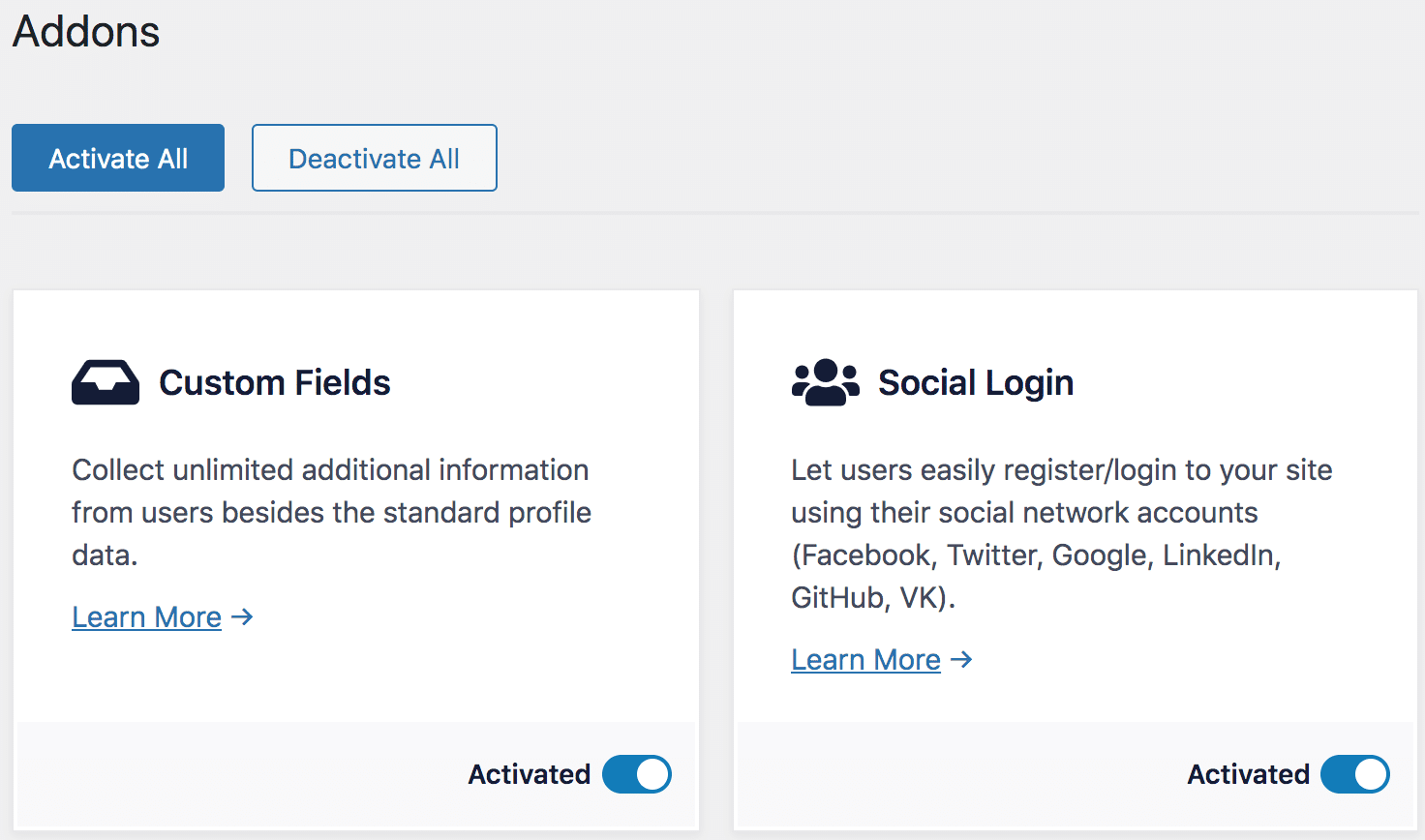
Creating a LinkedIn App for WordPress Social Login
To do this, log in to https://www.linkedin.com/developers/apps using your LinkedIn account, click on the Create App button, and fill out the form, which includes linking the app to a page, adding a privacy policy link, and uploading an app icon.
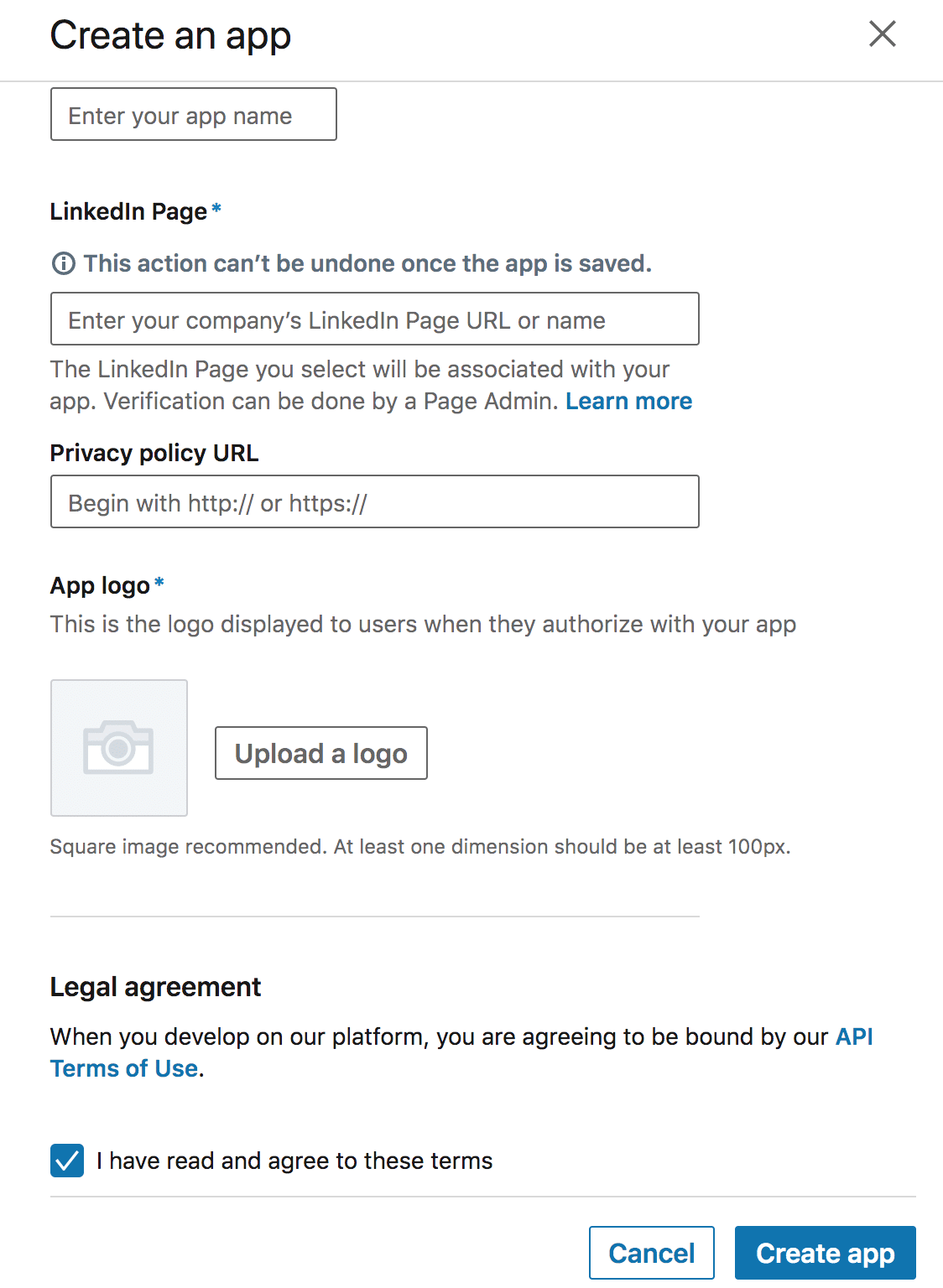
Submit the form to create the app.
It’s essential that you verify your app against your LinkedIn page by clicking the verify button in the company section in Settings.
Still, on the Settings tab, add your domain to the “Additional settings” section.
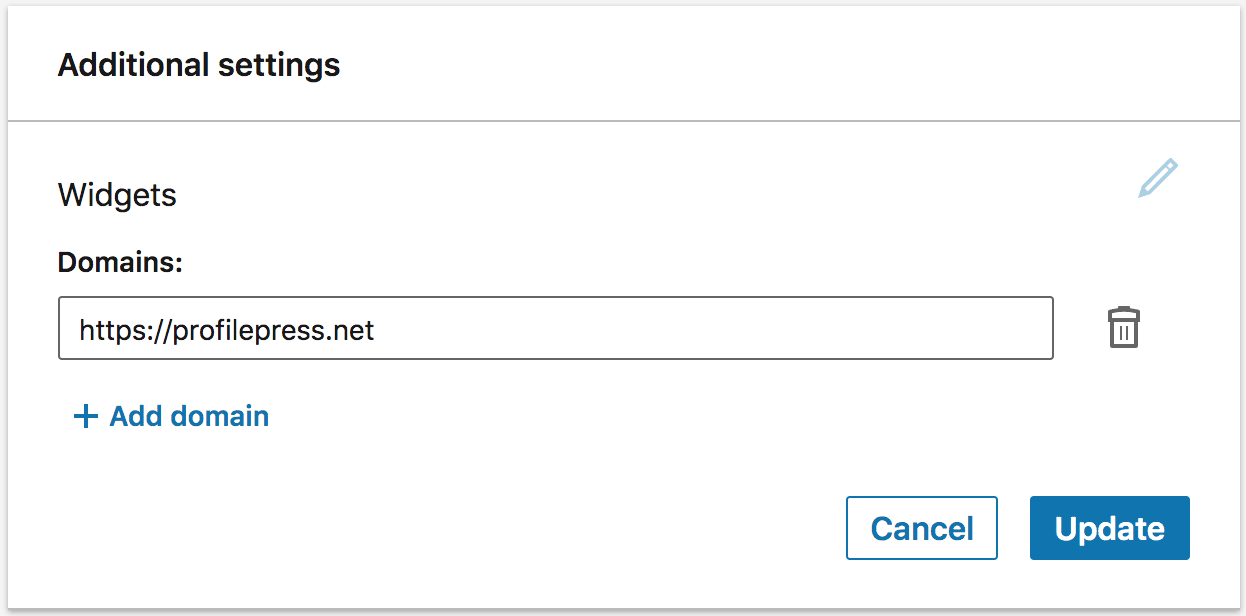
Navigate to the product tab and select “Sign In with LinkedIn”.
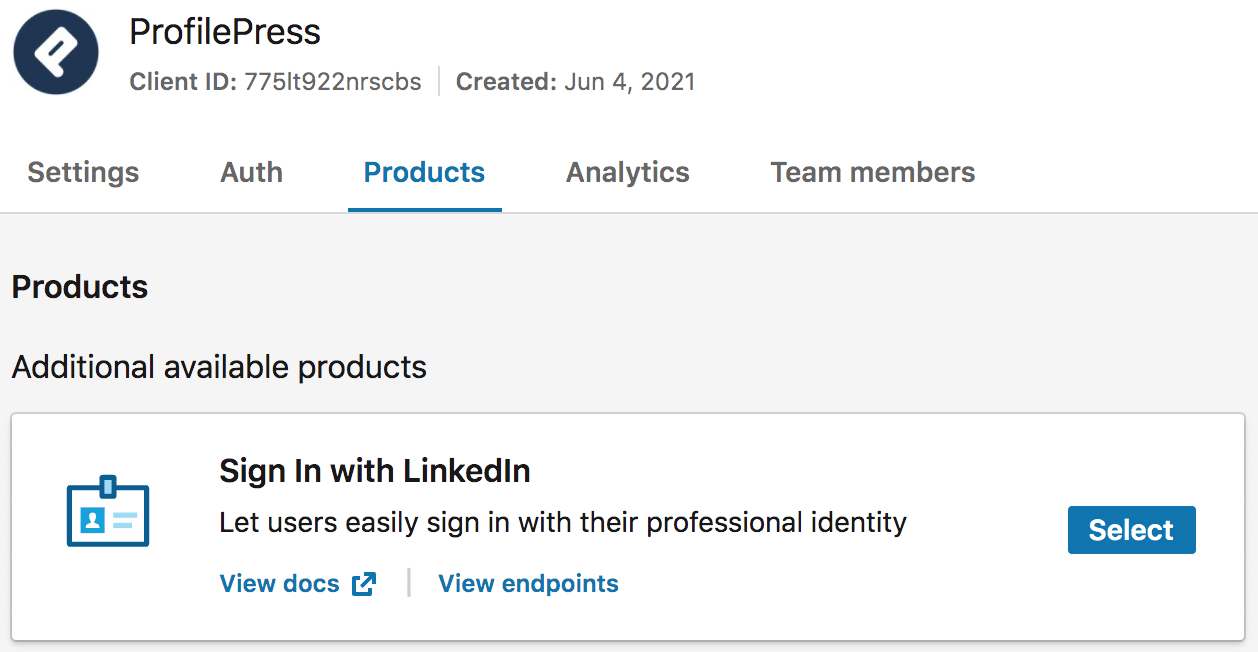
Move to the Auth tab and add the following as “Authorized redirect URL”https://yourwebsite.com/ppauth/linkedin. Replace yourwebsite.com with your website domain.
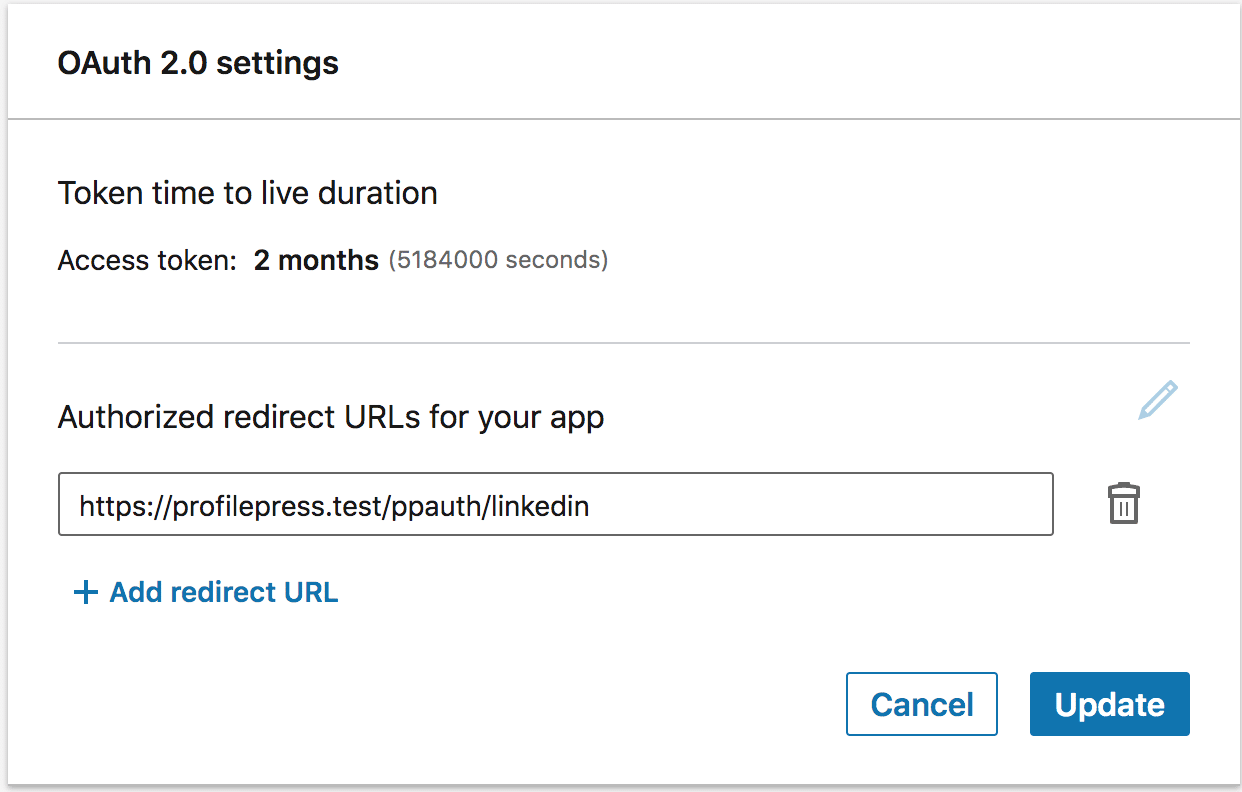
When done, copy the Client ID and Client Secret to a secure location.
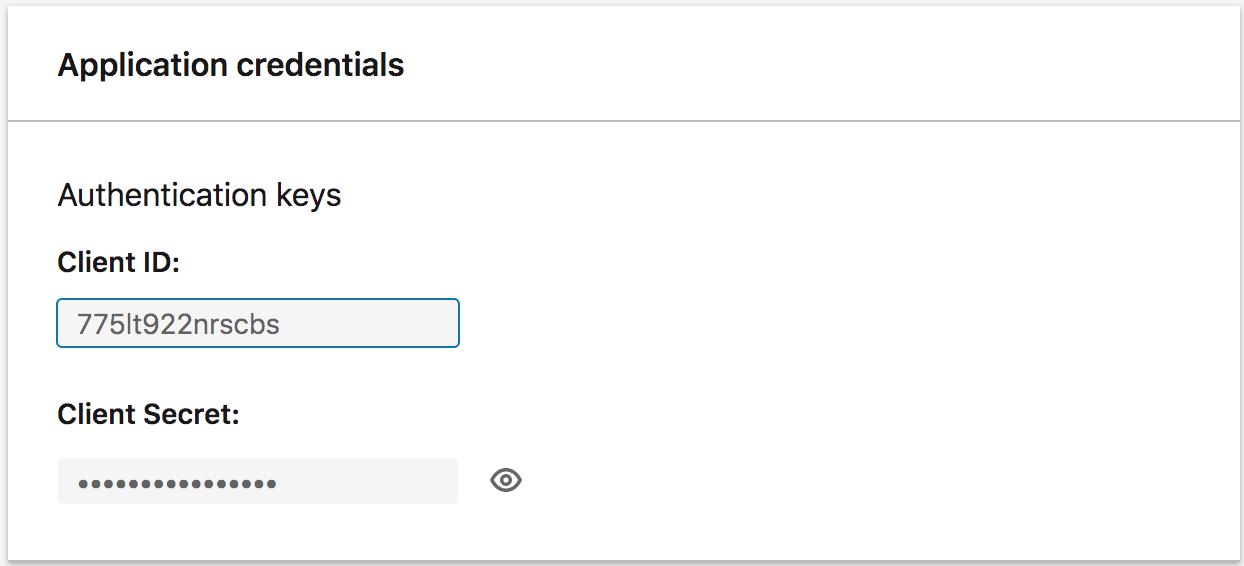
Integrating the LinkedIn App with ProfilePress
Login to your WordPress dashboard. Go to ProfilePress >> Settings and open the Social Login section.
Save the Client ID and Client Secret keys to the settings.
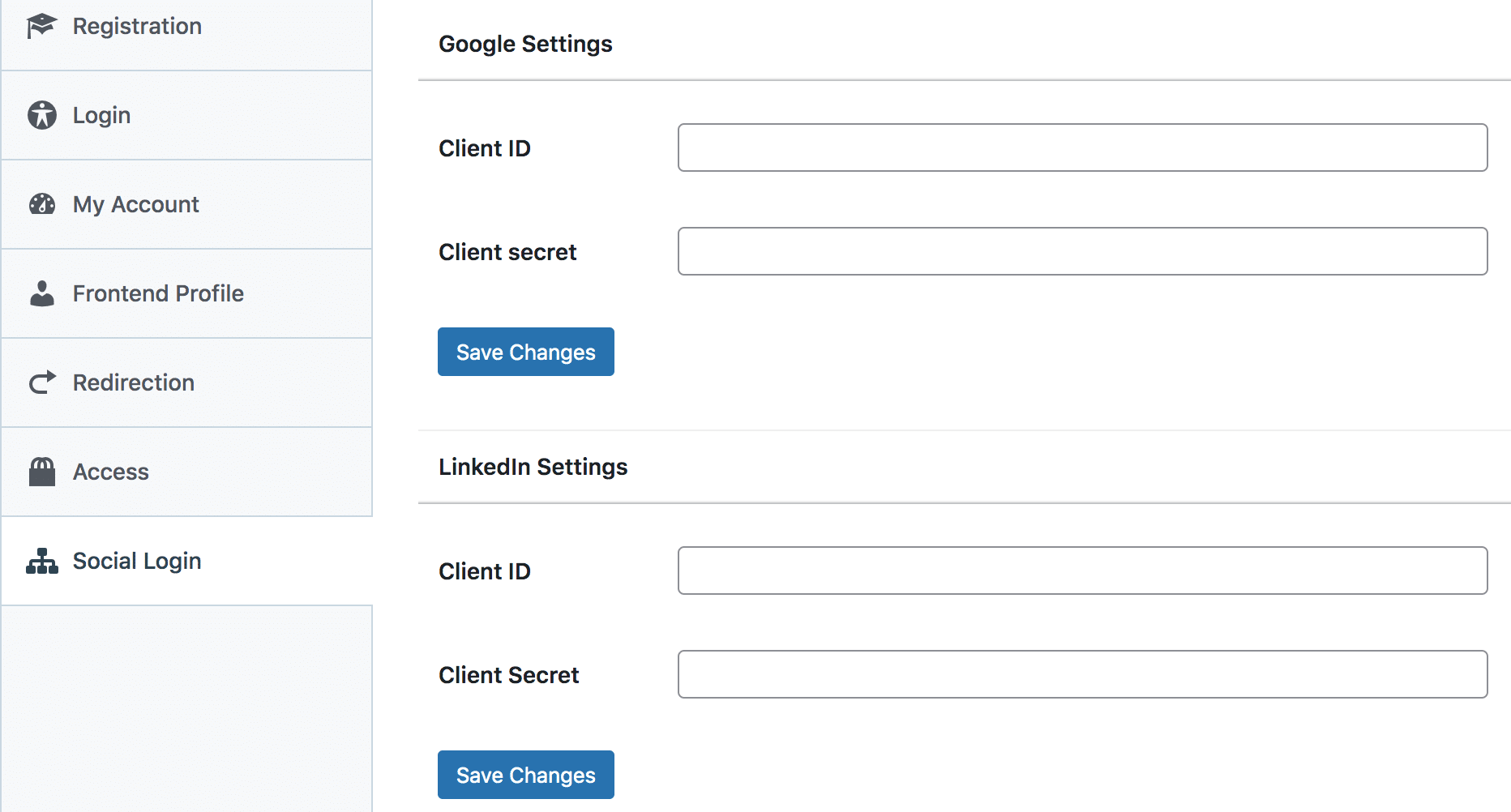
To complete the LinkedIn social login integration for WordPress, follow this article to learn how to add the LinkedIn login button to your registration and login forms.
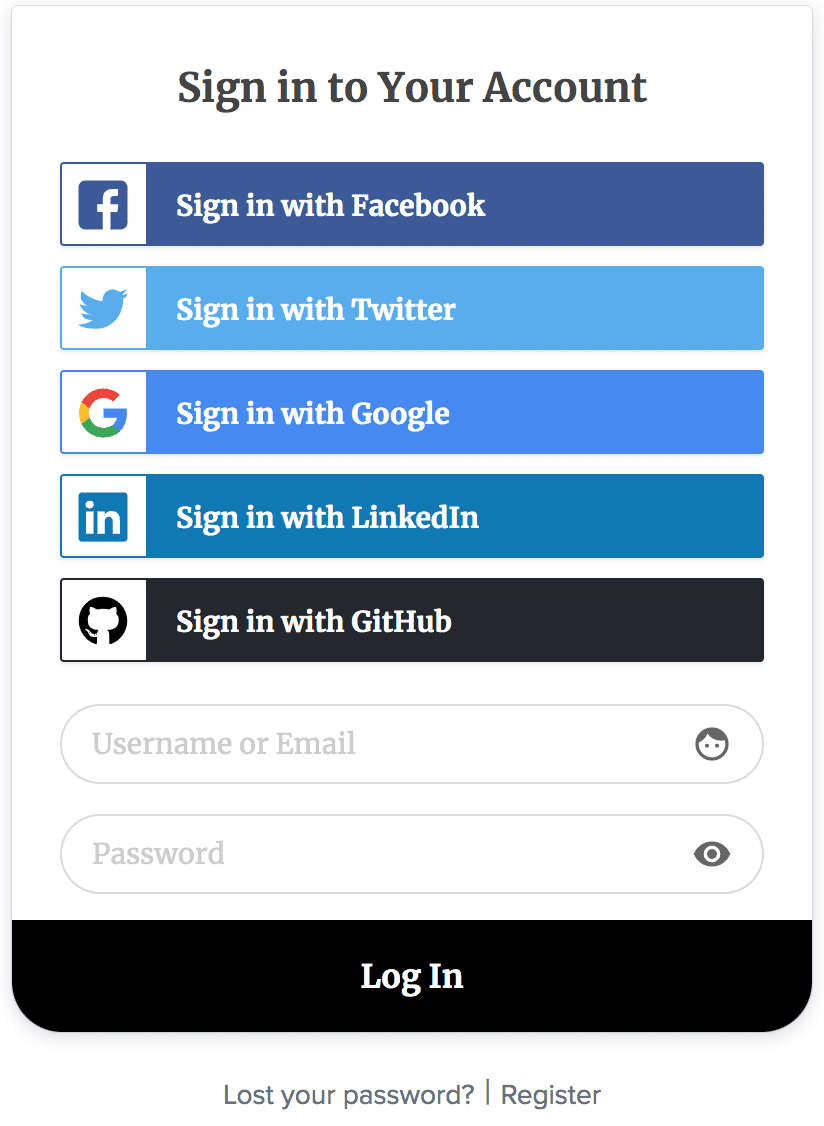
Conclusion
Adding a LinkedIn social login with ProfilePress is an excellent way to improve WordPress signup rates, boost user engagement, and simplify your site’s visitors’ registration and login process.
We hope this guide has helped you integrate LinkedIn social login into your WordPress site.
If you have any questions or need further assistance, please feel free to reach out.