Adding Custom Registration Fields To WooCommerce Checkout
Do you want to add custom registration fields to your WooCommerce checkout?
The checkout process in an online shopping experience is crucial, and for your online store, adding custom registration fields to your WooCommerce checkout page can help you better understand your customers and cater to their specific needs.
Collecting additional shipping information, marketing preferences, or other custom data can significantly enhance customer relationships and service quality.
In this article, you will learn why custom fields are essential and show you how to incorporate them into your WooCommerce checkout form.
Why Add Custom Fields to WooCommerce Checkout?
Adding custom fields to your WooCommerce checkout can significantly enhance the user experience and business operations. Here are reasons why you should consider it.
Personalized Customer Experience: Custom fields allow you to design the WooCommerce checkout process for individual customers. You can ask for specific details like gift options, preferred shipping dates, or personal information, creating a more engaging and customized experience.
Collect Essential Information: Sometimes, the default WooCommerce checkout fields aren’t enough for your business needs. Custom fields enable you to gather additional information necessary for order fulfillment or customer service, such as VAT numbers, account references, or special instructions for delivery.
Enhance Marketing Efforts: You can use custom fields to collect valuable marketing data. For instance, asking customers how they found your store or if they want to subscribe to your newsletter allows you to gather insights that help shape your marketing strategies. This also enables better segmentation, allowing you to send more personalized and targeted offers.
Improved Customer Support: By collecting additional information through custom fields, your support team can have more context when handling customer inquiries. This leads to faster, more effective customer service and reduces back-and-forth communication.
Adding Custom Registration Fields to WooCommerce Checkout
ProfilePress has a feature that lets you add custom registration fields to the WooCommerce checkout process. This allows you to gather additional information from your buyers. Additionally, your customers can view and manage their account details through the frontend edit profile form or the account page created using ProfilePress on your WordPress site.
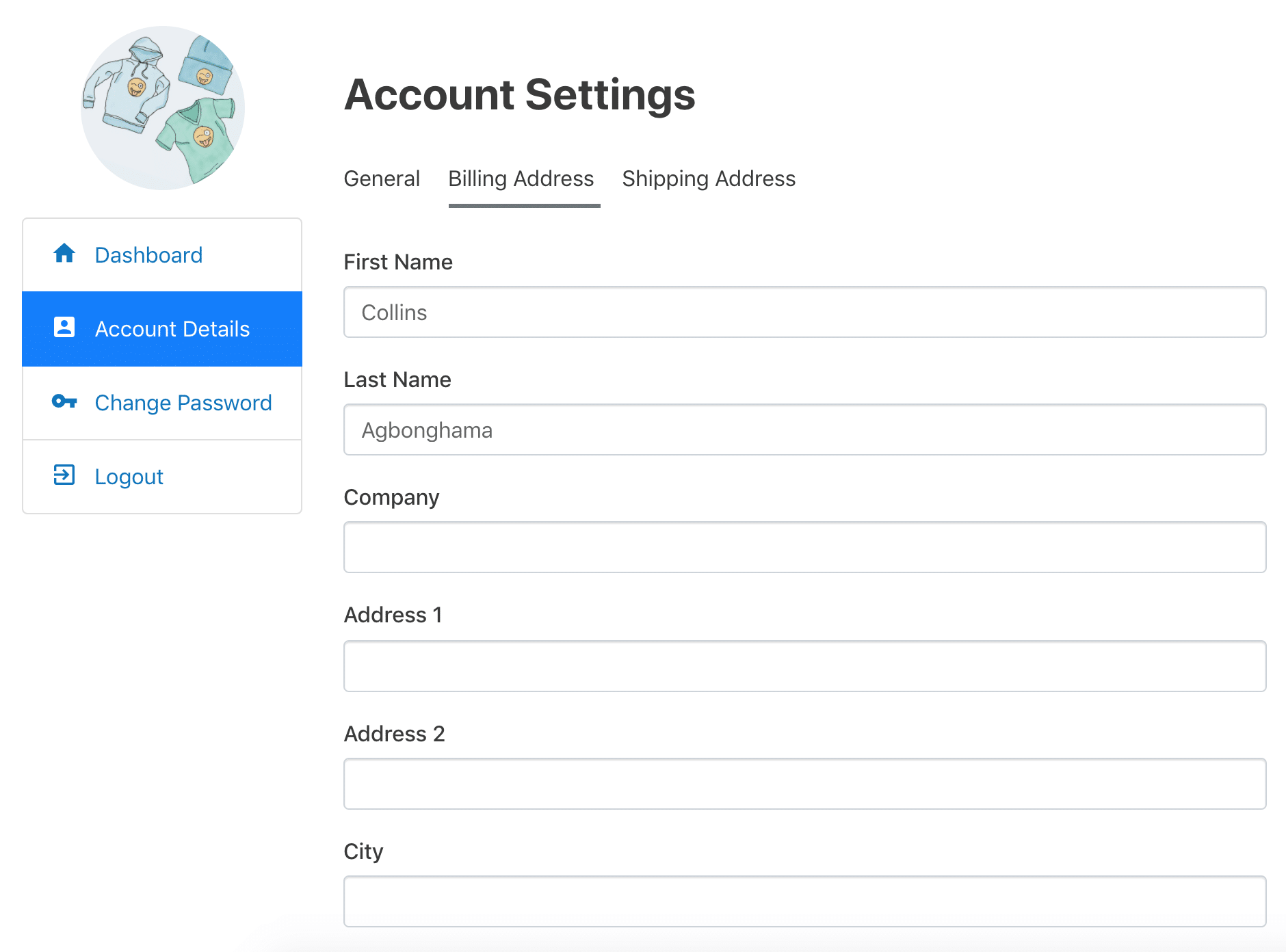
To begin, ensure you have WooCommerce running on your WordPress website. Proceed to install and activate the ProfilePress plugin.
Enable Registration in WooCommerce Checkout
To ensure that users can see the registration fields on the WooCommerce checkout page, you must enable “Allow customers to create an account during checkout” by navigating to WooCommerce > Settings > Accounts & Privacy.
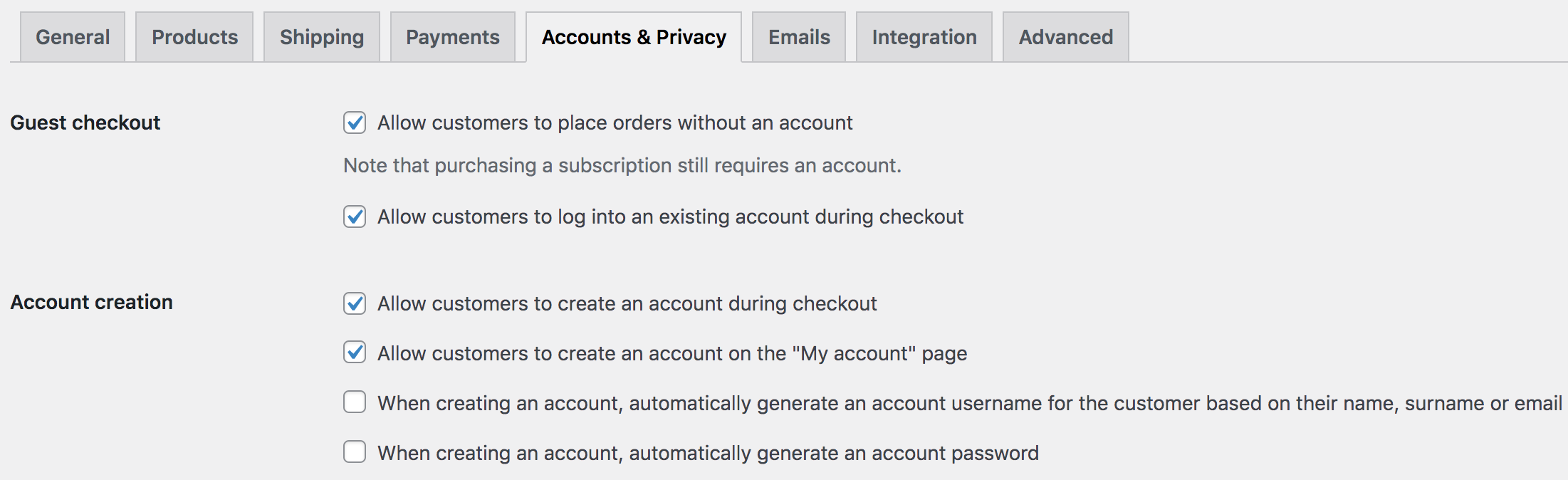
Configuring ProfilePress WooCommerce & Custom Fields Addons
Next, we must activate the ProfilePress WooCommerce addon and the custom field addon from ProfilePress > Addons.
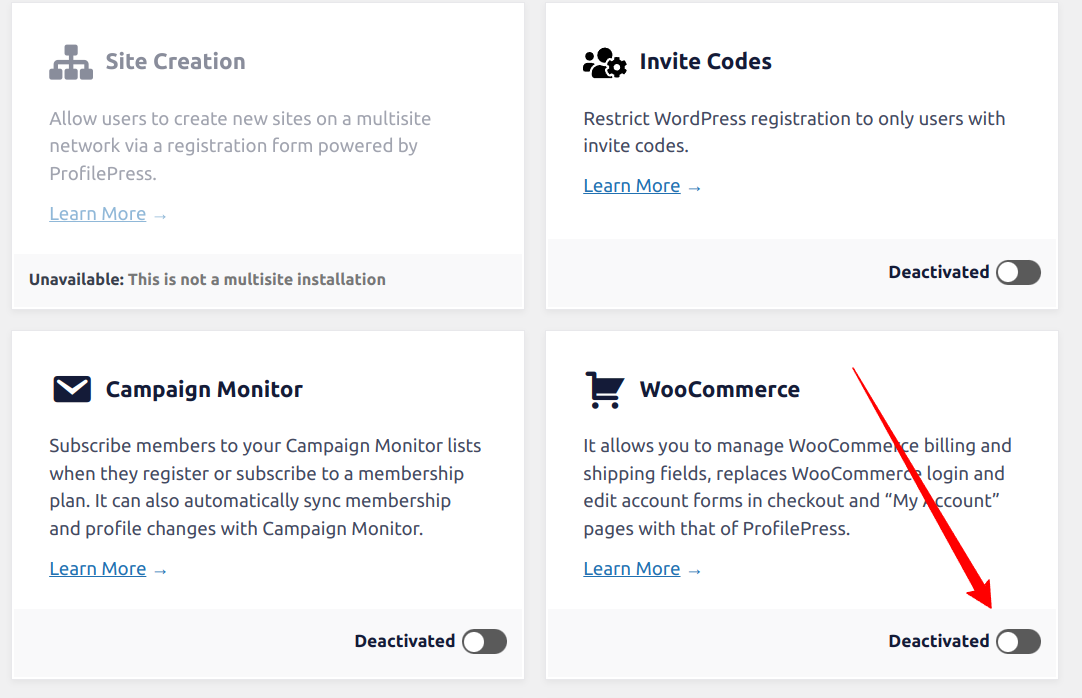
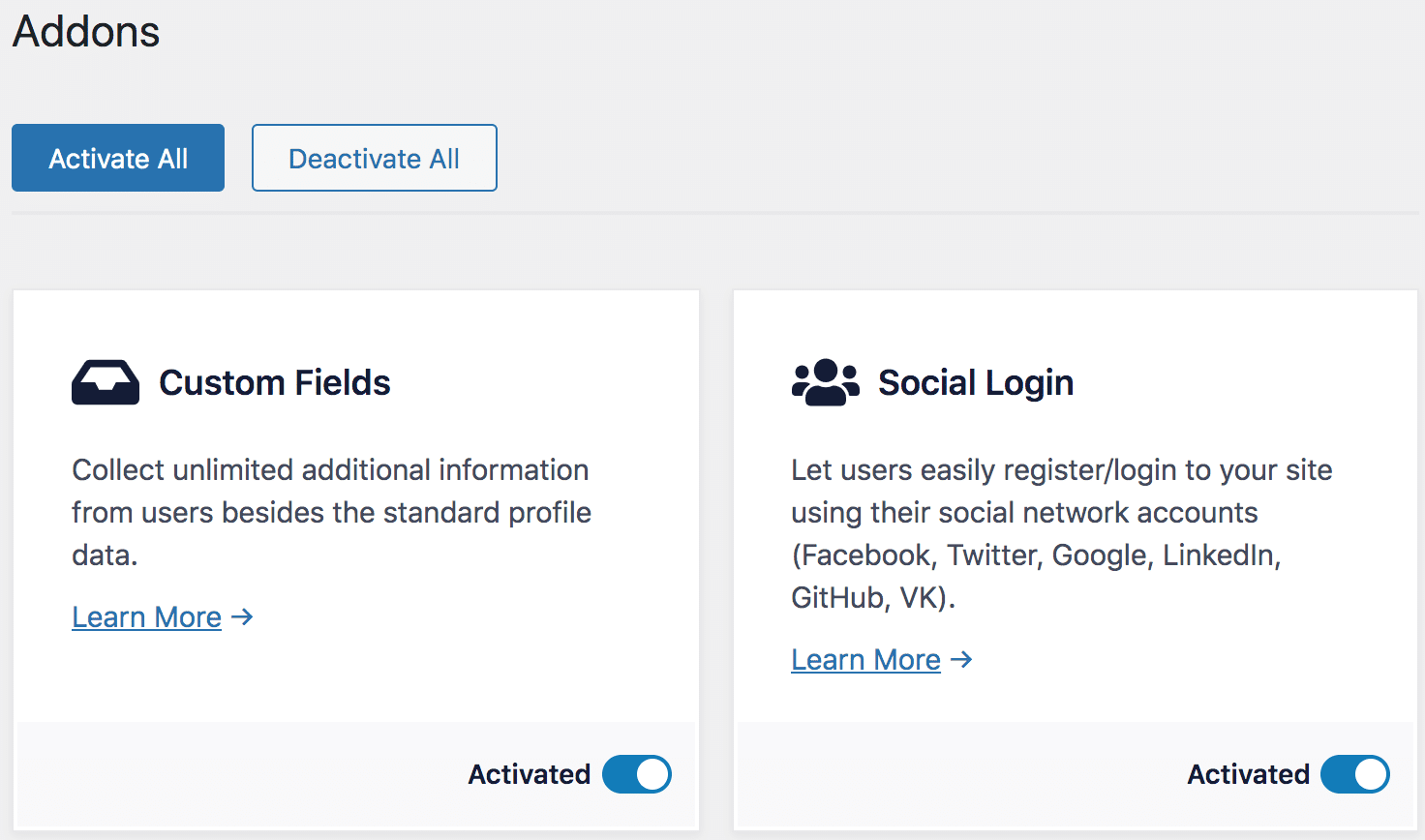
Please read the Difference between Custom Fields and Contact Info.
Creating the Custom Profile Fields in WordPress
Next, we will create the custom user fields we intend to use to collect additional WooCommerce buyer information by navigating to ProfilePress >> Settings >> Custom Fields and clicking the Add New button.
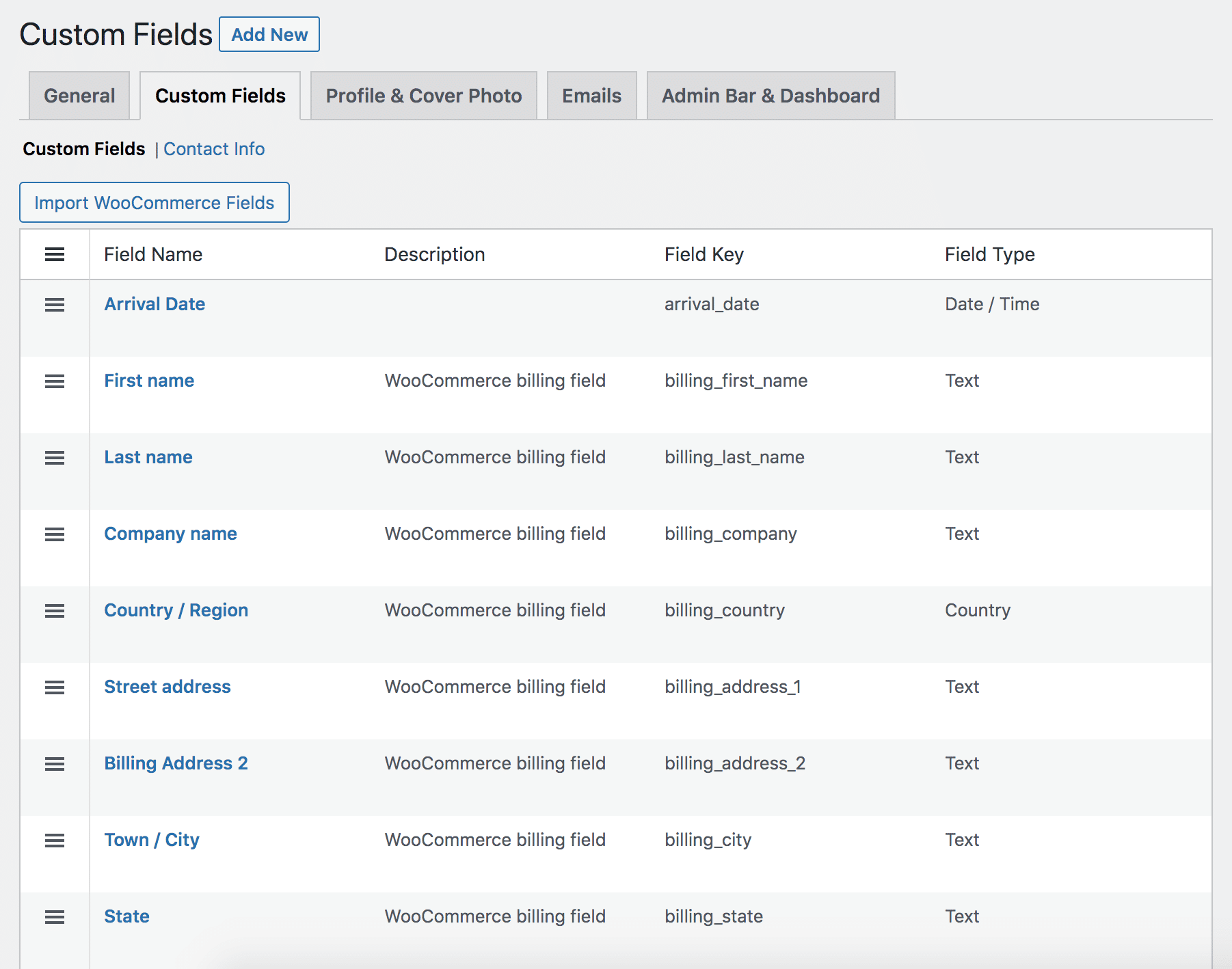
Enter the label, key, and description for the field, and also select the field type.
Supported field types include Text, Password, Email, Telephone, Hidden Field, Number, Date, Country, Textarea, File Upload, Select Dropdown, Radio Buttons, and Checkbox.
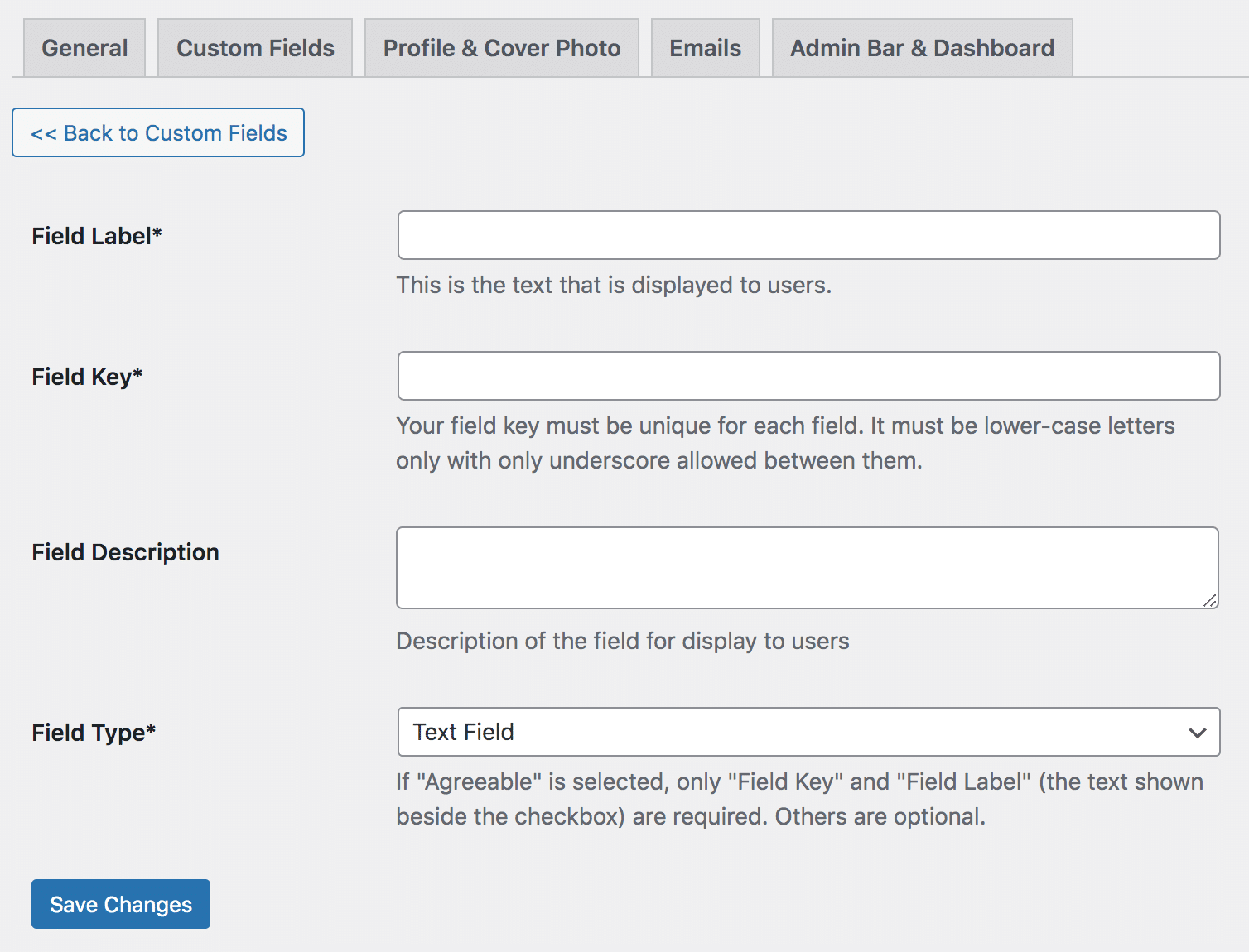
When you are done, save the changes.
Adding Custom Fields to WooCommerce Checkout
To add any custom fields you created to the registration form section of your WooCommerce checkout page, go to ProfilePress>>Settings>>Woocommerce and scroll down to Checkout Registration Fields.
Select all the fields you want to display on the WooCommerce checkout form.
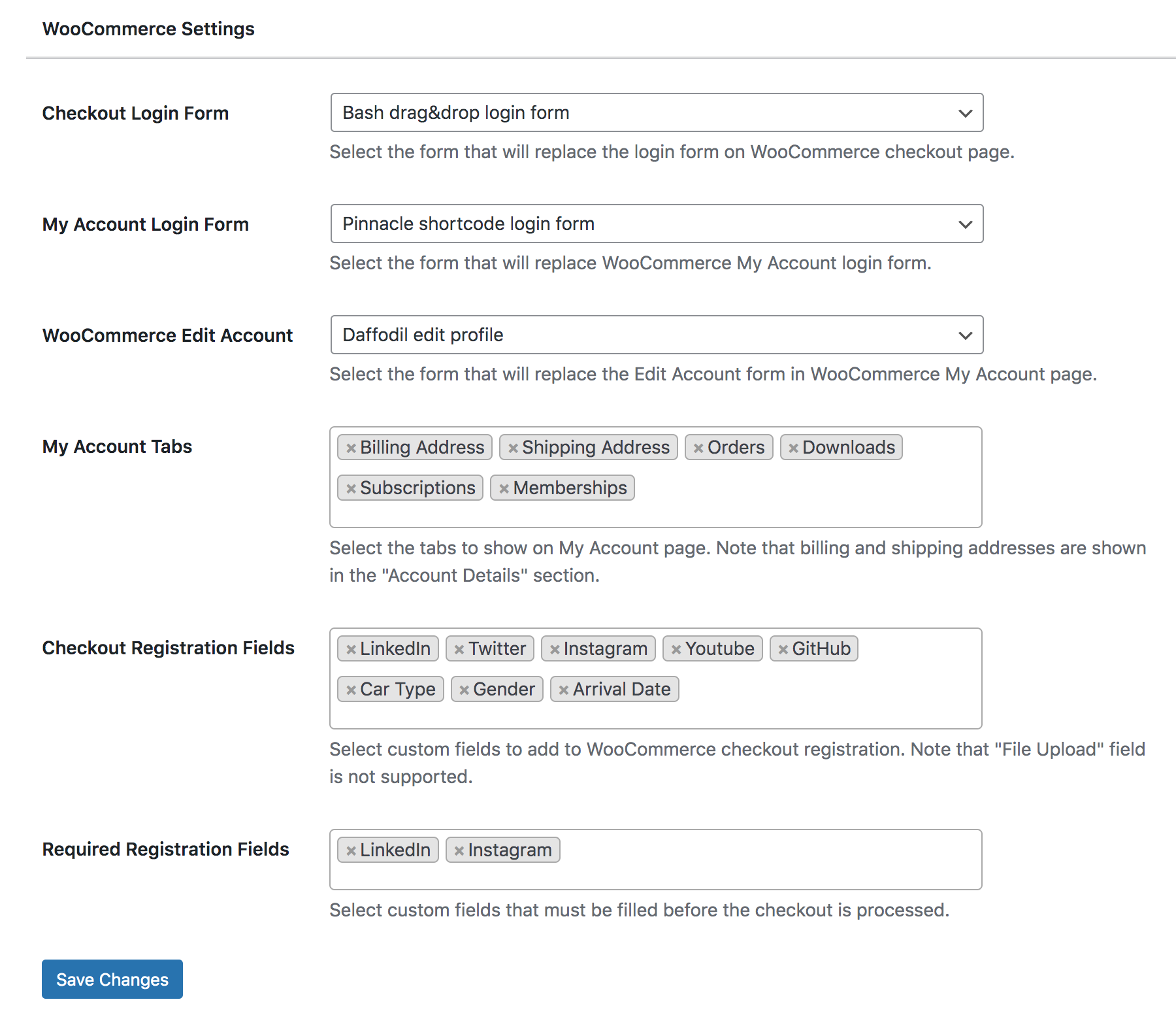
If you’d like to make some/all fields required before checkout is processed, select the necessary fields in the Required Registration Fields setting.
In the screenshot below, you can see how this might look on your WooCommerce checkout page.
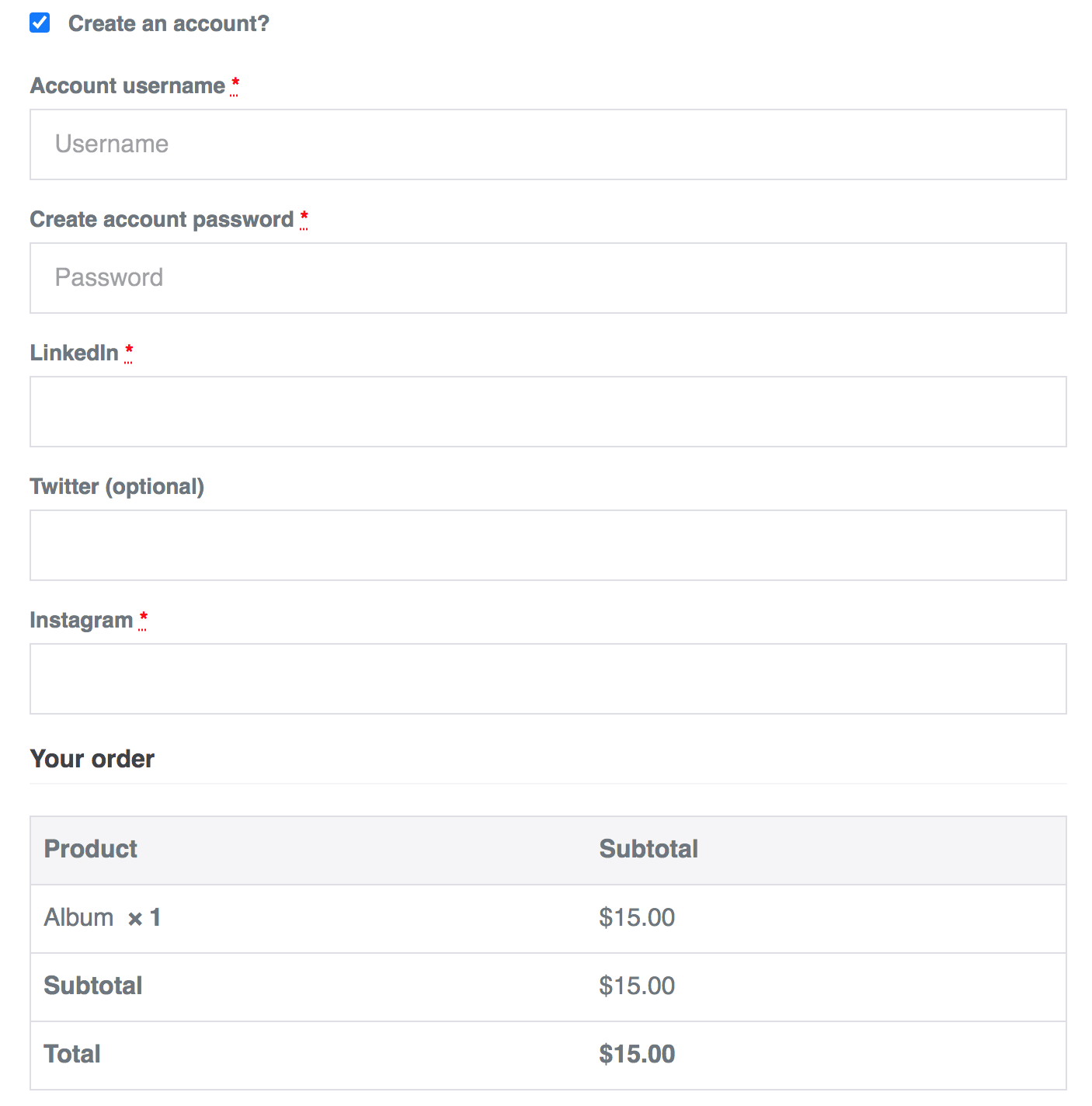
Ready to add Custom fields to your WooCommerce Checkout?
Adding custom registration fields to your WooCommerce checkout using ProfilePress is a straightforward process that can yield significant benefits for your business.
We hope this article helped you learn how to add custom registration fields to your WooCommerce checkout form. You may also want to check out our articles on: