Creating Members-Only Coupon for WooCommerce Memberships
Do you want to create members-only coupon discounts for your WooCommerce store?
A members-only coupon is an excellent way to reward or incentivize your WooCommerce membership subscribers. If you sell memberships on your website, offering your members coupons can help you build a loyal customer base and encourage them to try new products they wouldn’t have purchased.
Members-only discount coupons can also help you get more subscribers to your membership plans. When non-members see that your WooCommerce members get exclusive deals, they will be encouraged to buy a membership plan to benefit from your discount offerings.
This guide will teach you how to create members-only coupons for our WooCommerce membership site using the ProfilePress plugin. We will install and set up ProfilePress, create a membership plan, integrate with WooCommerce, and create a coupon for our members.
How to Create Members-Only Coupons for WooCommerce Memberships
To create a WooCommerce members-only coupon discount, we must install and activate the ProfilePress WordPress membership plugin.
ProfilePress is a powerful WooCommerce membership plugin that offers many features, such as content restriction, access control, member management, payments, frontend user registration and login pages, and many more.
Install and Activate ProfilePress
First, purchase a ProfilePress license and install the plugin on your WordPress website with WooCommerce running.
After getting your copy of ProfilePress, login to your WordPress admin dashboard, and navigate to the Plugins page; click on the “Add New” button and click “Upload Plugin“.
Next, click “Choose file” to select the previously downloaded plugin zip file. Click “Install Now.”
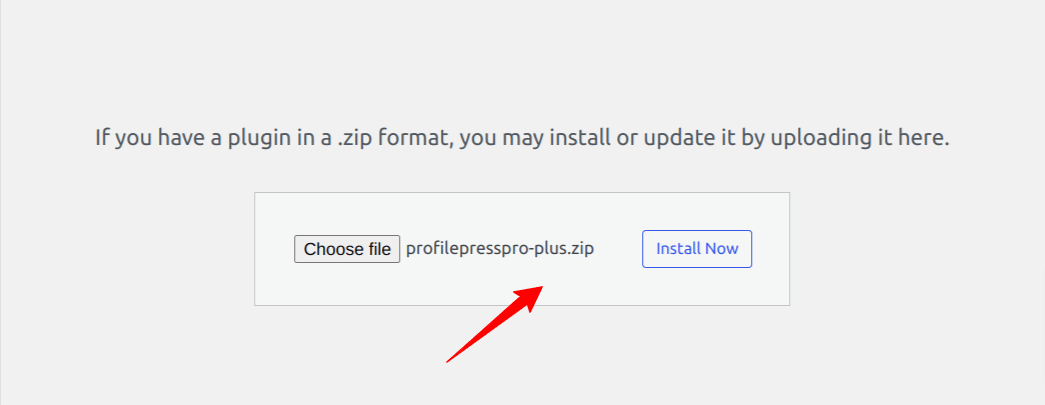
After the installation is complete, click the Activate Plugin button.
Enabling The WooCommerce Addon
After setting up the ProfilePress plugin, the next step is to enable the WooCommerce addon. Go to ProfilePress >> Addons, scroll to the WooCommerce addon, and use the toggle switch to activate it.
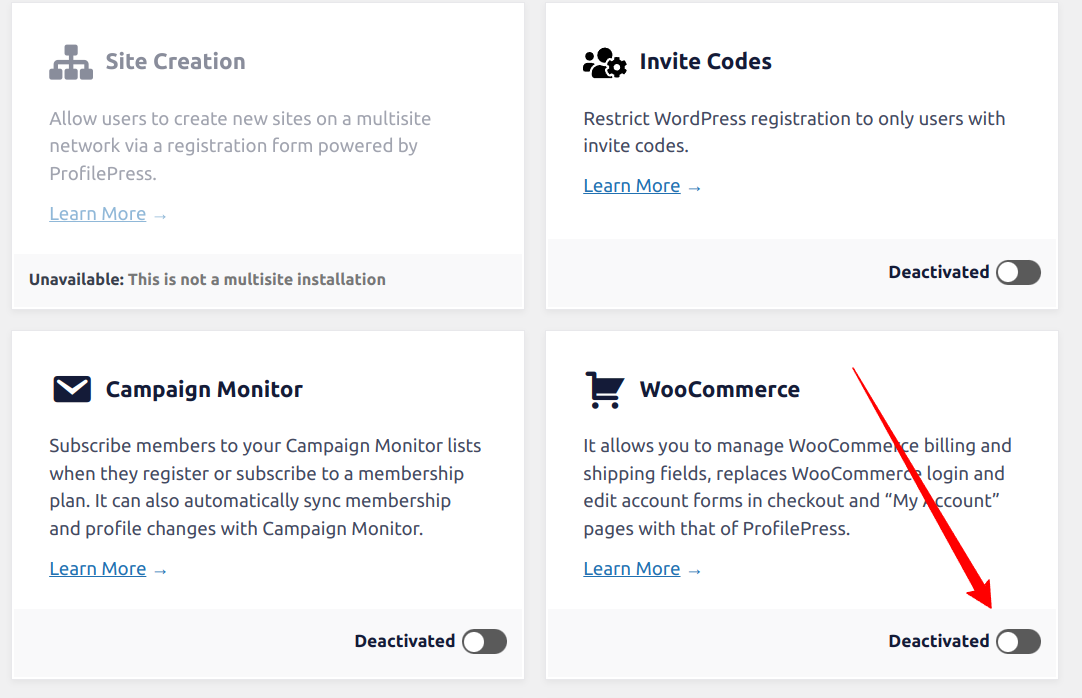
Once the WooCommerce addon is activated, the next step is to create a WooCommerce product that your customers must purchase before they are subscribed to a specific membership plan. Then, create the corresponding ProfilePress membership plan for this product.
For example, if we want a “Diamond membership” plan, we must create a WooCommerce product and then create a corresponding ProfilePress membership plan. This will ensure that when users purchase the WooCommerce product, they are automatically subscribed to the membership plan.
Creating a WooCommerce Product for Selling Memberships
The next step is to sell our memberships via WooCommerce by creating a WooCommerce product for our “Diamond membership” plan.
From your WordPress dashboard, go to Products >> Add New. Enter the product name, description, and price, and set the catalog visibility to hidden.
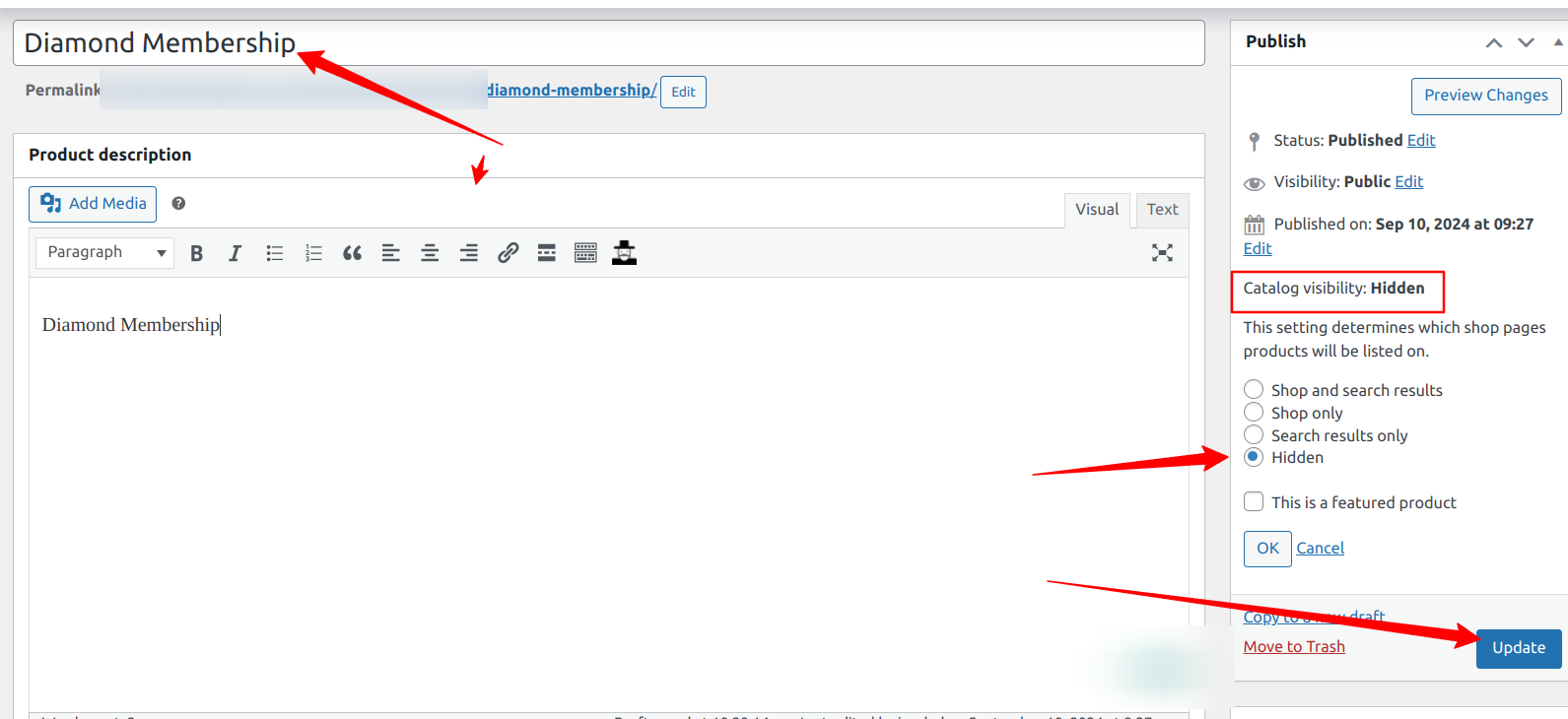
We are setting this product catalog visibility to hidden so that the product will not be shown on the WooCommerce store unless a visitor follows a direct link to this product. You can include a direct link to this product on your pricing or sales pages.
Click the “Publish” button to complete the process.
Creating a Membership Plan with ProfilePress
Now that we have created a WooCommerce product to sell the membership on our site, the next step is to create a corresponding membership plan in ProfilePress.
Go to ProfilePress >> Membership Plans >> Add New to do this. Enter a name for the plan, and provide a description and price (ensure the price is the same as the WooCommerce product price).
Set the billing frequency to “One-time purchase” because the WooCommerce product isn’t a subscription.
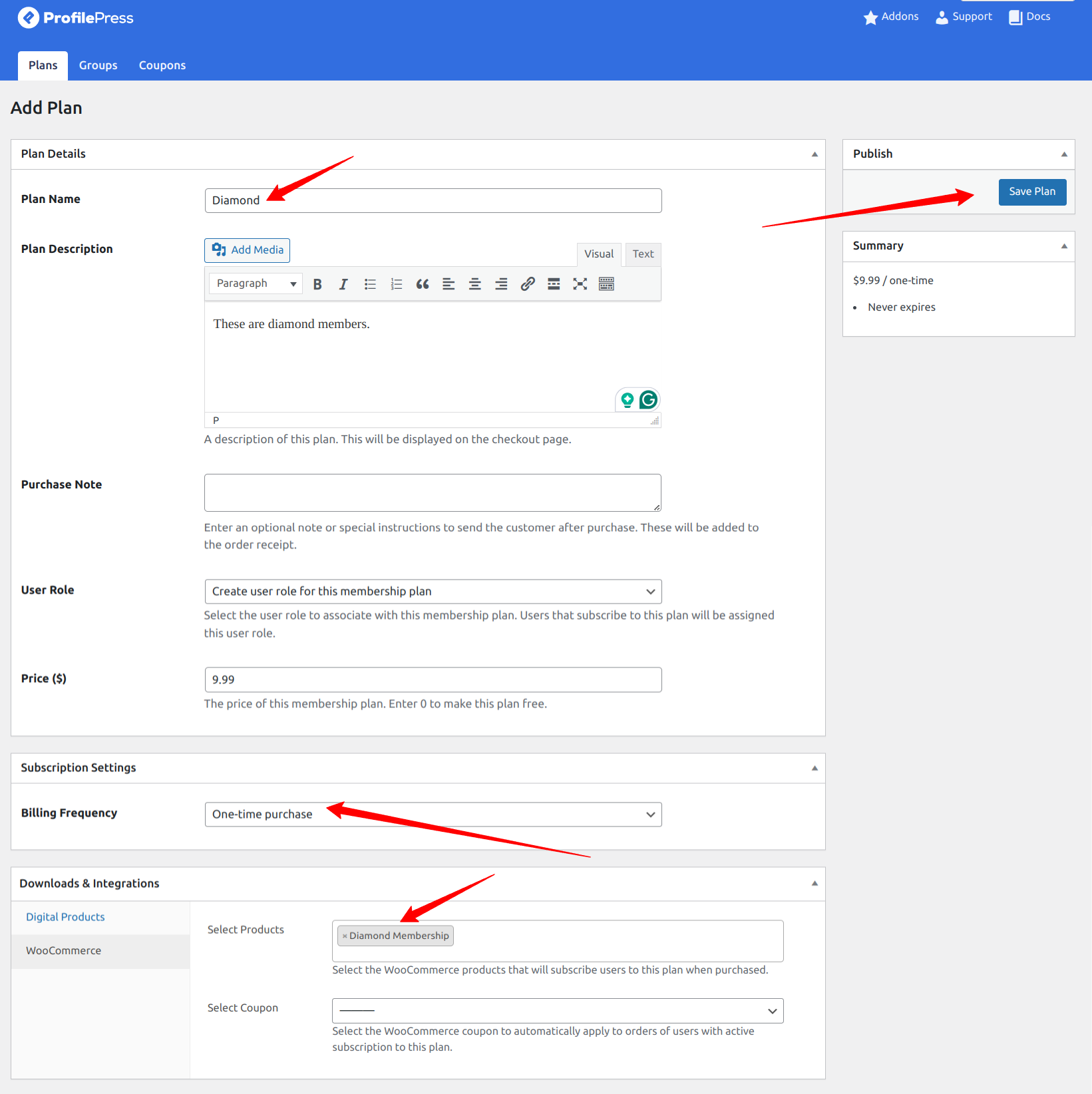
Next, scroll down to “Downloads & Integration”, click the WooCommerce menu tab, and select the “Diamond Membership” product we created earlier. By doing this, we have ensured that when the WooCommerce membership product is purchased, the customer automatically becomes an active subscriber to the ProfilePress membership plan.
When you are done, click the “Save Plan” button.
How the WooCommerce Memberships via ProfilePress Works
The integration between WooCommerce and ProfilePress is seamless. You can create a landing, sales, or pricing page on your website and include a link to the WooCommerce membership product.
When a customer wants to purchase a membership plan, they will follow this link and be taken to the WooCommerce product page. They will add the product to the cart and complete the checkout process.
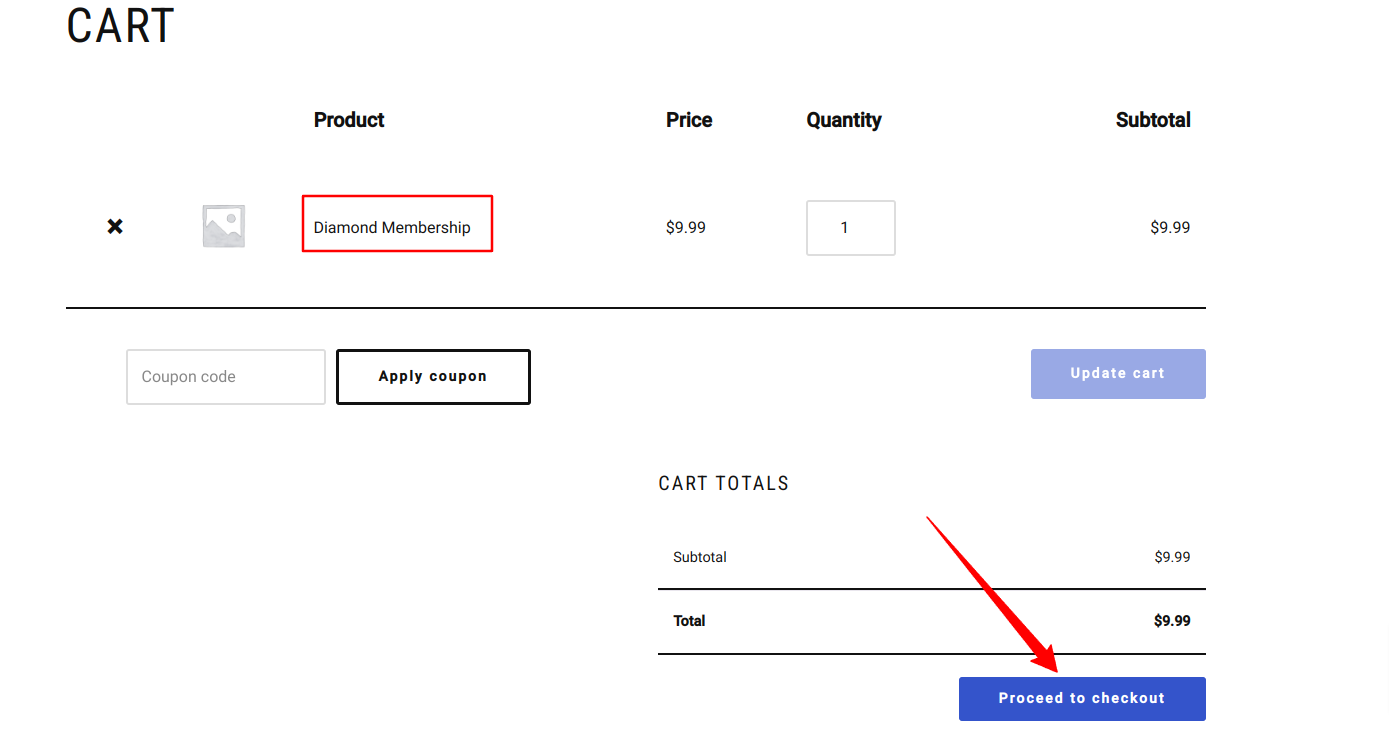
After successfully purchasing the membership product, they will automatically be subscribed to the Diamond Membership plan in ProfilePress.
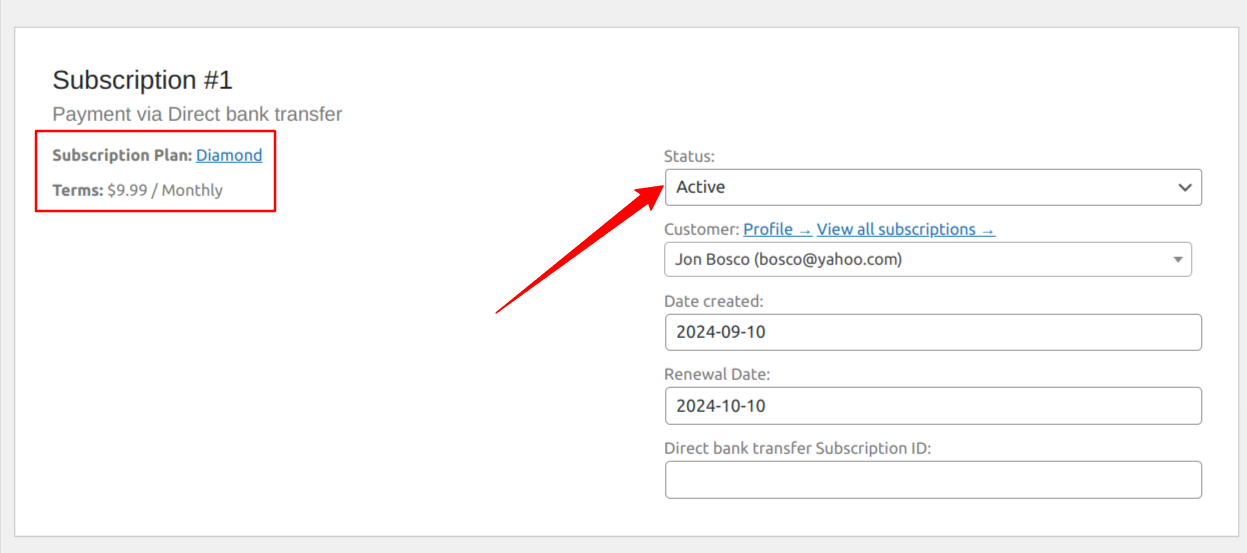
Note: If a user order is ever canceled or refunded, the subscription to their membership plan will automatically become inactive (expired) in ProfilePress.
Creating WooCommerce Members-Only Coupon Codes
We created a WooCommerce membership product and a ProfilePress membership plan in the previous sections. Next, we will create our members-only discount coupon and assign it to our membership plan.
Creating a WooCommerce member coupon is quite simple with ProfilePress. The process involves creating a coupon and assigning it to a membership plan.
To do this, go to Marketing >> Coupons >> Add New and click on “Add coupon”.
On the coupon creation page, enter your coupon code or click on the “Generate coupon code” button and provide a description.
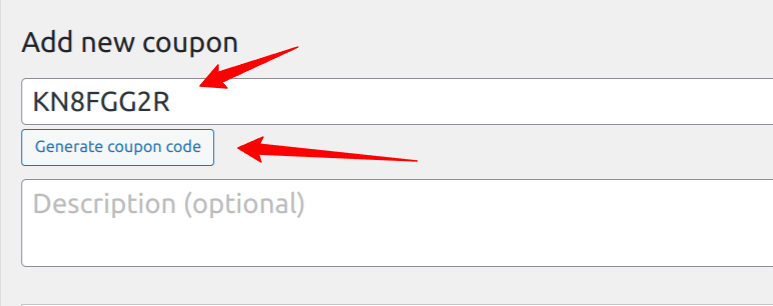
Next is to configure our coupon. There are various settings available for the coupon, and you will find them in the coupon data section. You can set the discount type, coupon amount, coupon expiry date, and more.
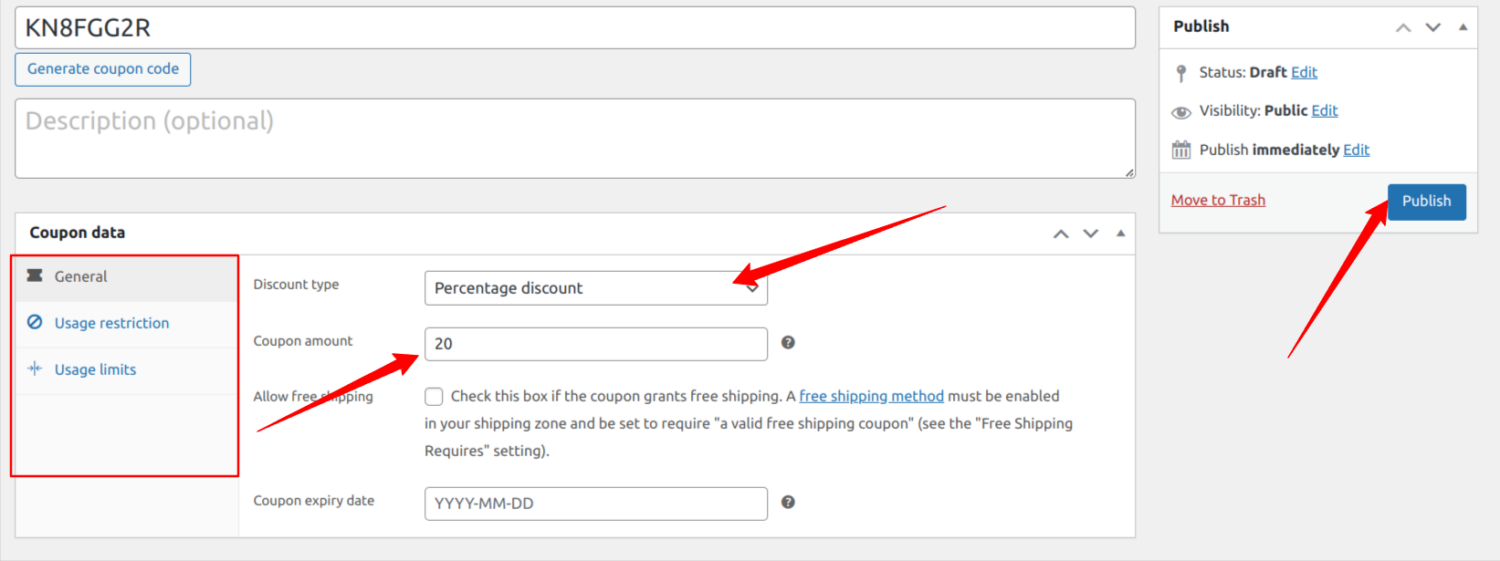
In this example, we offer a 20% discount on product purchases. You should adjust these settings to your preference. When you are done, hit the publish button.
Add the Coupon to a Membership Plan
Now that we have created the members-only coupon code, the next thing is to assign the coupon to a membership plan so that customers who subscribe to this plan can take advantage of our 20% discount.
To do this, go to ProfilePress >> Membership Plans, and click on the desired membership plan to open up the editing page.
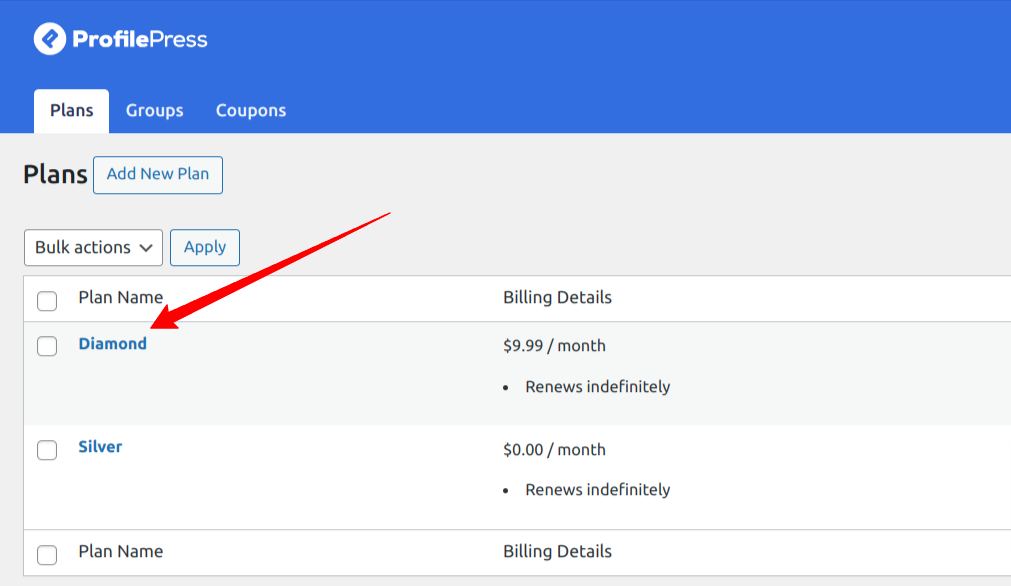
On the editing page, scroll to the “Downloads & Integrations” section and click the “WooCommerce” tab. Select the membership WooCommerce product and the coupon code we created earlier. Save your changes.
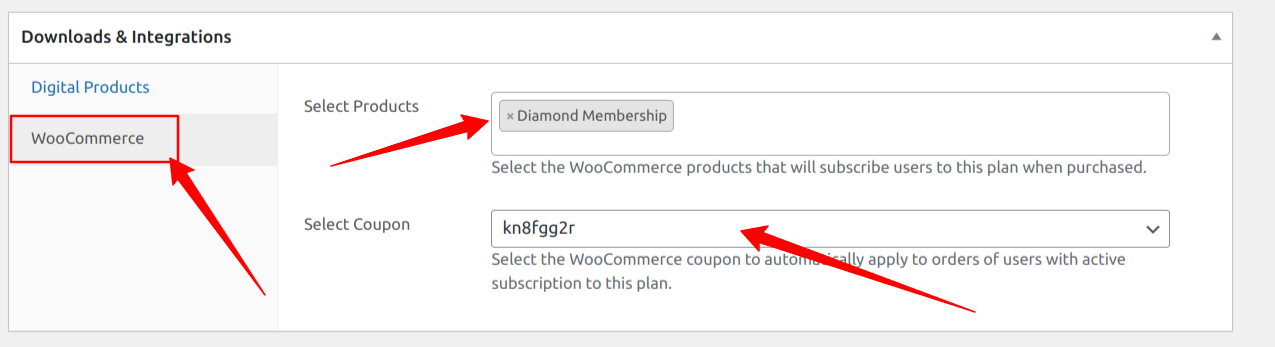
Members-only Coupon Code in Action
In the previous sections, we created and added the coupon to a membership plan, which ensures that all users who subscribe to the Diamond membership plan get a 20% discount.
The way it works is that when the user adds any WooCommerce product to the cart, the 20% members-only discount will be applied.
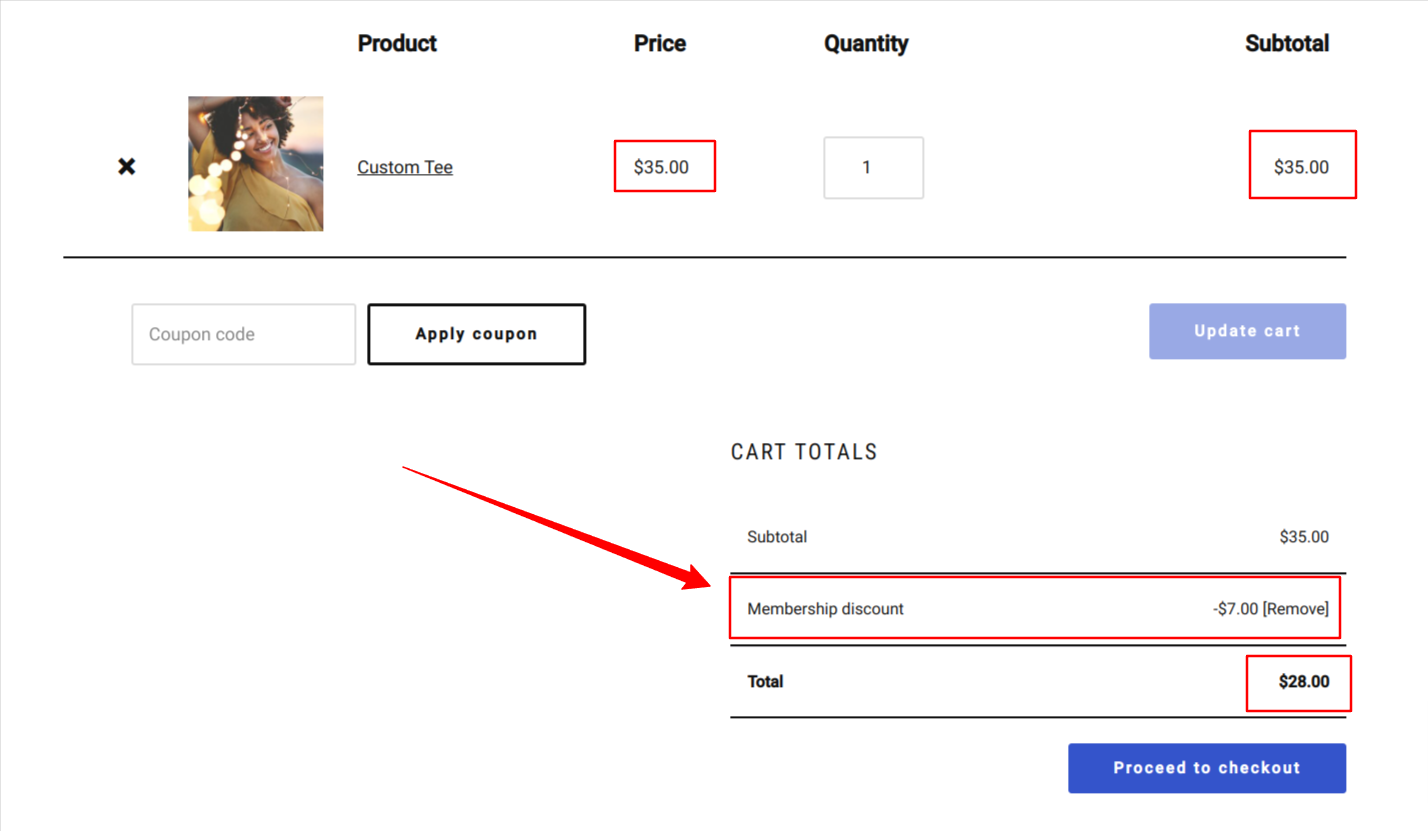
As you can see, we have a “Membership discount” row with a 20% discount applied to the total product cost. Now, your WooCommerce members can enjoy exclusive deals from you.
Conclusion
Creating members-only coupons for your WooCommerce store using the ProfilePress plugin can significantly benefit your business.
Offering exclusive deals to your membership subscribers can build customer loyalty, attract new subscribers, and increase sales.
The seamless integration between WooCommerce and ProfilePress makes creating WordPress membership websites and managing membership plans and coupons easy, providing a valuable incentive for existing and potential customers.
With the step-by-step guide in this article, you can effectively implement members-only coupons and unlock the full potential of your WooCommerce memberships.