How to Add Extra Fields to WooCommerce Registration Form
Tired of emailing users for additional information when they first register on your site? Add custom fields to the WooCommerce registration form.
Adding extra fields to the default WooCommerce registration form saves you the hassle of trying to gather more information from your users later or after they’re done submitting their registration form. This is mainly because the username, email, and password WooCommerce fields don’t let you gather much information about your user.
A great way to do this is by using a WooCommerce plugin to create and manage additional fields on your registration forms. In this article, we’ll show you how to create a custom registration form with extra fields added to it using a robust user profile management and content restriction plugin: ProfilePress.
Why adding extra fields to WooCommerce is important?
WordPress and WooCommerce by default don’t let you gather a whole lot of information from users when they first register on your site.
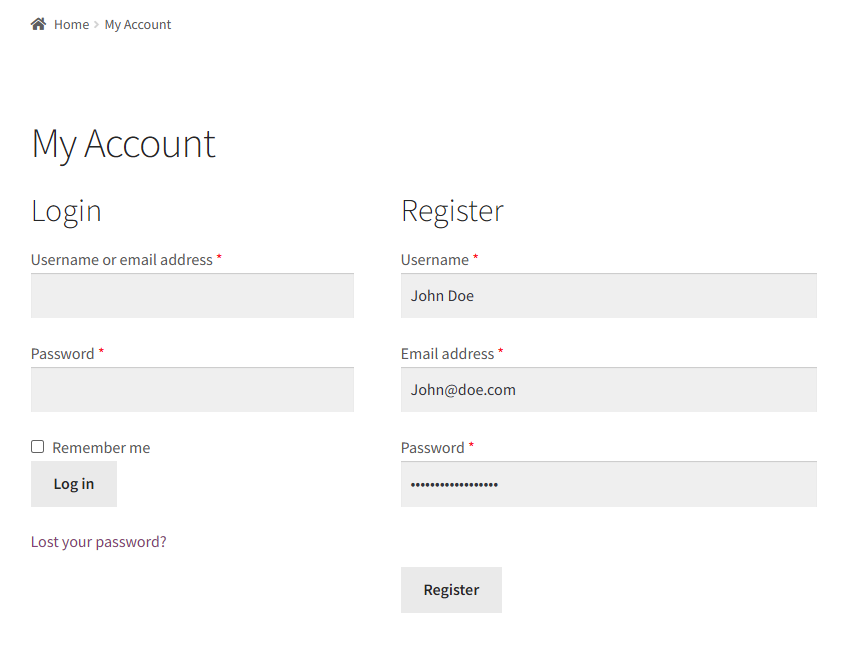
All they can enter is their username, email address, and set a password for logging into their account afterward. This not only looks basic but also only gathers basic information about the user, which sometimes isn’t enough.
These fields are not enough to collect essential data such as their phone number, occupation, company name, gender, or for collecting information about where they heard about your brand.
All of this information is helpful in understanding your audience. You can use it to create successful marketing campaigns and engaging content for your target audience. For instance, you can add additional shipping and billing information fields (such as their address and country) to your registration form. This saves your users the hassle of filling in shipping and billing details every time they check out from your online store.
Let’s take a look at a few types of websites that may find it useful to add extra custom fields to their WooCommerce registration form:
Membership websites
Membership websites are great for building a sense of community around your brand. However, you need to gather enough information from your members before they register in order to cater to them better. For instance, you can include extra fields such as phone numbers, social media accounts, and let users add a little biography about themselves. This helps you connect with your audience better and makes it easier to cater your content to them.
Online course websites
Online course websites may also find it useful to gather more information about learners when they first submit the registration or subscription form. For instance, you can let users answer a few questions before they send a subscription request for your online course. This gives you a better idea of what your audience expects from you and helps understand their needs better. As a result, you can create content that’s better suited for your target audience and sell more online courses.
Wholesale stores
If you’re looking to sell to multiple types of customers, consider adding additional fields to your registration form that lets users select their “customer type”. This way, customers who buy in bulk quantities can register themselves as wholesale customers and receive special pricing offers right off the bat.
The best way to add extra fields to the default WooCommerce registration form
There are many plugins that let you customize the WooCommerce registration and login forms and display additional fields according to what you need. However, there’s one plugin that particularly stands out.
ProfilePress is one of the best options for customizing the look and feel of your login and registration forms on your WooCommerce site.
It offers you all the functionality you need to create custom registration and login forms, member directories, and user profiles for your site. You can add as many extra fields to all your custom ProfilePress forms without having to touch a single line of code.
The ProfilePress plugin also comes packed with great WooCommerce features that many other solutions don’t offer. It offers an easy way to add extra fields to the default WooCommerce registration form, even for people who aren’t very tech-savvy. It’s the perfect solution if you’re looking for an all-in-one plugin for creating and managing user profiles and memberships on your website.
Adding Custom fields to WooCommerce registration form using ProfilePress
Here, we’ll show you how to add extra fields to the WooCommerce registration form using ProfilePress.
For this tutorial, you’ll need a WordPress site with the WooCommerce plugin installed and ready to go. You’ll also need the ProfilePress plugin to create a custom registration form and add extra fields to it.
Step #1: Install and activate ProfilePress
Get the ProfilePress plugin and install it on your WordPress site. Navigate to Plugins → Add New from the WordPress admin panel and click on the Add New button. Upload the zip file and install the plugin on your WordPress site.
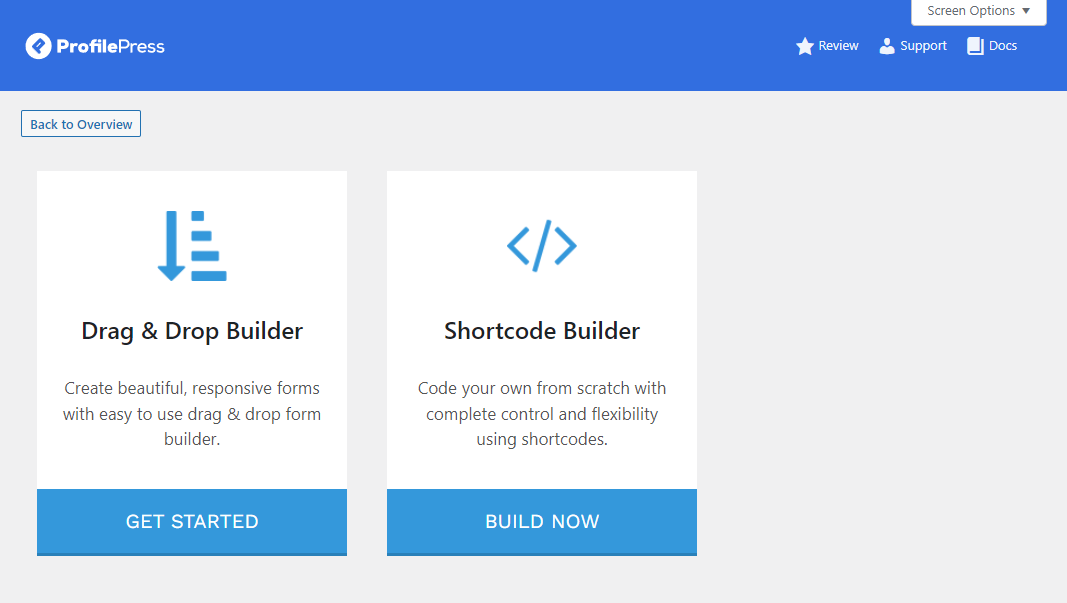
Step #2: Create a custom registration form
With the ProfilePress plugin installed and activated on your WooCommerce site, you can start creating a custom registration form that will be displayed in place of the default form. To do this, navigate to ProfilePress → Forms & Profiles and click on the Add New button.
Select the Drag & Drop Builder and give your registration form a name.
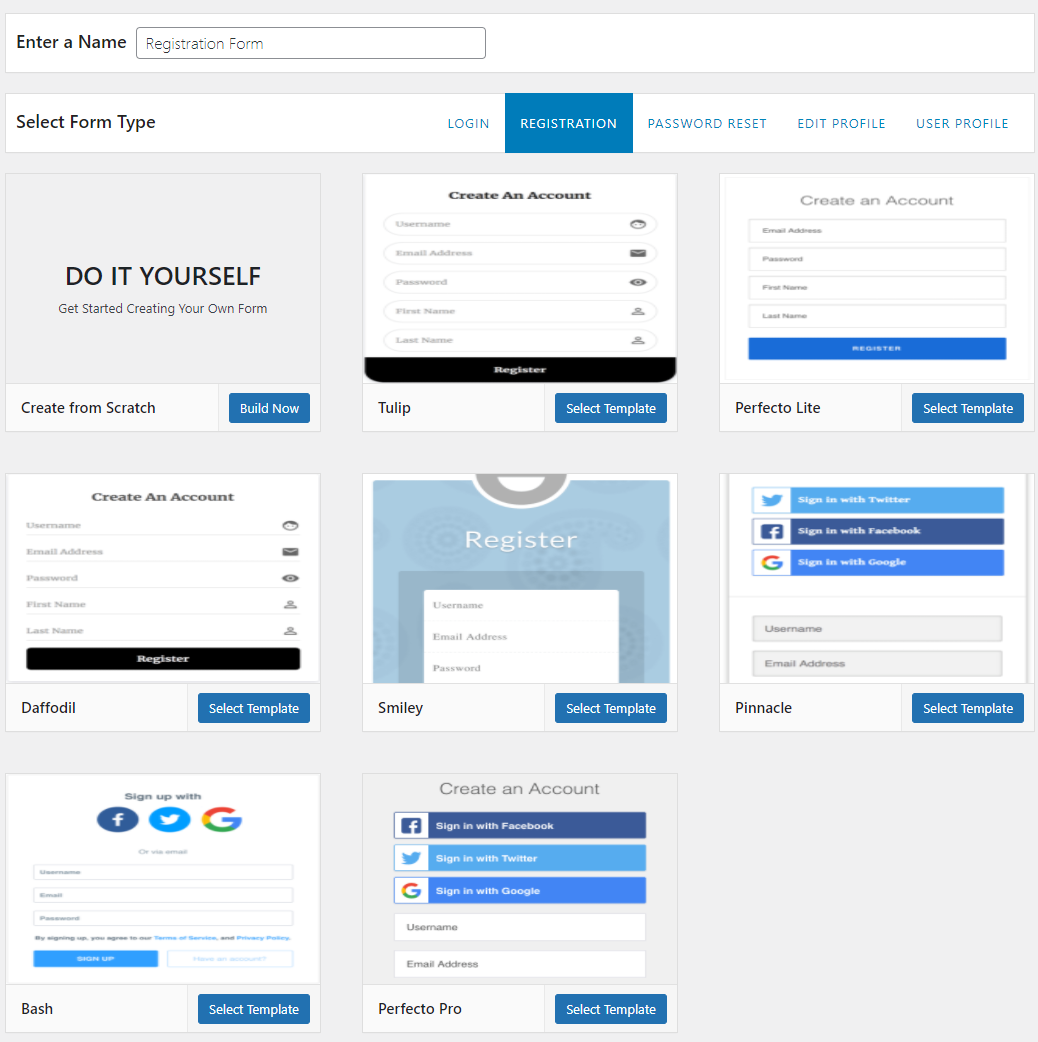
Now, select a template to start customizing your registration form. We’ve selected the Perfecto Pro template to demonstrate. Click on the Select Template button to continue to the Form Edit page.
Step #3: Add extra fields to the registration form
Here, you can drag and drop fields using both Standard Fields and Custom Fields meta boxes.
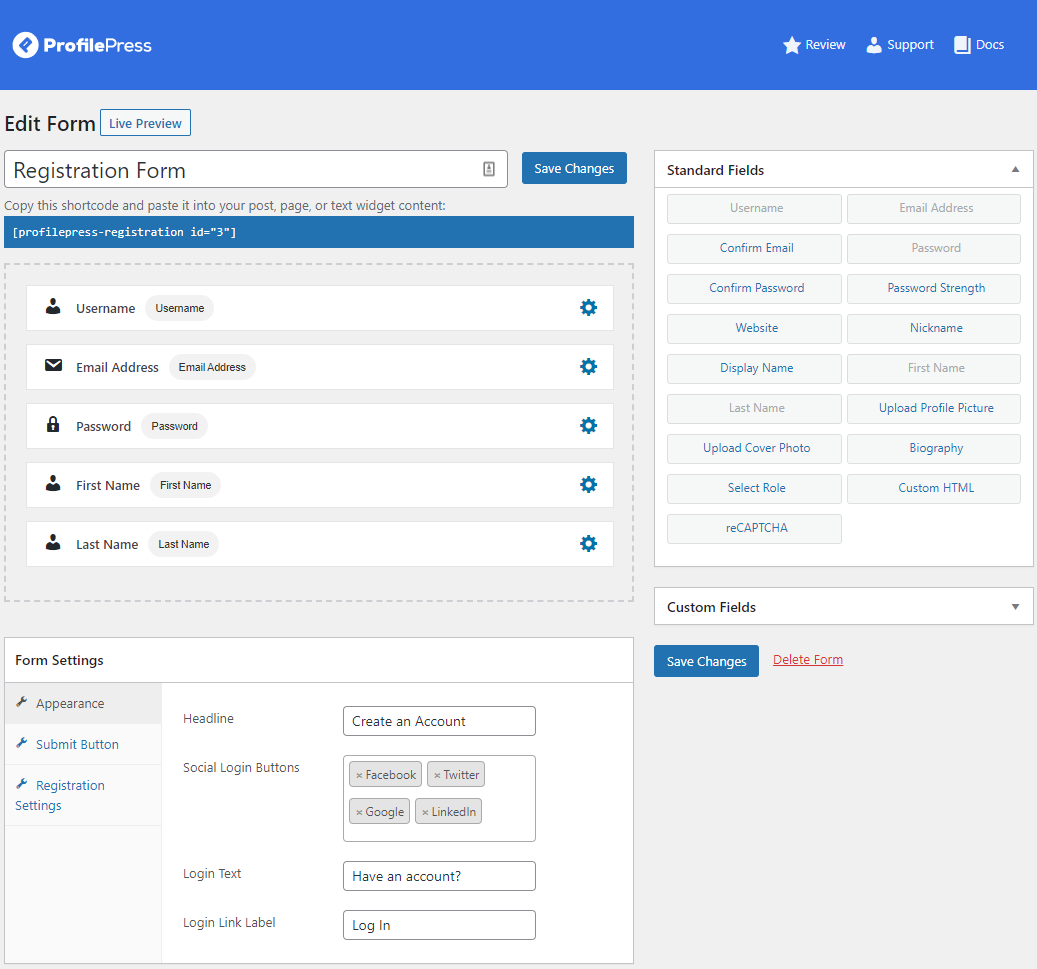
You can add as many custom fields to the registration form as you want and customize them using the settings icon that appears when you hover your mouse over a field.
For instance, you can let users add their billing and shipping information when they register so it helps them quickly checkout later. You can import WooCommerce fields to be used as custom fields in ProfilePress.
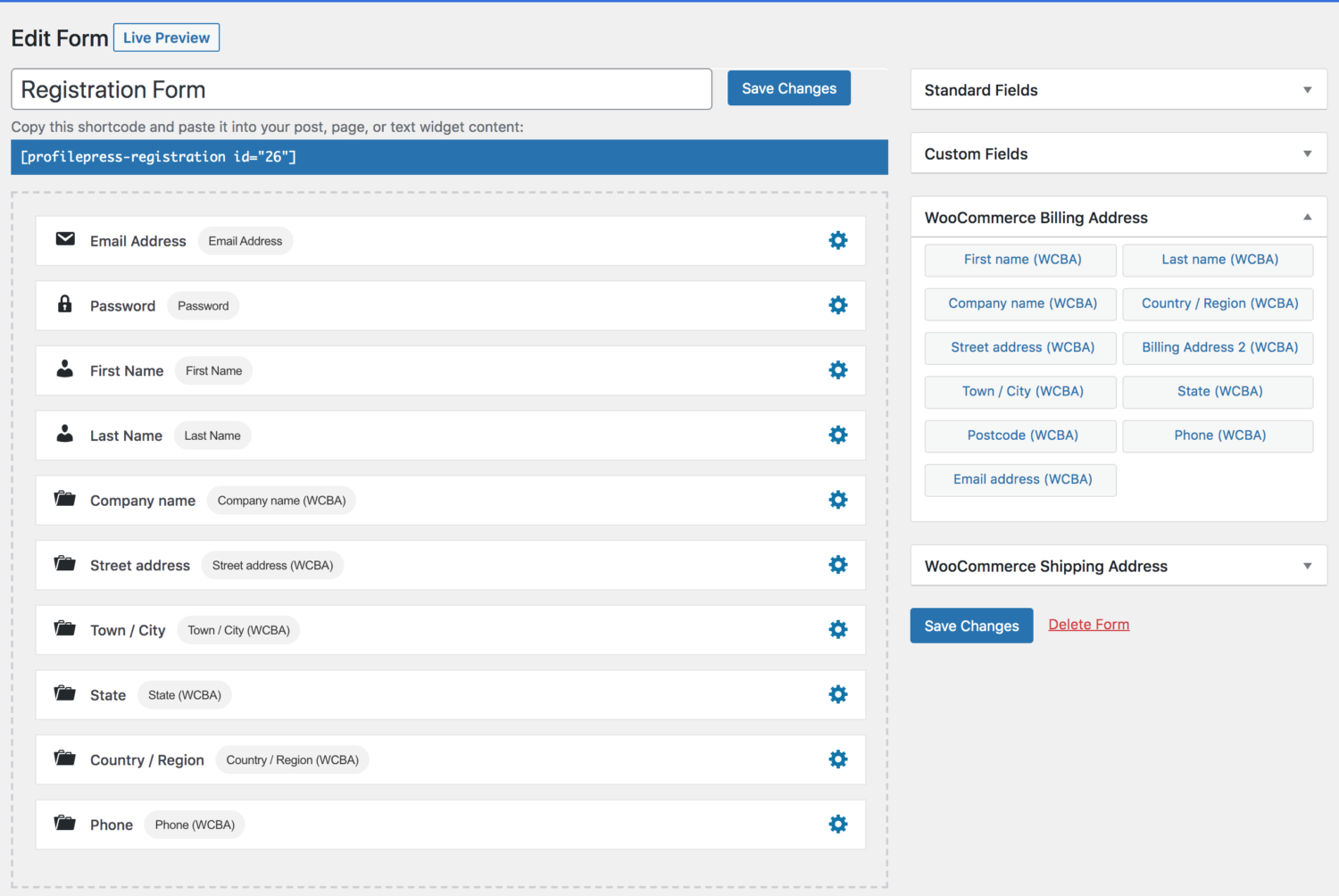
You can also tick the Required checkbox under the Settings section for any field so all users who registered with you enter their information beforehand.
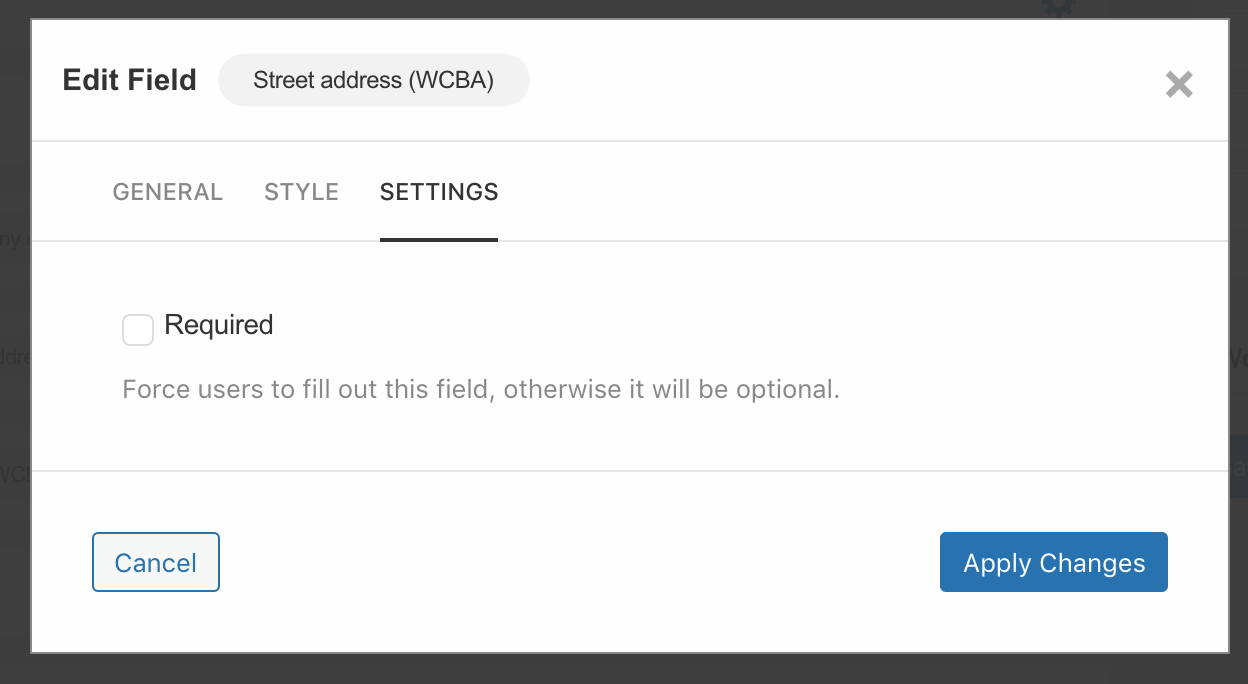
You can also customize the look of your form further using the Form Settings meta box. It lets you customize the typography of buttons and set your own colors for everything. Once you’re ready, make sure to click on the Save Changes button to continue.
Step #4: Replace the default WooCommerce registration form
Next is to replace the default WooCommerce registration form with the ProfilePress one with extra fields or custom fields.
Copy the shortcode for your newly created ProfilePress registration form. Now, navigate to your default registration page and paste the shortcode.
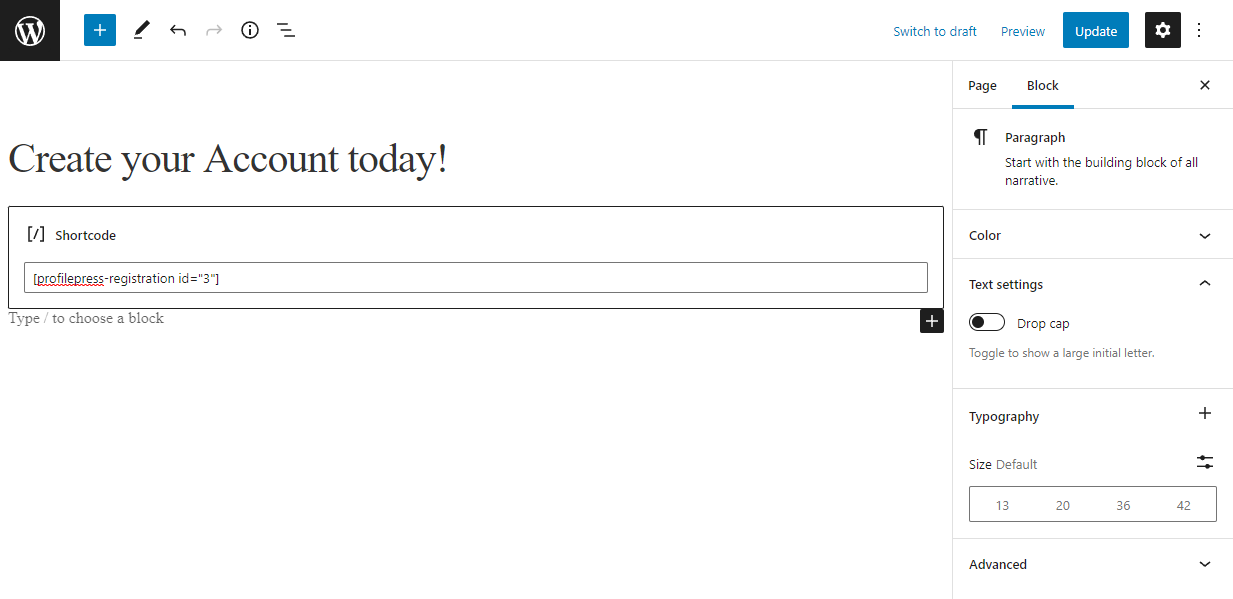
Click on the Update button to continue.
Go to ProfilePress > Settings > WooCommerce. You should see an option called My Account Registration Form. From the drop-down menu, select the new registration form you had just built and save the setting.
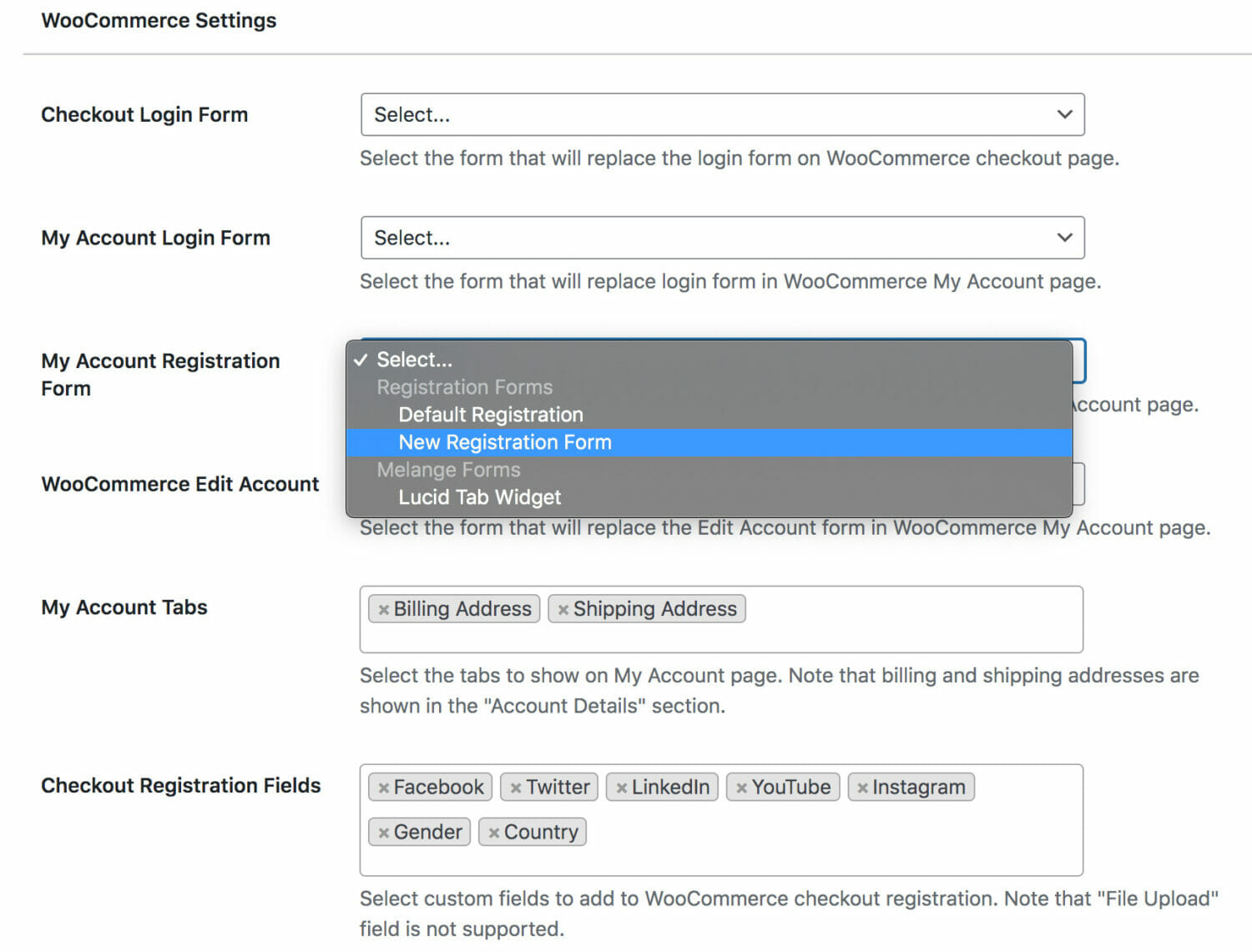
If you want, you can use this form as your default registration page for your website. All you need to do is, go to ProfilePress > Settings > General > Global. Then from the Registration Page option, select the registration page you created.
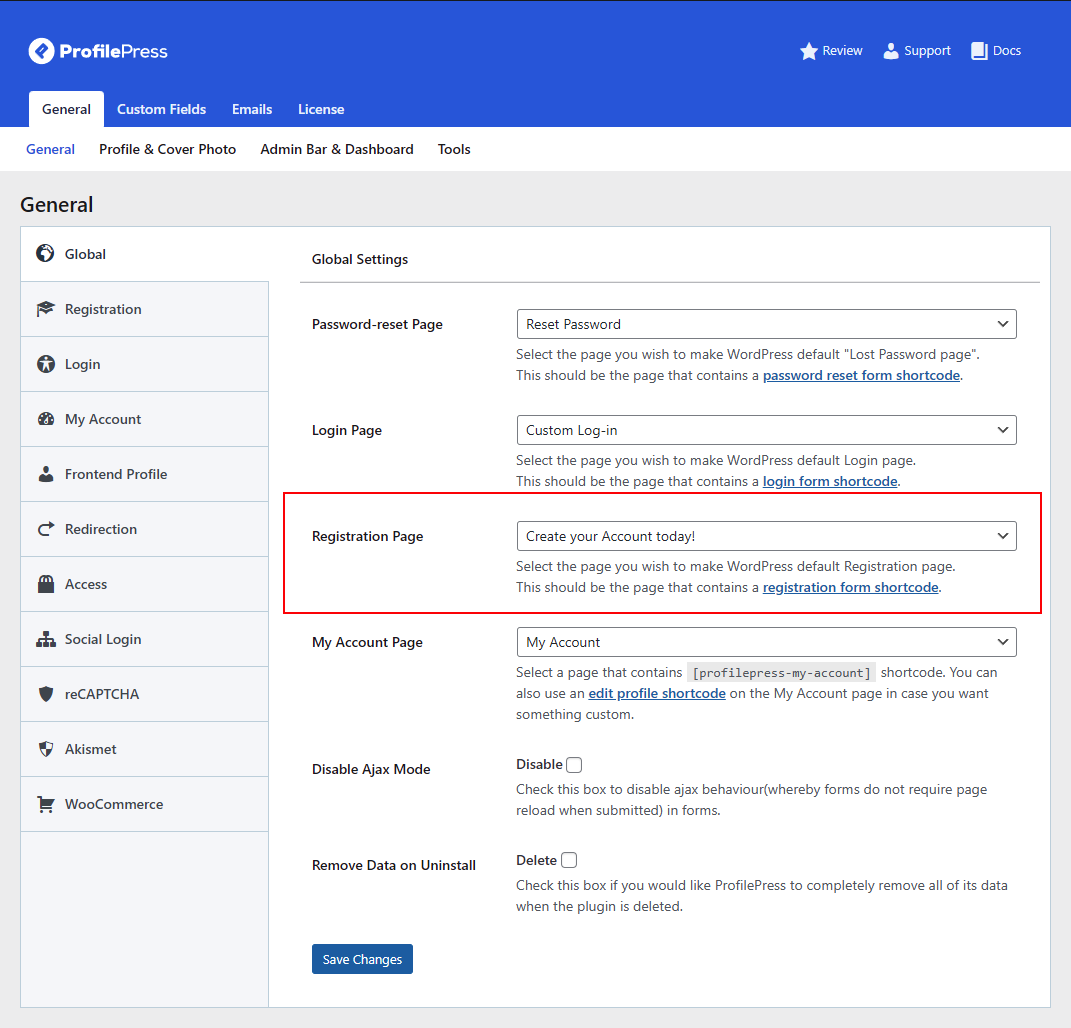
It’s worth noting that if you ever choose to create a new registration page, copy the shortcode of the form, create a new page, add the shortcode and publish the page. Yes, it’s that easy!
That’s it, folks! That’s how you create a custom WooCommerce registration form! When you preview your WooCommerce My Account page, you should see the registration form with custom fields displayed.
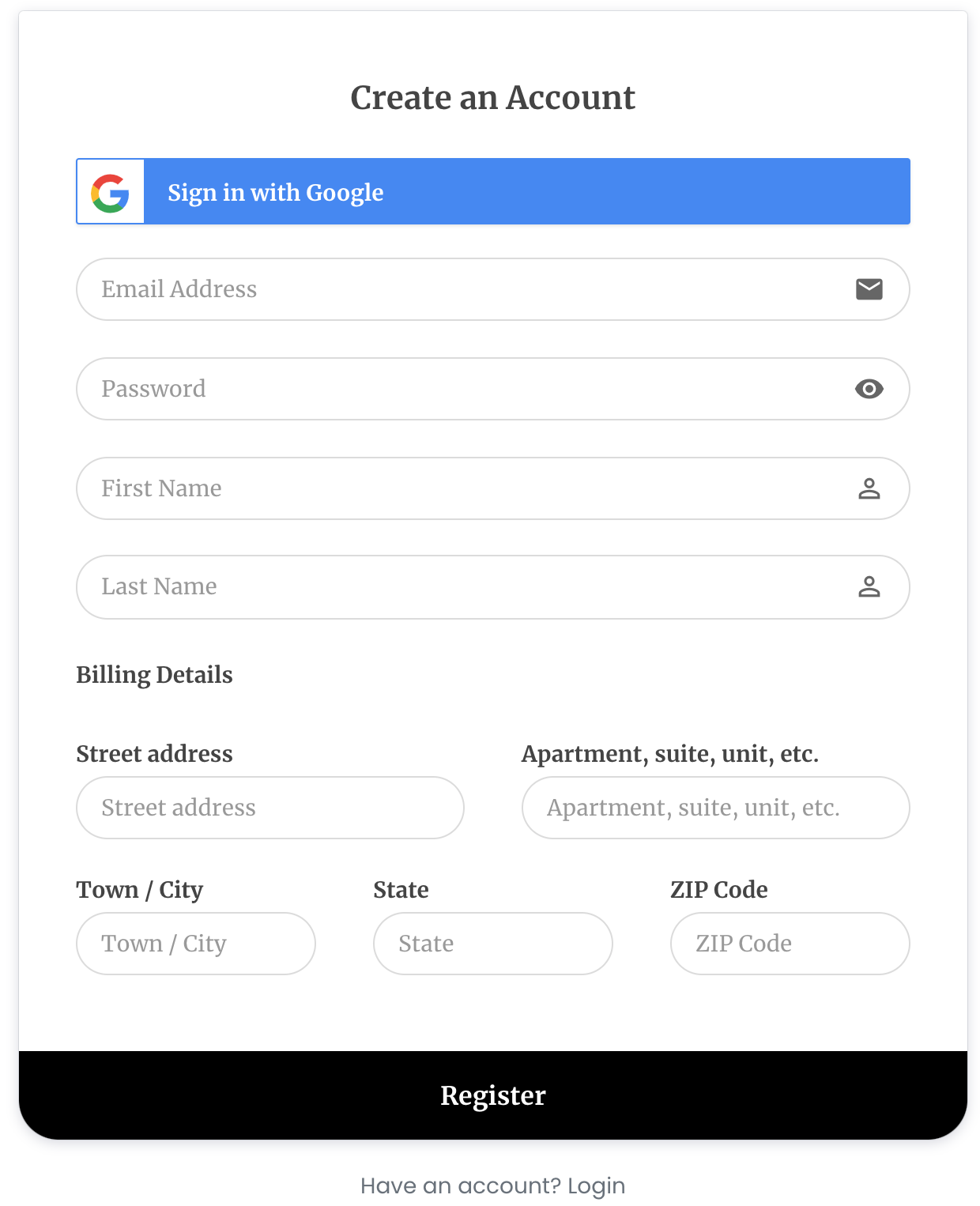
This way, users can enter their shipping and billing details when they first register on your WooCommerce site.
If you replace both the default registration and login forms in the My Account page with custom forms from ProfilePress, here’s how it might look on your site.
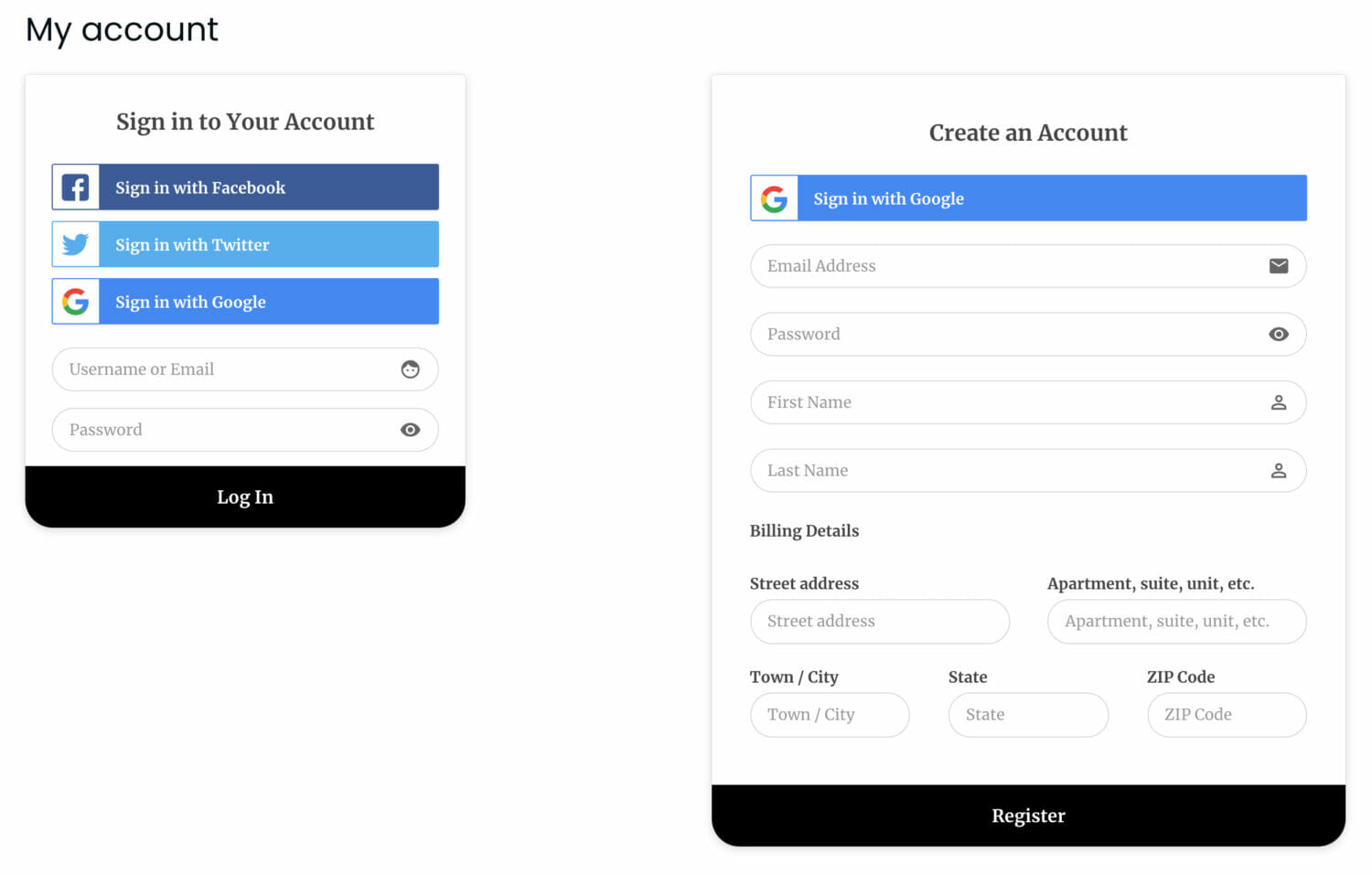
Consider Adding Extra Fields to WooCommerce Registration Form
Adding extra fields to the WooCommerce registration form is a great way to collect additional information from registered users. For instance, you can let users enter their phone number, their company name, and their interests when filling out the registration form on your WooCommerce site. As a result, you can connect better with your customers while also ensuring successful marketing campaigns due to better customer insights.
ProfilePress lets you create custom registration forms by adding multiple extra fields and customizing the way your registration form looks on the front-end. This not only helps your WooCommerce site stand out but also is a great way to gather more information from customers when they are ready to fill out the registration form.
In addition to these robust WooCommerce features, ProfilePress also lets you create a custom My Account page. As a result, users can view their orders, downloads, subscriptions, and membership programs on a single page instead of the default Edit Account form.
The best part about ProfilePress is that it’s very easy to set up. You can start creating custom registration forms for your WooCommerce site in minutes.
Ready to start adding extra fields to the WooCommerce registration form? Get ProfilePress today!