How to Create a WordPress Paystack Payment Form
Are you thinking of integrating Paystack payments into your WordPress membership site?
WordPress does not support payments on your website out of the box. This is why a dedicated membership plugin, such as ProfilePress, is highly recommended. ProfilePress allows you to create a payment form using the Paystack payment gateway. With ProfilePress, you can customize the payment form and provide your African customers with a seamless payment experience using Paystack.
In this article, we walk you through creating a membership plan with ProfilePress and using the Paystack payment gateway on your WordPress membership website. ProfilePress is a WordPress plugin with pre-built forms and supports the Paystack payment gateway.
ProfilePress offers an all-in-one solution for creating a full-fledged membership site in WordPress.
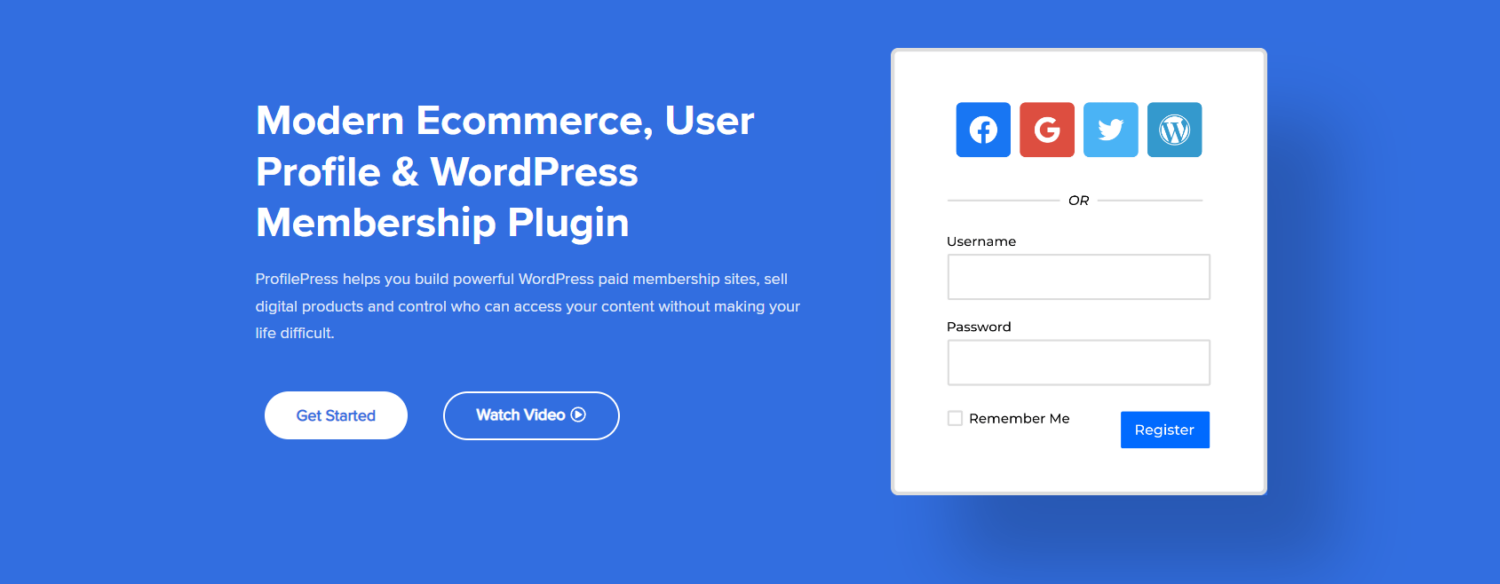
With ProfilePress, you get complete control over the configuration and design of your membership website. For example, the plugin allows you to create one-time or recurring subscription plans, offer free trials, and set a sign-up fee for your membership plans. ProfilePress is also robust and offers most of the functionalities needed to set up some popular payment methods on your membership site, such as Stripe, PayPal, Mollie, and Razorpay.
ProfilePress provides the Paystack Checkout add-on, which enables you to receive payments via your Paystack account and enables members to pay using Visa, Mastercard, bank transfers, and USSD.
ProfilePress is a membership plugin that stands out for its simplicity and ease of use on any WordPress website, even for non-technical users. It offers advanced features that don’t require coding skills, which makes it an excellent choice for businesses that need a user-friendly membership plugin. With its robust functionality, ProfilePress provides a powerful solution for managing memberships in WordPress sites.
Creating a WordPress Paystack payment form
This guide will demonstrate how to create a Paystack payment form on your WordPress website using ProfilePress.
To proceed with this guide, you will require a WordPress website with the ProfilePress plugin installed. This will enable you to create a membership plan, configure your Paystack account, and create a smooth checkout page.
Step #1: Install and activate the ProfilePress plugin
Go to Plugins > Add New and click on the Upload Plugin button.
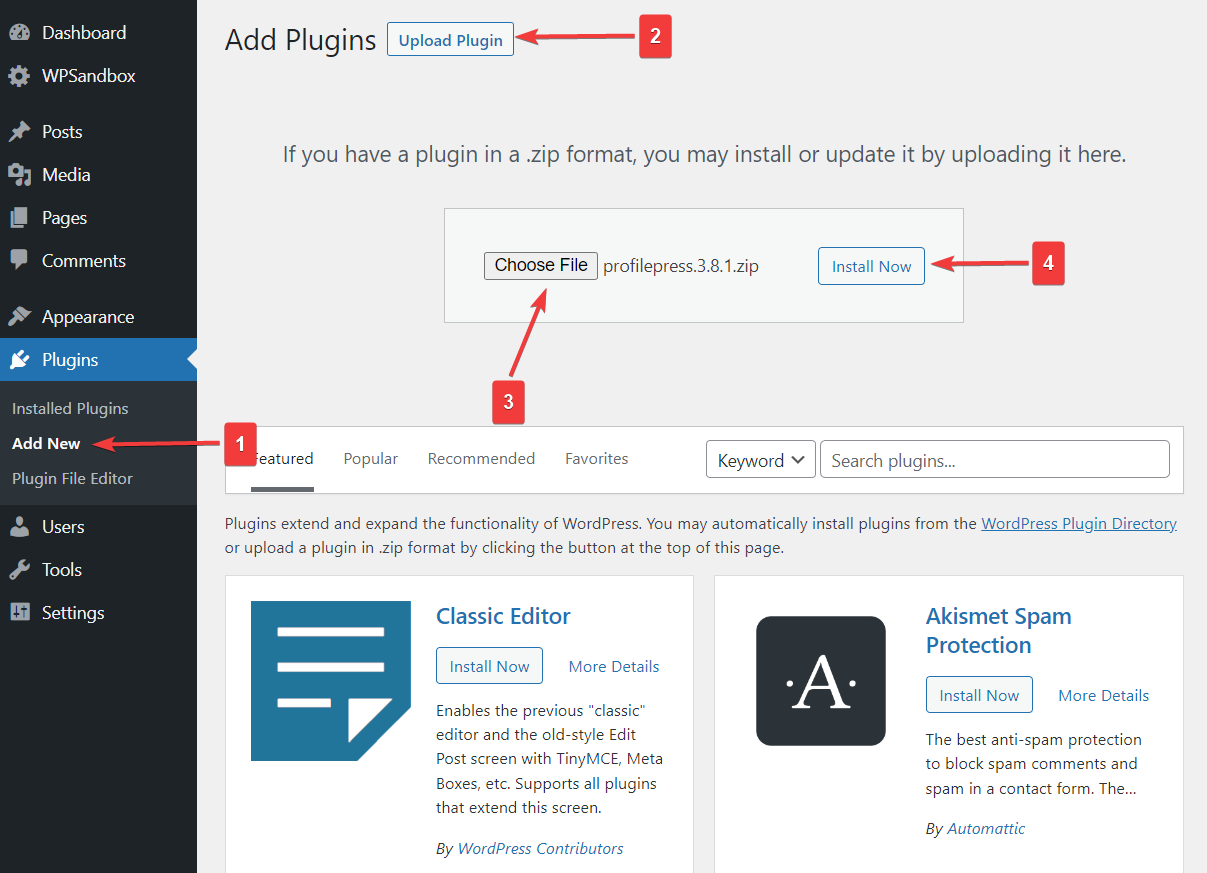
Choose the plugin zip file and click Install Now.
Once installed, click Activate.
Step #2: Create membership plans
Now that the ProfilePress plugin is installed and activated on your WordPress site, we can start creating membership plans. To do this, go to ProfilePress → Membership Plans and click on the Add New Plan button.
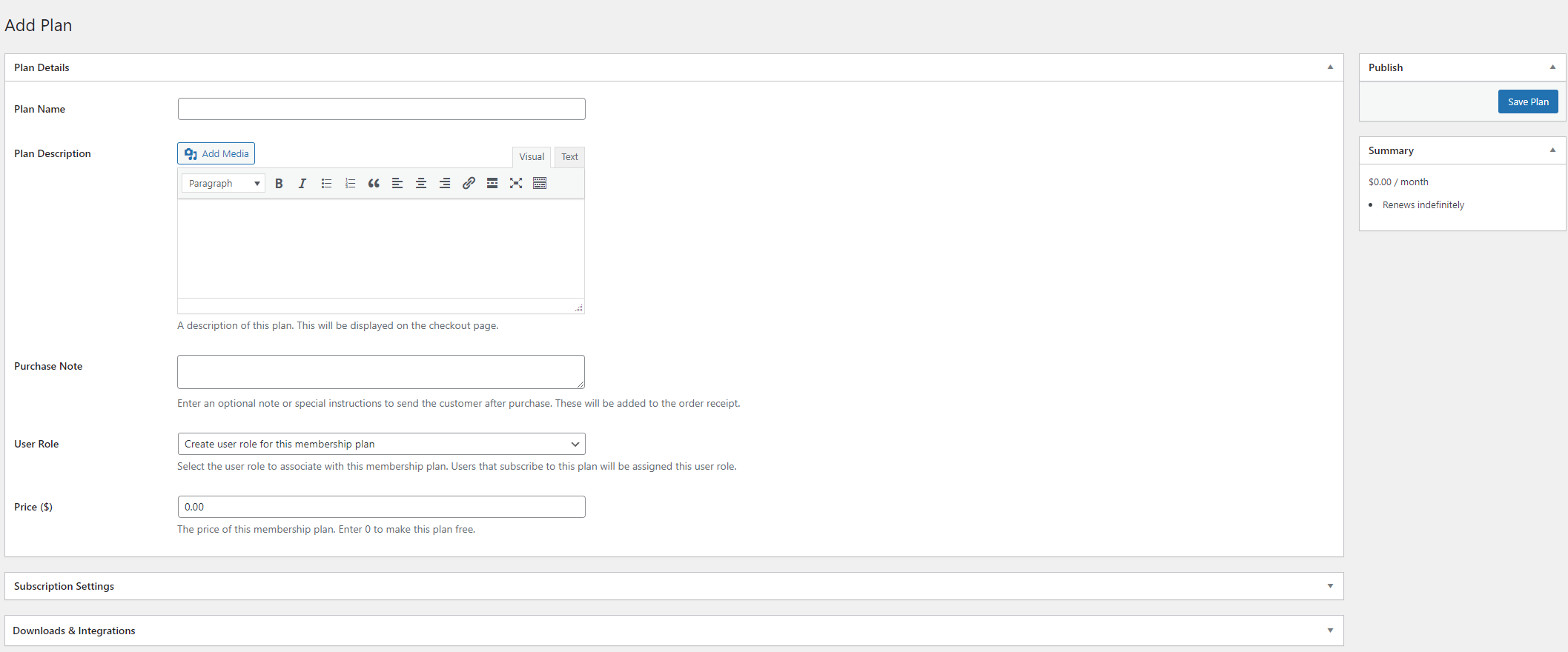
The Plan Details meta box lets you set basic membership plan details such as the name, description, and price of your membership plan. You can also offer membership plans for free if you set the Price ($) field to “0”. Once you’re done setting up your membership plan details, click on the Subscription Settings meta box.
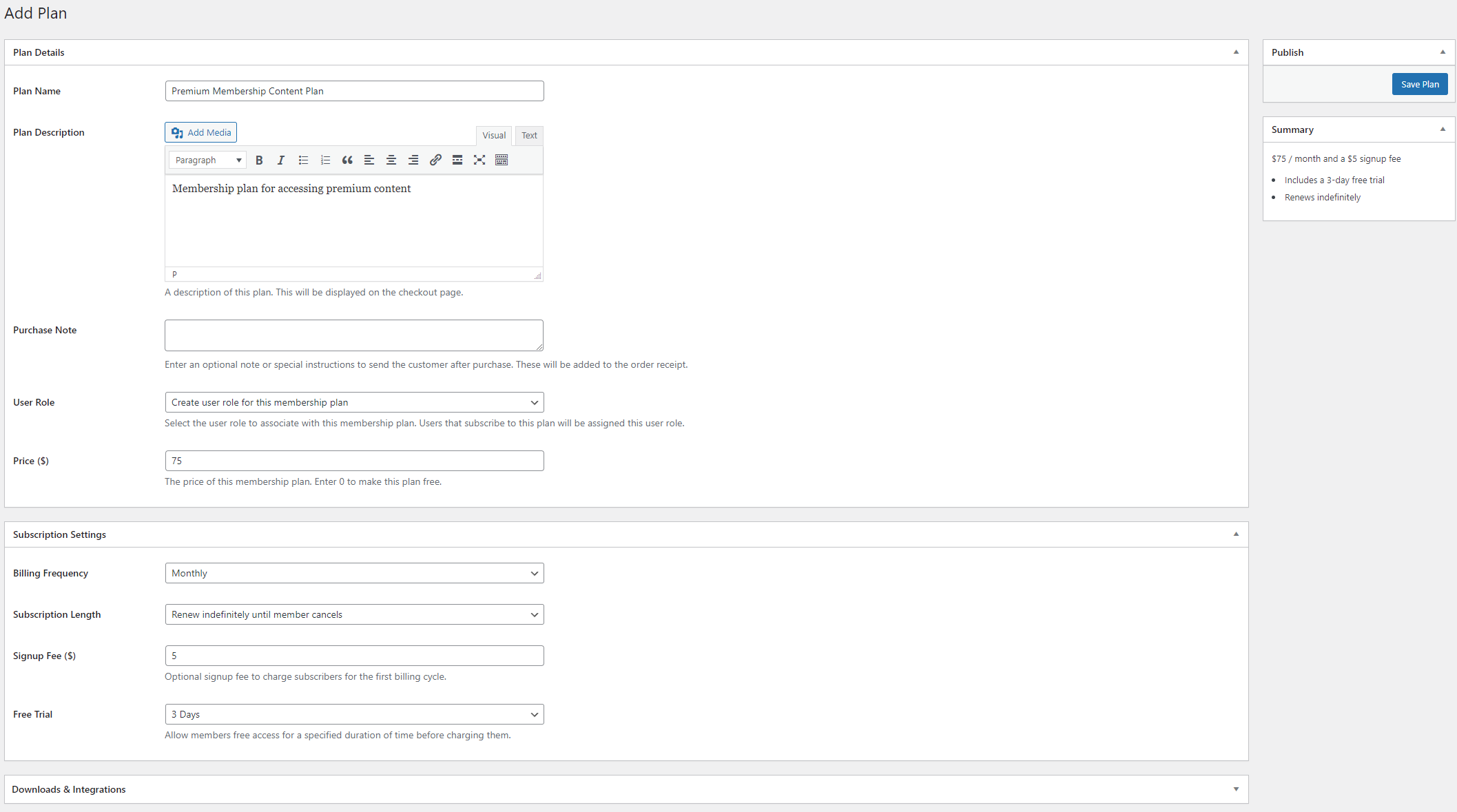
From the Billing Frequency dropdown menu, you can choose the payment frequency for your membership plan, such as monthly, weekly, annually, or every six months, for example.
Furthermore, the Signup Fee field can be configured to require a one-time sign-up fee for all new users, effectively preventing spam submissions. Additionally, you can set the length of the free trial period using the Free Trial dropdown menu. Remember to save your membership plan by clicking the Save Plan button.
Upon saving your membership plan, a unique checkout URL will be generated. You may use this URL to create a pricing page or share it with your potential customers so they can complete their payment for the membership plan.
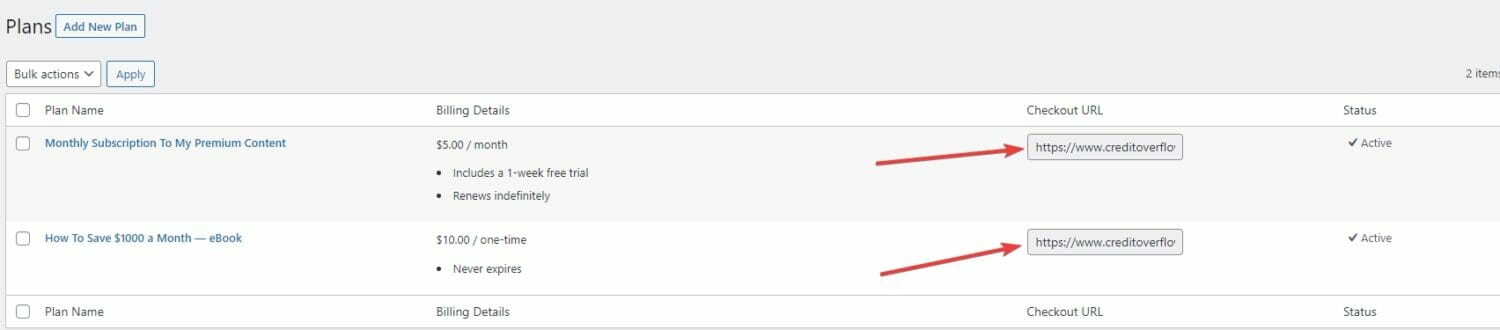
Step #3: Set up your Paystack account
After creating a membership plan for your WordPress website, You need to set up a payment system to enable potential members to sign up and pay for their membership plan using Paystack. Next, you’ll need to configure your Paystack account settings in the ProfilePress plugin settings.
To get started, navigate to ProfilePress → Settings in the WordPress admin dashboard, and select the Payments tab from the top menu.
If you want to test the setup before going live, ensure you activate “test mode” here before going through the setup.
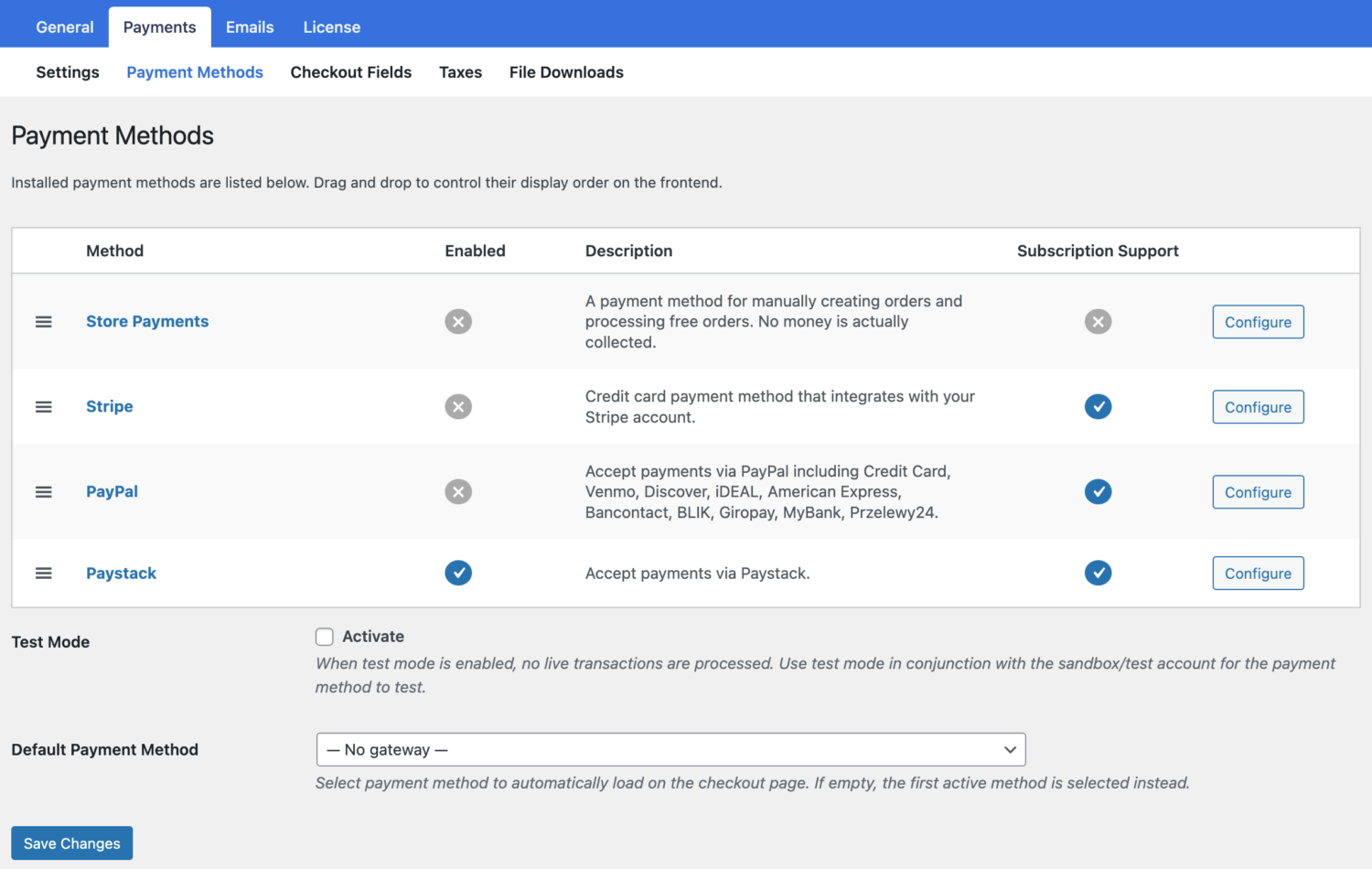
The Payment Methods section lets you enable and configure various payment methods on your WordPress site. Click the Configure button next to the Paystack payment method to start setting up your Paystack account.
Make sure to select the Enable / Disable checkbox to enable Paystack payments on your WordPress site.
ProfilePress requires your Paystack API keys and webhook setup in Paystack to start accepting payments.
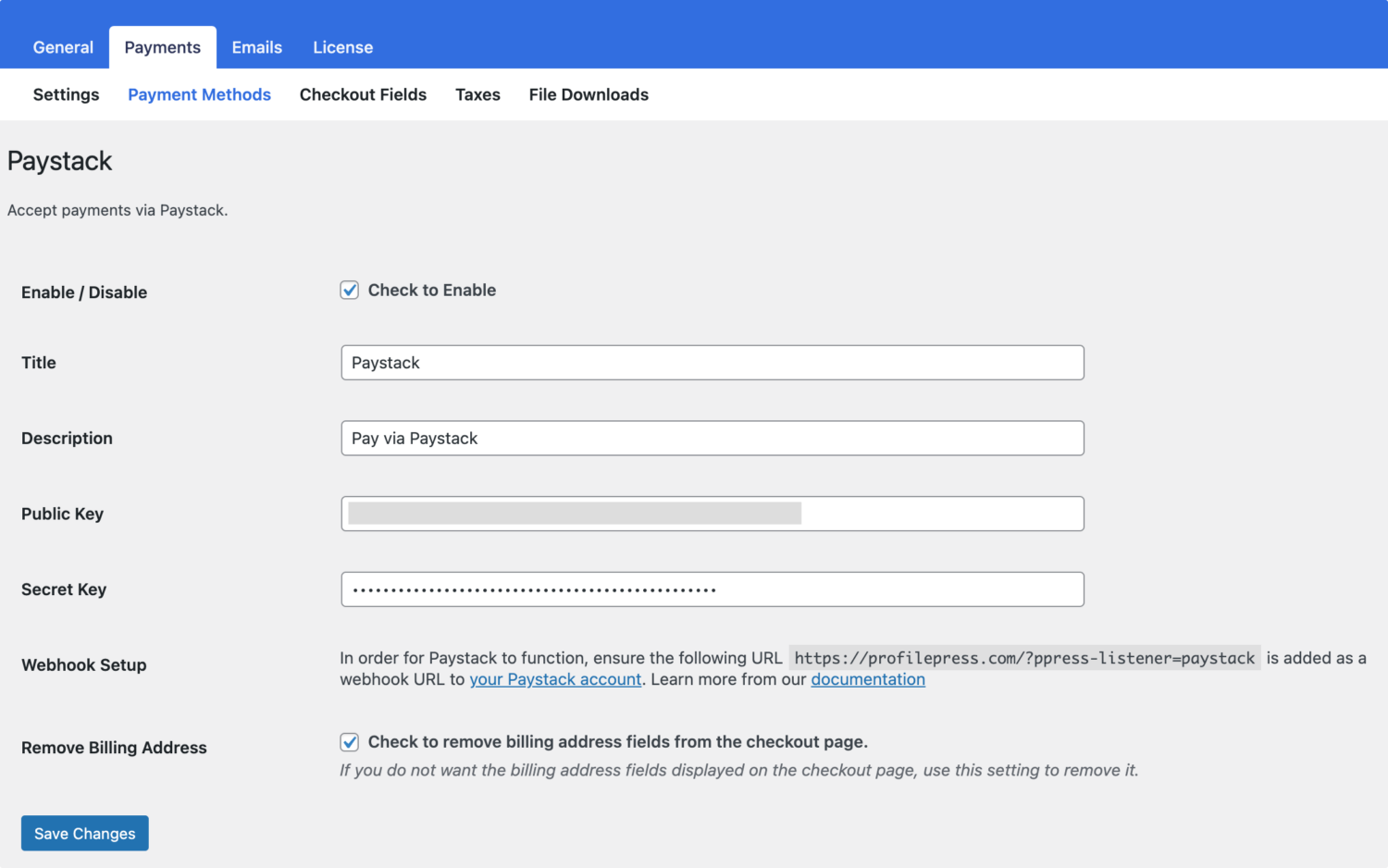
Finding Your API Keys
Log into your Paystack dashboard.
Go to Settings > API Keys & Webhooks from the menu on the left.
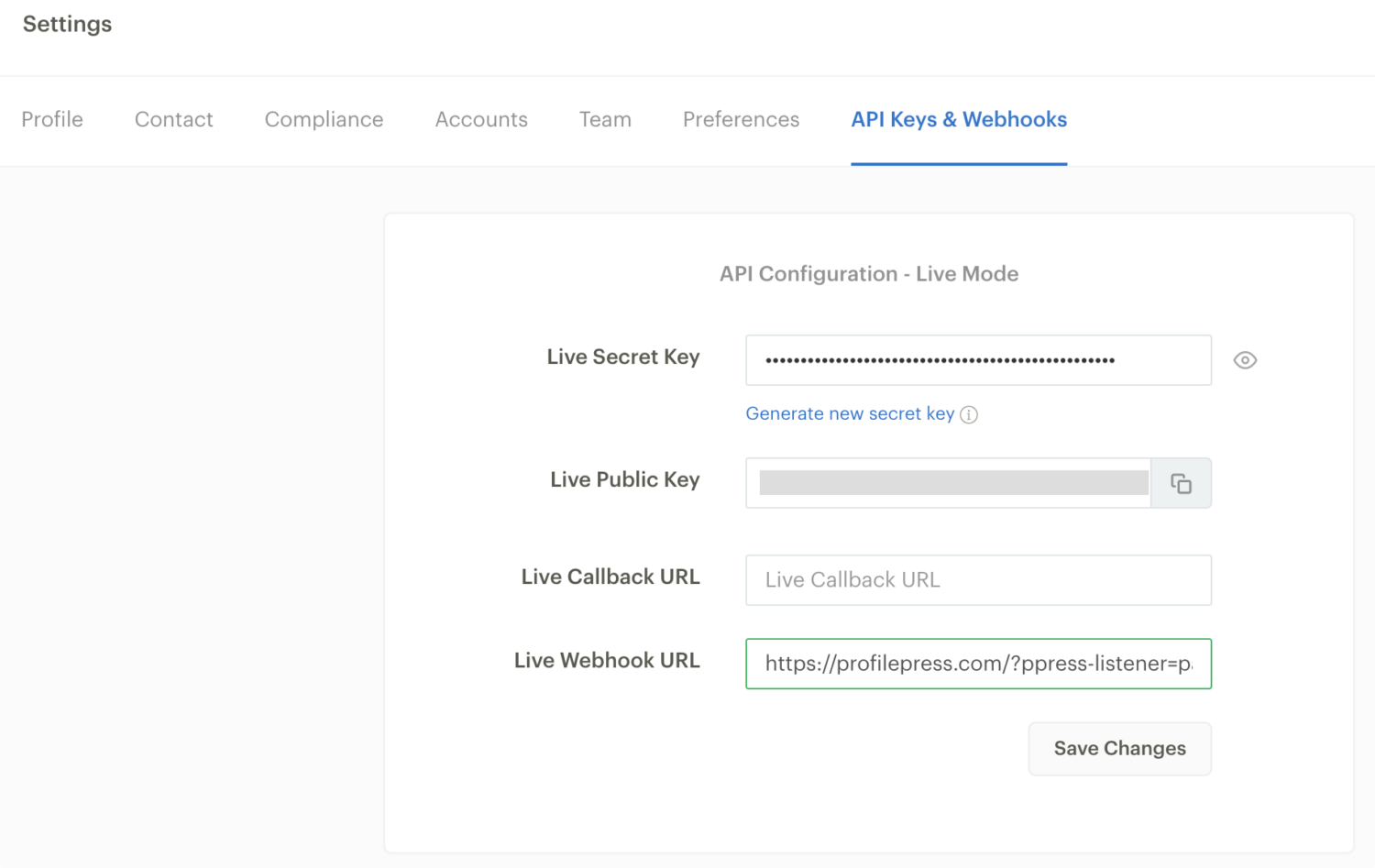
Copy and paste your Live Public Key and Secret Key or the Test Public Key and Secret Key (depending on whether you have test mode enabled in ProfilePress) into the appropriate Paystack settings in ProfilePress.
Step #4: Restrict membership content
With the membership plan created and the Paystack payment gateway configured as the only payment option, you may set up content protection rules using the ProfilePress plugin. To begin, go to ProfilePress → Content Protection and click on the Add a Protection Rule button.
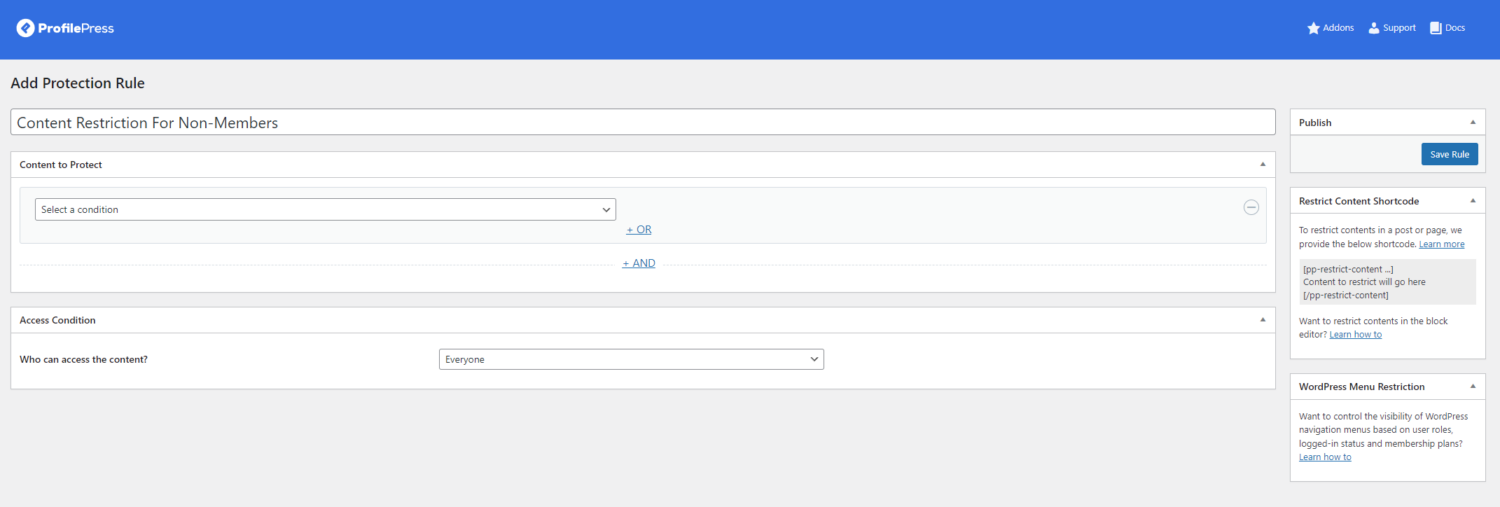
After giving your content restriction rule a new title, use the Content to Protect section to specify which content will be restricted to members only.
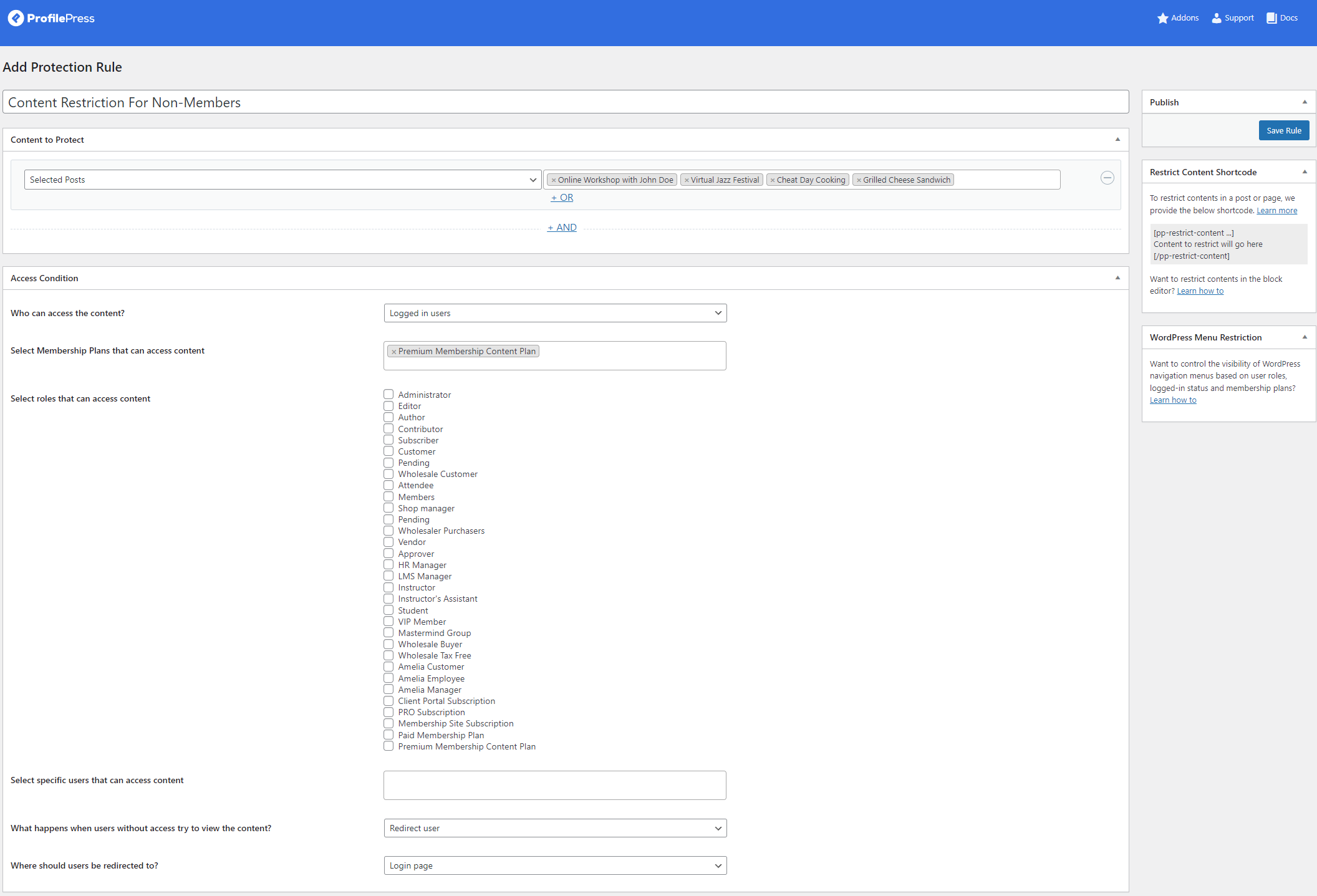
When creating a content protection rule, you can protect specific pages containing membership content by selecting “Selected Posts” and specifying the pages in the field next to the dropdown menu. Afterward, choose “Logged in users” from the “Who can access the content?” dropdown menu.
Subsequently, select the membership plan you created previously using the “Select Membership Plans that can access content” field. You can then indicate the action to be taken when unauthorized users attempt to view restricted posts or pages on your WordPress website by selecting an option from the “What happens when users without access try to view the content?” field at the bottom.
Click on the Save Rule button when you are done.
Step #5: Let users pay for the content via the Paystack form
Now that everything is set up, you must create a checkout page on your WordPress site to let users subscribe to membership plans. If a checkout page wasn’t created, create a new page by navigating to Pages → Add New and paste the checkout shortcode.
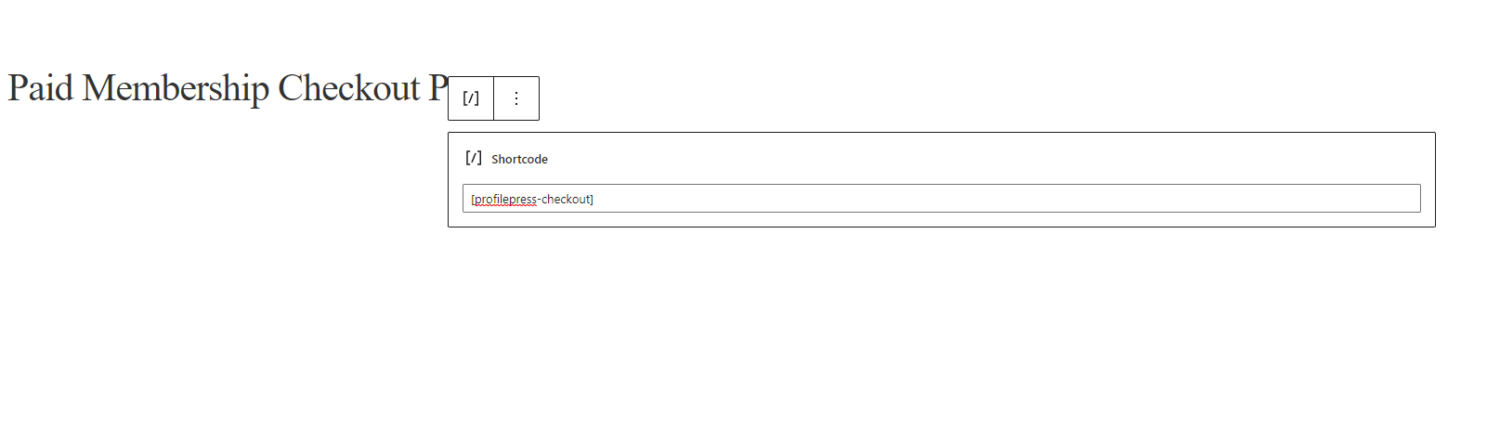
Once that’s done, navigate to ProfilePress → Settings and click on the Pages section under the General tab.
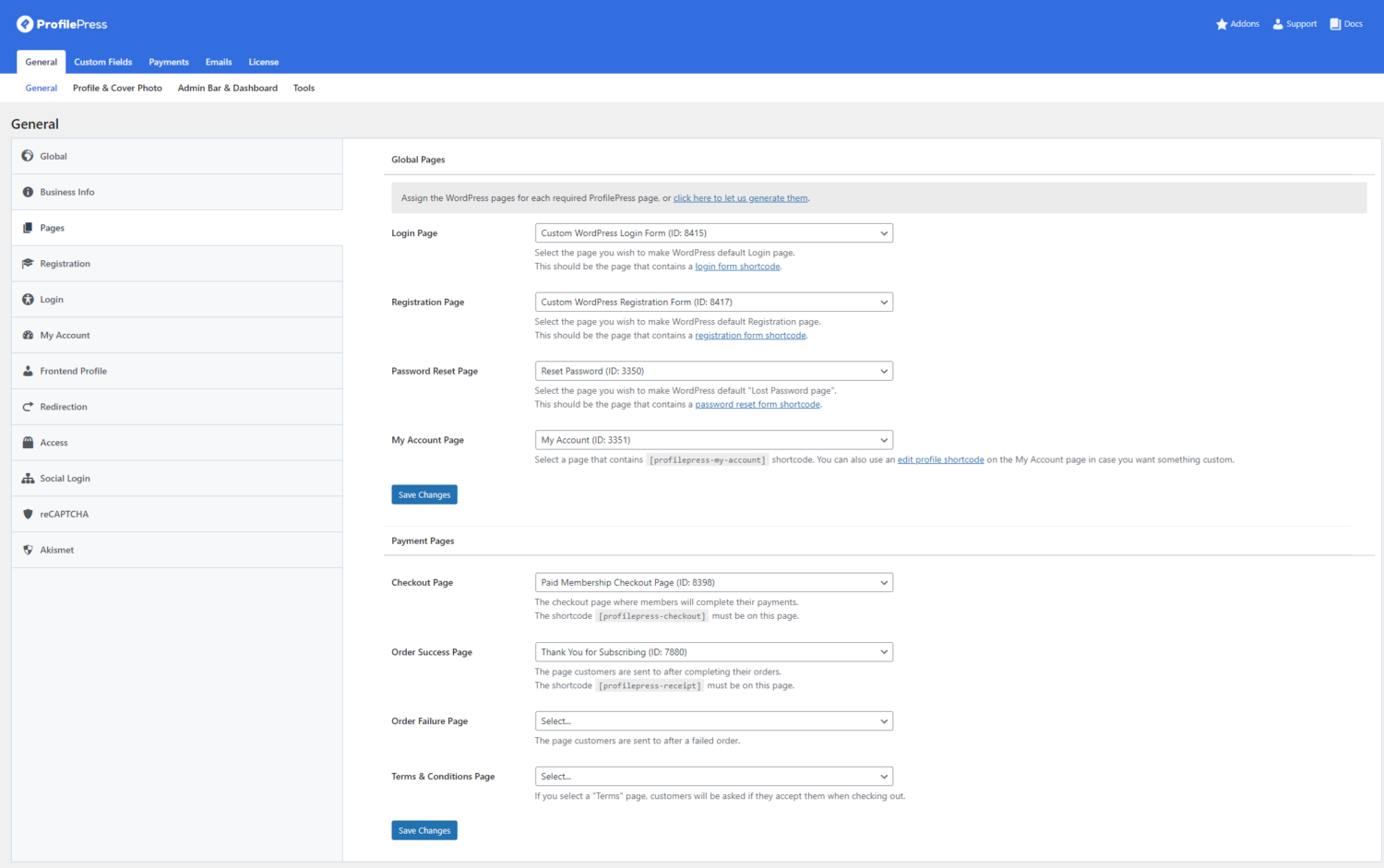
Specify the page you just created that has the ProfilePress shortcode using the Checkout Page dropdown menu and click on the Save Changes button to continue.
So when your users, website visitors, or prospective customers visit the checkout URL of any membership plan, they will see a checkout page with the Paystack payment option.
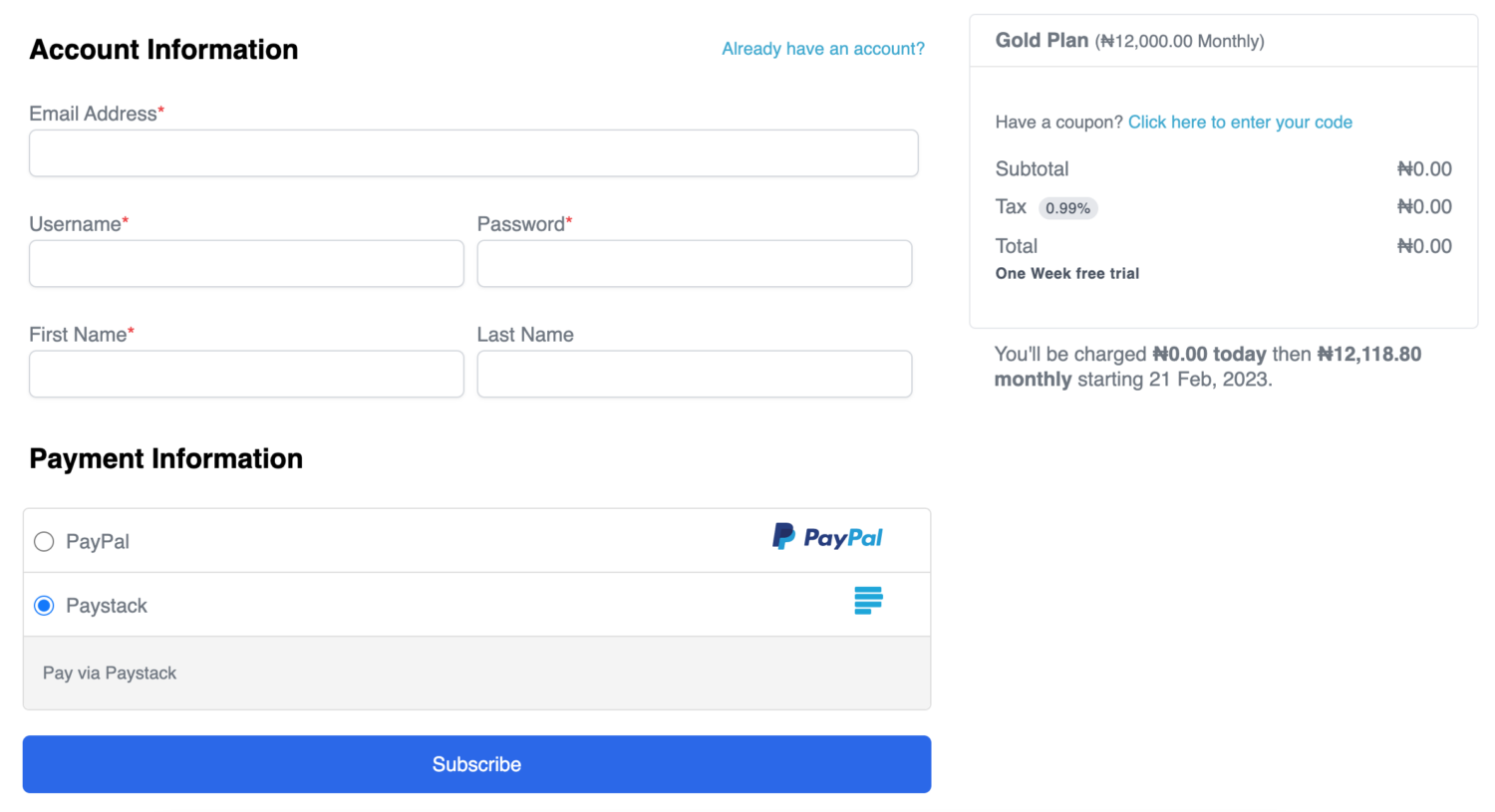
By enabling Paystack payments as the only payment option on your WordPress membership website and setting up membership content protection rules using the ProfilePress plugin, your customers can quickly pay for premium membership content using their Paystack accounts.
Conclusion
Creating a Paystack payment form on your WordPress membership site doesn’t need to be complicated. With a plugin like ProfilePress, the process is easy to follow.
ProfilePress simplifies the creation of a Paystack payment form on your WordPress membership site, even if you have limited technical knowledge. You just need to create the membership content and a subscription plan and then integrate your Paystack account with your WordPress site. This way, you can allow users to make payments directly from your WordPress membership site to your Paystack account.
Are you ready to create a Paystack payment form for your WordPress site? Get ProfilePress now!