How to Create an Online Order Form With WordPress
Are you tired of manually processing orders through emails or phone calls? If so, it may be time to consider simplifying your workflow by incorporating an online order form on your WordPress website.
An online order form can be a complete game-changer. It can help you streamline the entire order-handling process, from customer submission to order acceptance and processing.
To create payment forms, you’ll need a reliable form builder plugin that helps you easily create user-friendly forms that allow customers to place orders, make online payments, and provide other necessary details.
In this article, we’ll guide you through creating an online order form using the ProfilePress WordPress membership plugin. We’ll cover everything from installing and setting up the plugin to creating membership plans, adding digital downloads, and providing purchasing instructions.
Let’s get started!
Why Do You Need an Online Order Form for Your Business?
In today’s fast-paced world, customers expect a quick and hassle-free ordering process when they shop online. This is where an online order form comes in handy. By integrating an online order form on your site, you can offer a convenient way for customers to place orders at any time of the day.
Below are a few reasons you need an online order form for your online business.
Improved Efficiency
An online order form eliminates the need for manual order processing, which can be time-consuming and prone to errors. With an online form, all order details are captured accurately, making order processing more efficient and faster.
Increased Sales
Streamlining the ordering process through an online order form provides customers a simple and convenient way to place orders. This can increase sales as customers are more likely to purchase when the process is straightforward.
Better Customer Experience
Customers value convenience, and an online order form provides just that. By enabling customers to place orders without leaving your website or making a phone call, you provide them with a better experience, increasing the chances of repeat business and positive reviews.
Enhanced Data Collection
Collecting valuable customer data is important for improving your business strategy, and an online order form can help. It can help you easily collect essential customer data, such as their contact information, product preferences, and purchase history, which can help you tailor your marketing campaigns and advance your overall business strategy.
Let’s look at how to create an online order form using the ProfilePress WordPress plugin step by step.
How to Create an Online Order Form With WordPress
Creating an online order form with ProfilePress is easy and involves a few simple steps. To get started with ProfilePress on your WordPress site, follow the steps below.
1. Install and set up the ProfilePress plugin
The first step is to purchase and install ProfilePress. To do so, head to the ProfilePress website and purchase the plugin.
After purchasing the plugin, download the zip file from the account section to your computer.

Then, log in to your WordPress dashboard and navigate to the Plugins page.
Click the Add New button at the top and then Upload Plugin. Next, choose the plugin file you downloaded and click on Install Now.
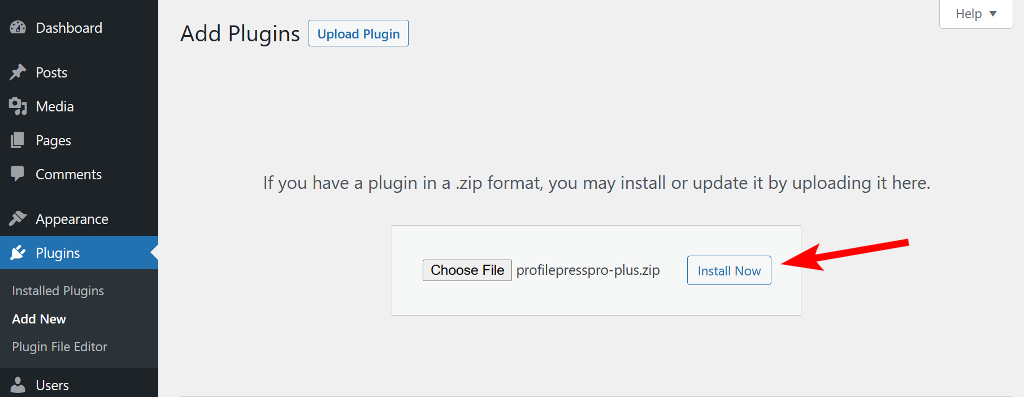
The next step is to activate your license key, which is important for receiving updates for the plugin. To activate your license key, navigate to the plugin’s settings menu and click on License. Then, enter your license key in the designated field and hit Save Changes.
Upon installing ProfilePress, you’ll see a notice stating that the core version of the plugin is also required for it to work. To install and activate the core version, simply click the Install ProfilePress Now button and activate it.
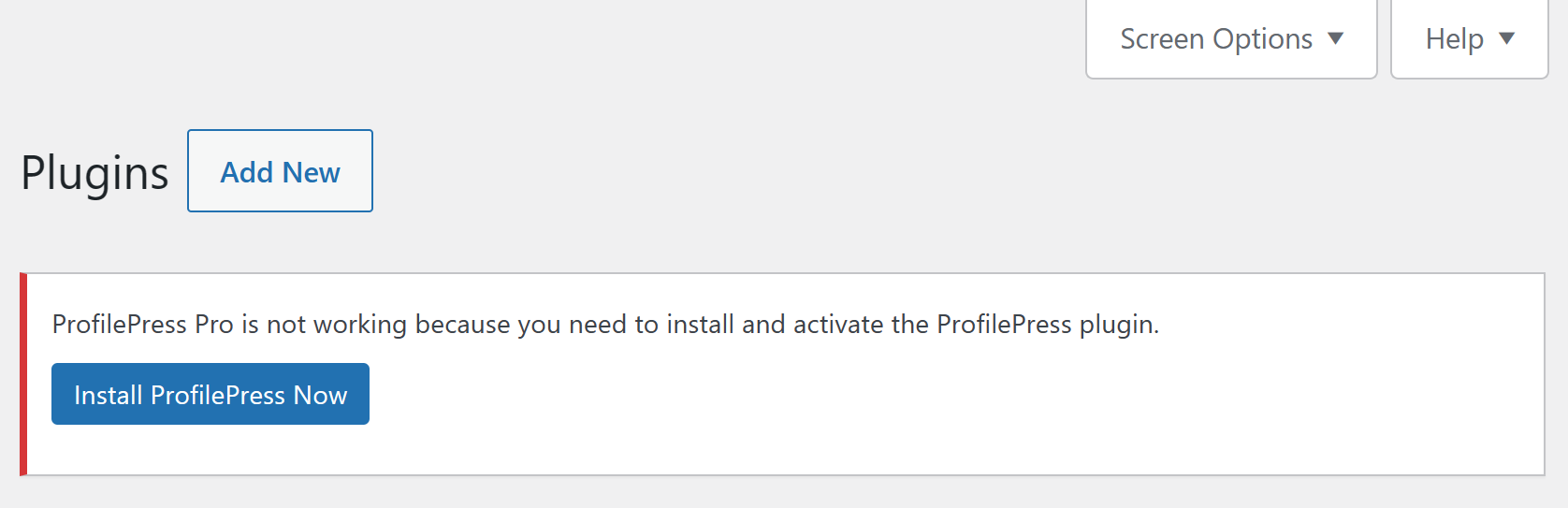
To make the process even more seamless, the plugin allows you to automatically create the necessary pages by navigating to ProfilePress > Dashboard and selecting Create Pages button at the top.
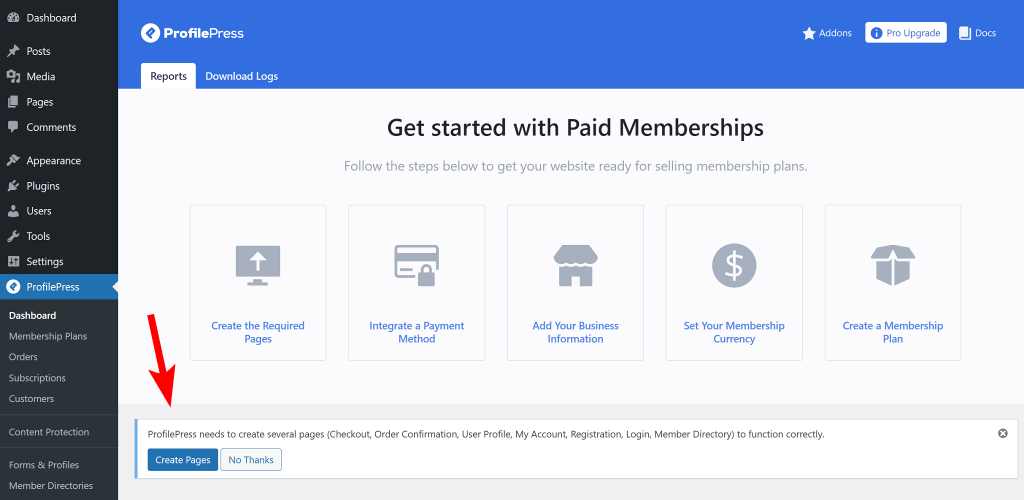
After these pages are created, you’ll be taken to the plugin’s settings page, where you must select the newly created page next to each name.
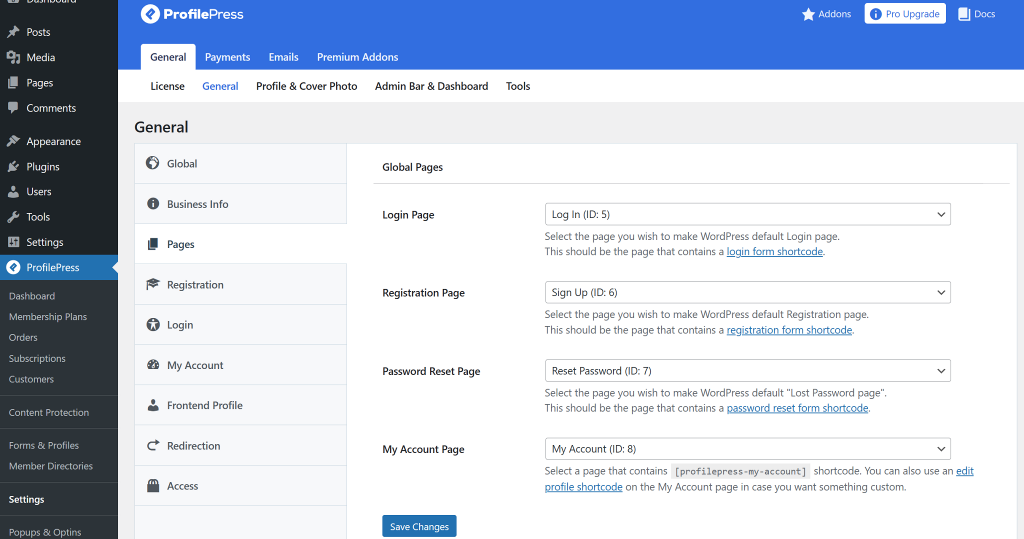
Once done, click the Save Changes button at the bottom.
Now that you have set up the ProfilePress plugin on your WordPress site, the next step is creating the membership plans, which will act as the simple order form on your website.
2. Create Online Order Forms
ProfilePress allows you to create membership plans as frontend order forms on your website, each with its price and payment gateways. These plans will allow customers to choose the products they wish to purchase.
To create an order form, navigate to ProfilePress > Membership Plans. This page lists all the order forms you have made. You can activate and deactivate a plan anytime by simply toggling its status.
To create a new plan, click the Add New Plan button and enter the name and description of the plan.
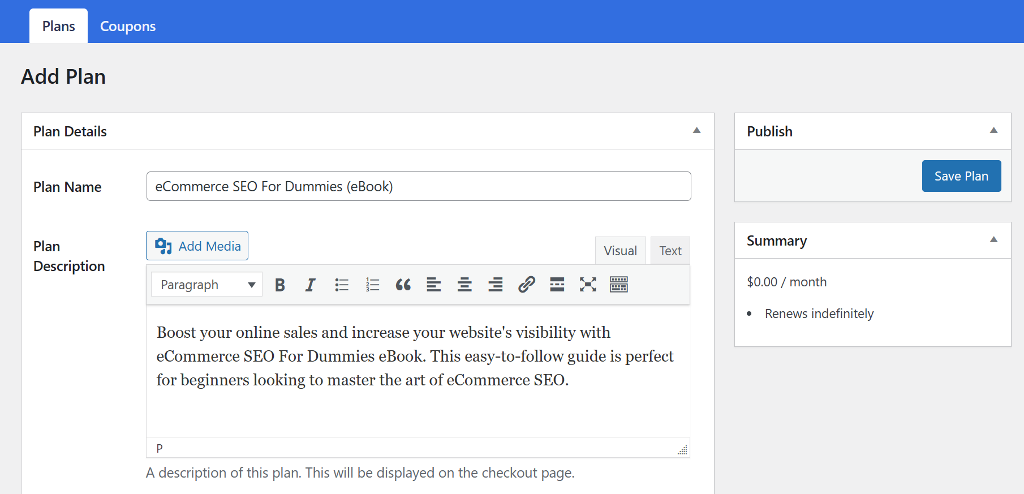
You can also include a Purchase Note to give your customers instructions about the order. For example, if it’s a digital download order form, you can tell customers how to download it from the website.
Next, select the user role to associate with the plan. We recommend creating a user role for each membership plan so that users who subscribe to that plan are assigned a specific user role. This feature is handy if you use plugins that offer a conditional display of elements or trigger specific actions based on user roles.
Finally, you can enter the price you want to charge your customers for this order.
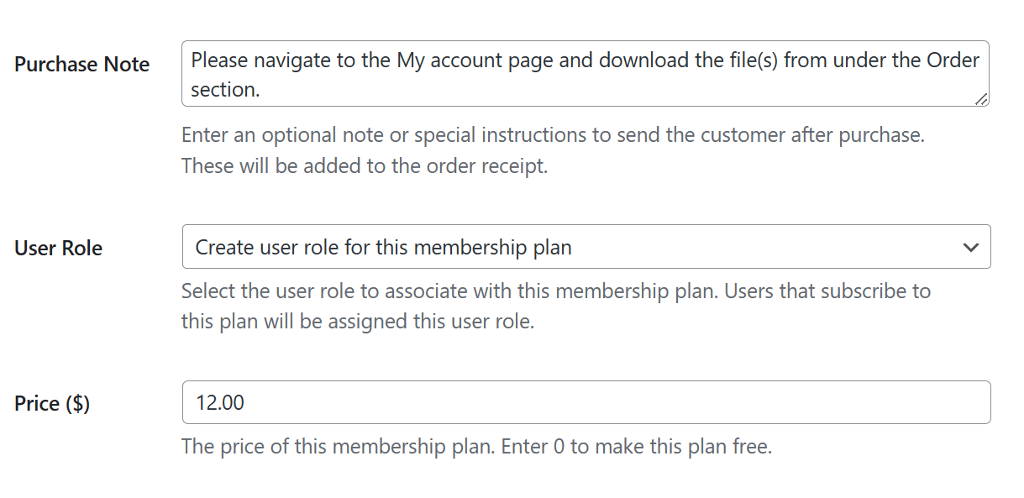
Once you have entered the order details, the next thing is to configure the payment settings. As ProfilePress is primarily a membership plugin, it provides settings for recurring subscriptions. For our order, we need to change that to a one-time fee.
To do this, scroll down to the Subscription settings and change the Billing Frequency to a one-time purchase. All other settings will be automatically hidden as soon as you do that.

Once you have created your order form, the next step is adding digital downloads to the checkout process. Let’s look at how to do that.
3. Add Digital Downloads to the Checkout
On the same membership creation page, scroll down to the Downloads & Integration section and see the Digital Products tab.
Click the Choose file button to select a file from your Media Library or upload a new one. Once you upload, you can rename the file if you’d like.
You can also add multiple files to the same order. To do that, simply click the Add File button at the bottom and repeat the same process stated above.
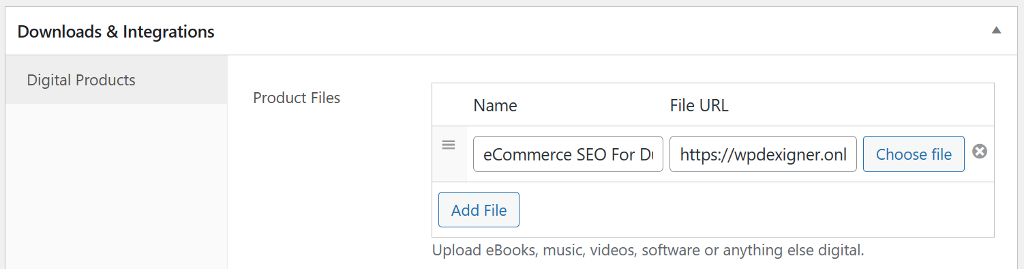
If you’d like, you can limit the number of times and duration a file can be downloaded.
After you’ve completed all these steps, go ahead and click the Save Plan button to publish your order form.
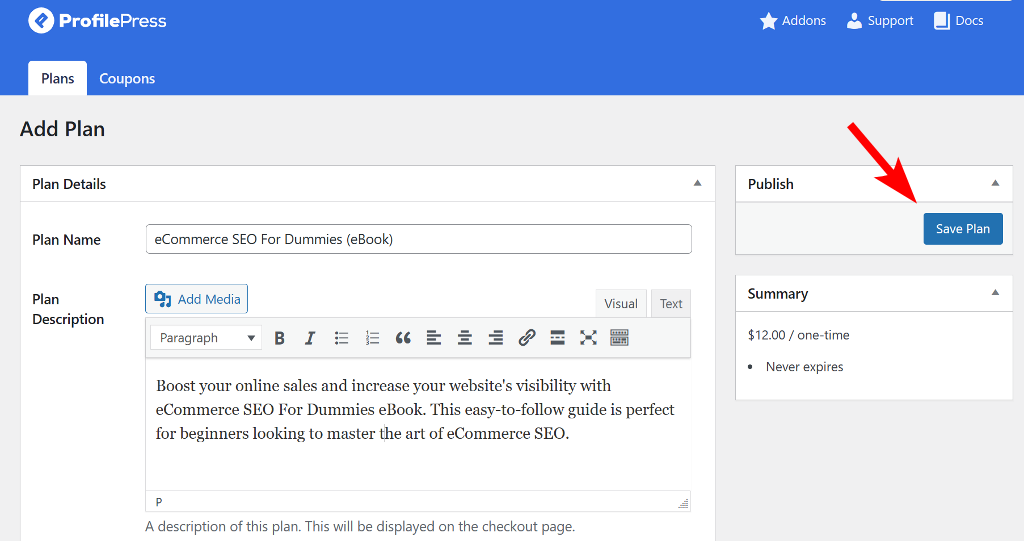
You’ll receive a checkout link to add to your website or share with your customers to make payments or purchase the digital product.
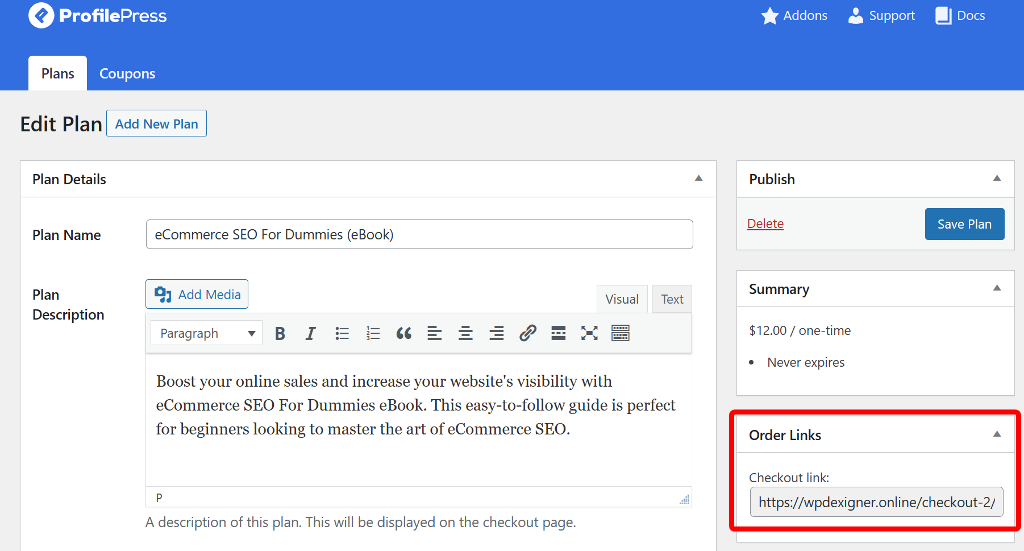
4. Set Up Payment Gateways
ProfilePress supports the following payment gateways to accept online payments from your customers: Stripe, PayPal, Razorpay, Paystack, Direct Bank Transfer, Mollie. To set up the payments gateways, navigate to ProfilePress > Settings and switch to the Payments tab.
From there, go to Payment Methods and click the Configure button next to the payment gateway you want to set up.
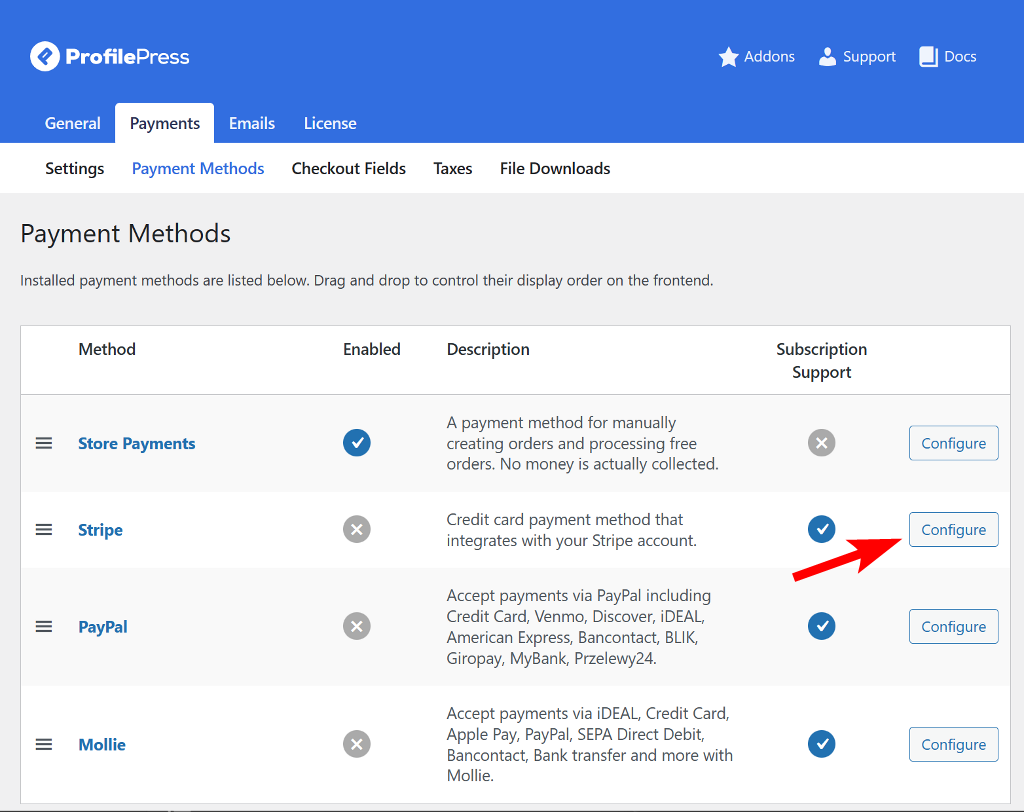
You can then follow the setup process based on your selected payment gateway. That’s it! Once the payment gateway setup is complete, your form is ready to take customer orders.
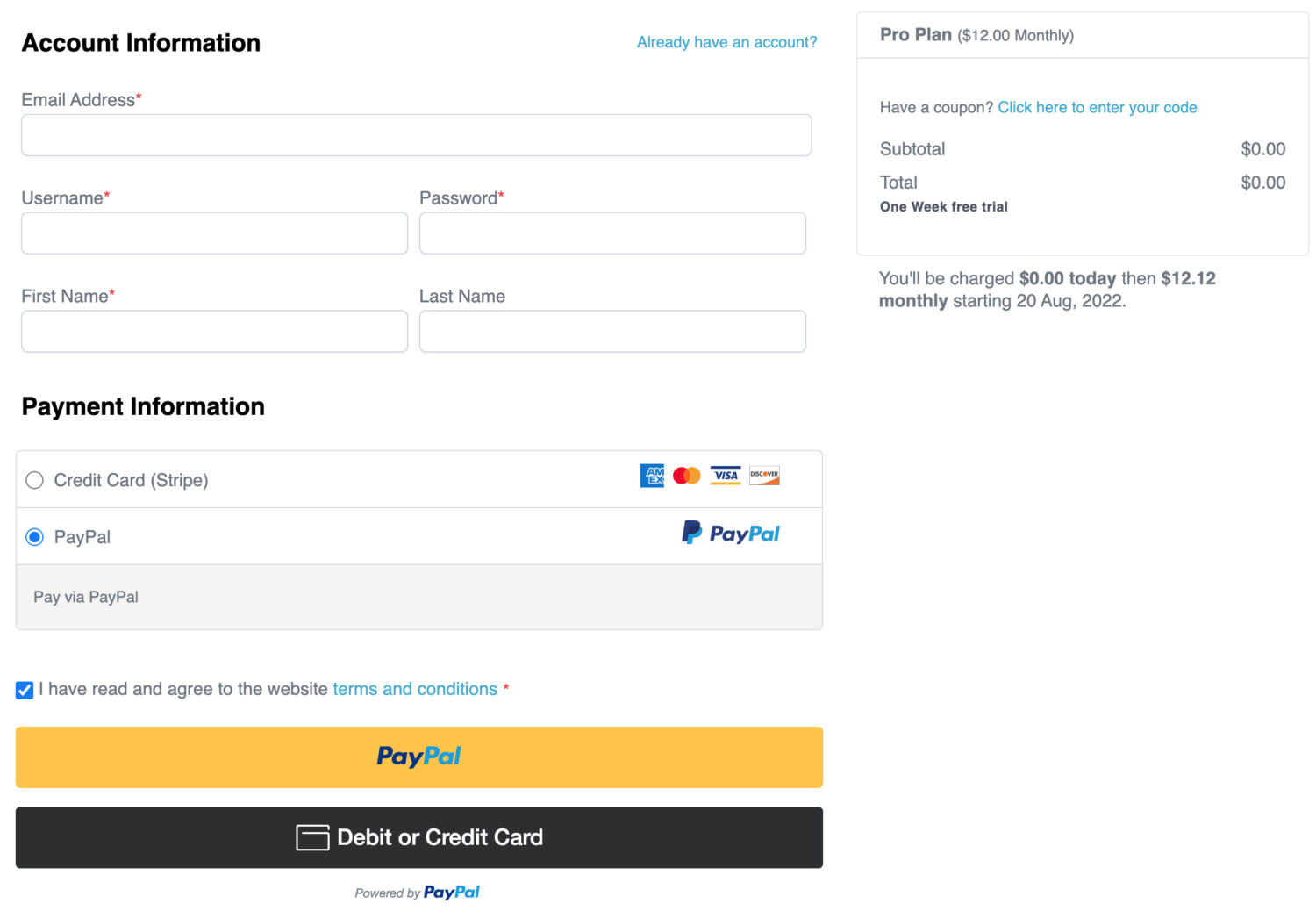
Want to add custom fields to the checkout form? See the documentation on managing checkout fields.
Wrapping Up: Create an Online Order Form With WordPress
Creating an online order form with WordPress can help streamline your order management process and simplify your workflow. You can enhance customer satisfaction and optimize your business operations by providing customers with an intuitive, user-friendly form that allows easy submission and processing of orders.
If you’re looking for a reliable plugin to help create an online order form for your WordPress website, consider using ProfilePress. The steps outlined in this article will help you customize your form, add necessary details such as pricing and payment options, and even provide instructions for customers to complete their purchases.
To start with ProfilePress, head to the pricing page and purchase the plugin today. You can use its full suite of features and addons, including creating user registration forms, login forms, password reset, and more.