How to Create Custom WordPress Login & Registration Pages
Do you want to create a login and registration page in WordPress?
A login and registration page allows users to sign in or create an account to access specific features or content on your WordPress website.
The login page is where users can enter their username/email and password to access their account and any restricted website areas. On the other hand, the registration page allows new users to create an account by providing their personal information, including username, email address, and password. Once registered, users can log in to access the content on your website.
The ProfilePress plugin is excellent for creating custom login forms and custom registration forms in WordPress.
In this article, we’ll learn the importance of having a WordPress login and registration page, the benefits of using a frontend login and registration page over the default option, and the step-by-step process of setting up and customizing one using the ProfilePress plugin.
Importance of WordPress Login and Registration Pages
WordPress’s login and registration page serves distinct purposes, each offering unique advantages to website owners and users alike.
WordPress Login Page Advantages
Security: Setting up a login page with robust security measures enhances the website’s safety by preventing unauthorized access and protecting user information. Features like captcha checks and two-step verification make it even harder for unauthorized people to get in.
Access Control: Login pages enable website owners to implement access control mechanisms, granting different permissions based on user roles. This ensures users can only access the features and content appropriate for their account type.
User Engagement Tracking: With a login system in place, websites can track user activities, behavior patterns, and interactions more effectively. This valuable data can be utilized to analyze user engagement, optimize content, and improve overall website performance.
WordPress Registration Page Advantages
User Acquisition: A registration page facilitates the onboarding process for new users, allowing them to create accounts and gain access to the website’s features and content. This expands the user base and helps grow the website’s community and audience.
Membership and Community Building: Registration pages are the entry point for users to become members or part of a community associated with the website. By registering, users feel a sense of belonging and commitment, fostering a stronger bond with the website and its offerings.
Data Collection: Registration typically involves collecting user information such as email addresses, demographic data, or preferences. This data can be valuable for marketing purposes, allowing website owners to personalize communication, tailor content recommendations, and target specific user segments effectively.
Benefits of a Custom WordPress Login and Registration Page
While the default WordPress login and registration page may suffice for basic functionality, opting for a custom solution offers numerous benefits. Let’s delve into why choosing a custom login and registration page over the default WordPress option can significantly enhance your website:
Brand Consistency: With a custom login and registration page, you can maintain consistent branding throughout your website. Incorporating your logo, color scheme, and design elements creates a seamless user transition, reinforcing your brand identity.
Improved User Experience: Custom login and registration pages are more flexible in how they look and work, which helps make things better for users. You can make signing up easier by removing stuff that’s not needed and giving clear directions. This makes it smoother for users to join and log in.
Improved Security: Default login pages are more susceptible to brute-force attacks and hacking attempts due to their standardized structure. On the other hand, custom login pages can integrate additional security features such as CAPTCHA verification, two-factor authentication, and IP blocking, bolstering the defense against unauthorized access and enhancing overall website security.
Customized Features: When using a custom login and registration page, you can add special features matching your website needs. You might want to let people log in using their social media accounts, register via invite codes, offer user role-based access, or implement custom validation processes. This way, you can ensure the login and registration process fits perfectly with your website and users’ needs.
Data Collection and Analytics: A custom registration page lets you gather valuable user data during the registration process, providing insights into user demographics, preferences, and behavior. This data can be leveraged for targeted marketing campaigns.
Creating a Login and Registration Page in WordPress
Follow the steps below to create a custom WordPress registration and login page using the ProfilePress account form plugin.
Step 1: Installation of the ProfilePress Plugin
First, purchase a copy of the ProfilePress plugin from the pricing page.
After making your purchase, you will receive an email containing the download link for the plugin, along with your license key. Alternatively, you can download the plugin from your account page on the ProfilePress website.
To install the plugin, log in to your WordPress admin dashboard and navigate to Plugins > Add New.
Select ‘Upload Plugin’ from there and choose the ProfilePress zip file you downloaded. Finally, click on ‘Install Now’ to complete the installation process.
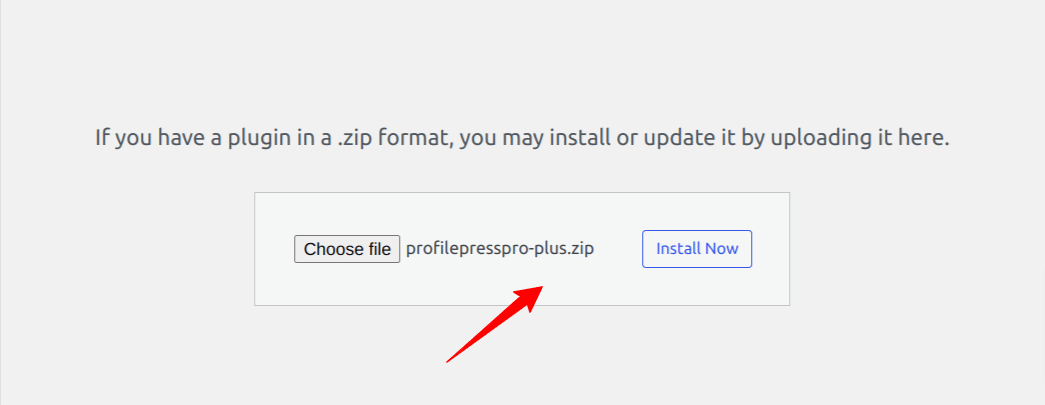
Once the plugin is installed, click the “Activate” button to enable its functionality.
Following activation, you’ll notice a notification at the top of your WordPress dashboard indicating that ProfilePress requires the creation of several pages for proper functionality. Click the “Create Pages” button to finalize the setup process for the plugin.
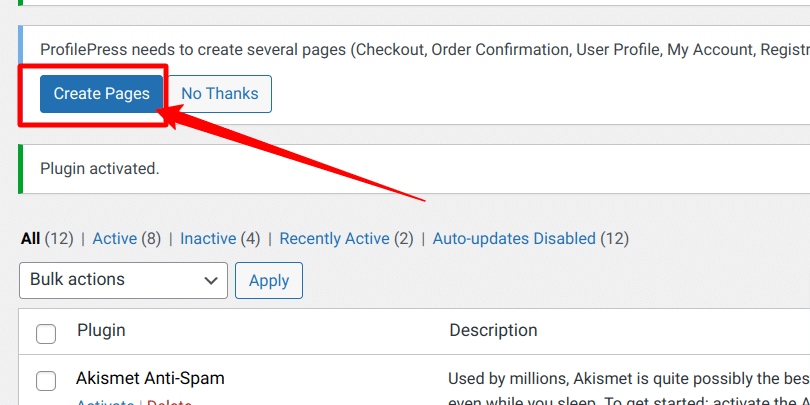
And there you have it! You’re all set to start creating your WordPress login and registration form.
Step 2: Creating a Login and Registration Form in WordPress
Before we begin creating WordPress registration and login forms, let’s take a moment to explore the samples provided by the ProfilePress plugin.
To access them, navigate to your WordPress Dashboard, click “All Pages,” and then select “View” on both the Login and Sign-up pages.
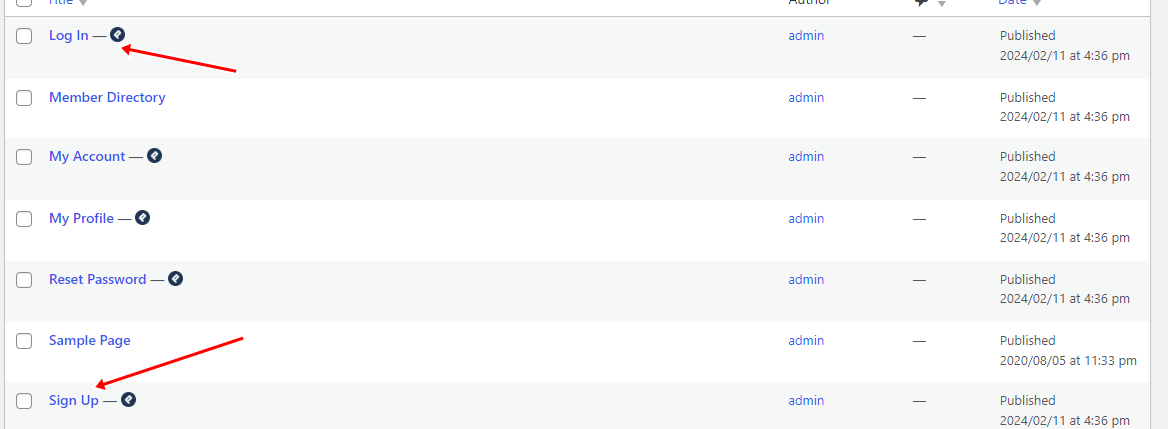
To create your custom login and registration form, follow the below steps.
Creating a Custom Login Form
Go to your WordPress dashboard, then navigate to ProfilePress > Forms & Profiles. Once there, click on the “Add New” button.
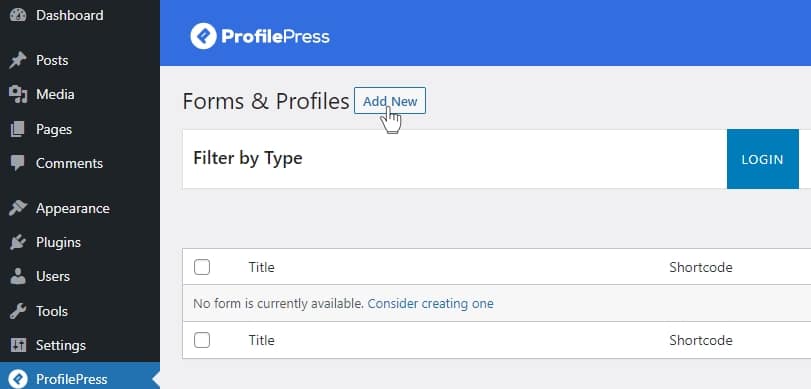
Decide between using the drag-and-drop or advanced shortcode builder. For this guide, we will go with the “Drag & Drop Builder.”
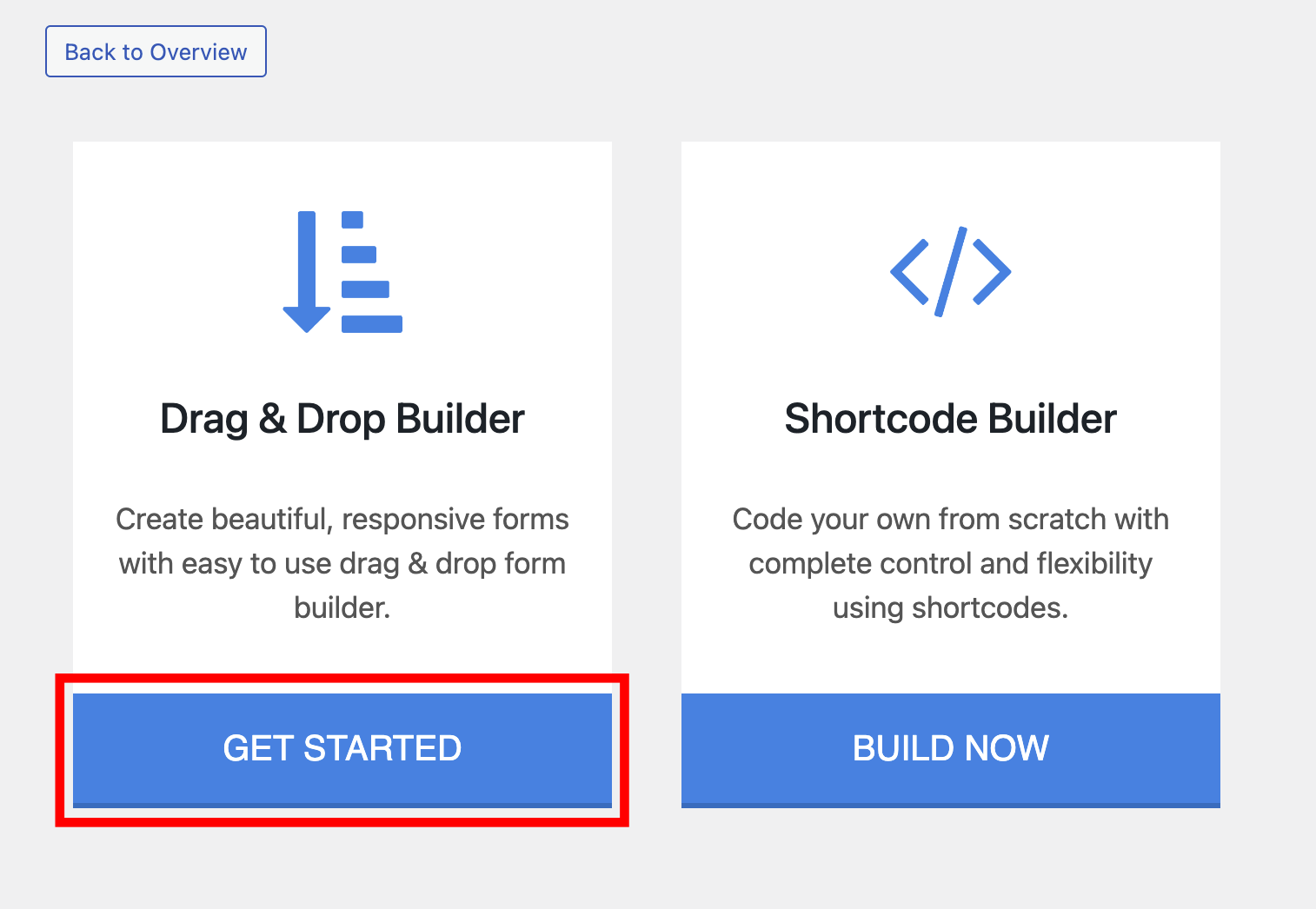
Enter a name for your login form and choose a template.
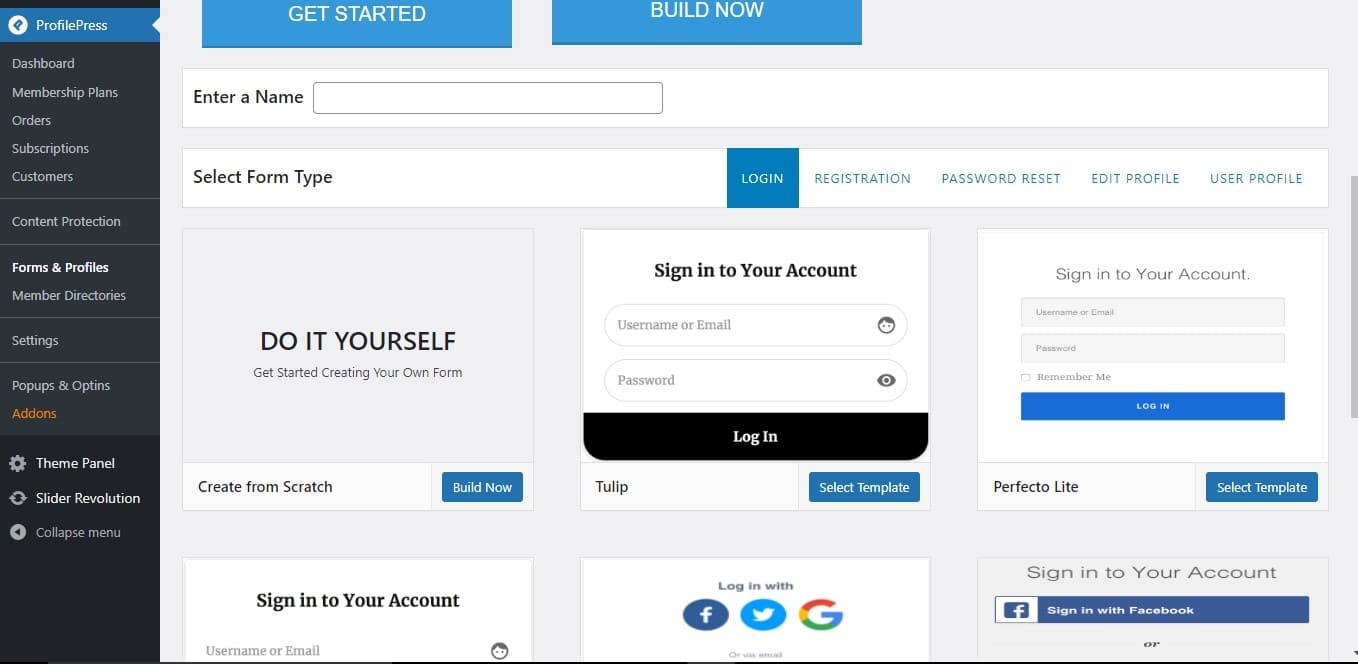
Within the form builder, you’ll see various standard fields for constructing the login form. Moreover, at the top of these fields, you’ll find the login form shortcode alongside a live preview button, enabling us to preview any modifications we make.
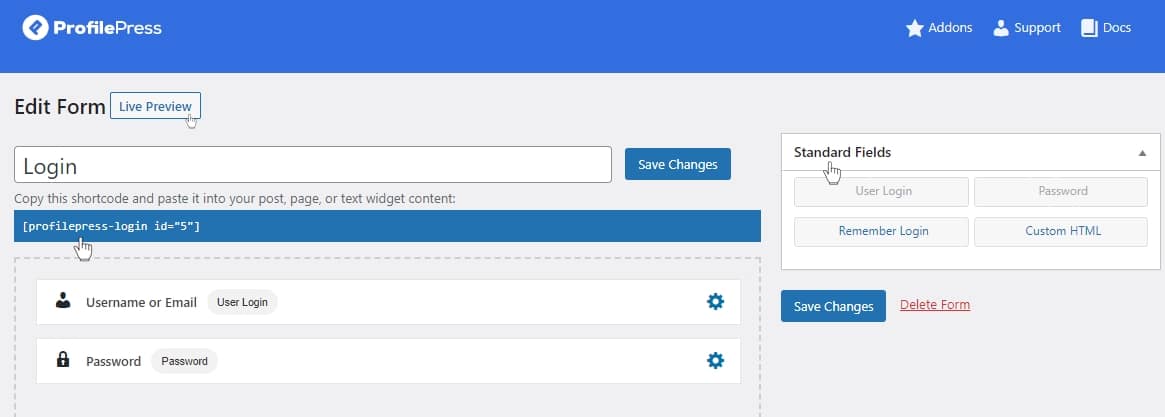
We can drag and drop form fields from the Standard Fields sections on the page’s right sidebar to customize our login form. For example, drag and drop the Remember Login field into the form builder area and move it under the Password field.
To delete any unwanted fields from the form builder, hover your mouse on a field and click the Bin icon.
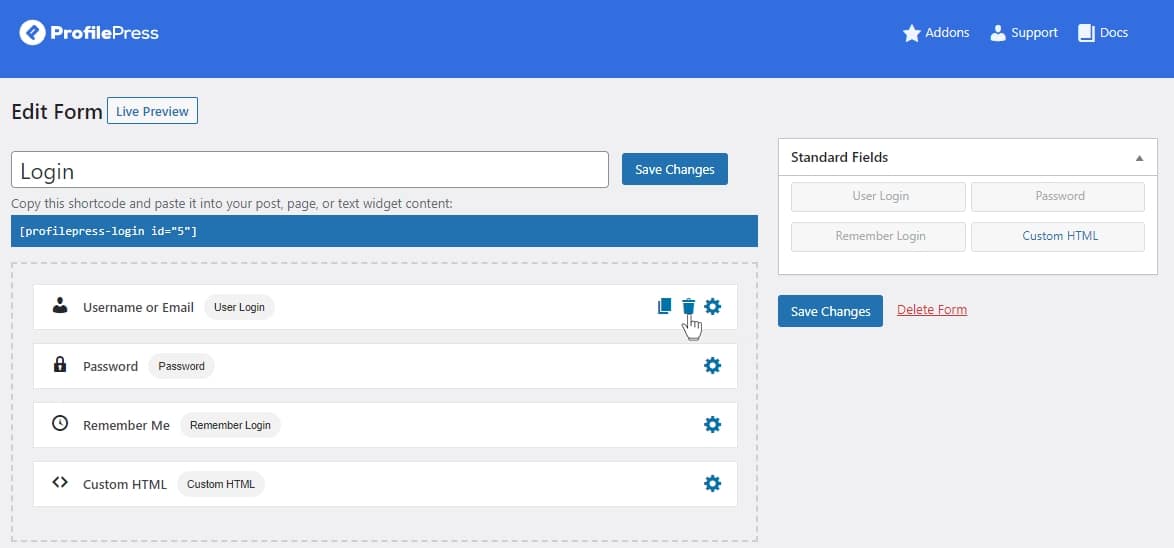
To modify the settings for any form field, click the Gear icon to access a popup displaying the available settings for that specific field.
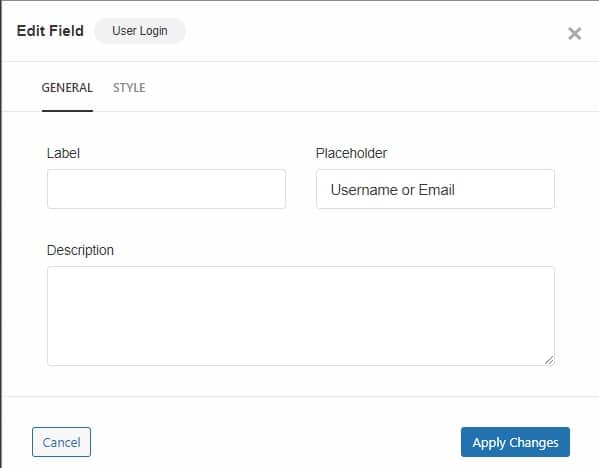
There are two sections that you can modify for each form field. They are – General and Style. Each section contains various elements that affect the field display and behavior.
Once you’ve finished customizing the Login form to your preferences, save your changes. Below is a preview of a custom WordPress login form (with a Google social login button and Two-Factor authentication).
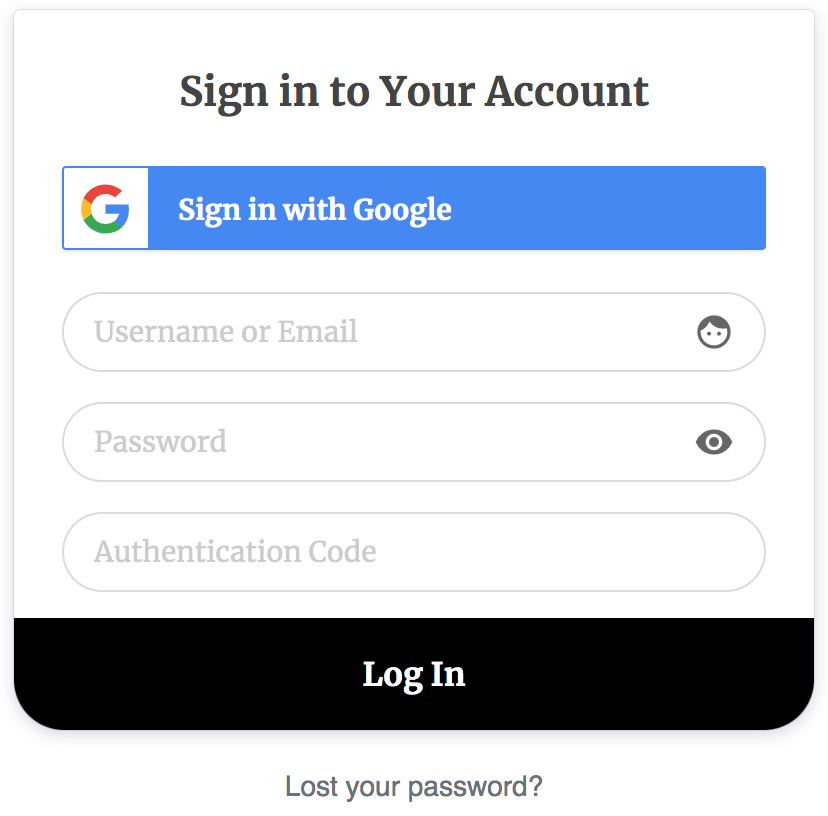
Creating a Custom Registration Form
To begin creating a registration form, go to ProfilePress > Forms & Profiles and select “Add New”. Next, choose a builder type – opt for the “Drag & Drop Builder” for this guide.
Next, click the “Get Started” button to continue within the Drag & Drop Builder interface. Here, you’ll encounter a field where you can input the name for your form; you can call it “Registration Form”. Then, switch the form type to Registration by clicking the Registration tab.
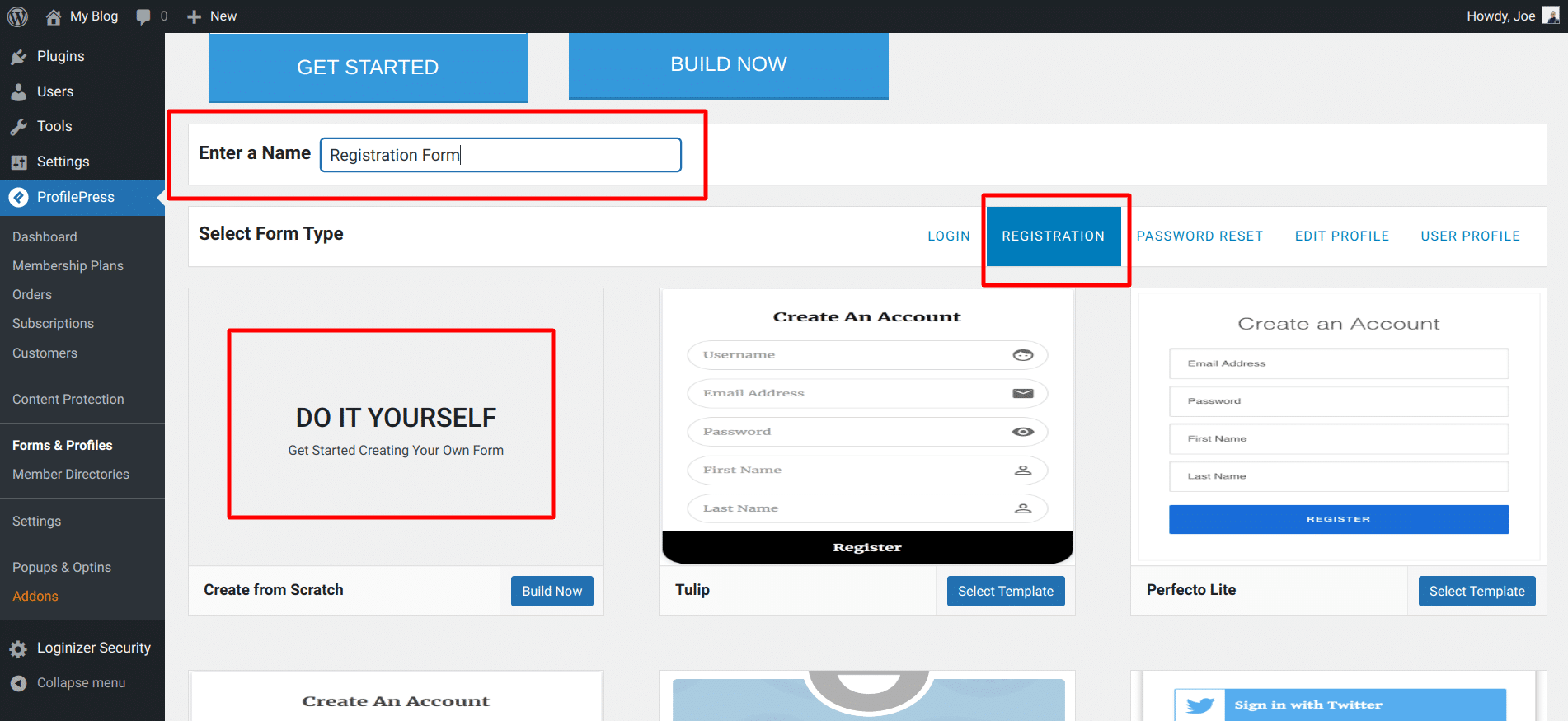
Next, you’ll see a selection of pre-designed registration form templates along with the ‘Do It Yourself’ option. Opting for the ‘Do It Yourself’ option, we’ll create a registration form from the ground up.
Upon selecting this option, you’ll be directed to the form creation page, where various form fields await customization.
Additionally, you’ll find our form shortcode positioned at the top of the fields, alongside a live preview button, to visualize any modifications made to your form instantly.
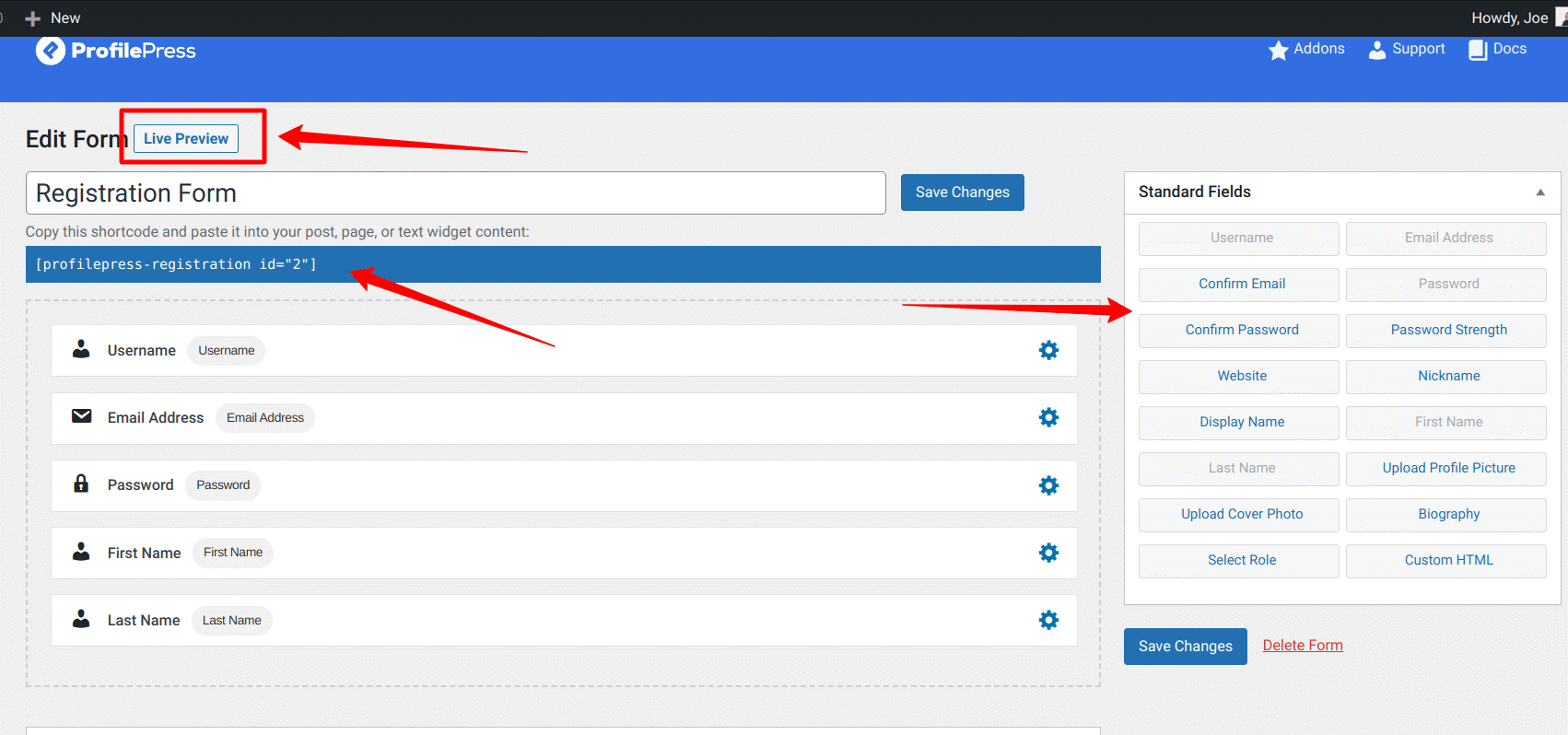
To customize our registration forms, we can drag and drop form fields from the Standard Fields sections on the page’s right sidebar.
Drag and drop the Confirm Password field into the form builder area, positioning it beneath the Password field. This addition enables users to input their password twice, ensuring it matches before proceeding with registration.
Unwanted fields can be removed from the form builder by hovering over them and clicking the Bin icon.
For further customization, adjust the settings of any form field by clicking on the Gear icon. This action prompts a popup displaying available settings categorized into three sections: General, Style, and Settings. Each section offers various options that impact the display and behavior of the field.
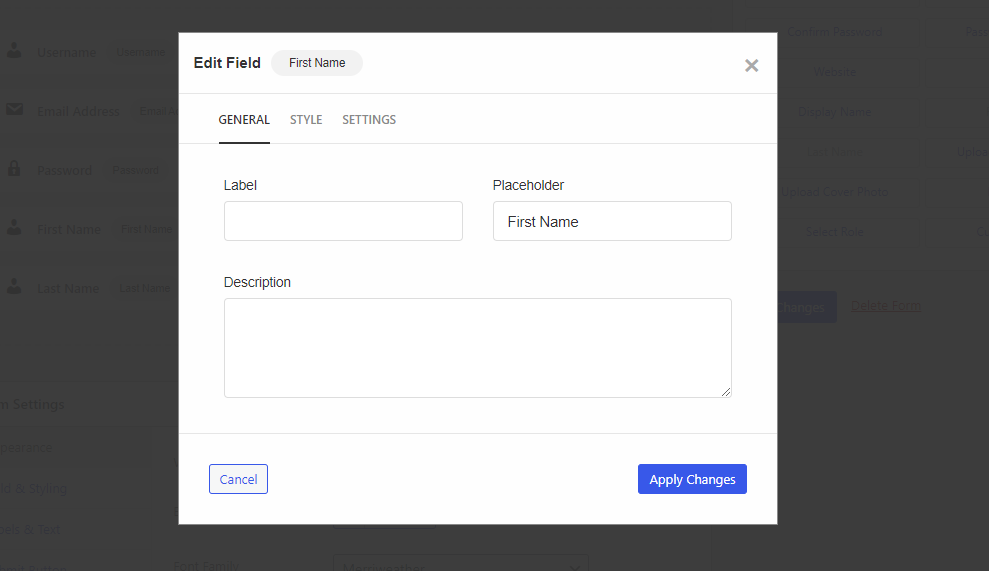
Once you’ve finished customizing the Registration form to your preferences, click on “save changes.”
The next step is to add your Login and Registration form to a page on your WordPress Website.
Step 3: Setting Up Login and Registration Pages for Your Website
We have created the login and registration form for our WordPress website; however, it’s not currently visible on any pages. This is because we haven’t yet created dedicated pages for them. So let’s do that.
Firstly, copy the form shortcode located at the top of the form builder page.
Then, navigate to Pages > Add New, and input the page title (Login). If you’re using the WordPress block editor, click the plus icon, select the shortcode block, and paste the form shortcode into it.
For users of the WordPress classic editor, paste the shortcode into the text editor. Next, click Publish to make your new WordPress page live.
Below is an example of your login form shortcode inserted into a page.
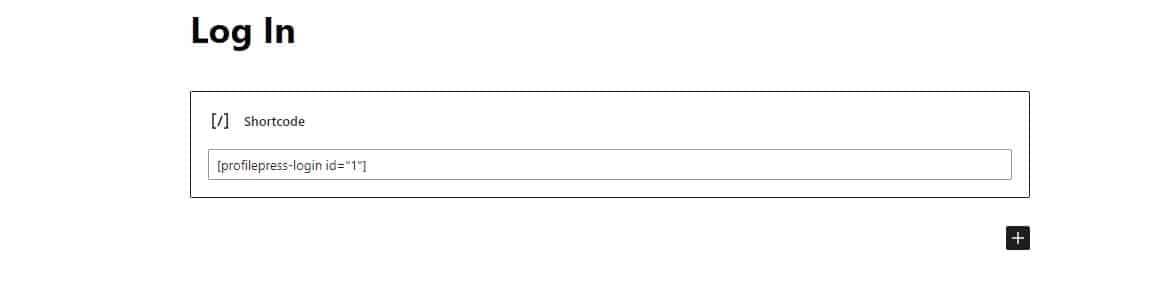
Repeat this process to publish your Registration form.
Below is an example of your registration form shortcode being inserted into a page.
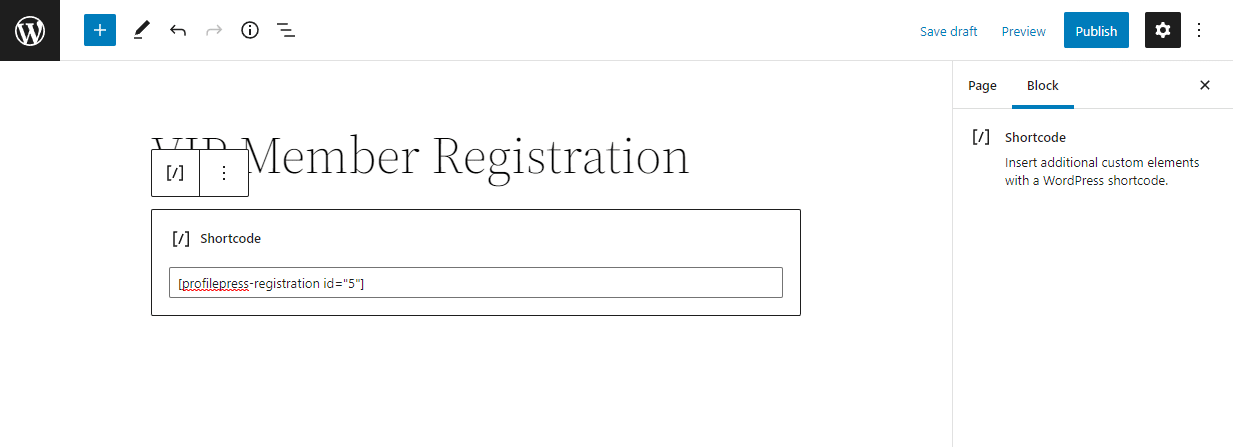
After successfully publishing the login and registration page, proceed to ProfilePress → Settings and access the Pages tab.
From there, choose the login and registration page from the dropdown menu and save your modifications. This action ensures that the default WordPress login and registration page will redirect users to the newly created custom pages.
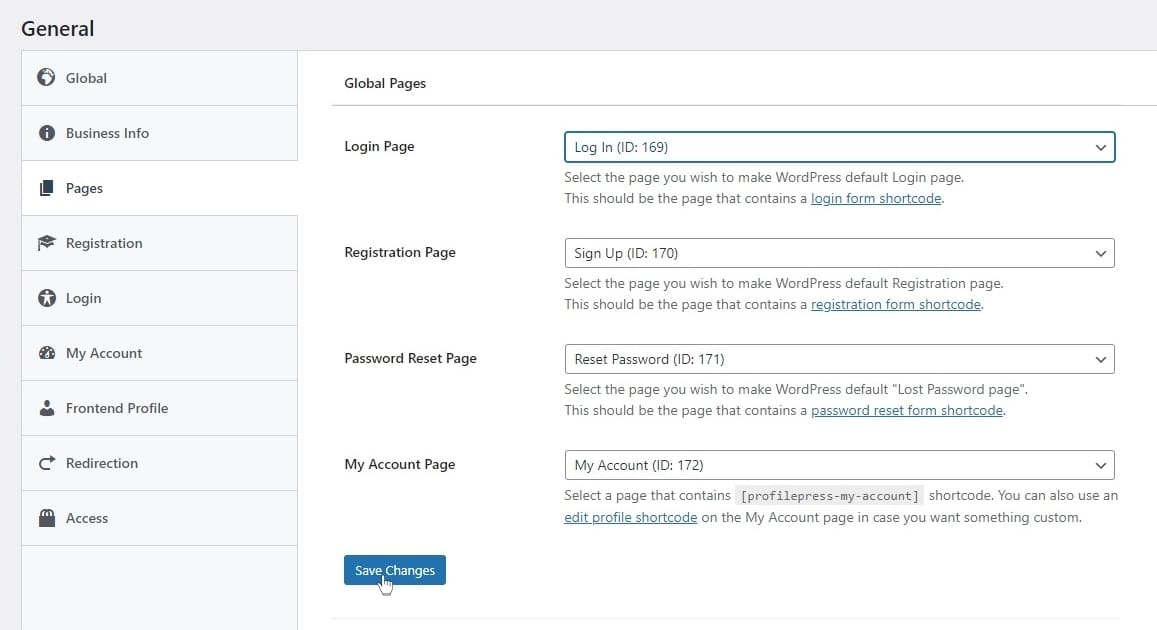
Now, open the Login and Registration pages in a new incognito window to ensure you are logged out. You will see a live preview of your custom WordPress login page.
Login Page
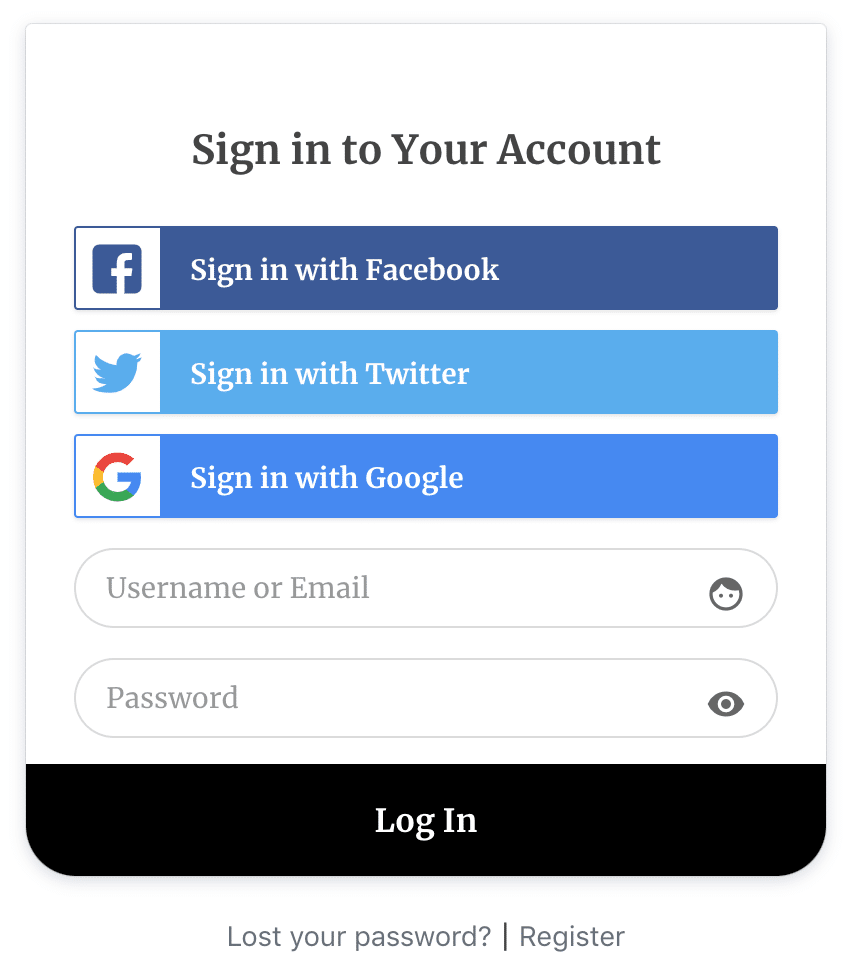
Want to add social login to your login form? See how to add a social login to WordPress.
Registration Page
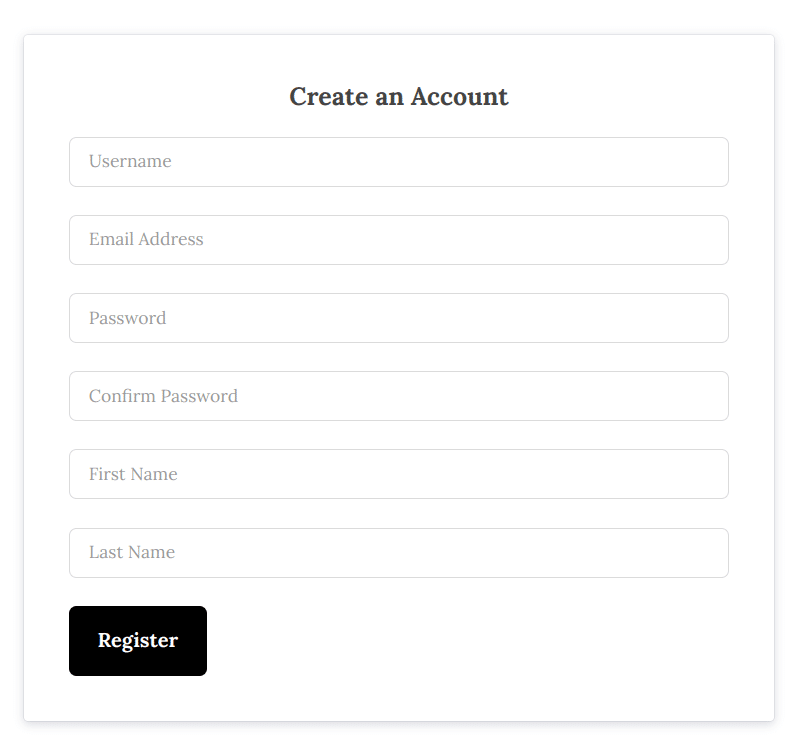
Step 4: Enabling User Registration on Your WordPress Site
Congratulations on creating your login and registration page and configuring all its settings. However, WordPress prioritizes your website’s security, which means your users still won’t be able to register.
To enable user registration, you’ll need to adjust your website settings.
To do this, navigate to Settings >> General. Scroll down to the Membership section and ensure that ‘Anyone Can Register’ is checked.
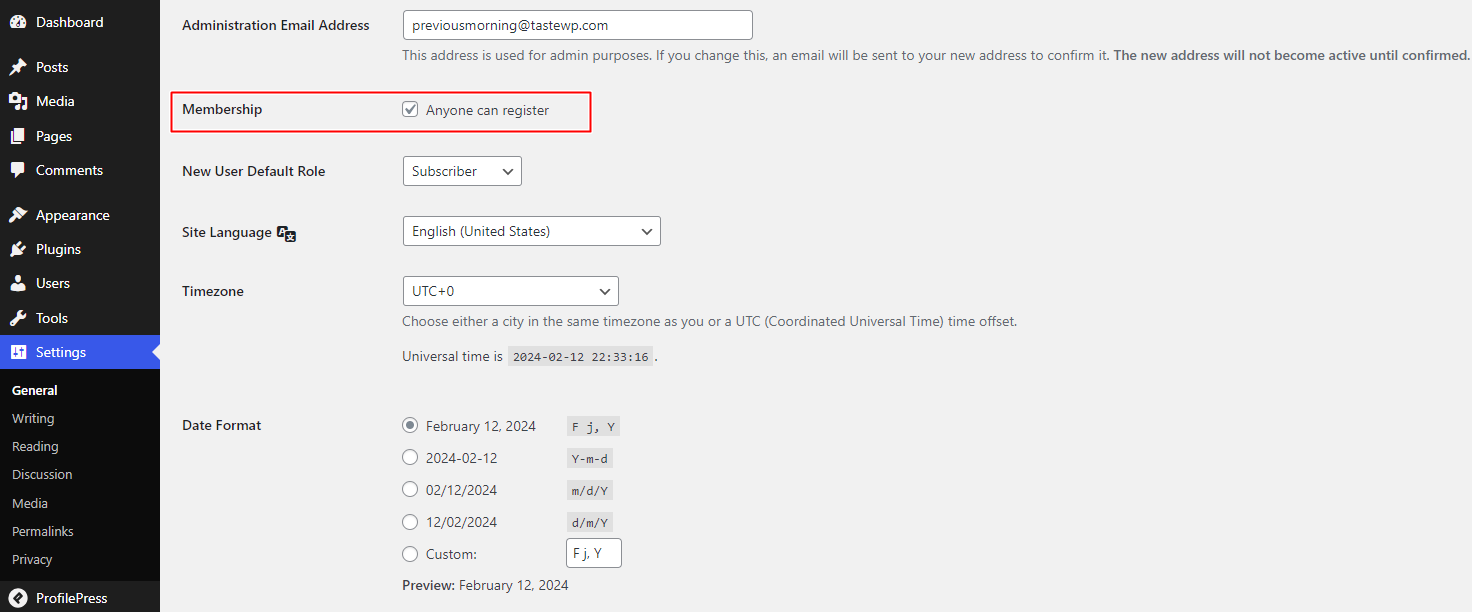
Don’t forget to save your changes by clicking the ‘Save Changes’ button at the bottom of the page.
With these adjustments made, your users will now have the ability to register on your site and access your content.
Step 5: Adding Registration and Login Pages To Navigation Menu
We have set up the registration and login pages on your WordPress website. However, it’s important to ensure these pages are easily accessible for your users. Therefore, let’s add them to your website’s menu. This will allow users to navigate to the login and registration pages from any part of your site conveniently.
To begin, navigate to the dashboard menu and locate the “Appearance” option. In the “Appearance” section, click “Menus” to access the menu editor.
If you’ve already created a menu, select it from the dropdown menu. Otherwise, you can create a new menu by clicking the “Create Menu” button.
For this guide, let’s create a new menu. Name the menu ‘Navigation Menu’ and select ‘Top Bar’ and ‘Main’ as the display locations.
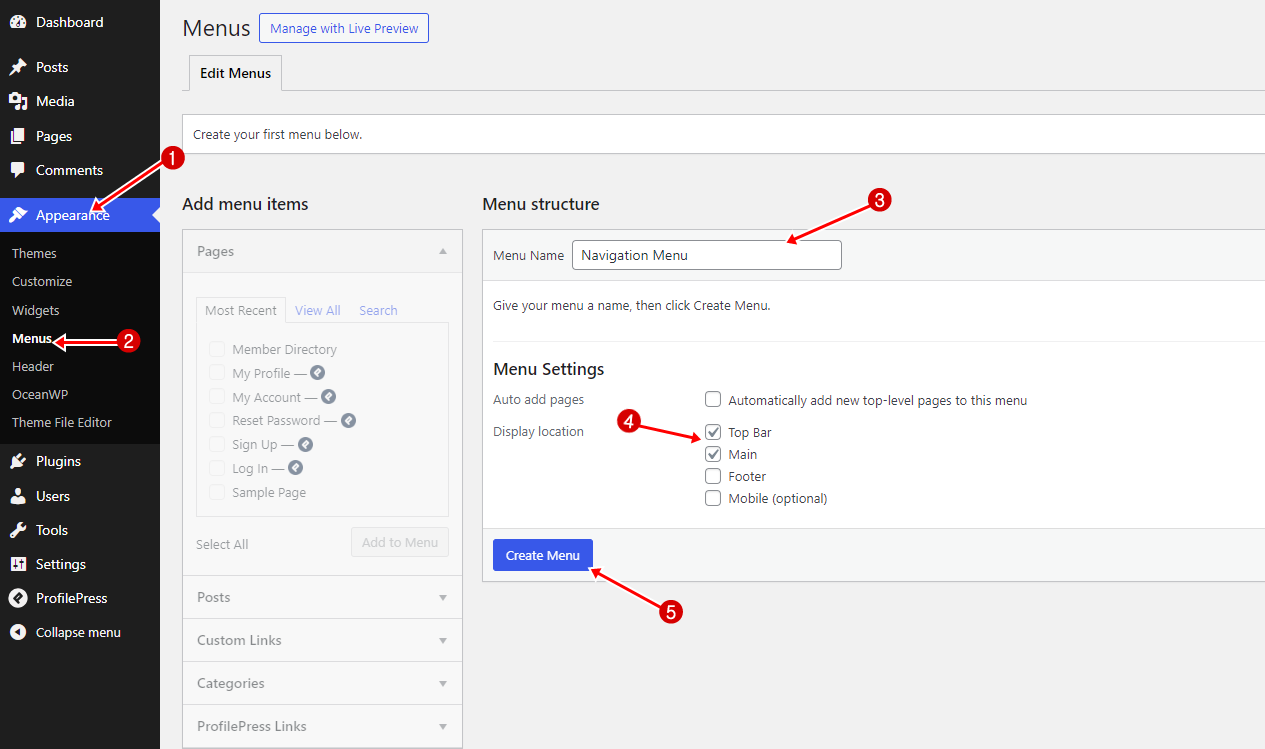
On the left side of the menu editor, you’ll see a list of pages, including your Registration and Login Pages. Check the boxes next to the pages you want to add to the menu.
After selecting the desired pages, click the “Add to Menu” button.
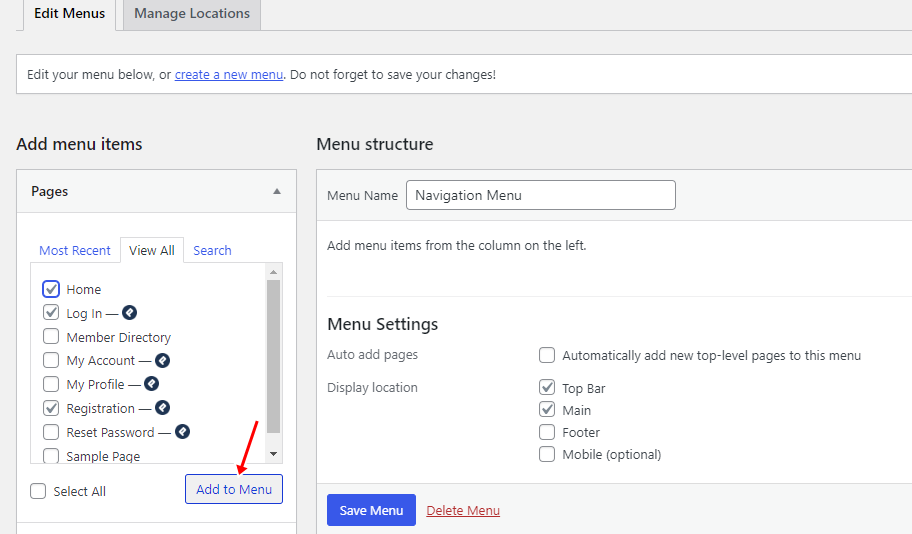
Drag and drop the menu items to arrange them in the desired order. Once you’ve arranged the menu items to your liking, click the “Save Menu” button to save your changes.
Doing More with ProfilePress Membership Plugin
What we’ve covered so far only scratches the surface of what ProfilePress has to offer. With its add-ons, ProfilePress enables you to enhance the functionality of your registration form.
Among the standout add-ons available in ProfilePress are:
Two-Factor Authentication (2FA): This adds an additional layer of security to users’ accounts by requiring more than just a password to log in.
Google reCAPTCHA and Cloudflare Turnstile: Safeguards your registration form from spam and bot intrusions.
Invite Codes: Limits WordPress registration exclusively to users with valid invite codes.
Social Login: Simplifies user registration/log-in through integration with popular social networks like Facebook, Twitter, Google, LinkedIn, Yahoo, Microsoft, Amazon, GitHub, WordPress.com, and VK.
Email Confirmation: Ensures newly registered users verify their email addresses before gaining access.
Payment Integrations: Integrate with payment gateways such as Stripe, PayPal, Razorpay, Paystack, and Mollie, enabling the collection of payments, donations, and more.
ProfilePress has more great features, which include Content Restriction, User Dashboard, Member Directories, support for digital products, and much more.
Add a Login and Registration Page to Your WordPress Site Today!
In this comprehensive guide, we’ve explored the importance of creating a login and registration page in WordPress, the benefits of using a custom frontend form over the default option provided by WordPress, and also shown you how to use the ProfilePress plugin to create and customize login and registration forms to align with your website’s branding and requirements, all without the need for coding skills.
So, why wait? Take the first step towards enhancing your WordPress website by creating a custom login and registration page that stands out.
Get the ProfilePress Plugin Today!